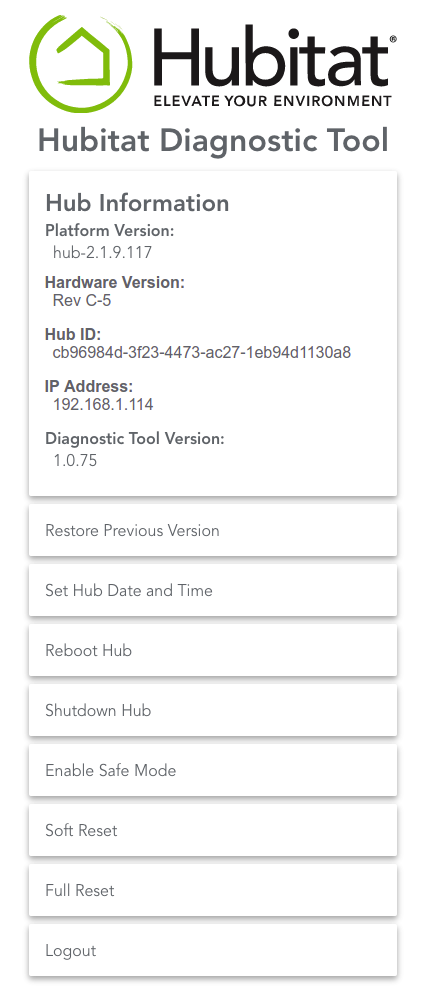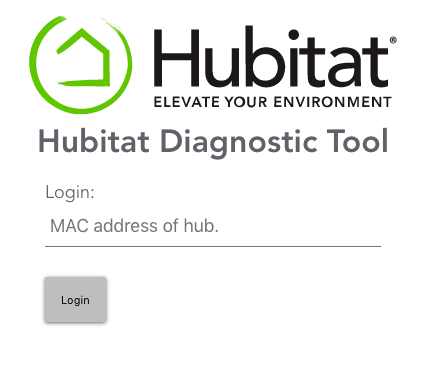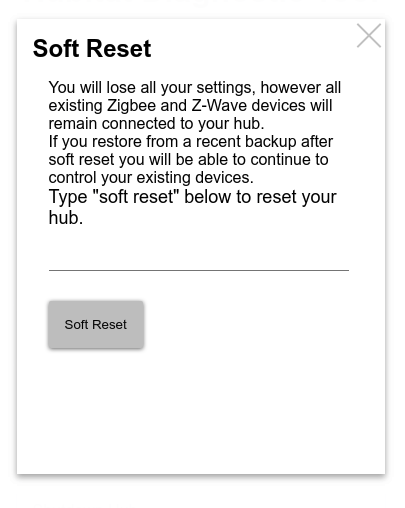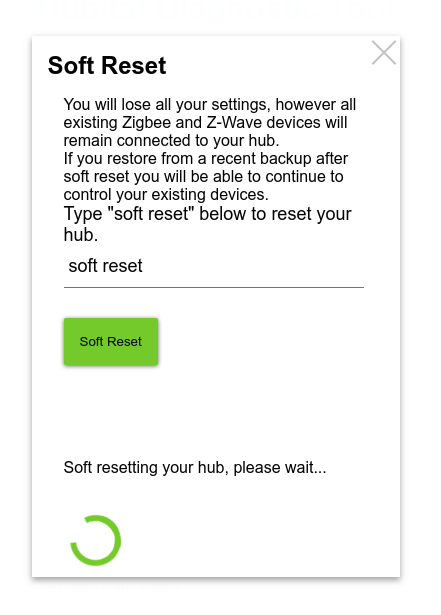From Hubitat Documentation
- Navigate to http://[Your Hub IP]:8081/ and you will see the Hubitat Diagnostic Tool main page. NOTE: (Replace [Your Hub IP] with the ip address of your hub)
- Choose on Full Reset
- If you are not already logged in, you will be prompted to log in. The password is the MAC address which is printed on a sticker on the bottom of your hub, but you may also find it by going to Settings in your Hubitat Web Interface and choose Hub Details
- The Full Reset page will open and you will need to type "full reset" into the input box and then click the "Full Reset" button
- Once the soft reset has completed, the hub will restart and you will automatically be redirected to the setup page.
- NOTE: For your privacy protection, the login is set to time out periodically. If you see Error 401 displayed, please Log Out of the Diagnostic Tool, then close all your browser's windows and log back in using the hub's MAC address. You can find you hub MAC address on the bottom of your hub, or go to Hub Details for information on how to find your hub MAC address from the Hubitat Web Interface.