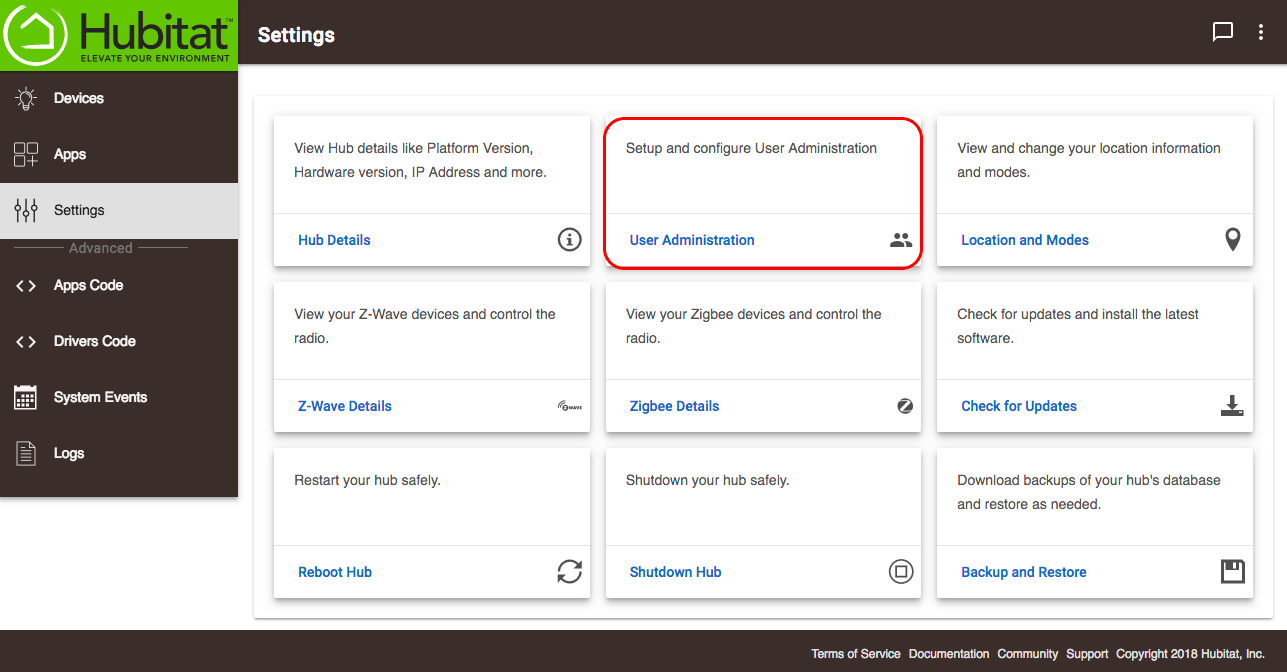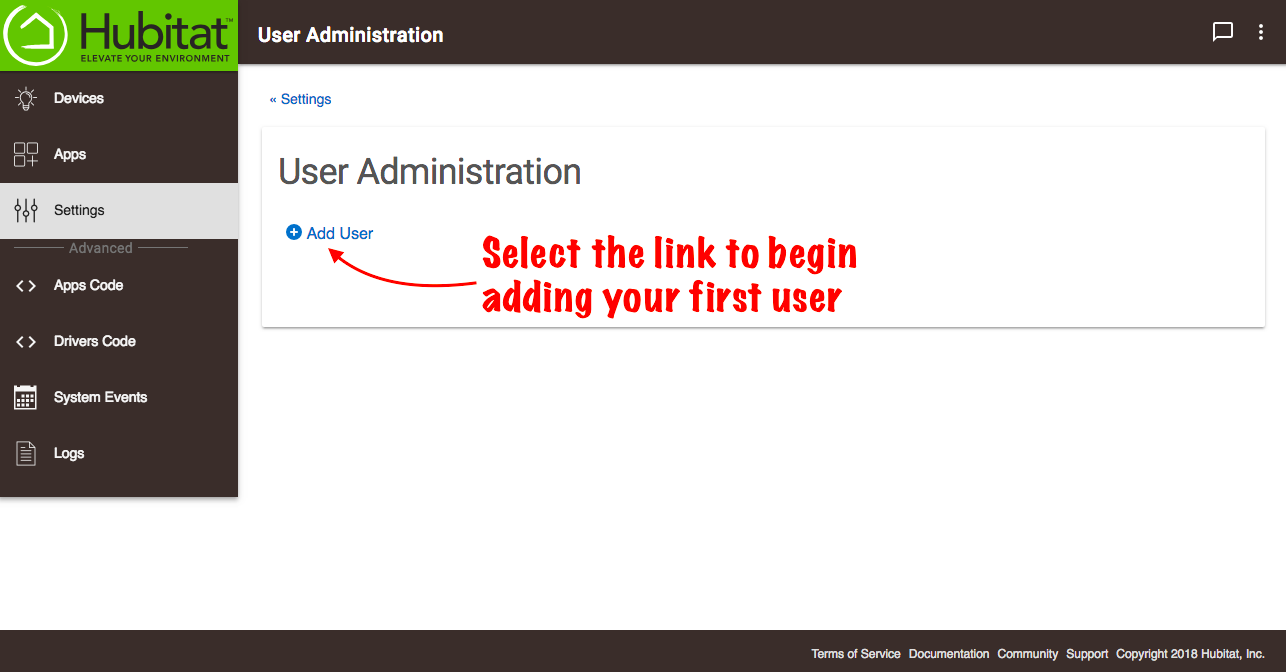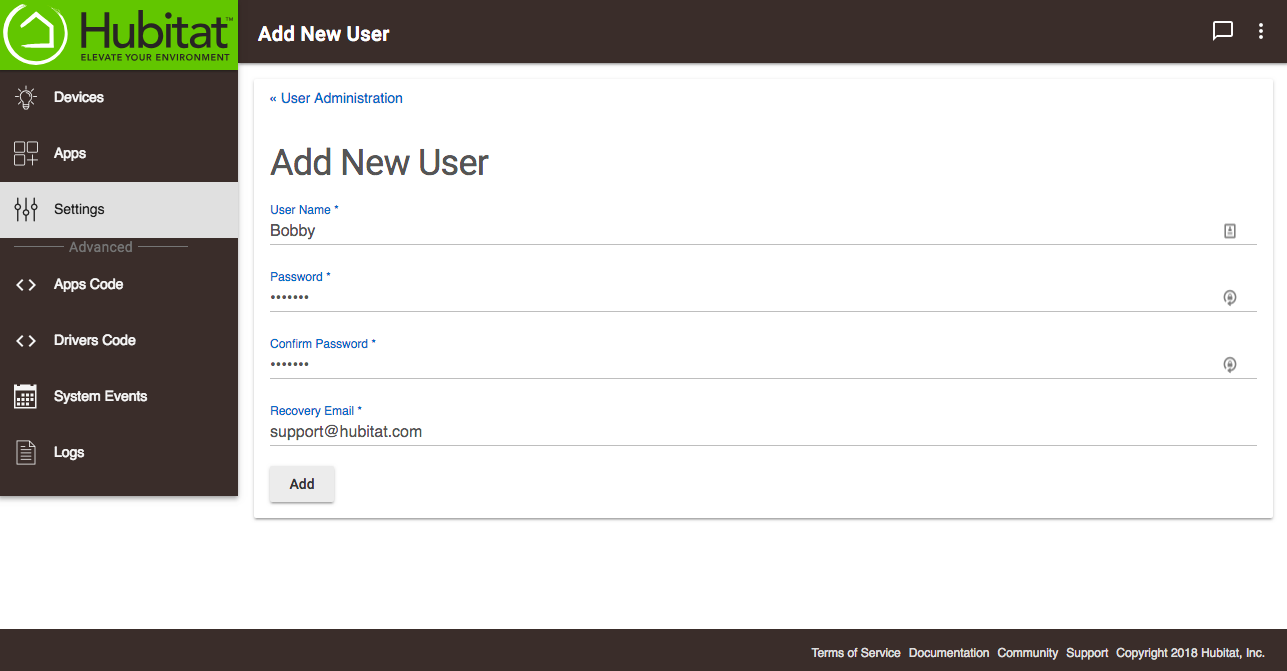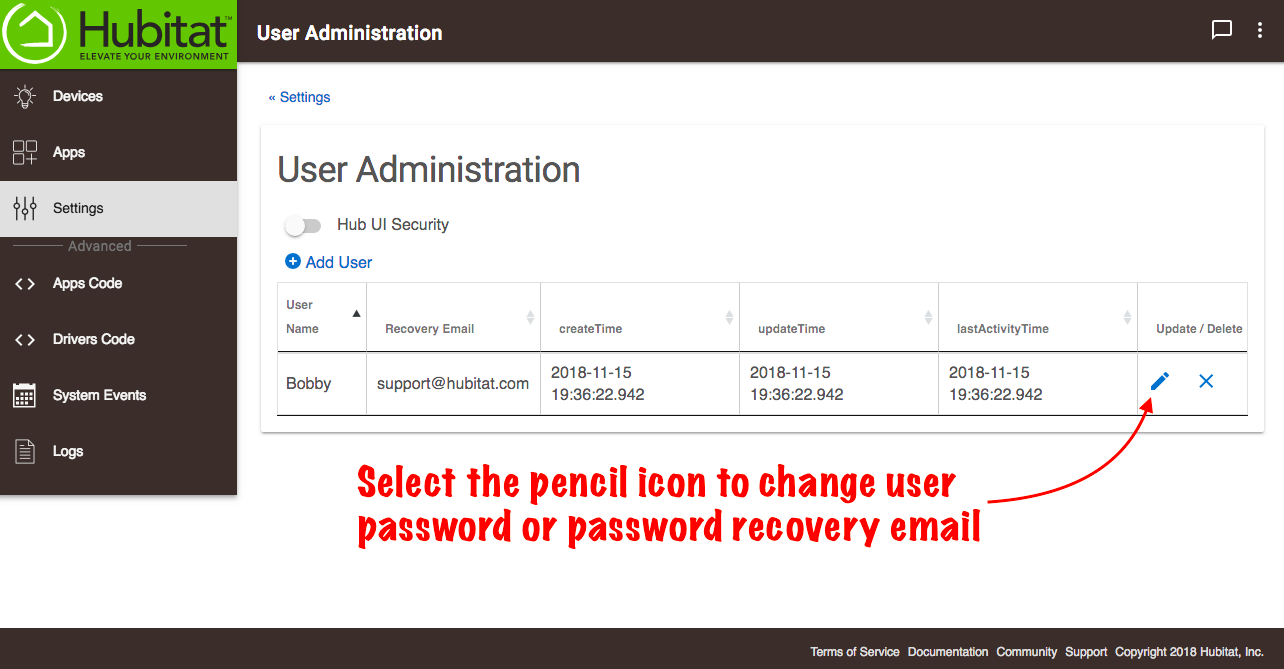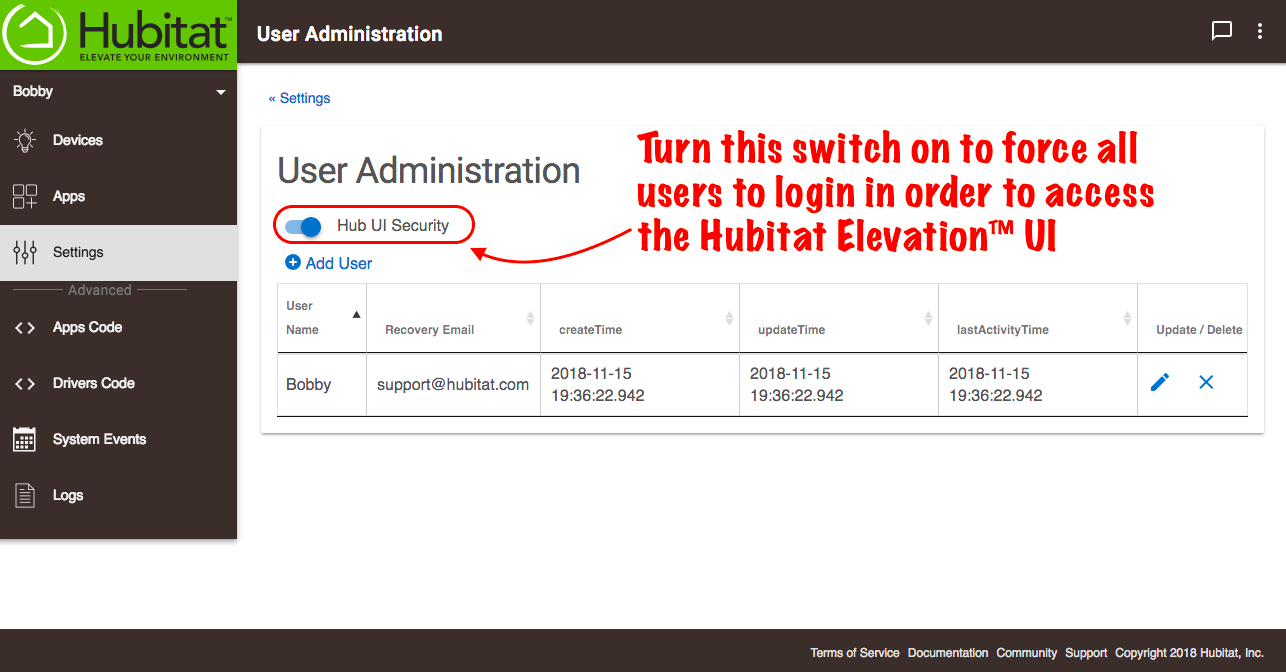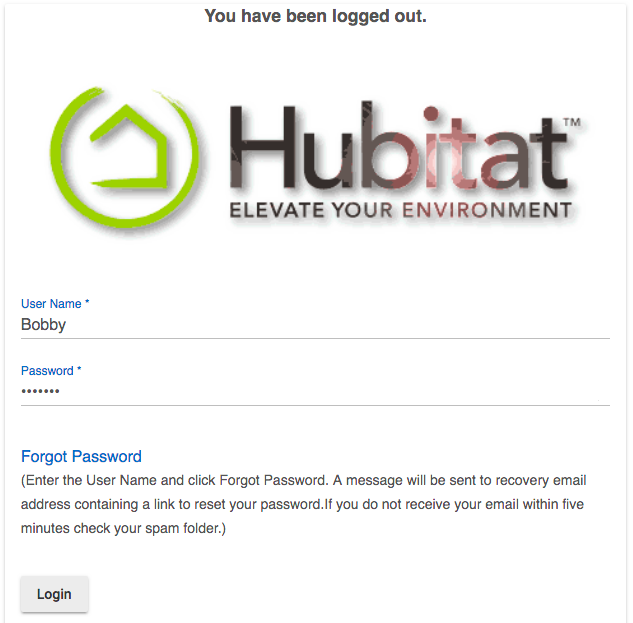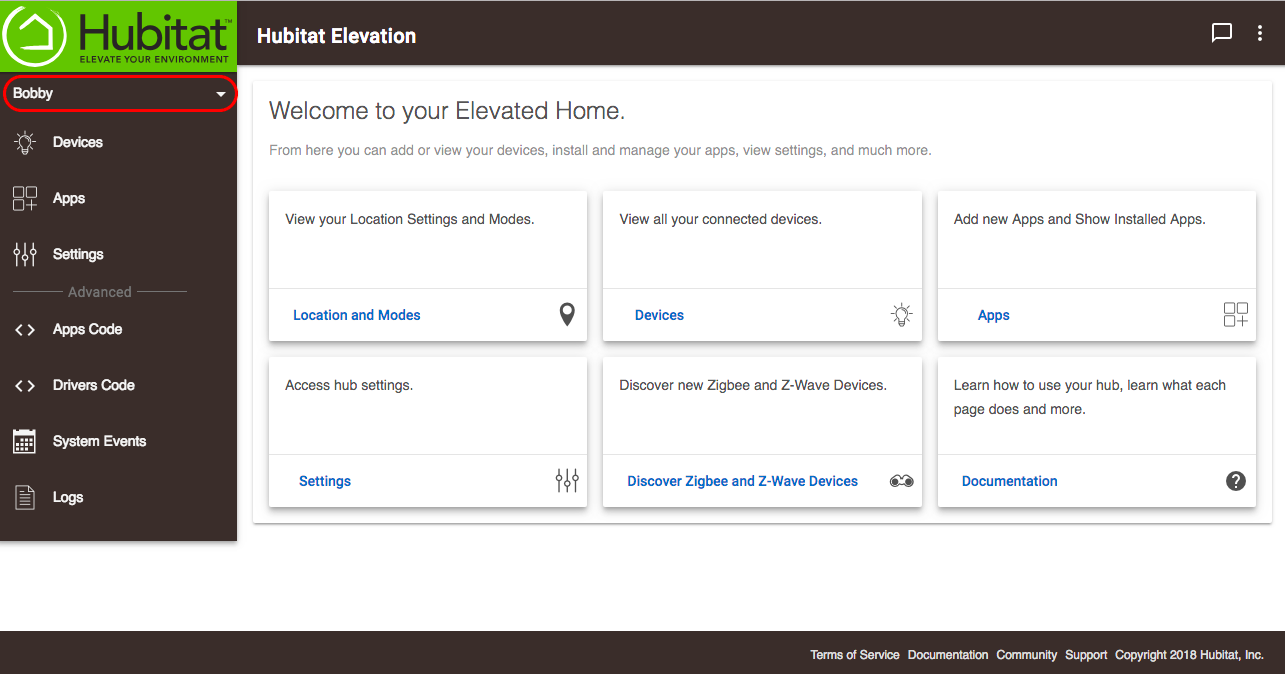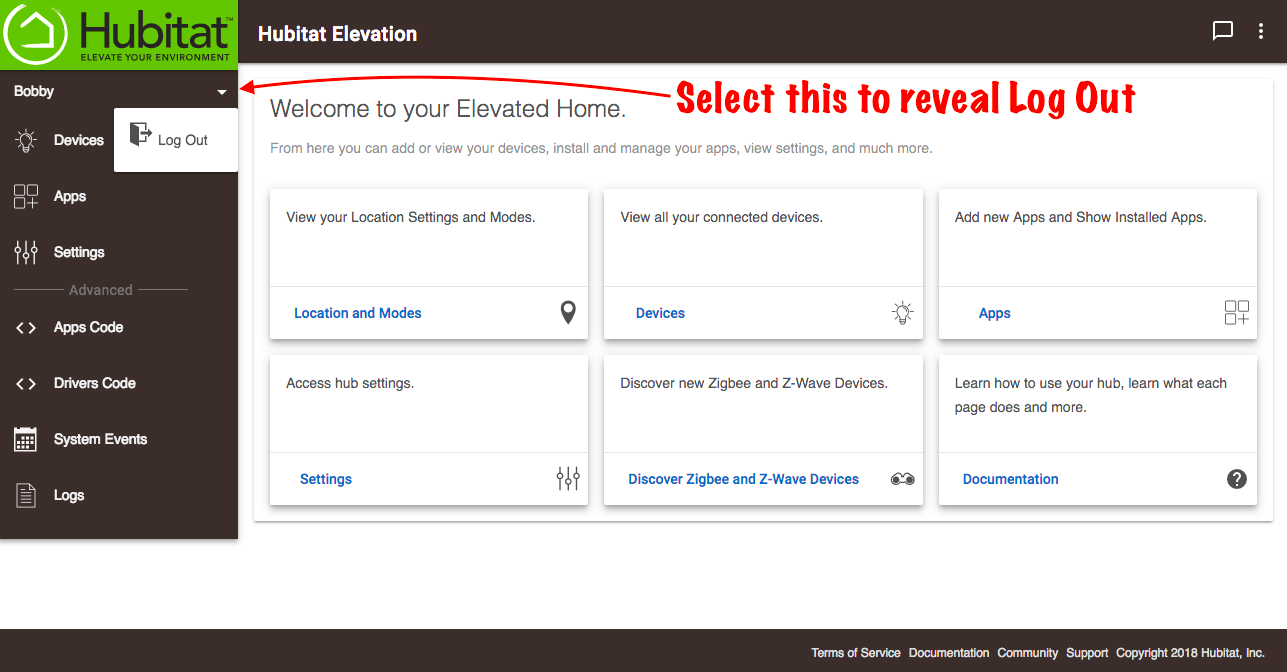User Administration
The User Administration page is where you will create users and optionally enforce password-protected access to your hub.
- To get started, go to Settings and select User Administration.
- Select +Add UserNOTE: the username and password are both case sensitive.
- Once created, you may edit the user password or password recovery email by selecting the pencil icon. You may also add additional users or delete user accounts.
- To enable User Interface security and force all users to login with their username and password, activate the Hub UI Security switch.
- When you are logged in, your user name will appear at the top of the sidebar.
- Select the drop-down menu arrow to reveal the Log Out option.