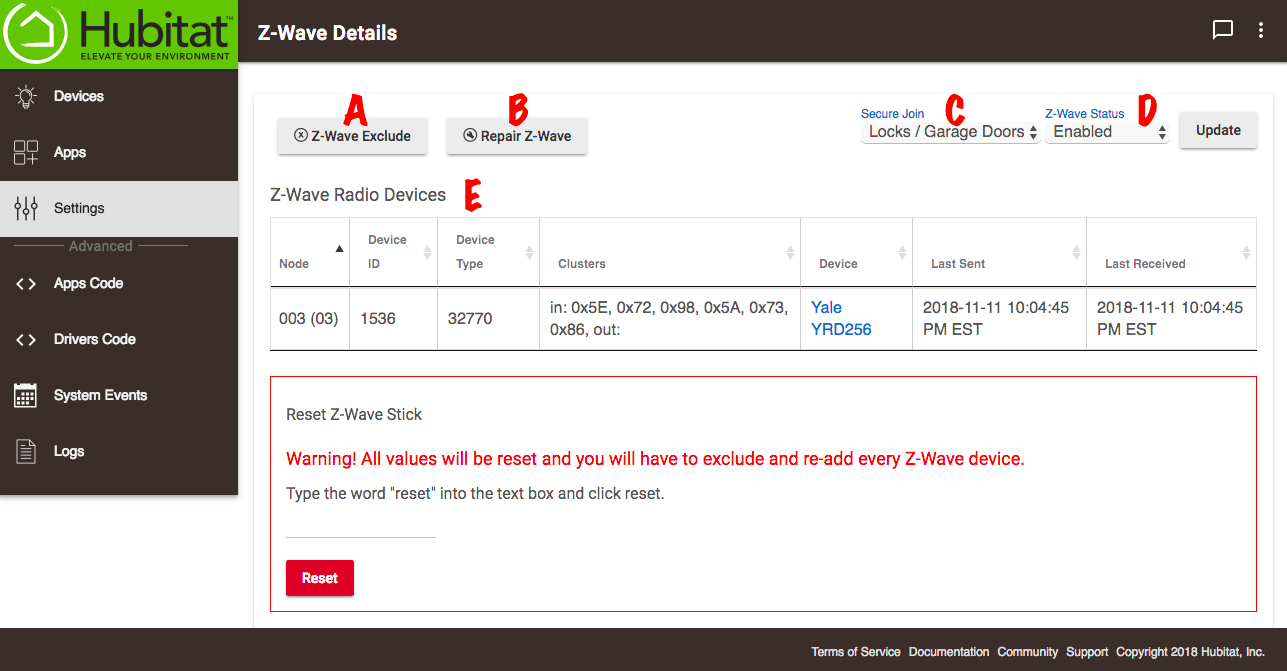Difference between revisions of "Z-Wave Details"
(Content 2.0 change) (Tag: Visual edit) |
(Updated Z-Wave status image) (Tag: Visual edit) |
||
| Line 1: | Line 1: | ||
| − | Managing your Z-Wave devices properly is very important to maintaining a solid Z-Wave mesh network. Much of that management is done here on the Z-Wave Information page. Be sure to read our [https://community.hubitat.com/t/how-to-build-your-z-wave-mesh/1822 Z-Wave mesh article] for tips on building a robust and resilient Z-Wave network.[[File:Z-Wave Status Page 2. | + | Managing your Z-Wave devices properly is very important to maintaining a solid Z-Wave mesh network. Much of that management is done here on the Z-Wave Information page. Be sure to read our [https://community.hubitat.com/t/how-to-build-your-z-wave-mesh/1822 Z-Wave mesh article] for tips on building a robust and resilient Z-Wave network. |
| + | [[File:Z-Wave Status Page 2.1.png|none|thumb|600x600px]] | ||
| + | '''Z-Wave Information''' | ||
*'''Z-Wave Exclude''' (A) - Click here if you need to remove a Z-Wave device. You MUST run this exclude process to remove the device from your system to prevent errors and allow the device to be used on a different hub. | *'''Z-Wave Exclude''' (A) - Click here if you need to remove a Z-Wave device. You MUST run this exclude process to remove the device from your system to prevent errors and allow the device to be used on a different hub. | ||
Revision as of 20:52, 11 March 2019
Managing your Z-Wave devices properly is very important to maintaining a solid Z-Wave mesh network. Much of that management is done here on the Z-Wave Information page. Be sure to read our Z-Wave mesh article for tips on building a robust and resilient Z-Wave network.
Z-Wave Information
- Z-Wave Exclude (A) - Click here if you need to remove a Z-Wave device. You MUST run this exclude process to remove the device from your system to prevent errors and allow the device to be used on a different hub.
- Repair Z-Wave (B) - Click here whenever you add a new Z-Wave device to improve the strength of your Z-Wave mesh.
- Secure Join (C) - By default only locks and garage door controllers will use Secure Join, all other types of devices will pair normally, irrespective of their secure capabilities.
- Z-Wave Status (D) - Use the drop-down menu to enable or disable the Z-Wave radio. When you have selected the status you want, click update.
Z-Wave Radio Devices (E)
Here you will see a list of your Z-Wave devices with information about them. Clusters indicates the routes used to send the Z-Wave signal to the hub. You can also see the date/time that a signal was last sent to the device (F) and when the last signal was received from the device (G).