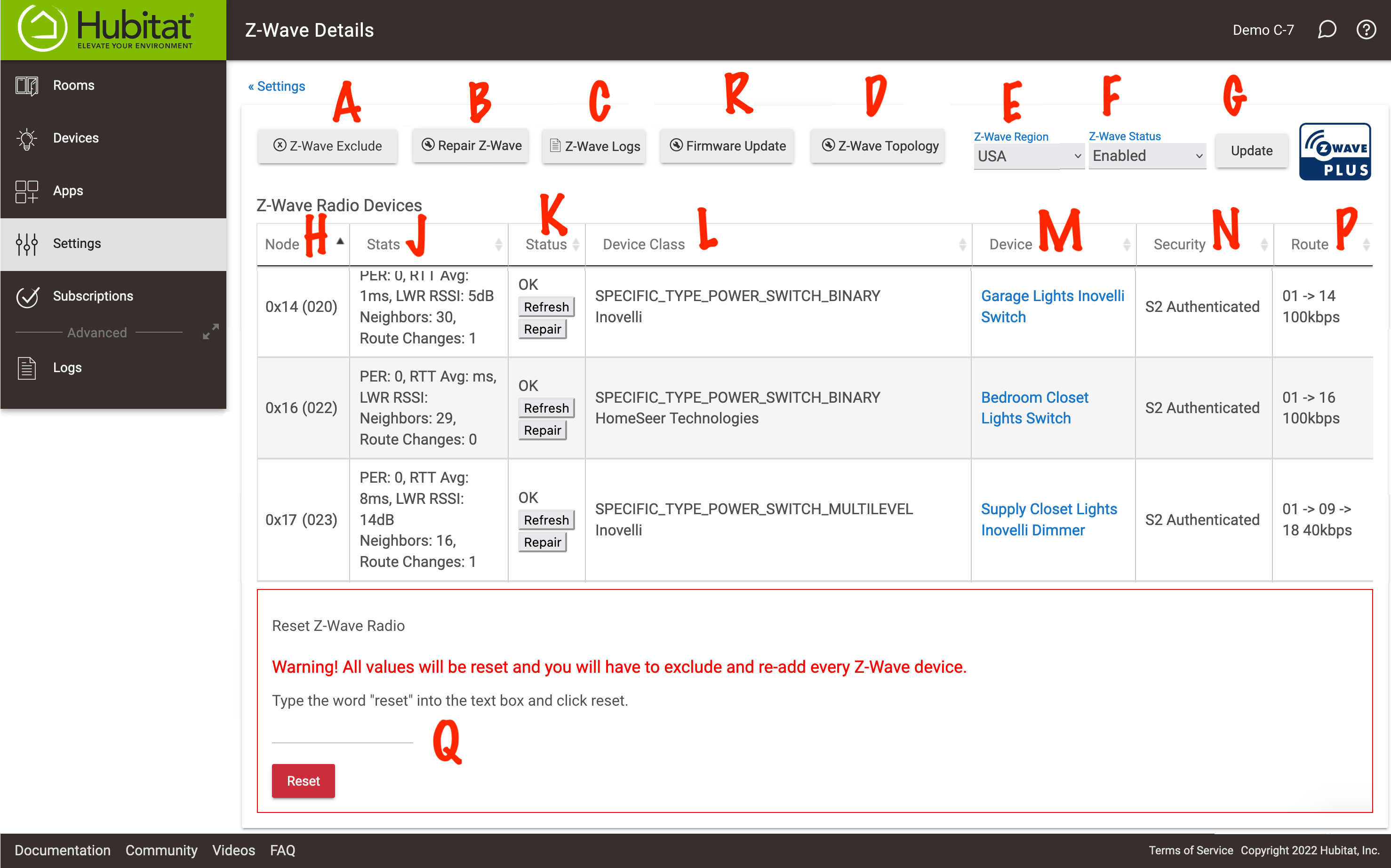Z-Wave Details
Managing your Z-Wave devices properly is very important to maintaining a solid Z-Wave mesh network. Much of that management is done here on the Z-Wave Information page. Be sure to read the How to Build a Solid Z-Wave Mesh document for tips on building a robust and resilient Z-Wave network.
Z-Wave Information
- Z-Wave Exclude (A) - Click here if you need to remove a Z-Wave device. You MUST run this Z-Wave Exclusion process to remove the device from your system to prevent errors and allow the device to be used on a different hub.
- Repair Z-Wave (B) - Z-Wave Plus is designed to not require repair, and will self-heal. It is generally unnecessary to manually repair Z-Wave Plus devices thanks to Explorer Frames. However, it can help to occasionally run repairs on a Z-Wave plus network to reduce the time required to update the neighbor table.
- NOTE: Running a Z-Wave Repair will not revive failed devices. Z-Wave repair is very network intensive since every device will be re-routed. We do not recommend running Z-Wave Repair if you are not currently experiencing delays or issues with your Z-Wave network.
- Z-Wave Logs (C) - View routing, signal and channel information of your Z-Wave devices.
- Firmware update (D) - Used only to update the firmware of the Z-Wave radio in your hub. To update device firmware, use the Device Firmware Updater app.
- Z-Wave Topology (E) - View the map of your Z-Wave network
- Z-Wave Region (F) - Use the drop-down menu to set the applicable region for your country and licensed Z-Wave frequency compatible with your devices.
- Z-Wave Status (G) - Use the drop-down menu to enable or disable the Z-Wave radio. When you have selected the status you want, click update.
- Z-Wave Radio Devices - Here you will see a list of your Z-Wave devices with information about them. Stats (H) shows signal and routing information, Status (I) shows that current status of your device. If the status shows failed, try selecting Refresh. Clusters (J) show the Z-Wave command classes the device supports, Security (K) lists the current Z-Wave security level your device is using, and Route shows the hops your device is making to communicate with the hub, and the routing devices that are taking part. You can also see the last data transmission speed recorded.