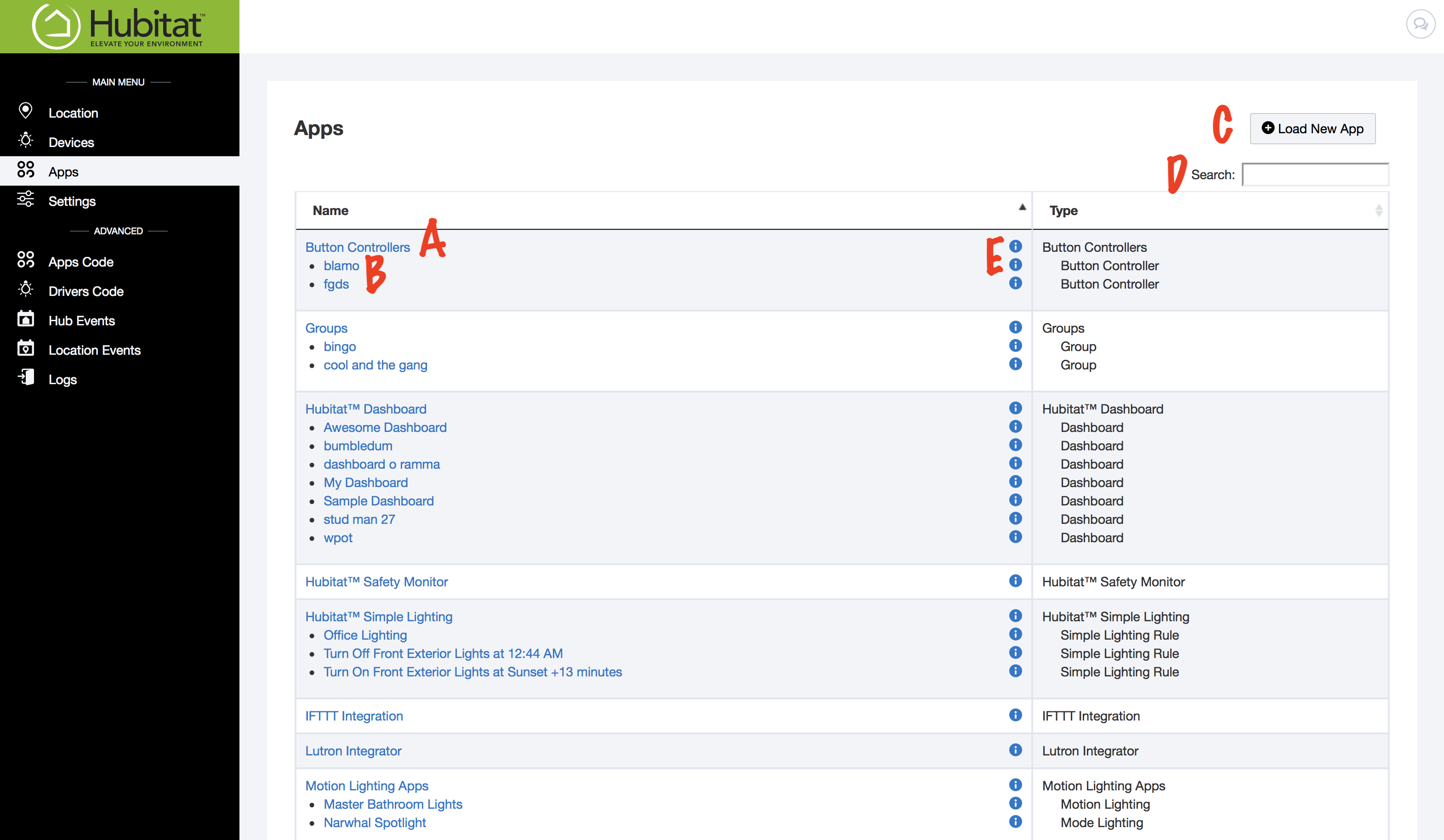Difference between revisions of "Apps"
| Line 7: | Line 7: | ||
Use the Search bar (D) to find a specific app quickly. | Use the Search bar (D) to find a specific app quickly. | ||
| − | For detailed information about the triggers and devices used in the app, as well as the current state of the app, click the i icon to open up an app detail window similar to the one below. The type of information listed will vary by app. | + | For detailed information about the triggers and devices used in the app, as well as the current state of the app, click the i icon (E) to open up an app detail window similar to the one below. The type of information listed will vary by app. |
Revision as of 03:21, 15 September 2018
The Apps Page lists all of your loaded apps (A) and related child apps (B).
Any user-created apps will be listed at the bottom of the page. Click on any app to enter the app editor. To see a list of available apps and load new apps, click the Load New App button in the upper righthand corner (C).
Use the Search bar (D) to find a specific app quickly.
For detailed information about the triggers and devices used in the app, as well as the current state of the app, click the i icon (E) to open up an app detail window similar to the one below. The type of information listed will vary by app.