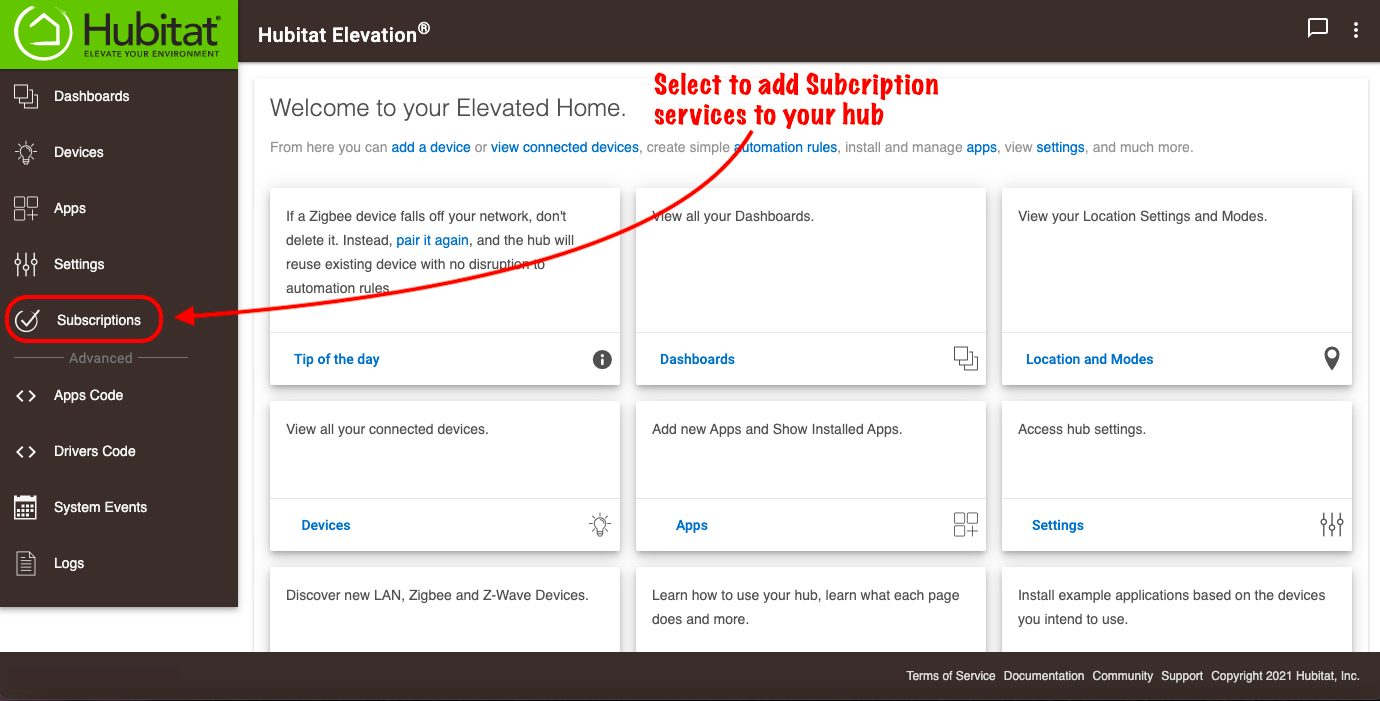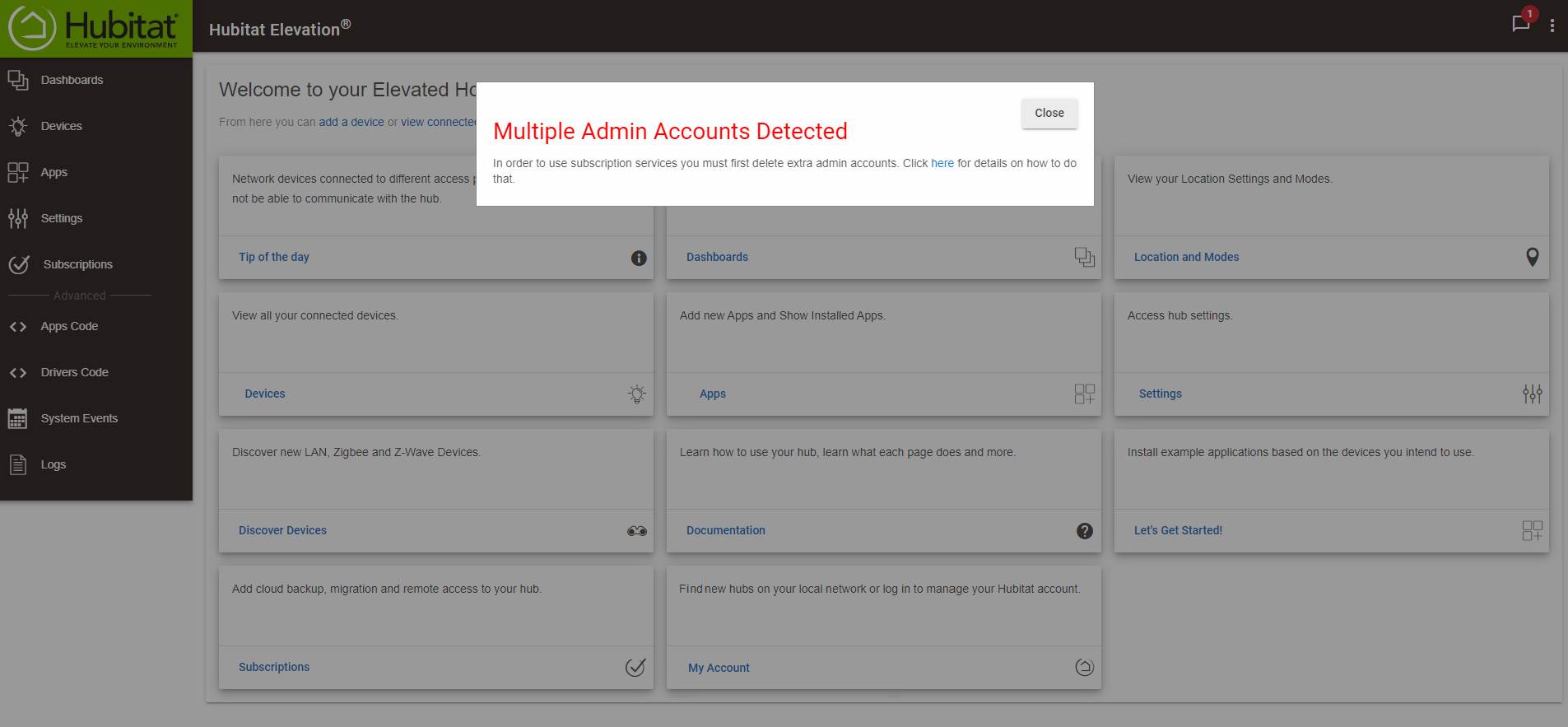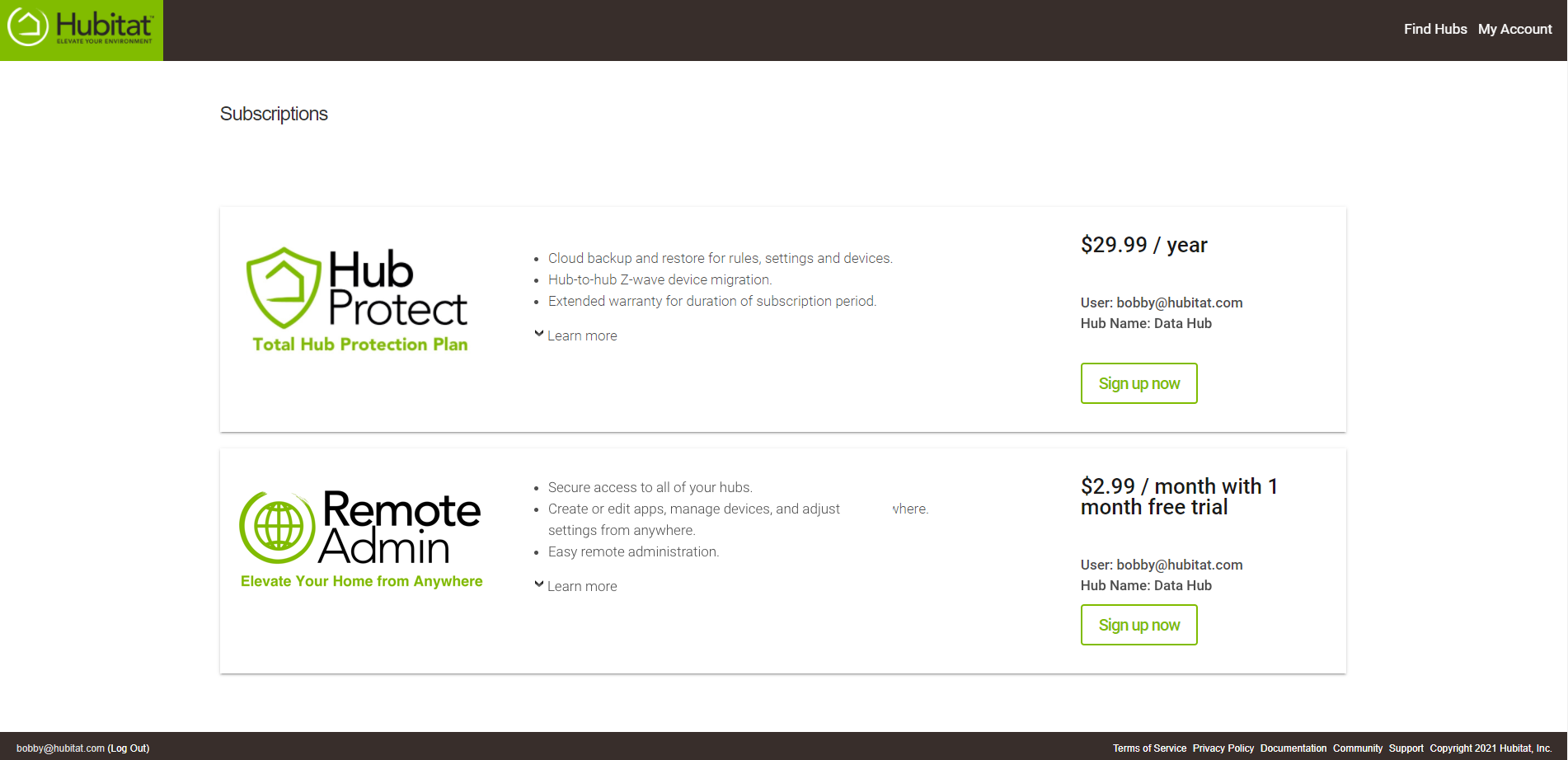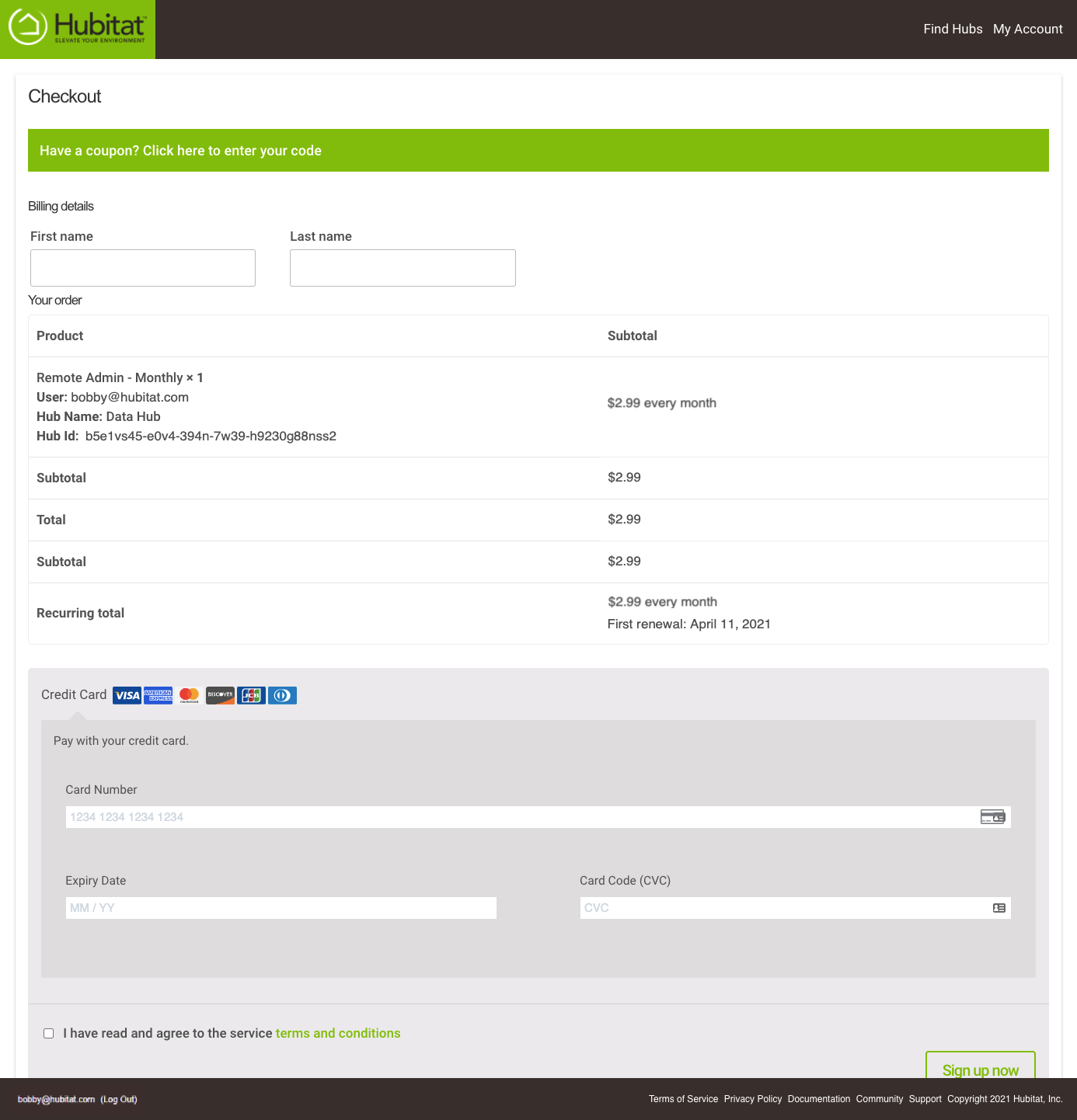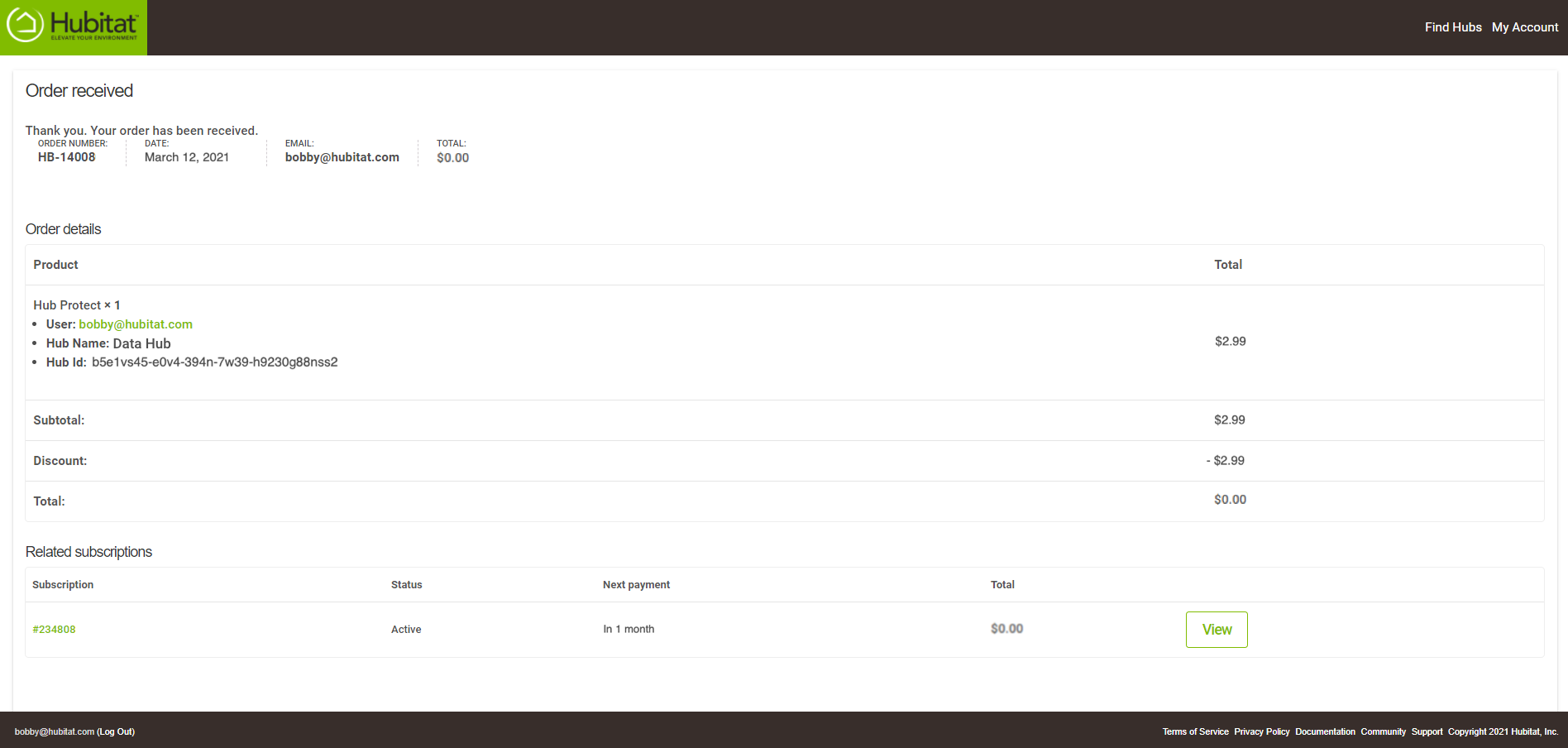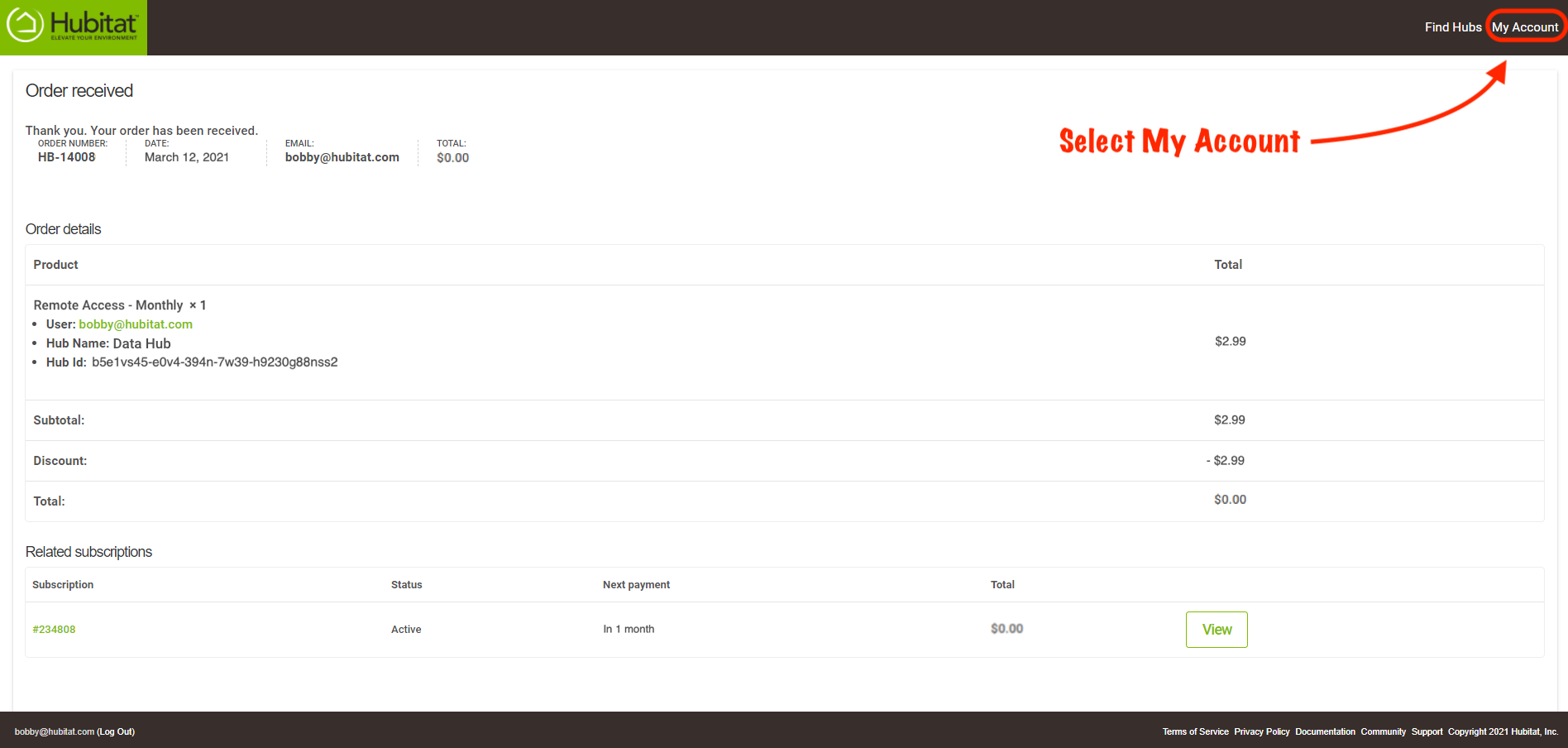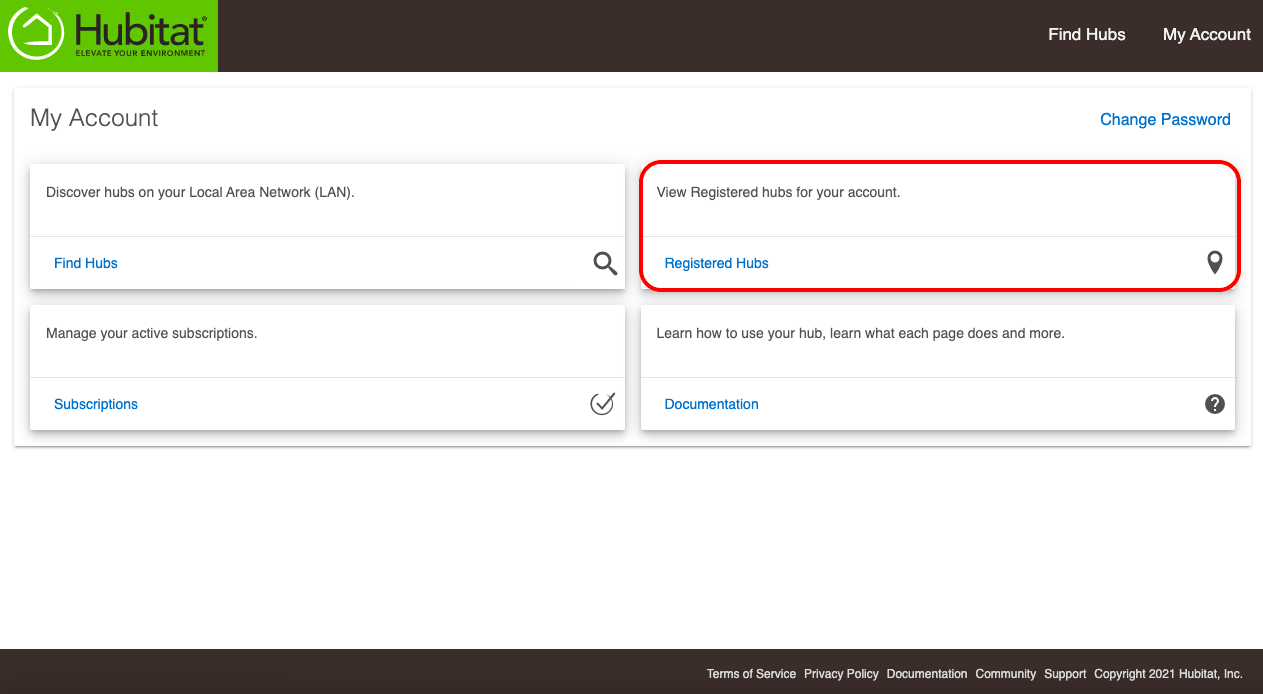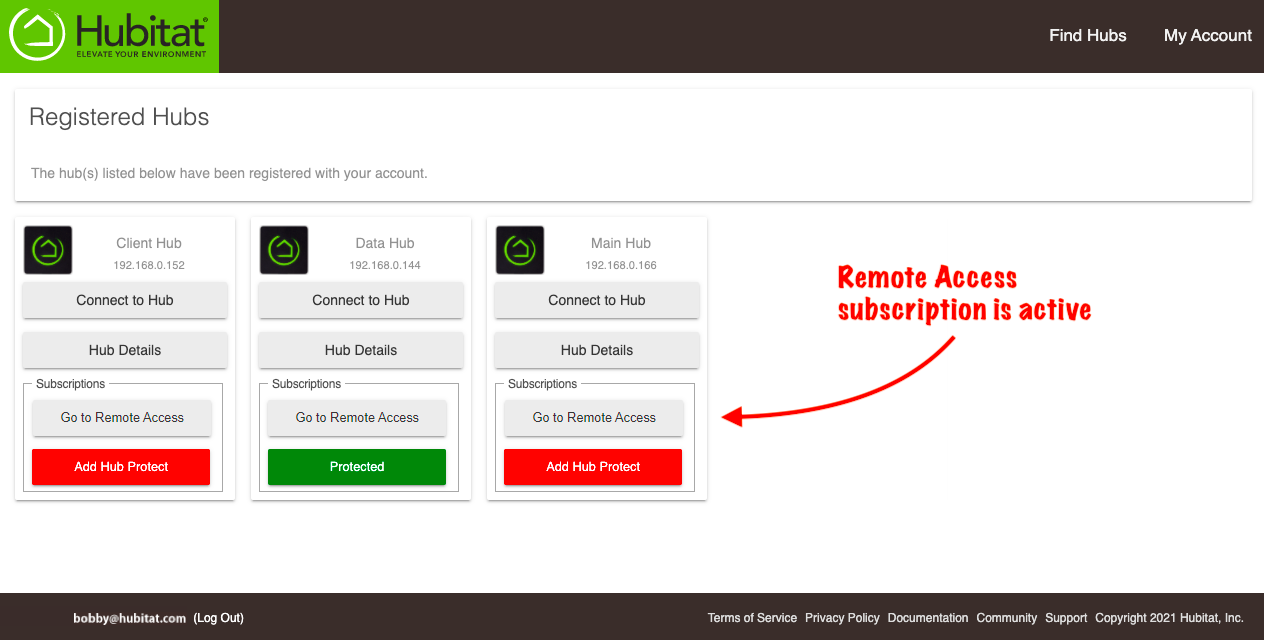Difference between revisions of "Remote Admin"
(Update image) (Tag: Visual edit) |
(Changed image) (Tag: Visual edit) |
||
| Line 5: | Line 5: | ||
#From your hub, select '''Subscriptions''' in the sidebar.[[File:Add Subscription services.png|none|thumb|600x600px|link=https://docs.hubitat.com/File:Add_Subscription_services.png]] | #From your hub, select '''Subscriptions''' in the sidebar.[[File:Add Subscription services.png|none|thumb|600x600px|link=https://docs.hubitat.com/File:Add_Subscription_services.png]] | ||
#If you receive a warning message that you have multiple administrator accounts, please see the [[How to correct a Multi Admin error]] document to correct the issue before proceeding.[[File:Multi Admin warning banner.png|none|thumb|600x600px|link=https://docs.hubitat.com/File:Multi_Admin_warning_banner.png]] | #If you receive a warning message that you have multiple administrator accounts, please see the [[How to correct a Multi Admin error]] document to correct the issue before proceeding.[[File:Multi Admin warning banner.png|none|thumb|600x600px|link=https://docs.hubitat.com/File:Multi_Admin_warning_banner.png]] | ||
| − | #Select the '''Sign up now''' button for Remote Admin.[[File:Subscription shop.png|none|thumb|600x600px]] | + | #Select the '''Sign up now''' button for Remote Admin.[[File:Subscription shop.png|none|thumb|600x600px|alt=Press the Sign-up now button for Remote Admin]] |
| − | #Enter a first and last name, along with credit card information.[[File:Remote Access name and credit card | + | #Enter a first and last name, along with credit card information.[[File:Remote Access name and credit card v3.png|alt=Enter a First name, Last name, and credit card information|none|thumb|624x624px]] |
#After you have read the terms and conditions, select the check box to agree.[[File:Agree to shop TOS.png|none|thumb|522x522px|link=https://docs.hubitat.com/File:Agree_to_shop_TOS.png]] | #After you have read the terms and conditions, select the check box to agree.[[File:Agree to shop TOS.png|none|thumb|522x522px|link=https://docs.hubitat.com/File:Agree_to_shop_TOS.png]] | ||
#Once again, press the '''Sign up now''' button.[[File:Agree to terms and signup now.png|none|thumb|600x600px|link=https://docs.hubitat.com/File:Agree_to_terms_and_signup_now.png]] | #Once again, press the '''Sign up now''' button.[[File:Agree to terms and signup now.png|none|thumb|600x600px|link=https://docs.hubitat.com/File:Agree_to_terms_and_signup_now.png]] | ||
Revision as of 19:02, 18 March 2021
How it works
You can securely administer all your Hubitat Elevation® hubs with a monthly subscription to Remote Admin. Easy remote administration enables you to set rules, manage devices, and adjust settings from anywhere.
How to sign up for Remote Admin
- From your hub, select Subscriptions in the sidebar.
- If you receive a warning message that you have multiple administrator accounts, please see the How to correct a Multi Admin error document to correct the issue before proceeding.
- Select the Sign up now button for Remote Admin.
- Enter a first and last name, along with credit card information.
- After you have read the terms and conditions, select the check box to agree.
- Once again, press the Sign up now button.
- You will see an order confirmation of your purchase and a copy of this order will be sent to the email account submitted with your subscription.
- Select My Account from the top-right of your order confirmation to verify your subscription to Remote Admin.
- Select the Registered Hubs card to go to the list of your hubs.
- Confirm your Remote Admin subscription is now active.
- Add a bookmark for https://my.hubitat.com/hubs to quickly Admin your hubs via Remote Admin.