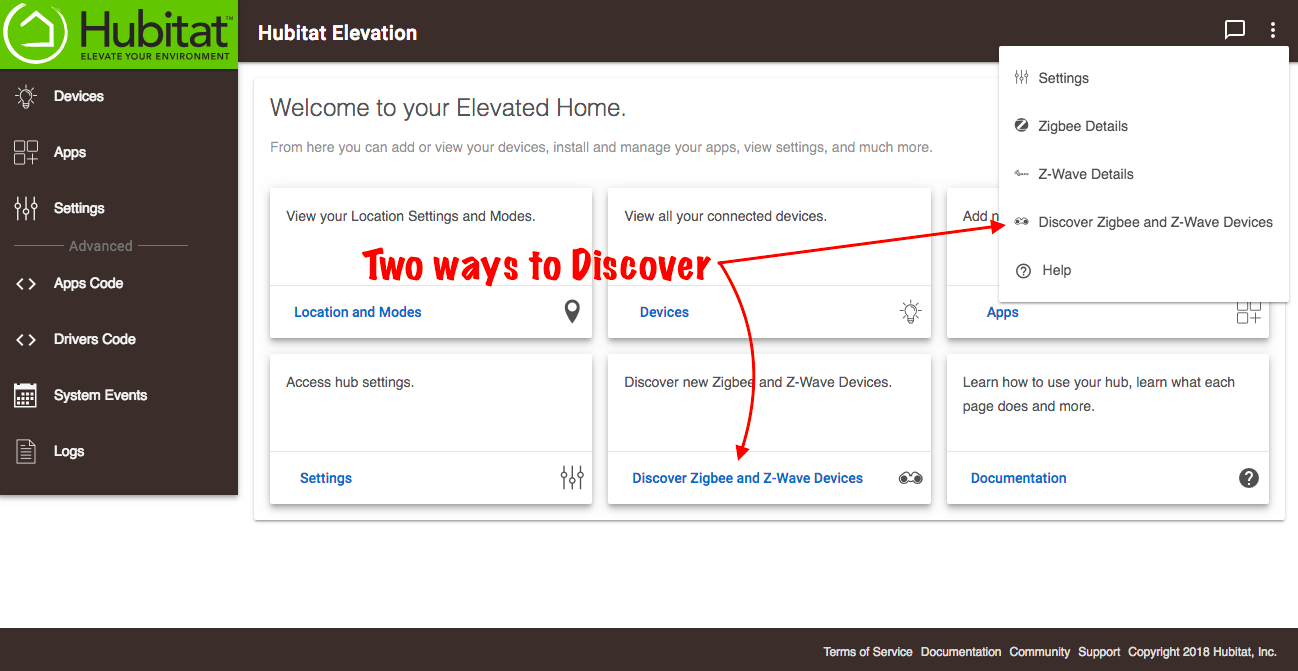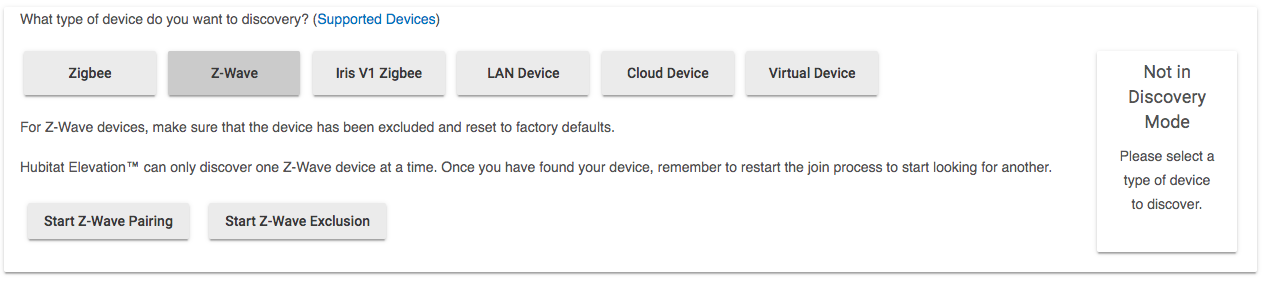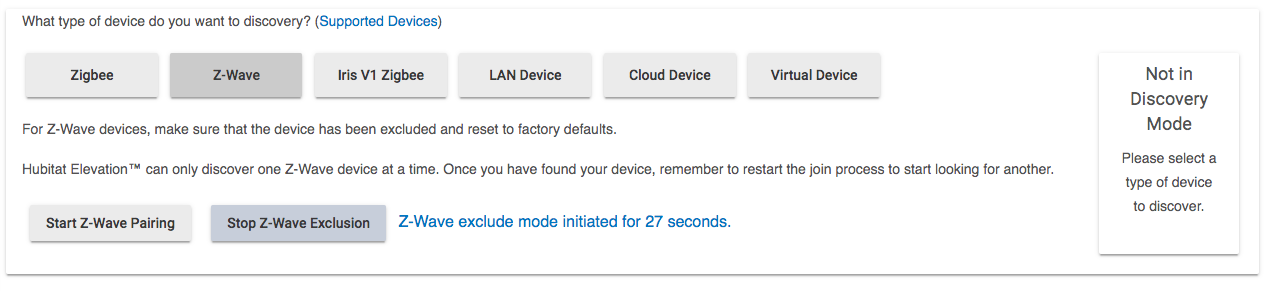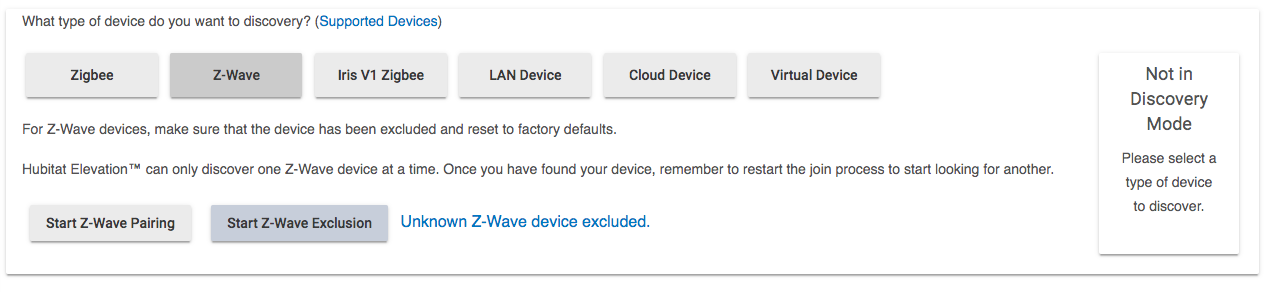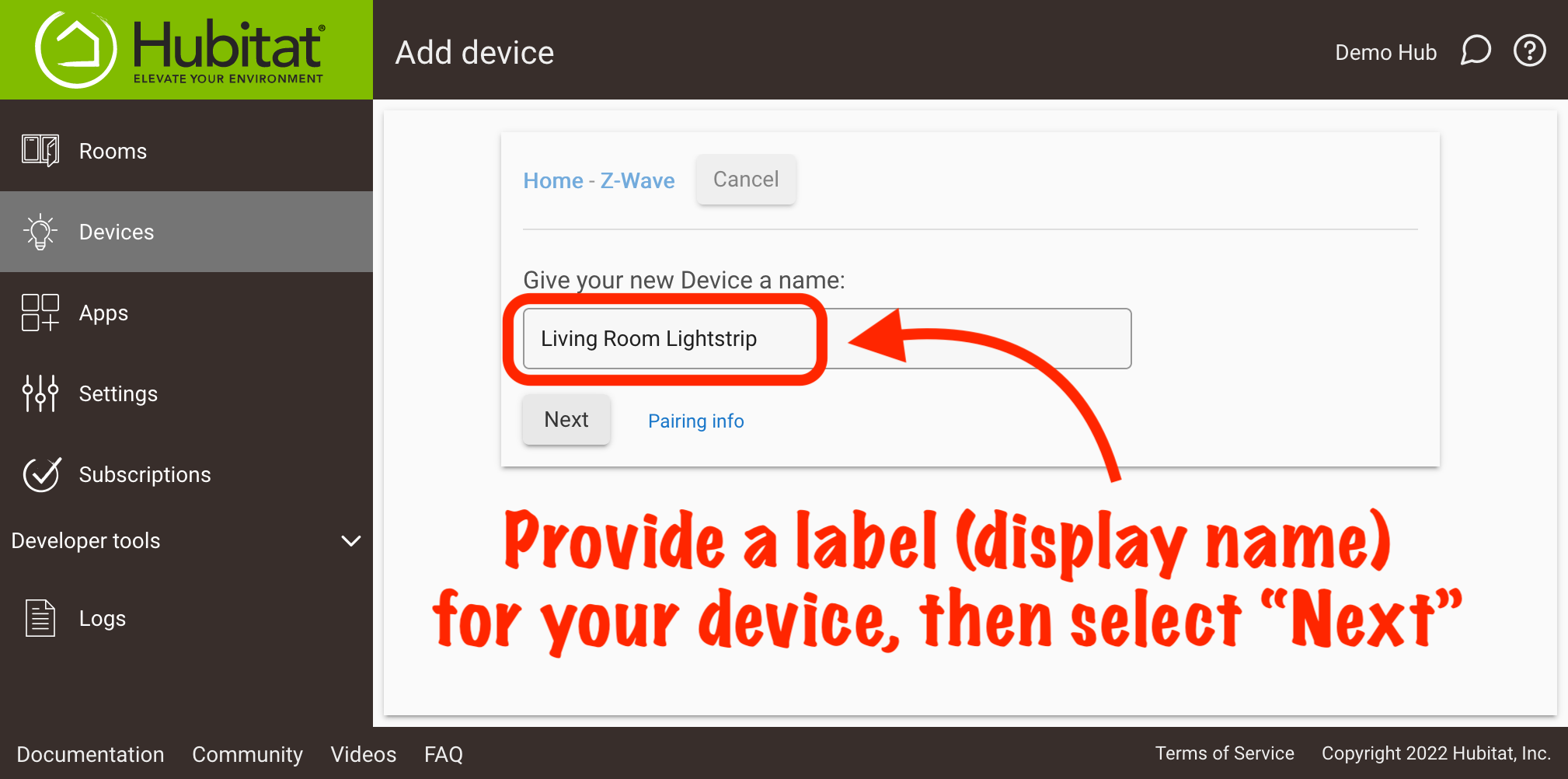Difference between revisions of "Add Device"
(Added detail and warnings for Zigbee bulb repeating) (Tag: Visual edit) |
(Tag: Visual edit) |
||
| Line 5: | Line 5: | ||
#Put your device in pairing mode (See the manufacturer’s instructions, but it probably involves pressing a small, inconvenient button a couple times). | #Put your device in pairing mode (See the manufacturer’s instructions, but it probably involves pressing a small, inconvenient button a couple times). | ||
#Choose the ''Discover Devices'' link in your Hubitat Web Interface home page or from the kabob menu at the top right.[[File:Discover Zigbee and Z-Wave Devices 2.0.png|none|thumb|600x600px|link=https://docs.hubitat.com/File:Discover_Zigbee_and_Z-Wave_Devices_2.0.png]] | #Choose the ''Discover Devices'' link in your Hubitat Web Interface home page or from the kabob menu at the top right.[[File:Discover Zigbee and Z-Wave Devices 2.0.png|none|thumb|600x600px|link=https://docs.hubitat.com/File:Discover_Zigbee_and_Z-Wave_Devices_2.0.png]] | ||
| − | # | + | #Select which type of device you want to pair, Zigbee, Z-Wave, Iris v1 Zigbee.[[File:New device Discovery.png|none|thumb|566x566px]] |
| − | |||
| − | + | For Zigbee and Iris v1 Zigbee devices, the hub will go into "Pairing" or "Join" mode after you click either button. You can restart it by clicking the restart button, stop it at any time as well. | |
| − | '''TROUBLE SHOOTING''' If your device does not pair, here are some potential culprits: | + | For Z-Wave Devices, you have two options: |
| + | [[File:Z-Wave options.png|none|thumb|827x827px]] | ||
| + | You can "Start Z-Wave Pairing" and this will put the hub into "Inclusion Mode" for 60 seconds. However, it is good practice to Exclude a Z-Wave device before trying to add it to Hubitat. After each Z-Wave device is found, you need to start Z-Wave pairing again. | ||
| + | |||
| + | === To Exclude a Device: === | ||
| + | Click the "Start Z-Wave Exclusion" button. Press the appropriate button or button combination on the device (see manufacturer's instructions). and you should see a message "Unknown Z-Wave Device was excluded". This means this device no longer is associated with a previous Z-Wave network and can now be paired with Hubitat. | ||
| + | [[File:Z-wave exclude start.png|none|thumb|822x822px]] | ||
| + | [[File:Z-wave excluded.png|none|thumb|815x815px]] | ||
| + | |||
| + | === Naming a Device === | ||
| + | After Hubitat discovers your device, you can give it a "Label" or a friendly name that you can use to identify the device. | ||
| + | [[File:Found device.png|none|thumb]] | ||
| + | |||
| + | === '''TROUBLE SHOOTING''' === | ||
| + | If your device does not pair, here are some potential culprits: | ||
#'''Is your device compatible?''' Hubitat Elevation™ includes Z-Wave and Zigbee radios that work with a wide variety of Zigbee and Z-Wave devices. Check this list of known compatible devices. Devices running on different protocols, such as Lutron and Philips Hue Bridge, require a bridge that must be paired using an integration app. Lutron and the Hue Bridge have discovery processes their own. The Lutron and Hue bridges are not added to Hubitat Elevation™ via the discovery process. | #'''Is your device compatible?''' Hubitat Elevation™ includes Z-Wave and Zigbee radios that work with a wide variety of Zigbee and Z-Wave devices. Check this list of known compatible devices. Devices running on different protocols, such as Lutron and Philips Hue Bridge, require a bridge that must be paired using an integration app. Lutron and the Hue Bridge have discovery processes their own. The Lutron and Hue bridges are not added to Hubitat Elevation™ via the discovery process. | ||
Revision as of 21:24, 27 March 2019
Discovering Devices is the process for pairing your Zigbee and Z-Wave mesh devices. Other devices, such as Lutron and Philips Hue Bridge, are connected using integration apps which can be found in the Apps section of your Web Interface. Remember that as you connect Zigbee and Z-Wave devices, they will have a limited range, and If they are too far from your hub, you will need to add repeating devices (devices that plug in to the wall or are AC mains powered) to make the connection.
Here's how to Discover your devices:
- Put your device in pairing mode (See the manufacturer’s instructions, but it probably involves pressing a small, inconvenient button a couple times).
- Choose the Discover Devices link in your Hubitat Web Interface home page or from the kabob menu at the top right.
- Select which type of device you want to pair, Zigbee, Z-Wave, Iris v1 Zigbee.
For Zigbee and Iris v1 Zigbee devices, the hub will go into "Pairing" or "Join" mode after you click either button. You can restart it by clicking the restart button, stop it at any time as well.
For Z-Wave Devices, you have two options:
You can "Start Z-Wave Pairing" and this will put the hub into "Inclusion Mode" for 60 seconds. However, it is good practice to Exclude a Z-Wave device before trying to add it to Hubitat. After each Z-Wave device is found, you need to start Z-Wave pairing again.
To Exclude a Device:
Click the "Start Z-Wave Exclusion" button. Press the appropriate button or button combination on the device (see manufacturer's instructions). and you should see a message "Unknown Z-Wave Device was excluded". This means this device no longer is associated with a previous Z-Wave network and can now be paired with Hubitat.
Naming a Device
After Hubitat discovers your device, you can give it a "Label" or a friendly name that you can use to identify the device.
TROUBLE SHOOTING
If your device does not pair, here are some potential culprits:
- Is your device compatible? Hubitat Elevation™ includes Z-Wave and Zigbee radios that work with a wide variety of Zigbee and Z-Wave devices. Check this list of known compatible devices. Devices running on different protocols, such as Lutron and Philips Hue Bridge, require a bridge that must be paired using an integration app. Lutron and the Hue Bridge have discovery processes their own. The Lutron and Hue bridges are not added to Hubitat Elevation™ via the discovery process.
- Is your device out of range? Z-wave and Zigbee radios have a limited range that is further reduced by obstructions, included metal, wood, concrete, plaster and drywall. It is important to build out a mesh network that includes plugged-in or AC mains powered devices that act as repeaters and boost the range and signal strength of your hub. Battery operated devices do not function as signal repeaters. Note: You should not use Zigbee lightbulbs to repeat signals, since their performance for that task is poor among anything but another lightbulb, which will result in an unstable Zigbee radio mesh for your other Zigbee devices. See the How to Build a Solid Zigbee Mesh and How to Build a Solid Z-Wave Mesh documents for further details.
- Is this a Z-Wave device from another hub? Unless it is a new device, Z-Wave devices must be excluded from their previous hub before they can be joined with a new hub. Ideally you should perform a device exclusion and a factory reset before attempting to join it to the new Z-Wave network. If the procedure to factory reset is not available, then you should at least perform device exclusion. To do this, go the Settings in the Hubitat Elevation™ Web Interface and choose Z-Wave Details. Choose Z-Wave Exclude and follow the manufacturer instructions that were included with you Z-Wave device.
- Is your device in pairing mode? All devices are different. Check the device manual to make you have followed the proper procedure to put it in pairing mode.
- Did your Z-Wave device fail to be included properly? Run a general Z-Wave Exclusion (see Step 3 above), then try joining it again.
- Is the device battery dead? Try pairing with a fresh battery.
- Are there Zigbee bulbs interfering? Certain Zigbee bulbs may interfere with the routing of the Zigbee network traffic. If you're having trouble with Zigbee device discovery, try temporarily removing nearby bulbs to see if this alleviates the issue. Be sure to add AC powered Zigbee repeaters. Do not rely on Zigbee lightbulbs to repeat signals, since their performance for that task is poor among anything but another lightbulb, which will result in an unstable Zigbee radio mesh for your other Zigbee devices. Sengled is the only known manufacturer that make Zigbee lightbulbs which do not attempt to repeat signals to other devices. Therefor they are the only known Zigbee smart bulbs that do not require special attention. See the How to Build a Solid Zigbee Mesh and How to Build a Solid Z-Wave Mesh documents for further details.