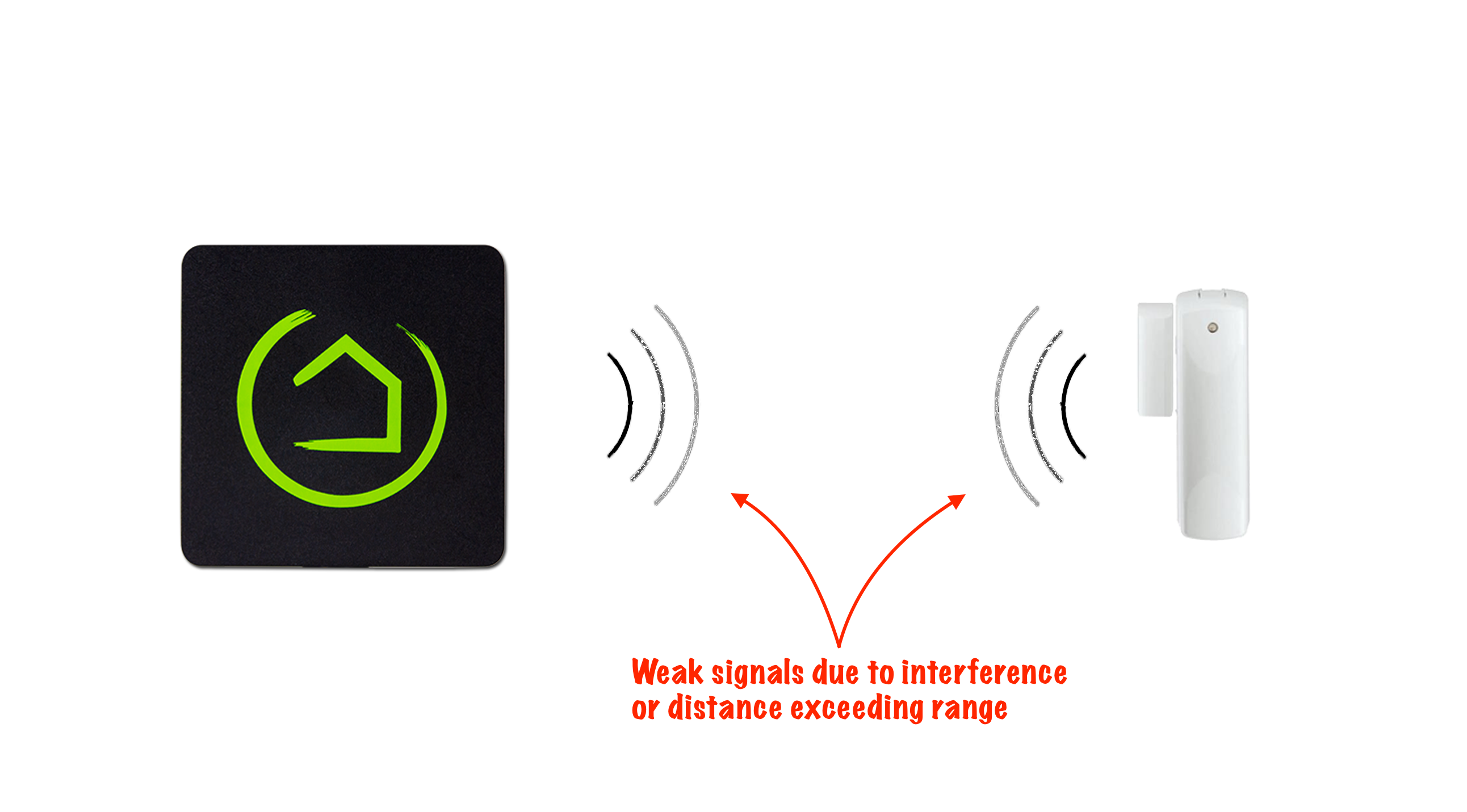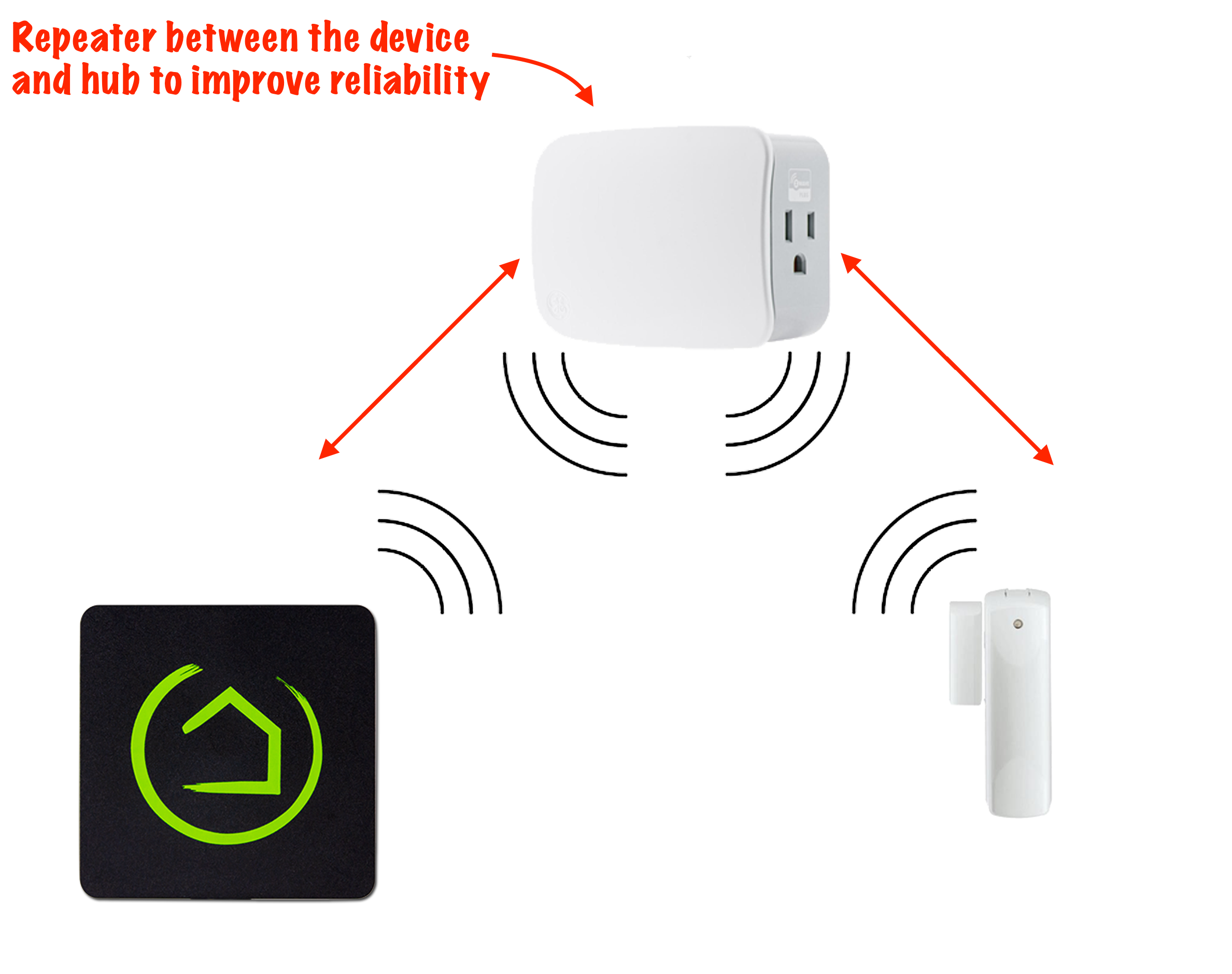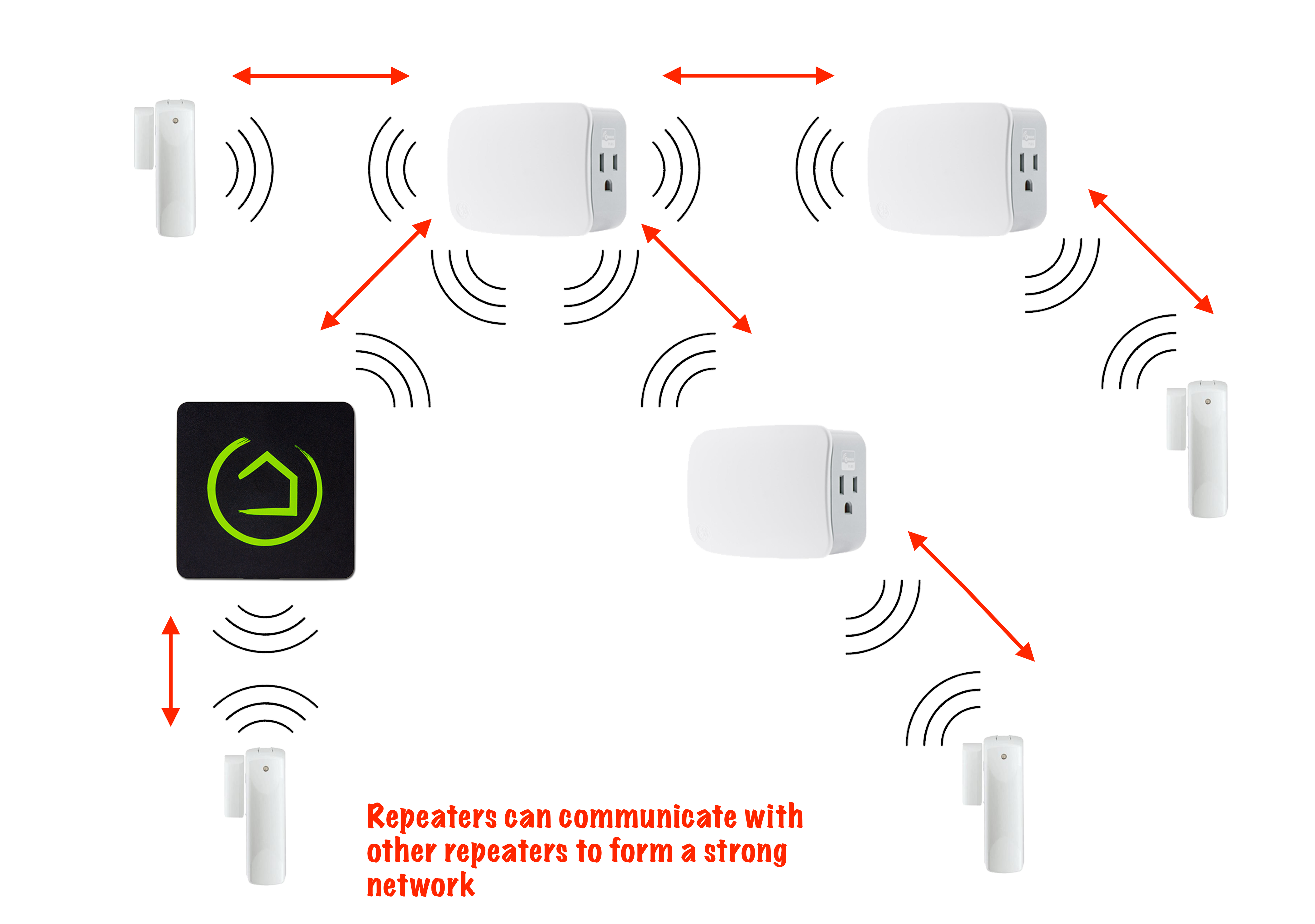Difference between revisions of "How to Build a Solid Z-Wave Mesh"
m (Tag: Visual edit) |
(→Z-Wave Repair) |
||
| Line 23: | Line 23: | ||
===Z-Wave Repair=== | ===Z-Wave Repair=== | ||
| − | Each Z-Wave | + | Each Z-Wave device builds a '''neighbor table''' to keep track of which router devices are its closest neighbors. When you initiate a '''Z-Wave repair''', you are telling each Z-Wave device on the network to re-establish which routing devices are its closest neighbors, and therefor the most efficient route back to the hub. This also tells each device to forget about router devices that no longer exist on the Z-Wave network, or are now out of range and no longer able to be used for routing. |
In instances where battery powered Z-Wave devices exist on your network, it may be beneficial to run multiple Z-Wave repairs. Battery operated mesh devices typically sleep a lot to conserve power, and typically this is in very brief cycles, lasting only a few milliseconds before waking up for a couple of milliseconds,; and then repeating the sleep cycle. Therefore, running a '''[[Z-Wave Details|Z-Wave repair]]''' a couple of times can help ensure every device rebuilds its '''neighbor table'''. | In instances where battery powered Z-Wave devices exist on your network, it may be beneficial to run multiple Z-Wave repairs. Battery operated mesh devices typically sleep a lot to conserve power, and typically this is in very brief cycles, lasting only a few milliseconds before waking up for a couple of milliseconds,; and then repeating the sleep cycle. Therefore, running a '''[[Z-Wave Details|Z-Wave repair]]''' a couple of times can help ensure every device rebuilds its '''neighbor table'''. | ||
Revision as of 15:55, 10 June 2019
Contents
How to Build Your Z-Wave Mesh (or Keeping your Z-Wave Mesh Happy)
If you use Z-Wave devices, your Z-Wave mesh is the backbone of your home automations. This mesh network is the way Z-Wave devices communicate with each other and with the Hubitat Elevation™ hub. Z-Wave devices build this communication mesh automatically, but it is not instantaneous. You MUST give your Z-Wave mesh time to establish itself BEFORE automating your Z-Wave devices. Automating devices too quickly can lead to frustration due to dropped devices and other issues down the road. It may take several hours for your Z-Wave mesh to automatically find the optimal routing. While Zigbee devices can automatically self-heal, that feature only came into existence for Z-Wave devices with the introduction of Explorer Frames, which are intended to add similar self-healing options. For an Explorer Frame to reach its target, a number of compatible repeater nodes must be present. The specific number depends on the actual network topology and the amount of RF noise in the environment. Therefore a manual Z-Wave Repair is recommended whenever any changes are made to a Z-Wave network.
To maintain successful communication, all Z-Wave devices must be accessible. Adding devices near the Hubitat Elevation™ hub, then moving them to their final location may lead to dropped device and other issues down the road. Therefore, it is recommended to always join your devices in their final, intended location. Z-Wave radios operate from 865.4 MHz to 926.3 MHz, depending on which country you're in. Interference from WiFi or Zigbee devices is not an issue because they both operate in the 2.4 GHz frequency range, but devices such as baby monitors that do operate in the same 900 MHz range, may cause signal interference.
A single Z-Wave network can support of up 232 devices, and supports up to 4 hops, so the total home coverage will depend on the amount of mains powered Z-Wave products in the network. The maximum range with 4 hops is roughly 600 feet or (200 meters). Having one or more Z-Wave repeating devices will help strengthen the ability of your devices to maintain communication with the hub. Your environment, the distance to the furthest device, obstructions and device performance will determine the number of repeating devices required. A Z-Wave repeating device is one that is plugged into an outlet or powered by mains voltages. Battery powered Z-Wave devices do not repeat signals. They are known as end devices, whereas Z-Wave repeating devices are routers.
Follow these procedures when discovering your Z-Wave devices to establish a strong Z-Wave network. Please be patient, as it is key to success. Once you have added all of your Z-Wave devices, allow 3 days for the Z-wave mesh network to settle. The waiting is the hardest part, but your patience will be rewarded with a reliable mesh network.
Discovery (Z-Wave Inclusion)
If you have prior experience with another hub, you may be familiar with the term Inclusion. This is where a Z-Wave device joins the network, and the process differs slightly from Zigbee devices, which are said to pair with the hub or another device in certain circumstances. However, with Hubitat Elevation™ the process of joining a Z-Wave device to the hub is almost identical. A primary difference from the way Zigbee and Z-Wave devices join a network, is actually in the way they leave their former host controller, as explained in the next paragraph about Z-Wave Exclusion. See Discover Zigbee and Z-Wave Devices for information on how to join your Z-Wave devices to Hubitat Elevation™.
Z-Wave Exclude
Unless it is a new device, Z-Wave devices must be excluded from their previous hub before they can join a new hub. Ideally you should also perform a factory reset before attempting to join devices to the new Z-Wave network. If the procedure to factory reset is not available, then you should at least perform device Exclusion. To do this you will need to open up your old hub UI and follow the Z-Wave exclude procedure. If you are unable to access your old hub, you can still perform Z-Wave Exclude from the Hubitat Elevation™ Web Interface, even though it has never been joined to your Hubitat Elevation™ hub in the first place. Anytime you want to remove a Z-Wave device it is important run a Z-Wave Exclude first. The process is different between device manufacturers, but generally involves pressing a button or initiating a sequence of steps on the device after putting the hub Z-Wave radio into Exclusion mode.
Force Remove
Occasionally, you may end up with a device that has ceased to function properly, was sold or given away, and due to the failure or just simply because you forgot, it can no longer be Excluded from the hub. Whenever possible, you should remove a device properly using the Z-Wave Exclude function of the hub, but if that isn't possible due to extenuating circumstances, you can force the system to remove the device. If a device is Force Removed from the hub, a so called "ghost" node will remain that does not appear in the Z-Wave Radio Devices list, but wreaks havoc on your Z-Wave network like a poltergeist.
- Select the device in the Z-Wave details or from the device list
- Choose Remove Device
- The Web Interface will automatically prompt you to Force Remove after a timeout period. Once a device has been removed from the Web Interface, it will be automatically removed from the Z-Wave radio. It is not necessary to use any external tools to manipulate the Z-Wave radio to try to remove it on your own. There are rare occasions where a node remains on the radio and is not removed. A reboot of the hub will typically allow the system to remove the node during the next scheduled cleanup.
Z-Wave Repair
Each Z-Wave device builds a neighbor table to keep track of which router devices are its closest neighbors. When you initiate a Z-Wave repair, you are telling each Z-Wave device on the network to re-establish which routing devices are its closest neighbors, and therefor the most efficient route back to the hub. This also tells each device to forget about router devices that no longer exist on the Z-Wave network, or are now out of range and no longer able to be used for routing.
In instances where battery powered Z-Wave devices exist on your network, it may be beneficial to run multiple Z-Wave repairs. Battery operated mesh devices typically sleep a lot to conserve power, and typically this is in very brief cycles, lasting only a few milliseconds before waking up for a couple of milliseconds,; and then repeating the sleep cycle. Therefore, running a Z-Wave repair a couple of times can help ensure every device rebuilds its neighbor table.
Typically, it is unnecessary to update the neighbor table on brand new devices, but if you join your device close to the hub and then moved it to its desired location (as might be required to get some stubborn Z-Wave locks to join the network, then a Z-Wave repair utility will ensure it has an up-to-date neighbor table. If you only have mains powered Z-Wave Plus devices, then Z-Wave Repair is generally unnecessary thanks to Explorer Frames. However, when you add a new device to the network, other Z-Wave devices on the network are not immediately notified. In fact, It can take days for Explorer Frames to locate new devices and update the neighbor table on every device when you do not initiate a Z-Wave repair. So if you have all Z-Wave Plus devices on your network, it's not essential that you run Z-Wave Repair, but it certainly does expedite the process of rebuilding neighbor tables and does not hurt performance in any way.
For less than 20 Z-Wave Devices
- Ensure each device you intend to join to Hubitat Elevation™ has been properly Excluded from the previous hub. If you purchased a new device, you often cannot be positive it wasn't returned by someone whom did not Exclude it from their hub first. Therefore, a Z-Wave Exclude and factory reset are always recommended unless you already performed these steps yourself with your old hub.
- Include (Discover) your Z-Wave repeating devices one at a time, starting with the repeating device closest to your hub and moving outward. A Z-Wave repeating device is generally any device that is mains powered or plugged into an outlet.
- Discover your battery powered Z-Wave devices.
- Let your hub run without any automations for 2 to 4 hours. This allows the mesh to establish itself.
- Run a Z-Wave repair (Settings > Z-Wave Details > Repair Z-Wave).
For 20-80 Z-Wave Devices
It is strongly recommended that you add no more than 20 Z-Wave devices at one time. If you need to add more, then plan of adding them in groups of 20 devices or less. Follow steps 1-4 above for each group. IT is best not to add any automations between adding groups of devices. But if you must start automating devices before adding your next group, you will need to wait 3 days to allow the mesh to settle.
For 80+ Z-Wave Devices
Follow the procedures above to add your first 80 devices. After adding your 4th group of 20, stop adding devices and do not build any automations for 3 days. This will establish a strong Z-Wave mesh that is required to support such a system. After the 3-day break-in period, you can add 20 more devices per day, again following steps 1-4 for each group. Wait at least 8 hours between adding each group of 20.
How Z-Wave Repeaters (Routers) Work
A Z-Wave repeater or router, is a messenger that relays information, until the messages between end devices and the hub have reached one another.
Z-Wave repeaters may be any device that will always powered by mains voltages. A Z-Wave outlet is an example of a repeater acting as a relay point for devices that are too far from the hub to reliably send and receive signals. Z-Wave and Zigbee are two different wireless protocols, therefore a mains powered Z-Wave device can only function as a repeater for other Z-Wave devices, and Zigbee devices only act as repeaters for other Zigbee devices.
Devices too far from the hub or obstructions will result in dropped connections from weak Z-Wave signals.
When a repeater is placed between the device and your Hubitat Elevation™ hub, the device communicates with the repeater and the repeater communicates with your hub, significantly improving performance and reliability.
Repeaters can communicate with other repeaters, to form a strong and resilient Z-Wave mesh network
Non-repeating battery-powered devices must always have a parent to talk to, either Hubitat Elevation™ or mains powered repeating devices. When the device first joins the network, it will choose a parent that provides the strongest Z-Wave signal and store it in the neighbor table. Once a device chooses its parent, it will hold on until it absolutely cannot communicate with it, even if a different parent with a stronger signal is introduced into the network. Not all Z-Wave devices can select a new parent, but using Explorer Frames, some can. However, the automatic process of updating the neighbor table to keep track of the strongest neighboring repeater devices, can take several days to complete in a large Z-Wave network. For this reason, initiating a Z-Wave repair can significantly reduce the time required to update the neighbor table.
Tips for designing your Z-Wave mesh
Although a Z-Wave mesh has the capability to automatically establish the optimal path for devices to communicate with your hub over time, there are some design recommendations you should follow to optimize the network and achieve the best possible results.
- Locate your hub as central to your home as possible. This will allow signals to spread around your house with minimal obstructions between your hub, any routing devices, and your end devices. Avoid the corners of your home, basements, garages or locations with substantial concrete, pipes and other large metallic objects that may cause signal interference. If your router is in a corner of your home, take steps to get your Hubitat Elevation™ hub centrally located in your home, using either a long Ethernet cable or Powerline Ethernet adapters to convert your homes electrical wiring into a communication path for Ethernet devices.
- A single Z-Wave network can support of up 232 devices, and supports up to 4 hops, so the total home coverage will depend on the amount of mains powered Z-Wave products in the network. The maximum range with 4 hops is roughly 600 feet or (200 meters). Having one or more Z-Wave repeating devices will help strengthen the ability of your devices to maintain communication with the hub. Your environment, the distance to the furthest device, obstructions and device performance will determine the number of repeating devices required. A Z-Wave repeating device is one that is plugged into an outlet or powered by mains voltages. Battery powered Z-Wave devices do not repeat signals. They are known as end devices, whereas Z-Wave repeating devices are routers.
- When installing several devices, install Z-Wave mains powered repeaters first, beginning closest to the hub and working outward, so other devices will be able to use them to reach the hub. Once the Z-Wave routers are installed, add your battery powered Z-Wave end devices.
- Building construction and materials can alter the Z-Wave signal and its ability to penetrate obstructions, thus making the effective range shorter. Signals may pass easily from one side to the other of a room where there aren't any obstructions, but a single wall depending on its construction, could significantly weaken a signal. Changing device location or adding repeaters can significantly improve this situation.
- Stubborn Z-Wave devices or those that are suddenly orphaned from a previous hub that has failed, may put up a fight when you try to join them to a Z-Wave network. It can be helpful to perform a Z-Wave Exclude, followed by a factory reset to fully prepare the device to join its new Z-Wave network. Some light switches have a small tab to pull out, commonly referred to as an Air Gap. However certain older GE switches do not disable power to the internal Z-Wave radio when the air gap is pulled. In such cases, where a mains powered device is refusing to join Hubitat Elevation™, try Z-Wave Exclude and then cut the power at the breaker box for 30 seconds before attempting the discovery procedure again.