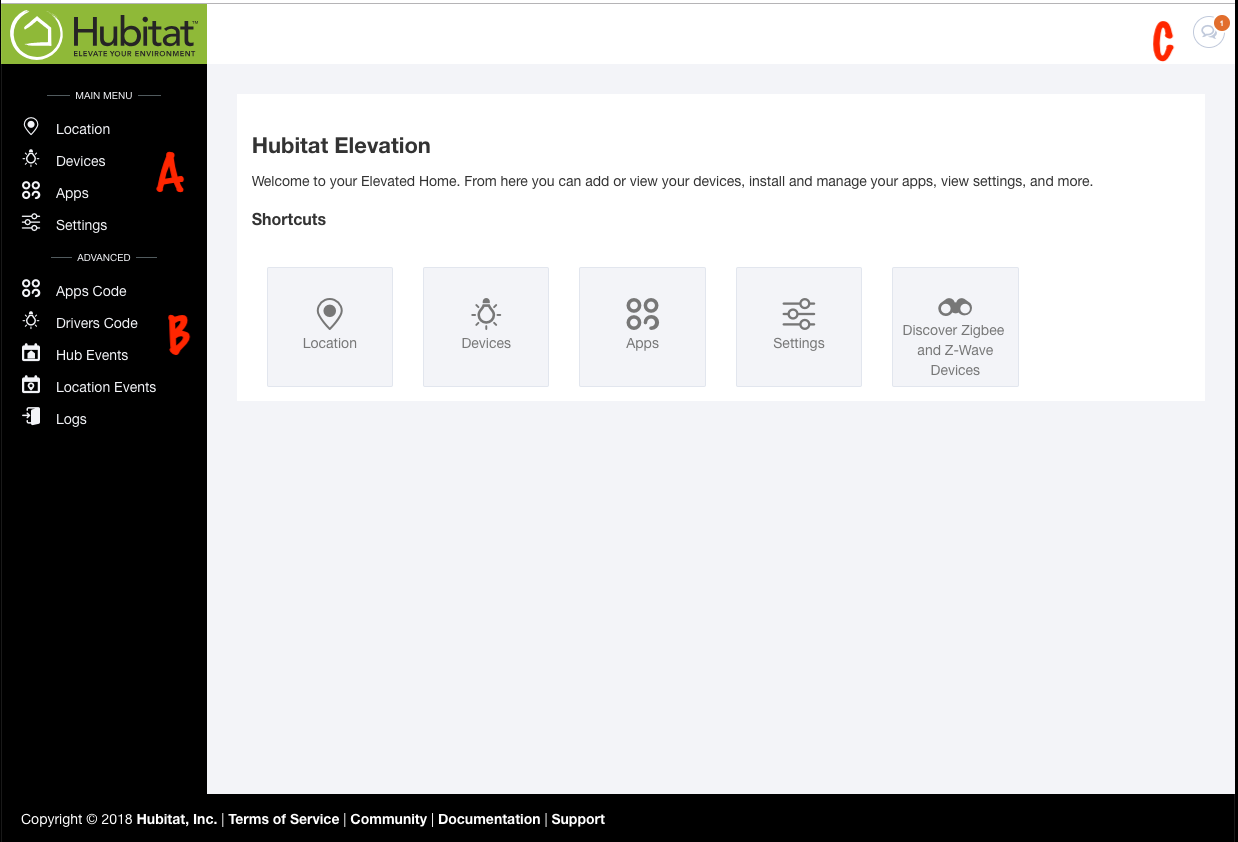Difference between revisions of "Home"
(Created page with "Your Home Page is where you will land if you type your hub's IP address into your browser (you must be on the same network as the hub). It is a good idea to bookmark this page...") |
|||
| Line 1: | Line 1: | ||
Your Home Page is where you will land if you type your hub's IP address into your browser (you must be on the same network as the hub). It is a good idea to bookmark this page for quick access. | Your Home Page is where you will land if you type your hub's IP address into your browser (you must be on the same network as the hub). It is a good idea to bookmark this page for quick access. | ||
| − | '''Main Menu Links''' | + | [[File:Home_Page.png|500px]] |
| + | |||
| + | '''Main Menu Links'''(A) | ||
*[[Location]] - Adjust your location and set your modes. | *[[Location]] - Adjust your location and set your modes. | ||
| Line 9: | Line 11: | ||
*Discover Devices - Put the hub in discovery mode to add new devices. | *Discover Devices - Put the hub in discovery mode to add new devices. | ||
| − | '''Advanced Links''' | + | '''Advanced Links'''(B) |
| + | |||
These links are for advanced users. You should only be using these features if you understand groovy code. | These links are for advanced users. You should only be using these features if you understand groovy code. | ||
*[[Apps Code]] - Load and edit user-created app code. | *[[Apps Code]] - Load and edit user-created app code. | ||
| Line 17: | Line 20: | ||
*[[Logs]] - Open a live log of all hub and device activity. | *[[Logs]] - Open a live log of all hub and device activity. | ||
| − | In the upper righthand corner you will see a speech bubble. When there is a red number in that icon, it indicates you there is a new platform update available to download and install. Because of our firm belief in customer privacy, we do not push updates onto your hub. | + | In the upper righthand corner you will see a speech bubble (C). When there is a red number in that icon, it indicates you there is a new platform update available to download and install. Because of our firm belief in customer privacy, we do not push updates onto your hub. |
Revision as of 03:00, 15 September 2018
Your Home Page is where you will land if you type your hub's IP address into your browser (you must be on the same network as the hub). It is a good idea to bookmark this page for quick access.
Main Menu Links(A)
- Location - Adjust your location and set your modes.
- Devices - See and edit details about your included devices.
- Apps - Load and access apps to build rules and integrate devices.
- Settings - Adjust your hub, Z-Wave and Zigbee settings; safely shut down and reboot your hub.
- Discover Devices - Put the hub in discovery mode to add new devices.
Advanced Links(B)
These links are for advanced users. You should only be using these features if you understand groovy code.
- Apps Code - Load and edit user-created app code.
- Drivers Code - Load and edit user-created device drivers code.
- Hub Events - See the most recent registered hub events.
- Location Events - See the most recent location events.
- Logs - Open a live log of all hub and device activity.
In the upper righthand corner you will see a speech bubble (C). When there is a red number in that icon, it indicates you there is a new platform update available to download and install. Because of our firm belief in customer privacy, we do not push updates onto your hub.