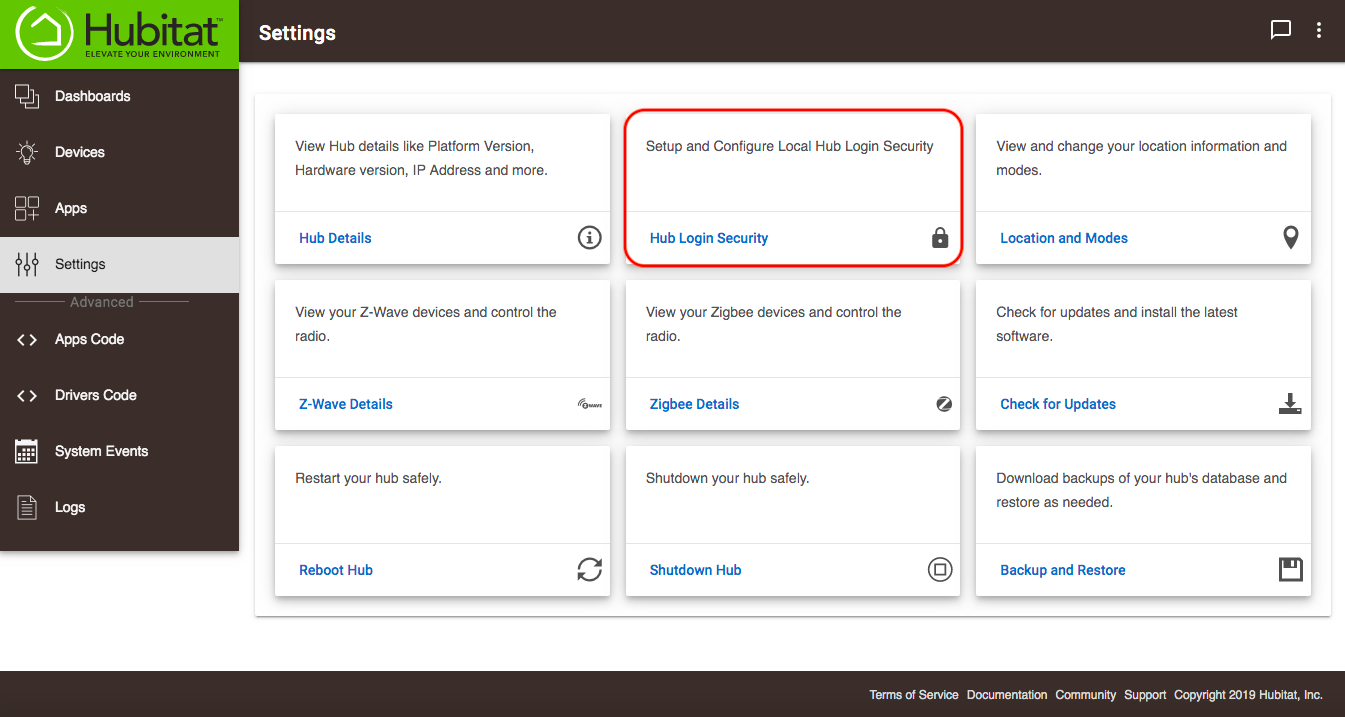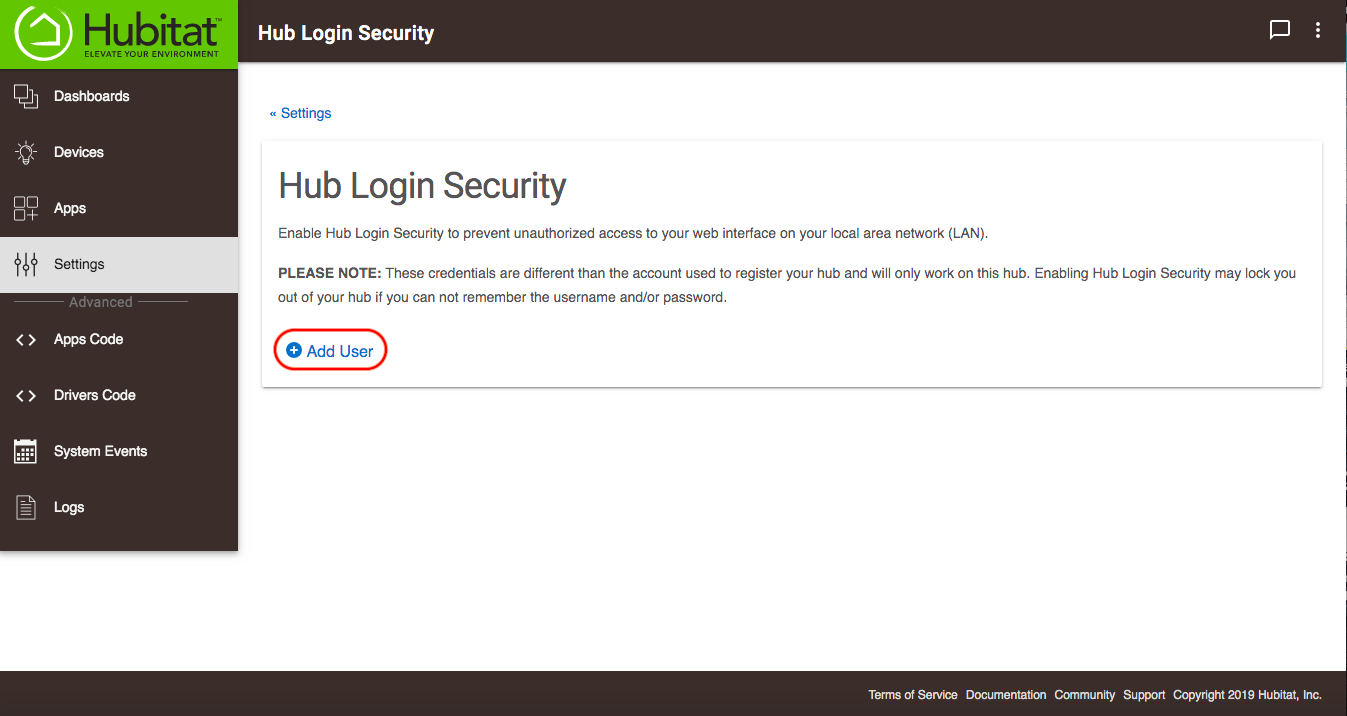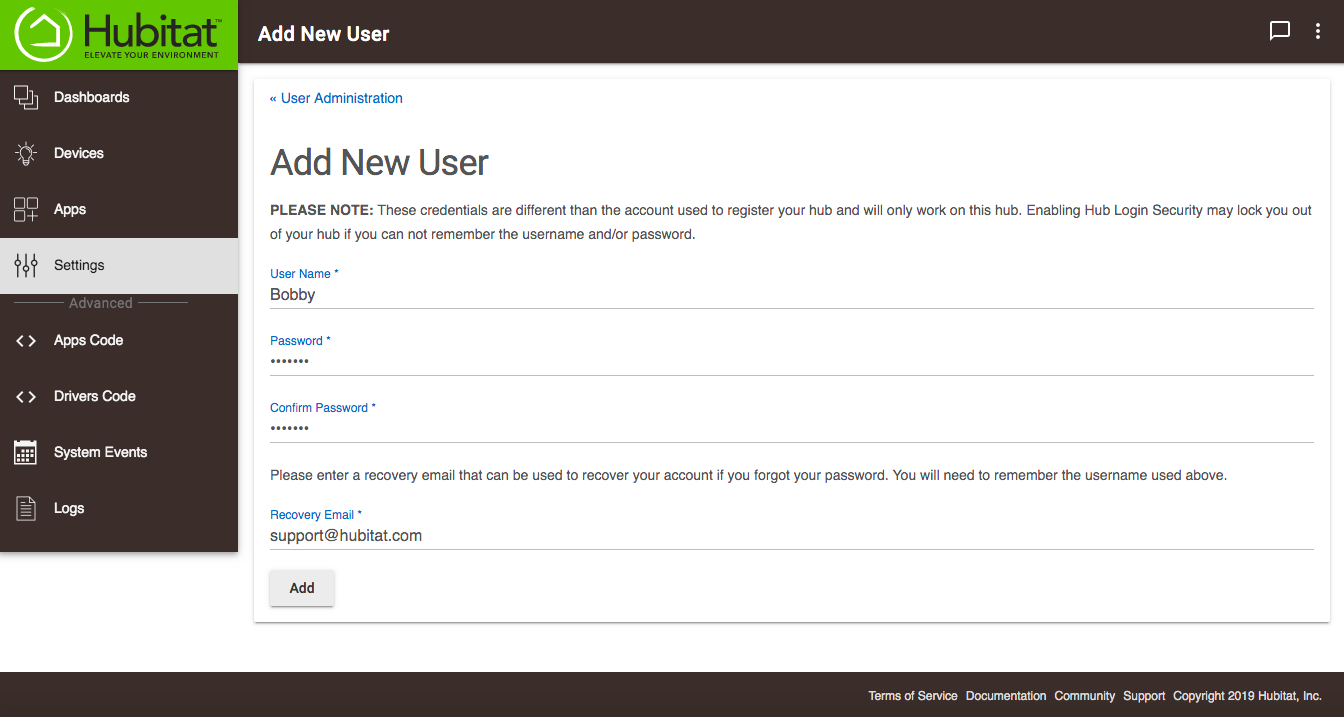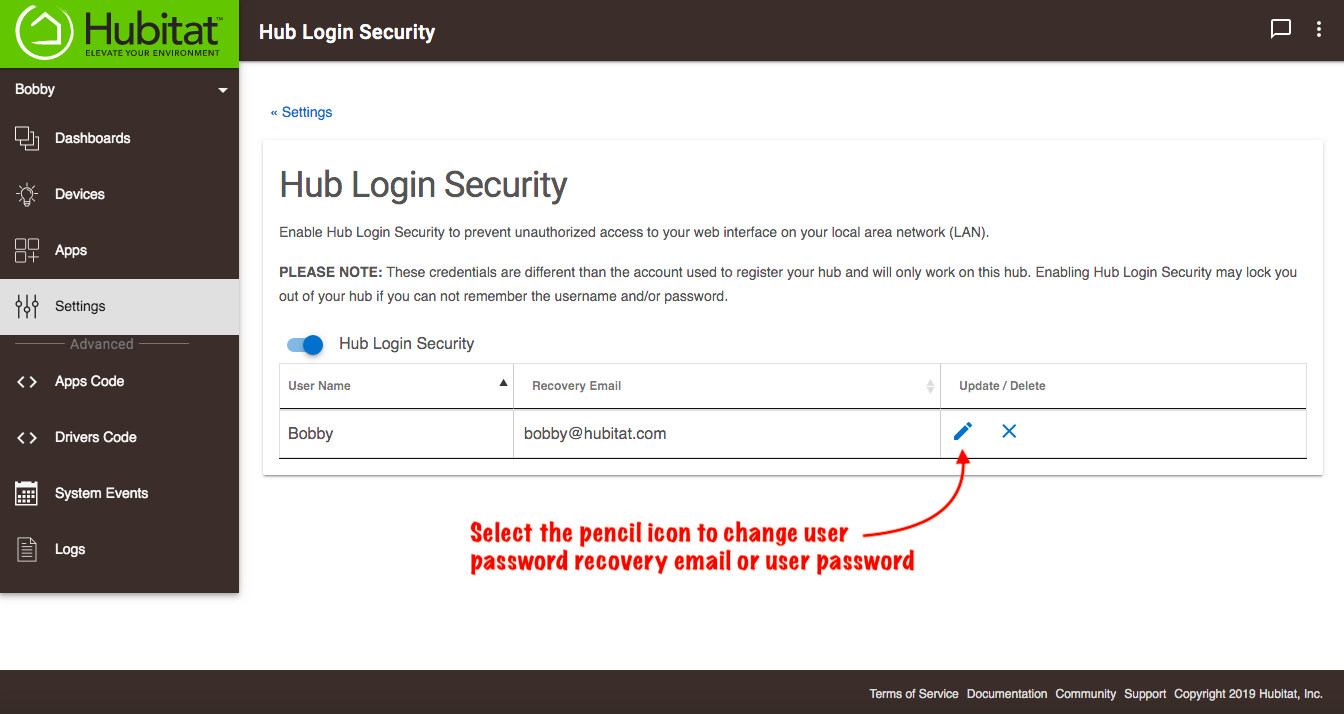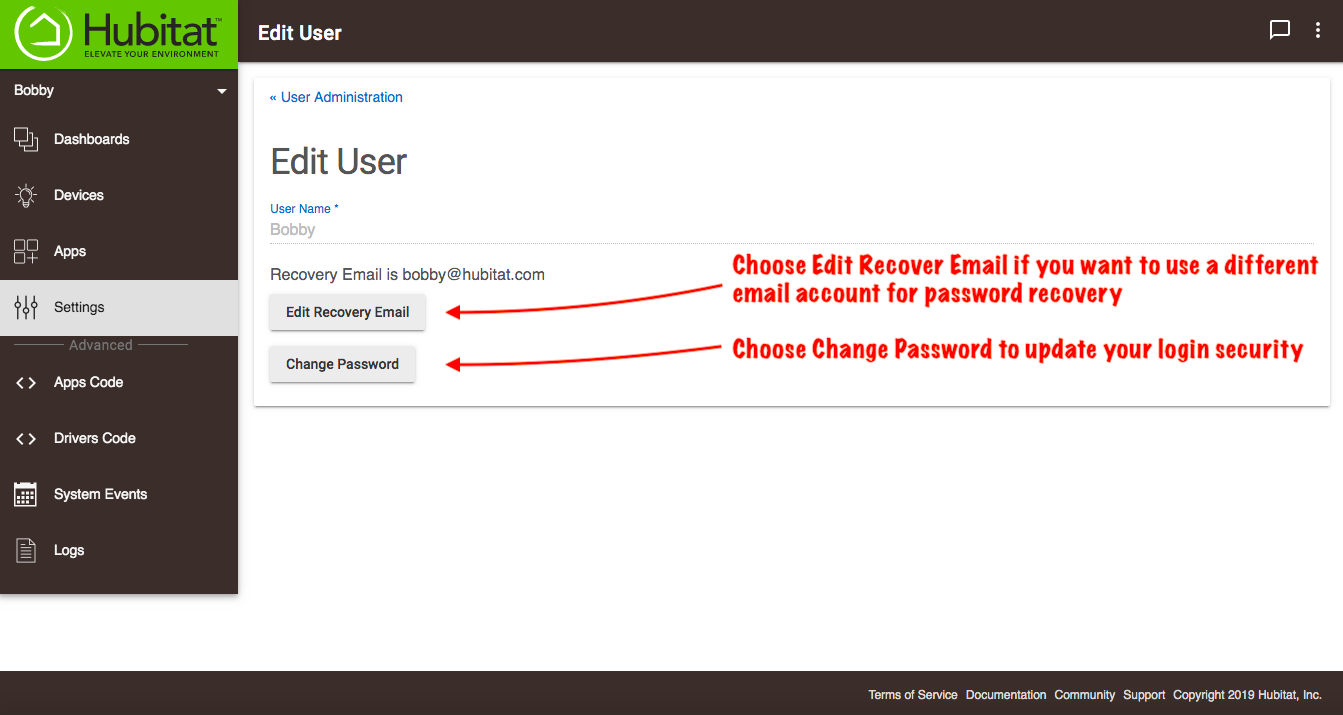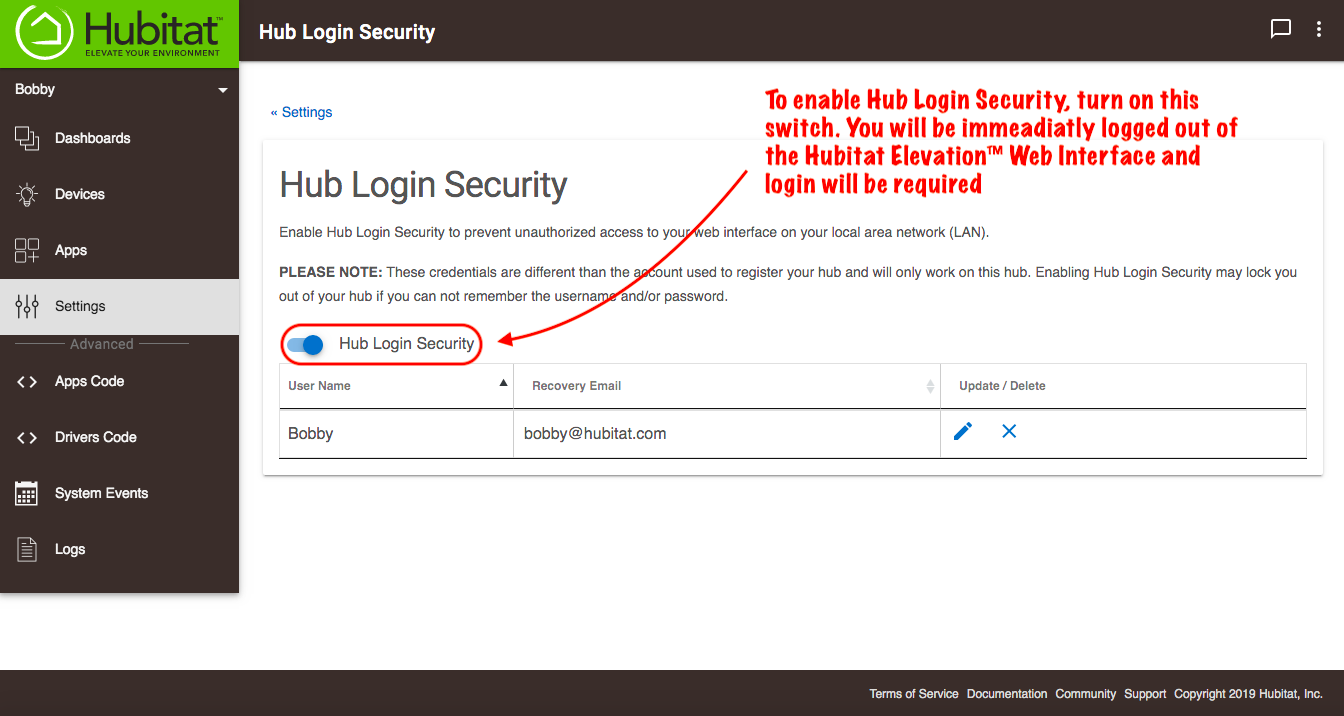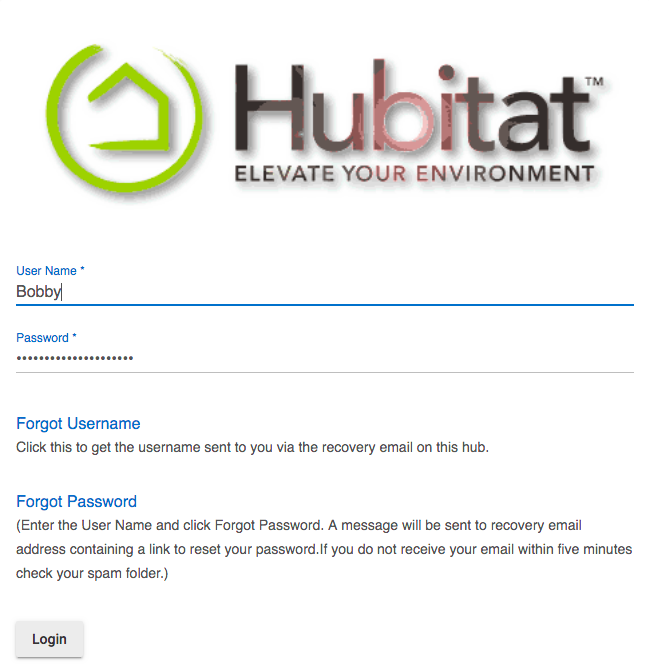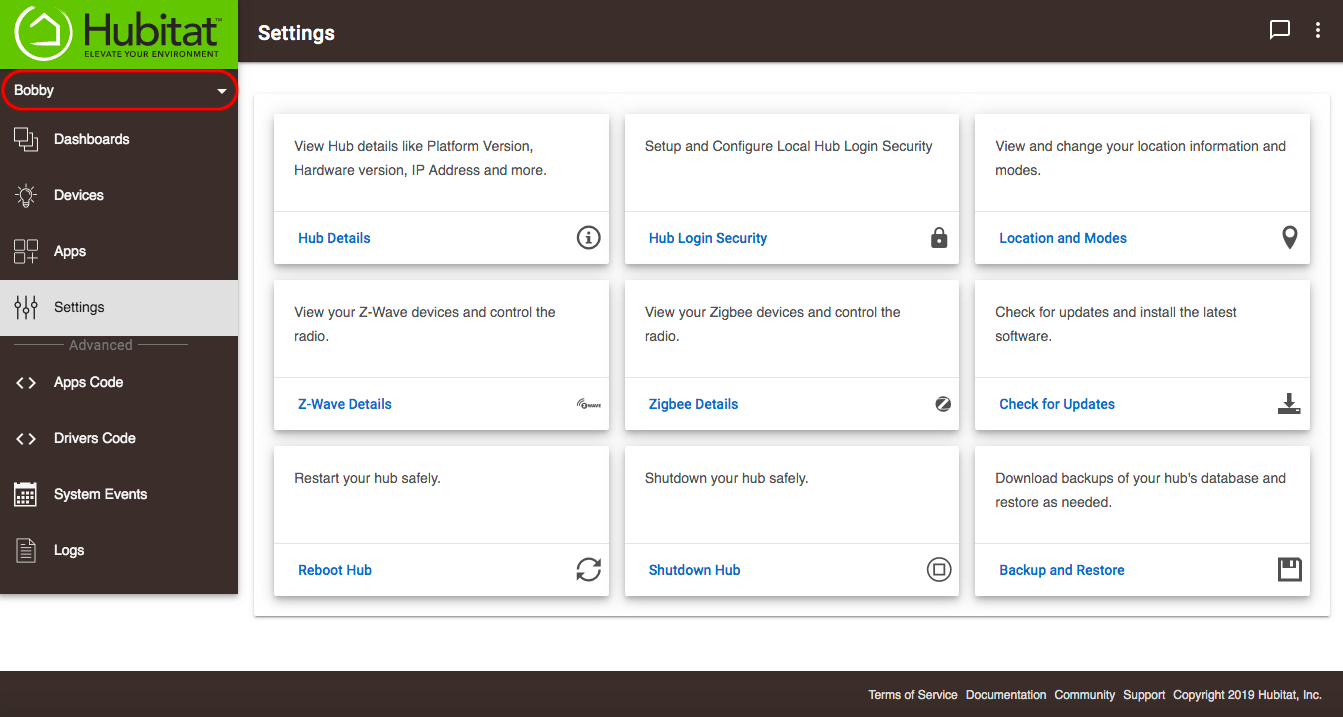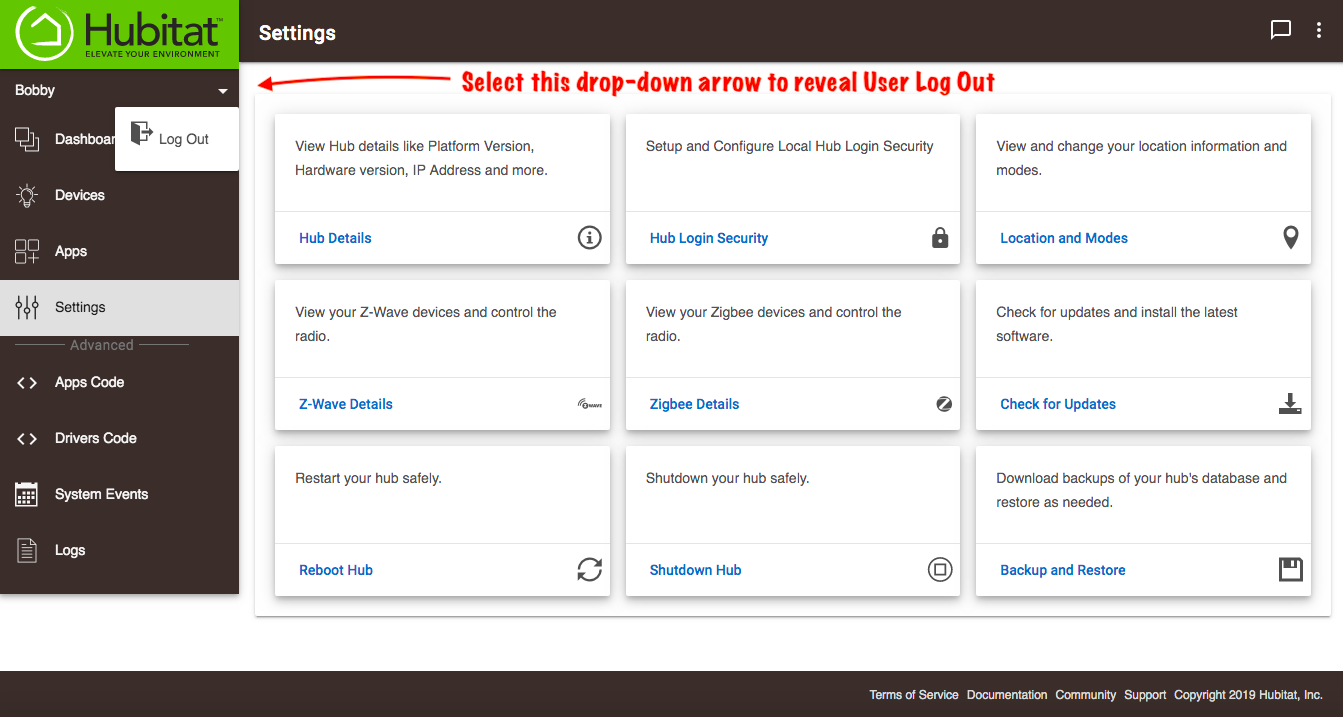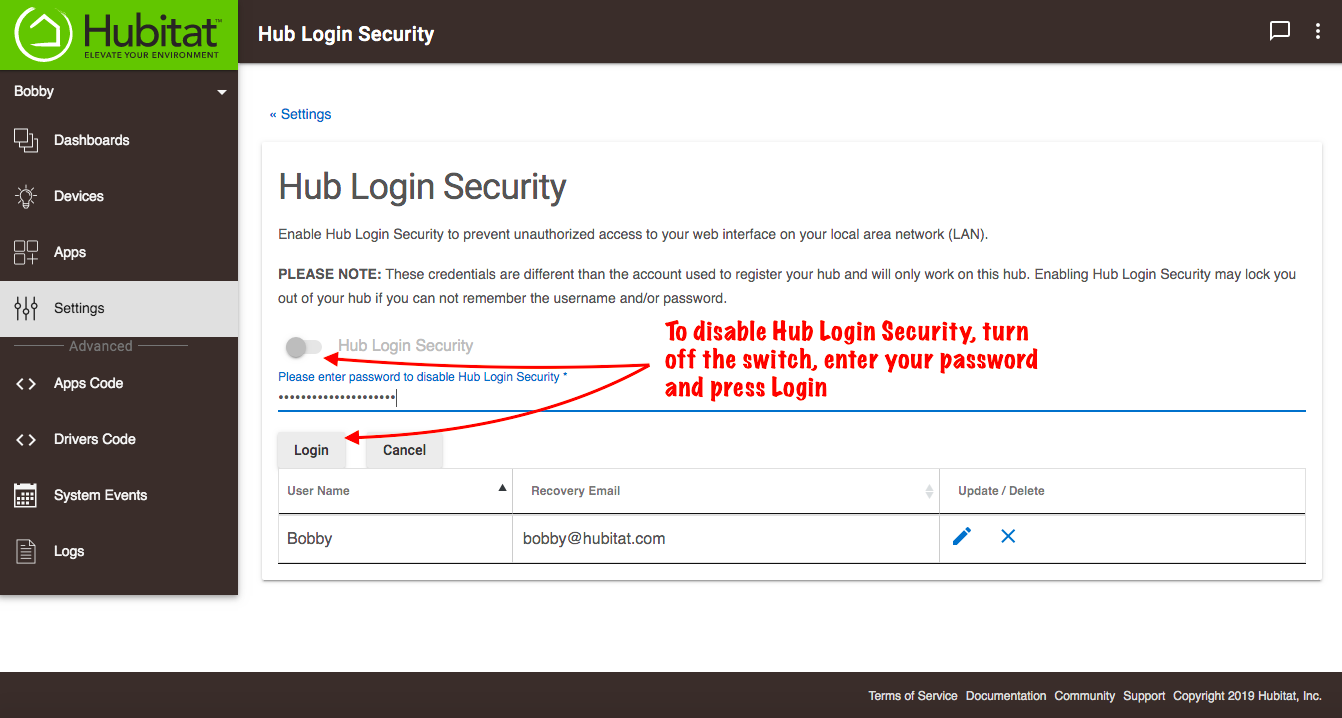Difference between revisions of "Hub Login Security"
m (Tag: Visual edit) |
|||
| Line 1: | Line 1: | ||
| − | The Hub Login Security page is where you can create a user account to enforce password-protected access to your hub. | + | The Hub Login Security page is where you can create a user account to enforce password-protected access to your hub. |
| + | |||
| + | Note: This account is only to secure your local hub ui, it is not used to login to portal or the mobile app. | ||
#To get started, go to '''Settings''' and select '''Hub Login Security'''''.''[[File:Hub Login Security.png|none|thumb|600x600px]] | #To get started, go to '''Settings''' and select '''Hub Login Security'''''.''[[File:Hub Login Security.png|none|thumb|600x600px]] | ||
Revision as of 16:27, 1 August 2019
The Hub Login Security page is where you can create a user account to enforce password-protected access to your hub.
Note: This account is only to secure your local hub ui, it is not used to login to portal or the mobile app.
- To get started, go to Settings and select Hub Login Security.
- Select +Add UserNOTE: The username and password are both case sensitive.
- Once created, you may edit the user password or password recovery email by selecting the pencil icon.
- To enable Hub Login Security and restrict login with a username and password, activate the Hub Login Security switch. You will be immediately required to login with the username and password you created. NOTE: Enforcing Hub Login Security may lock you out of your hub if you cannot remember the username and/or password you created. Ensure your recovery email is accessible and up to date.
- When you are logged in, your user name will appear at the top of the sidebar.
- Select the drop-down menu arrow to reveal the Log Out option.
- To disable Hub Login Security, turn off the switch and login with your password.