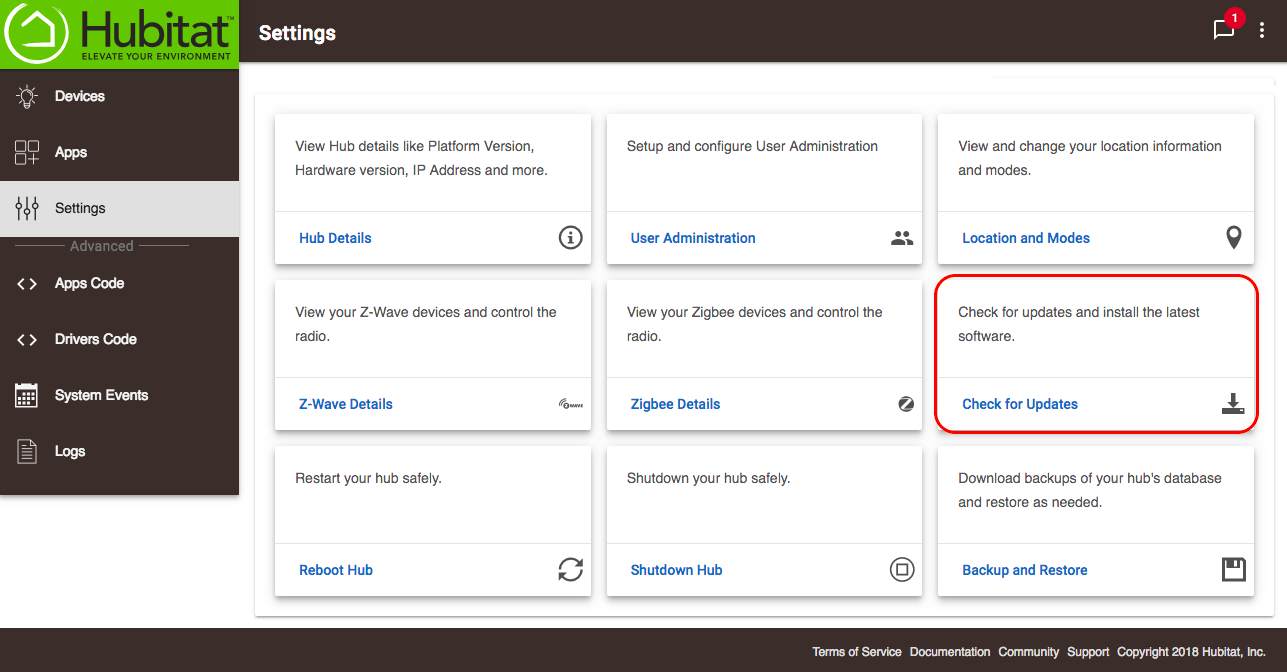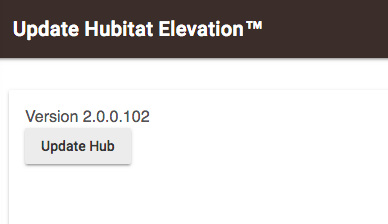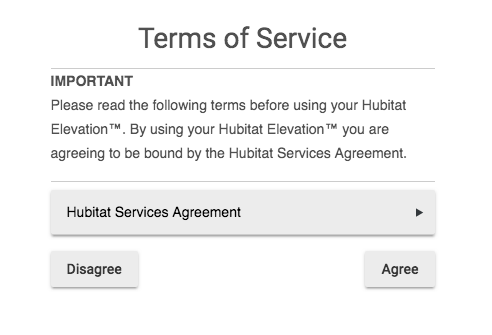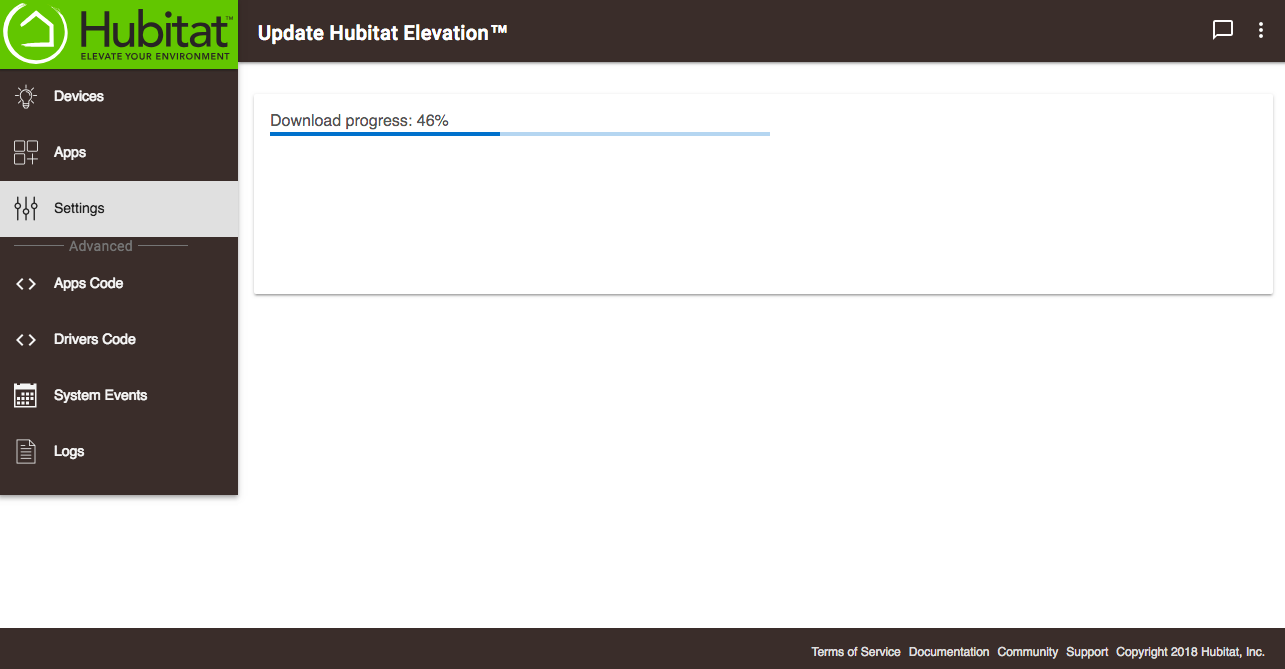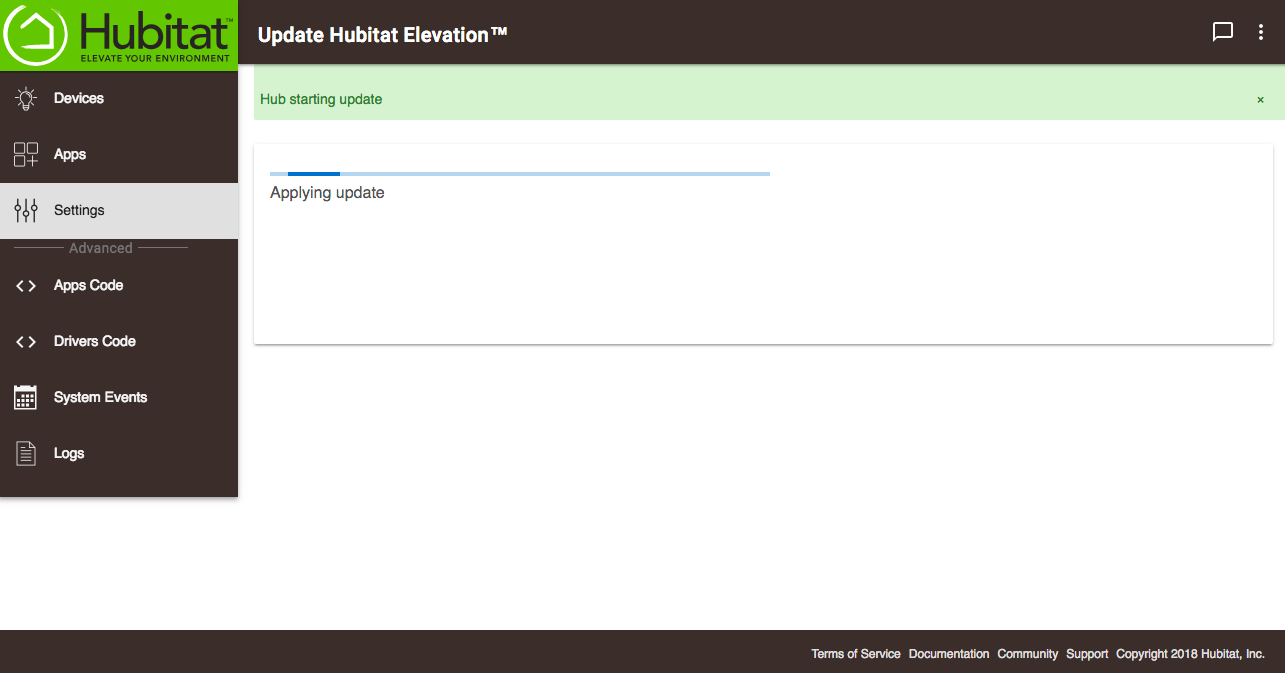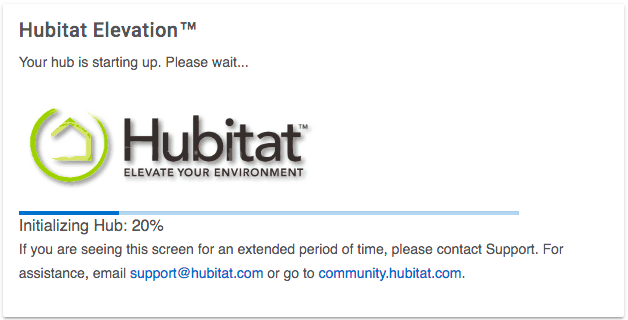Difference between revisions of "How to update your hub"
(Content 2.0 change) (Tag: Visual edit) |
m (Tag: Visual edit) |
||
| Line 11: | Line 11: | ||
#:[[File:Hub 2.0 download progress.png|600x600px|link=https://docs.hubitat.com/File:Hub_2.0_download_progress.png]][[File:Hub 2.0 applying update.png|none|thumb|600x600px|link=https://docs.hubitat.com/File:Hub_2.0_applying_update.png]][[File:Hub 2.0 initializing.png|none|thumb|500x500px|link=https://docs.hubitat.com/File:Hub_2.0_initializing.png]] | #:[[File:Hub 2.0 download progress.png|600x600px|link=https://docs.hubitat.com/File:Hub_2.0_download_progress.png]][[File:Hub 2.0 applying update.png|none|thumb|600x600px|link=https://docs.hubitat.com/File:Hub_2.0_applying_update.png]][[File:Hub 2.0 initializing.png|none|thumb|500x500px|link=https://docs.hubitat.com/File:Hub_2.0_initializing.png]] | ||
| − | + | : | |
Revision as of 00:33, 17 March 2020
How to update your hub
- Click on Settings in your Hubitat Web Interface.
- Click Check for Updates.
- If an update is available, click Update Hub.
- Accept the Terms of Service.
- Your hub will go through the installation process automatically. This process may take several minutes. When the install is complete, you will be brought back to the home page of the Hubitat Web Interface.