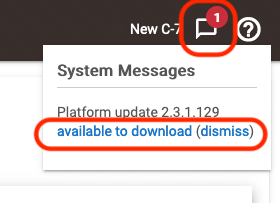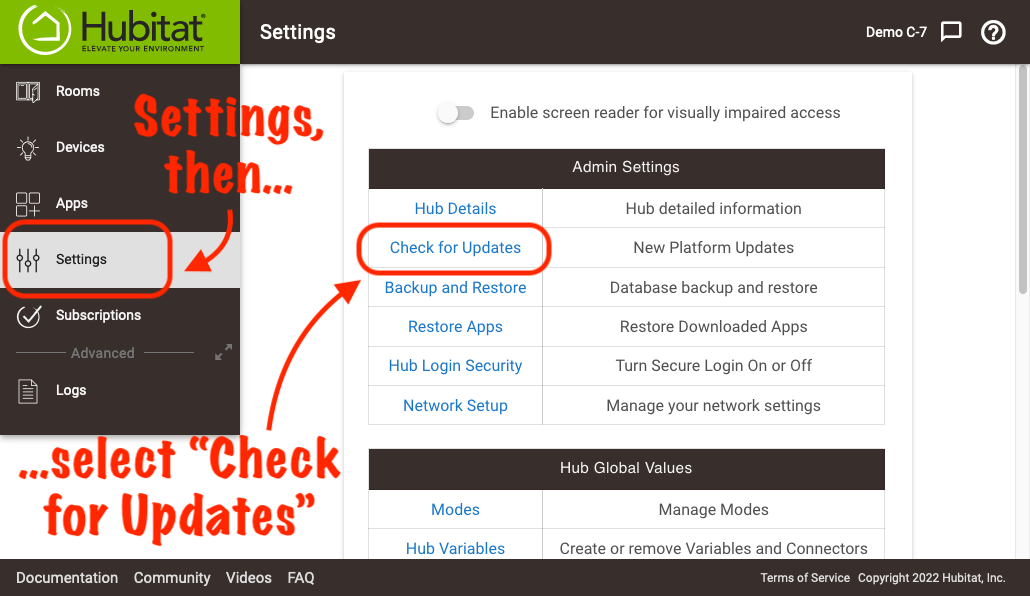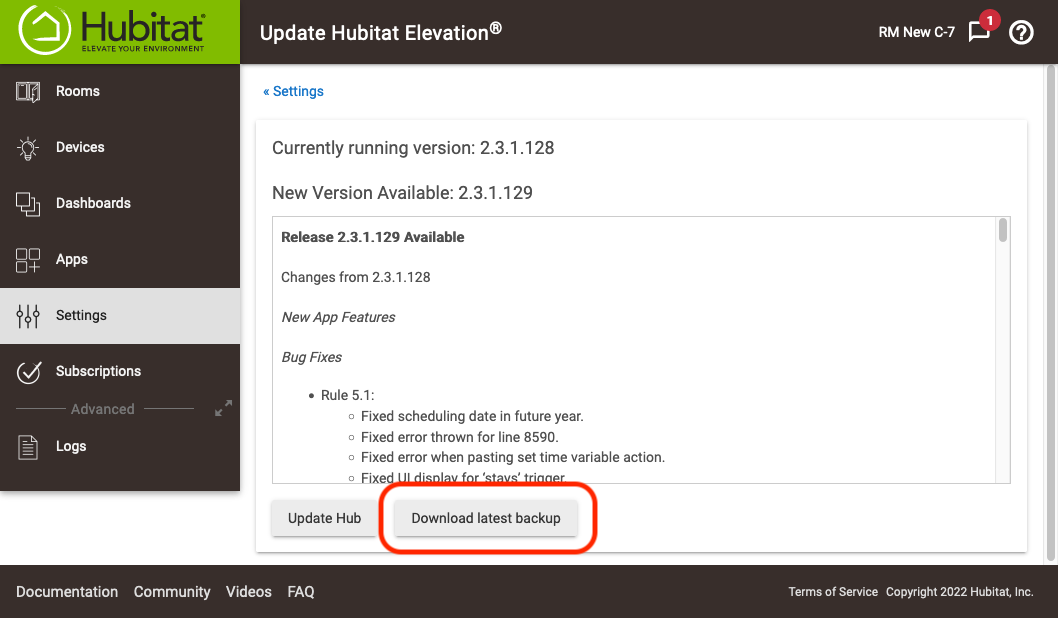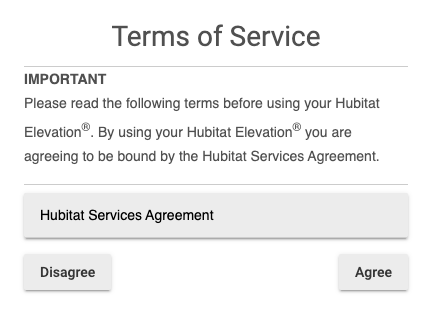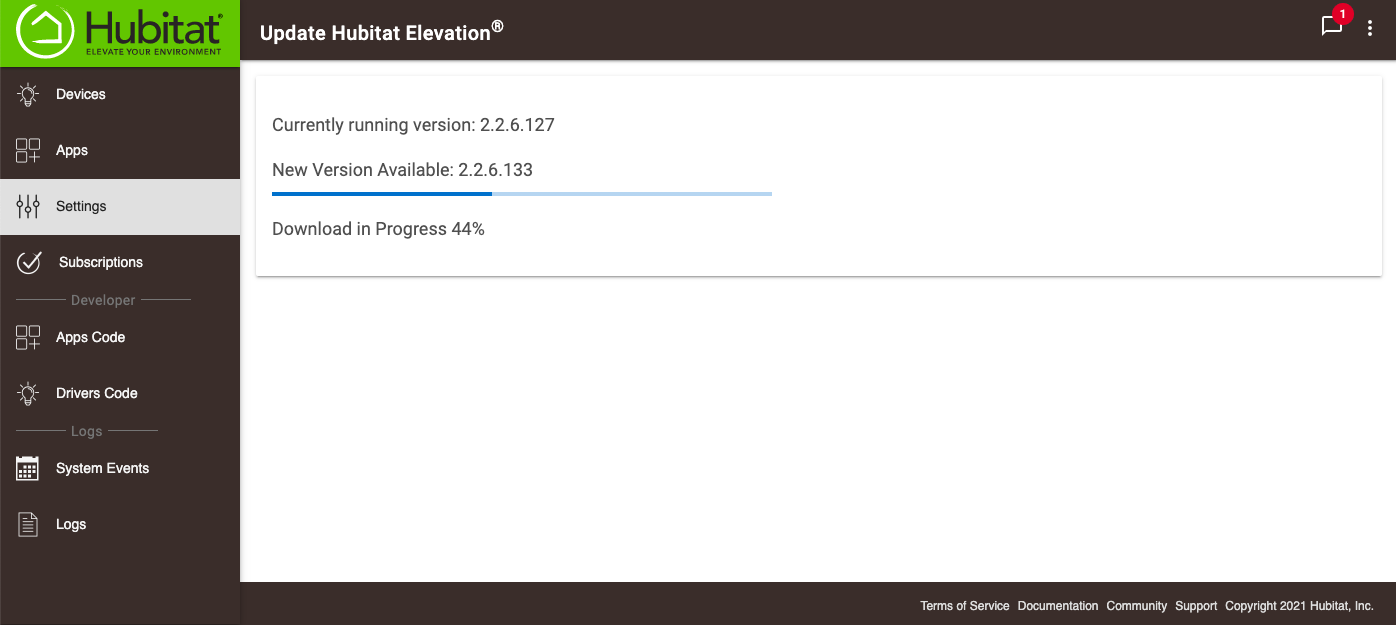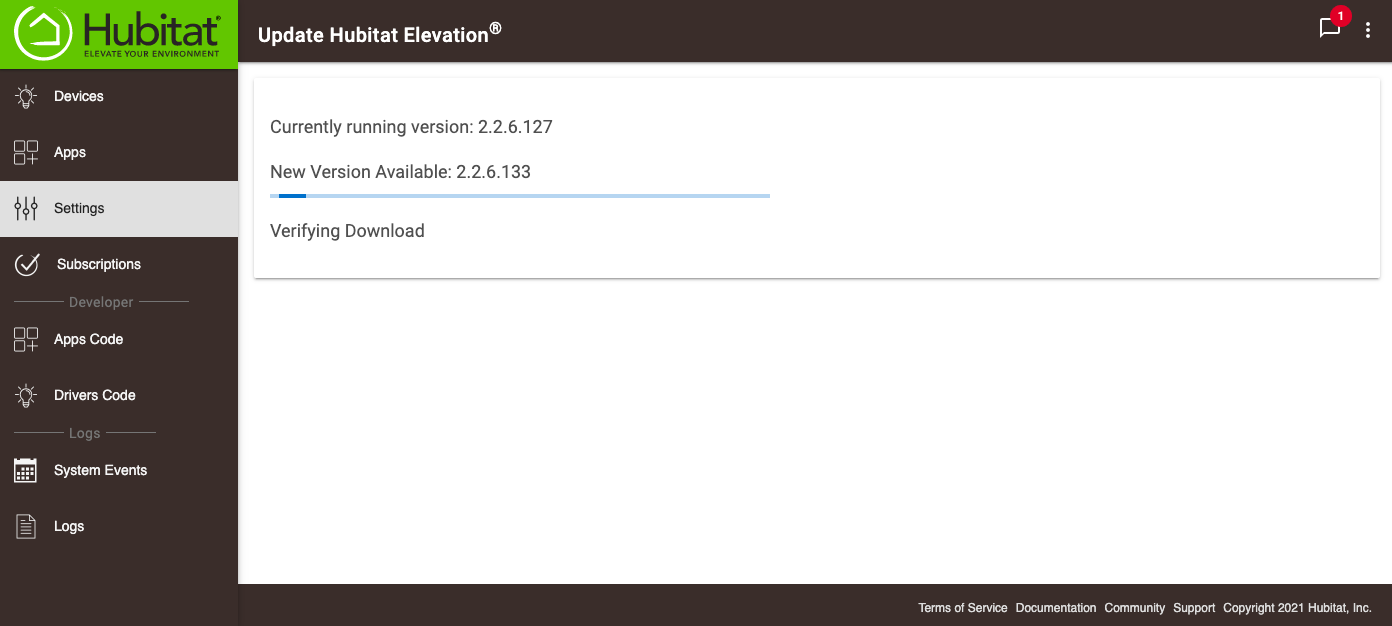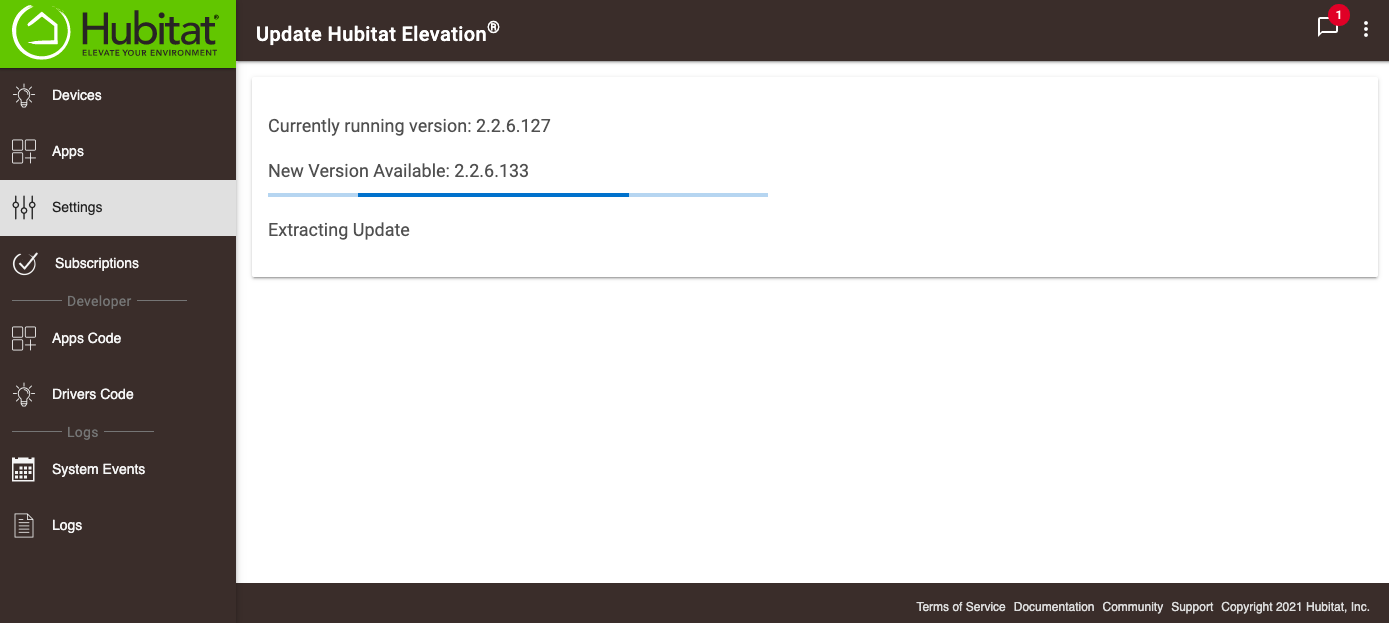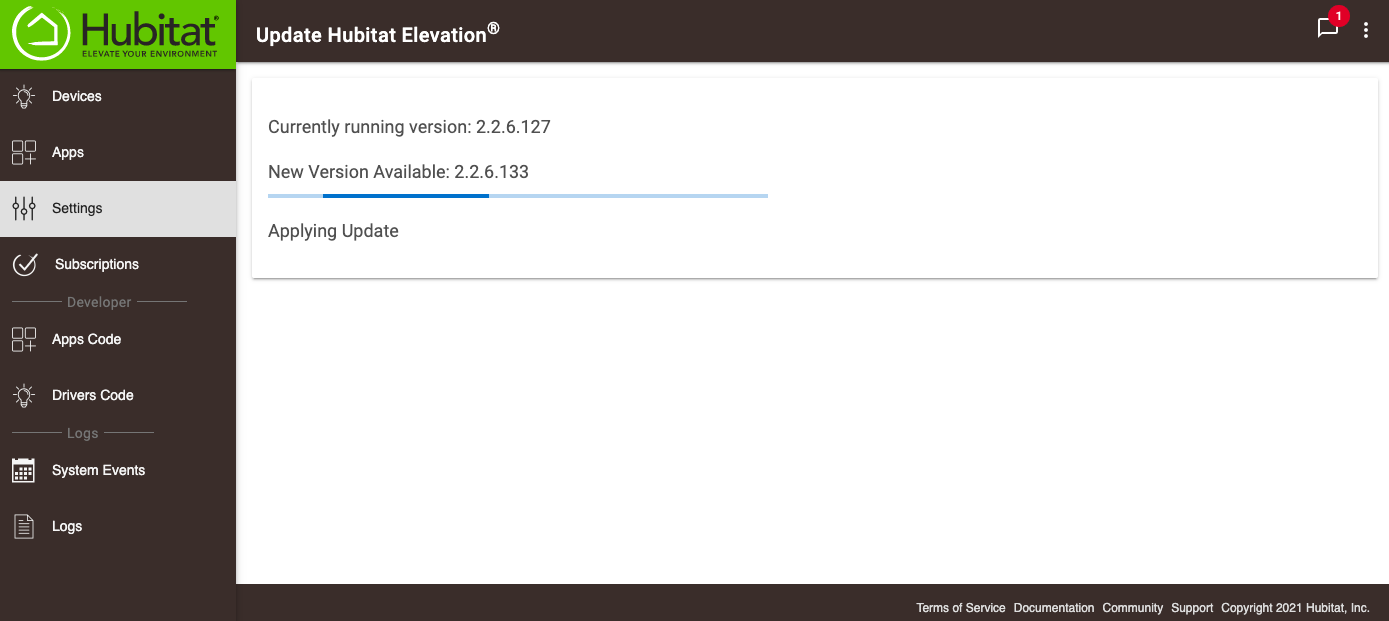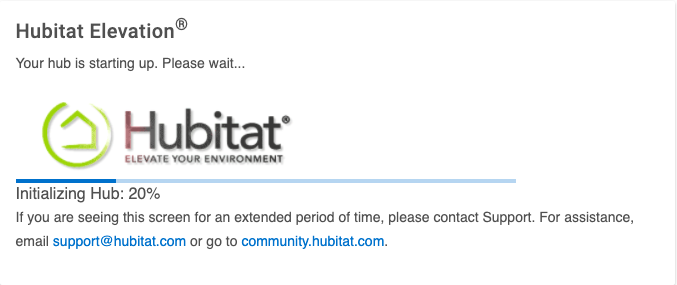How to update your hub
How to update your hub
- If a notification is shown in the message center, check to see if a platform update is available for your hub.
- Select Settings in the sidebar of your hub and press the Check for Updates card.
- It's recommended that you first download a backup of your current database before updating the hub.
- NOTE: It is not mandatory that you update your hub. The choice is yours alone. If you choose to update, you can view the release notes in the update window or at a later time by visiting the Platform Release Notes.
- NOTE: It is not mandatory that you update your hub. The choice is yours alone. If you choose to update, you can view the release notes in the update window or at a later time by visiting the Platform Release Notes.
- Accept the Terms of Service.
- Your hub will go through the installation process automatically. This process may take several minutes. When the install is complete, your hub will restart.