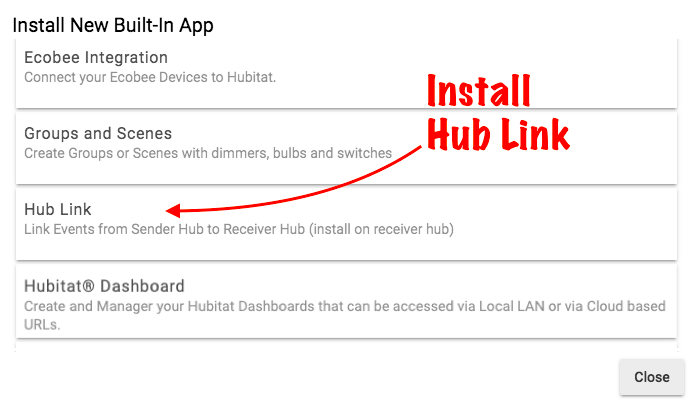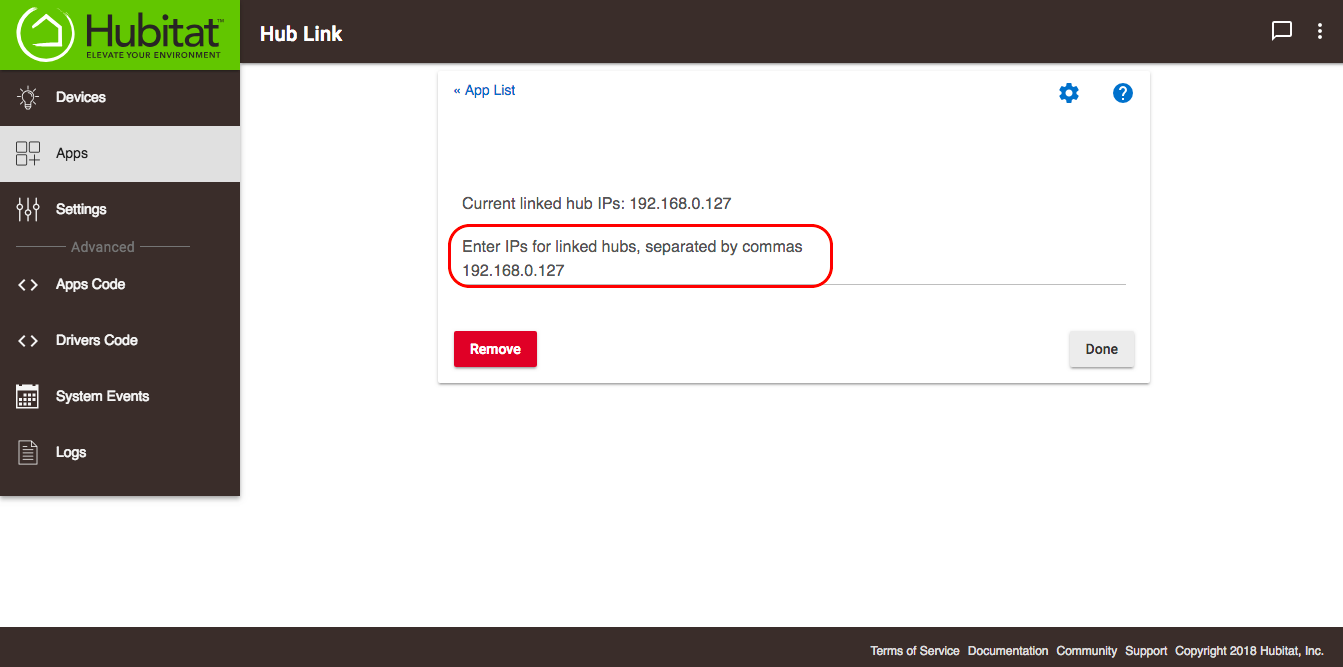Hub Link
When two Hubitat Elevation® hubs run on the same local network, it is possible to view and control devices from one hub, on the other. This is accomplished with the built-in app called Hub Link which is installed on the Master hub. Devices on the Remote hub are shared with Hub Link on the Master hub by using a second built-in app named Link to Hub. You can find details on Link to Hub in another document. In addition to linking two or more Hubitat Elevation® hubs, Hub Link can also be used to link devices on a SmartThings hub to Hubitat Elevation®. To do this, the SmartThings hub requires a SmartApp named Send Hub Events. You can find details on the installation and configuration of Send Hub Events in another document. Here's how to get started with Hub Link:
Installing Hub Link
- From the Hubitat Web Interface select Apps
- Choose the Hub Link from the list of Hubitat Elevation® Built-In Apps
Configuring Hub Link
- Enter the IP address of the Remote hub in the Hub Link settings. The Remote hub is the one with the devices you want access from your Master hub. This might be a device you have running on your SmartThings hub, or devices you have on another Hubitat Elevation® hub. To access devices connected to another Hubitat Elevation® hub, you will need to install the Link to Hub app on the Remote hub.
NOTE: It is possible to have more than one Hubitat Elevation® Remote hub connected via Hub Link, along with a SmartThings hub, all operating at the same time. The IP address for each Hubitat Elevation® or SmartThings Remote hub will be shown in Hub Link as Current linked hub IPs. See the Link to Hub documentation for details on how to install and configure Hubitat Elevation® to act as a Remote hub. To have a SmartThings hub act as your Remote hub, please see the Send Hub Events documentation.