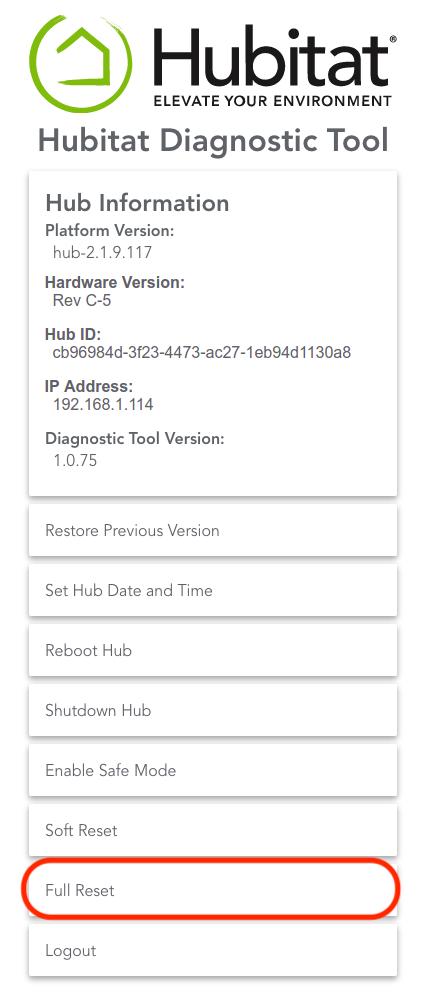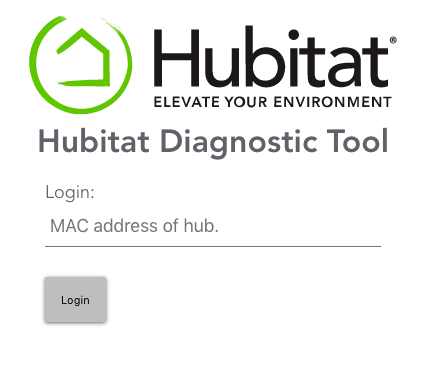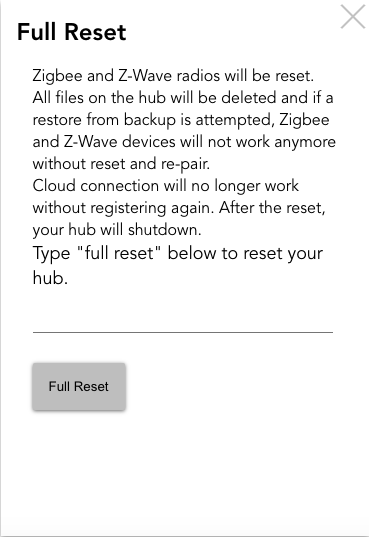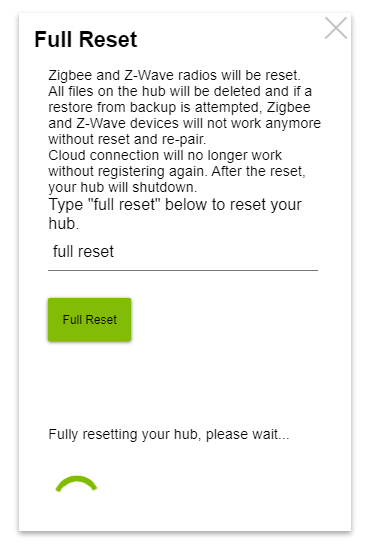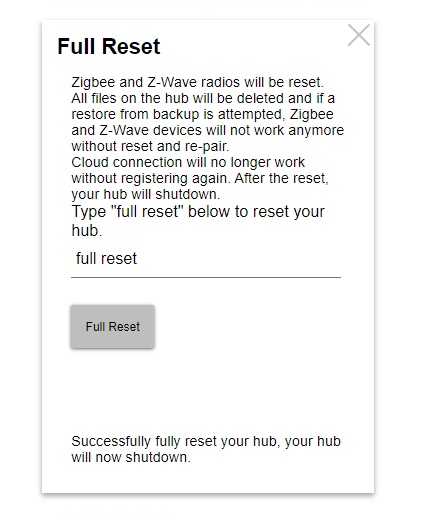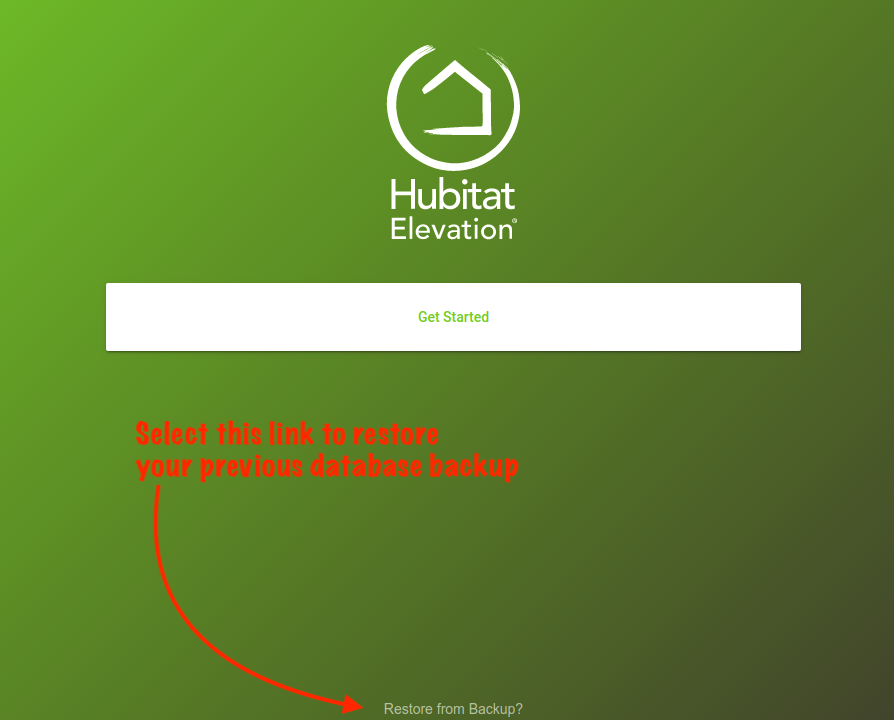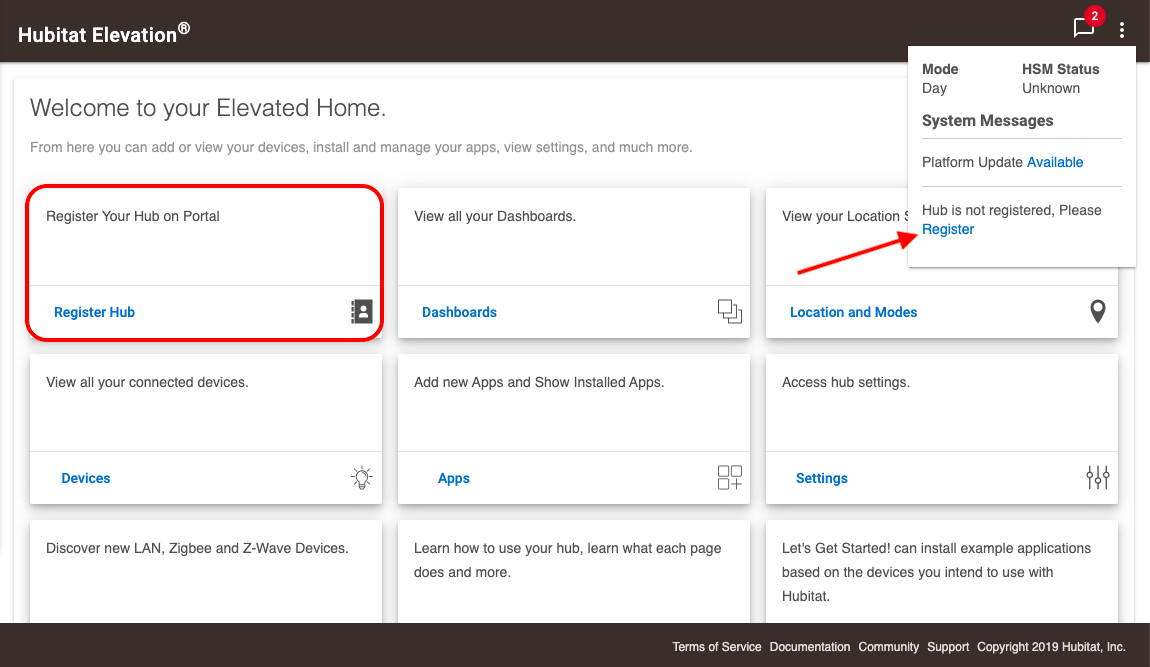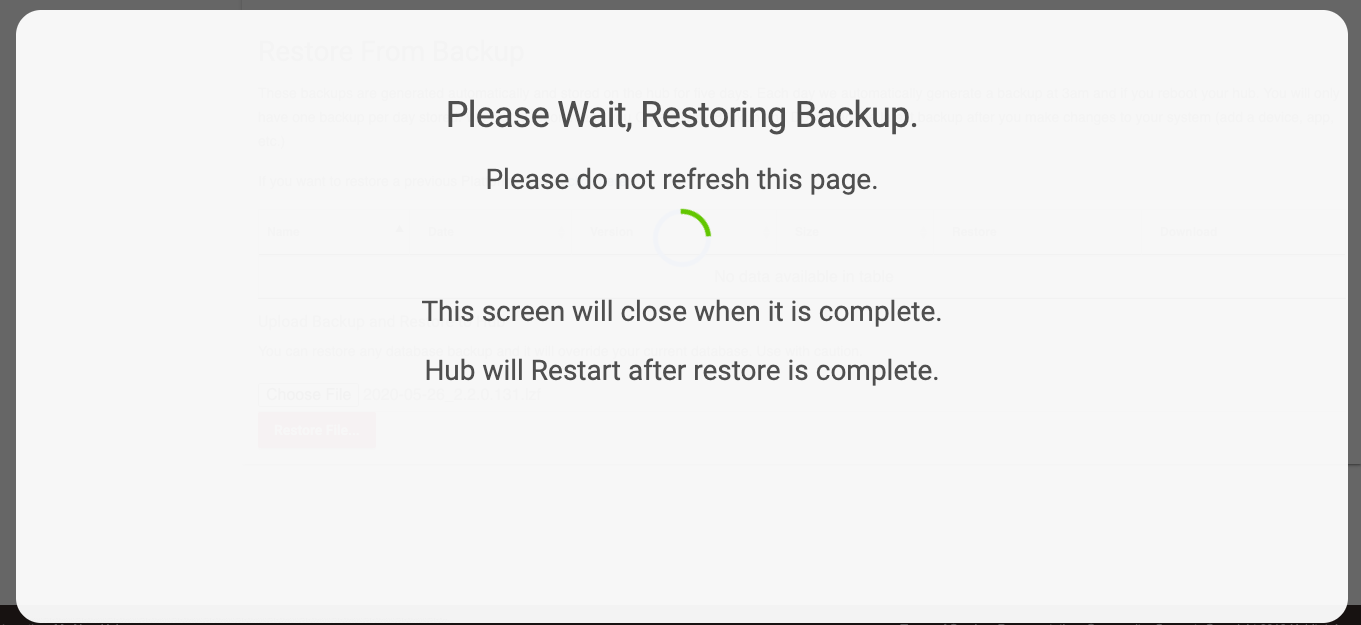Full Reset
If your hub is not functioning correctly and a Soft Reset doesn't remedy the situation, you may perform a Full Reset to return the hub to factory defaults.
- IMPORTANT: Performing a Full Reset should only be done under the advice of Hubitat Support. Zigbee and Z-Wave radios will be completely reset and it will be necessary to reset and re-pair all Zigbee and Z-Wave devices. Z-Wave devices should first be removed from the hub before a Full Reset, since the Z-Wave radio stores all the settings for those devices and unlike Zigbee, Z-Wave devices cannot be relinked to the database by simply joining them with the hub again. If you didn't remember to first remove your Z-Wave devices before performing a Full Reset, then you must delete each of them from the database, Excluded the device, and Include each one to the hub again (with most devices, this will also require a device factory reset). See the Join and Reset Instructions for compatible devices.
- Don't forget to follow best practices and build your Zigbee and Z-Wave mesh starting with mains powered devices and working your way out from the hub (door locks being the exception, which commonly must be joined very close to the hub). Your rules and apps that the Z-Wave devices participated in will also need to be repaired. Additionally, you will need to reset the OAuth certificates for any apps that require them, and re-establish cloud links since the previous cloud certificate is also removed during a Full Reset.
- PRO TIP: Before deleting Z-Wave device entries from your database, temporarily replace the Z-Wave devices with virtual devices in your Rule Machine rules and app. This will preserve the database links so they will not be simply **Broken** when the Z-Wave device is deleted. Once you have your Z-Wave devices Included to Hubitat Elevation™ and functioning again, replace the temporary virtual devices in your Rule Machine rules and apps with the actual Z-Wave devices.
Performing a Full Reset
- Navigate to http://[Your Hub IP]:8081/ and you will see the Hubitat Diagnostic Tool* main page.
- NOTE: (Replace [Your Hub IP] with the IP address of your hub)
- Choose Full Reset
- If you are not already logged in, you will be prompted to log in. The password is the MAC address which is printed on a sticker on the bottom of your hub, but you may also find it by going to Settings in your Hubitat Web Interface and choosing Hub Details
- NOTE: For your privacy protection, the login is set to timeout periodically. If you see Error 401 displayed, please Log Out of the Diagnostic Tool, then close all your browser's windows and log back in using the hub's MAC address. You can find you hub MAC address on the bottom of your hub, or go to Hub Details for information on how to find your hub MAC address from the Hubitat Web Interface.
- The Full Reset page will open and you will need to type "full reset" into the input box and then press the Full Reset button
- Once the Full Reset has completed, the hub will shutdown and its light on the front will be Red.
- Make sure the light on the front of your hub is Red, and then unplug your hub from its power source for a minimum of 30 seconds before plugging it back in.
- When the light is Green (C-5 and later hubs) your hub is ready to be re-registered. You have the opportunity to restore your hub from a database backup, but please remember that the database links to Zigbee devices need to be updated by re-pairing each device to the hub, and Z-Wave database entries will be entirely invalid, so they must be completely removed, and then the device must be Included again so a new database entry can be created.
- Since the hub has now been completely reset, please note that all the Zigbee devices have to be paired again, and Full Reset completely clears the Z-Wave radio configuration. Zigbee devices will once again be available for use by your database after pairing, but Z-Wave devices must be completely removed from the database and re-joined to the hub.
- IMPORTANT: While Zigbee devices can be re-discovered in the database by simply paring them with the hub again, the situation is different for Z-Wave devices. If you didn't remember to first remove your Z-Wave device before performing a Full Reset, then you must now deleted each of them from the database, Exclude the device, and Include each one to the hub. Most Z-Wave devices will also require a factory reset of the device. Don't forget to follow best practices and build your mesh starting with mains powered devices and working your way out from the hub (door locks being the exception, which commonly must be joined very close to the hub). Your rules and apps that the Z-Wave devices participated in will also need to be repaired. Additionally, you will need to reset the OAuth certificates for any custom apps that require them, and re-establish cloud links since the previous cloud certificate is also removed during a Full Reset.
- PRO TIP: Before deleting Z-Wave device entries from your database, temporarily replace the Z-Wave devices with virtual devices in your Rule Machine rules and app. This will preserve the database links so they will not be simply **Broken** when the Z-Wave device is deleted. Once you have your Z-Wave devices Included to Hubitat Elevation™ and functioning again, replace the temporary virtual devices in your Rule Machine rules and apps with the actual Z-Wave devices.
- If your hub was previously registered in the Hubitat Portal, you simply need to select Register Hub. If your hub was never registered, then you will need to visit the Hubitat Portal to register it. Following registration, the light on your hub (C-5 and later) will be Blue instead of Green.
Missing Diagnostic Tool
The following two steps are required if you you do not have the newest "Diagnostic Tool installed, or otherwise don't see the "Full Reset" option when accessing it from port 8081
- Navigate to http://[Your Hub IP]/hub/cloud/installLatestUpdateTool and it will install the latest Hubitat Diagnostic Tool.
- NOTE: Replace [Your Hub IP] with the IP address of your hub.
- Proceed to http://[Your Hub IP]:8081 and then continue following the steps in this document.