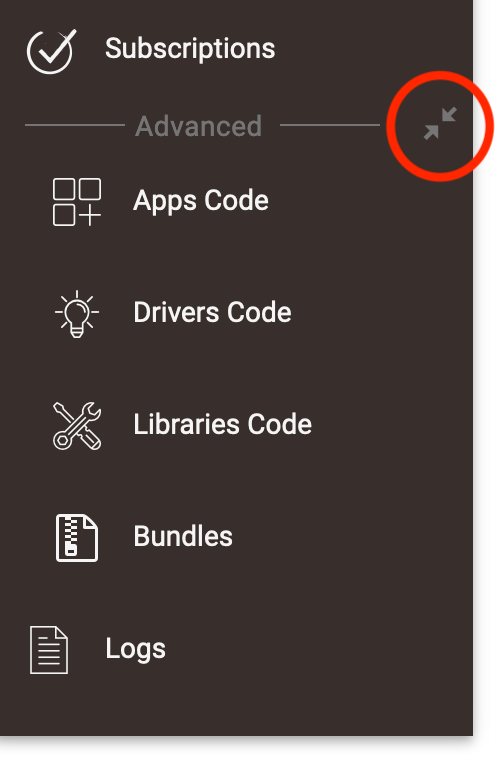Home
Your Home page is where you will land if you type your hub IP address into your browser
- NOTE: You must be on the same network as the hub to access it on your local network.
- It is a good idea to bookmark your hub Home page for quick access.
Main Menu Links (A)
- Rooms - Create rooms to organize and sort devices for use in the web interface and the mobile app
- Devices - View and edit details of installed devices or add new devices
- Apps - Load and access apps to build rules, integrate certain devices, and extend functionality
- Settings - Adjust Z-Wave and Zigbee settings, update, backup/restore, and safely shut down or reboot your hub
- Subscriptions - Manage optional hub subscriptions to Hub Protect or Remote Admin
- Logs - Open live or past logs of app, device, and system activity, or access other informational utilities.
These and quick links to other tools are also available using the “cards” on the right (F).
Developer/Advanced Links (B)
These links can be used to monitor hub, app, or device behavior as well as access developer features.
- Apps Code - Load and edit user-created app code (see note below if you do not see "Apps Code" or the other code links in the sidebar)
- Drivers Code - Load and edit user-created device driver code
- Libraries Code - Load and edit user-created library code that may be shared among apps or drivers
- Bundles - Load and edit user-created "bundles" that may include app, driver, and/or library code in a single ZIP file
NOTE: To show/hide "Apps Code" and "Drivers Code," select the arrows icon:
Header
In the top right of the header on every hub page, you will see three items:
- Hub Name (C): As configured during initial setup and can be managed in Hub Details
- Notifications (D): Alerts and notifications, like the availability of an update or high hub resource usage, will appear here. The icon will be badged to indicate this:

- Help (E): Takes you to the Hubitat Documentation page for the current page or app, if available, otherwise to the main Hubitat documentation site
Additionally, the top left will generally show the name of the page you are on (e.g., "Settings") or the name of the app or device you are viewing. Here, on the hub homepage, it simply says "Hubitat Elevation®".
The footer (G) contains helpful links:
- Documentation: Takes you to the Hubitat Documentation pages (here!)
- Community: Takes you to the Hubitat Community forum, a great place to get help from fellow users or find inspiration for new automations, etc.
- Videos: Takes you to Hubitat's YouTube channel with documentation videos and other video resources
- FAQ: Takes you to a list of frequently asked questions on the Community forum
- Terms of Service: The terms to which you must agree before using the hub

![Hubbitat Elevation Home Page. This includes persistent links in the sidebar on the left for main menu items [A], links to advanced items in the sidebar [B], System messages at the top right of the hub user interface [C], and just to the right of the system messages, there is a kuhbob menu for shortcuts to frequently used item [D]](/images/7/7d/Hubitat_Elevation_Home_v2.png)