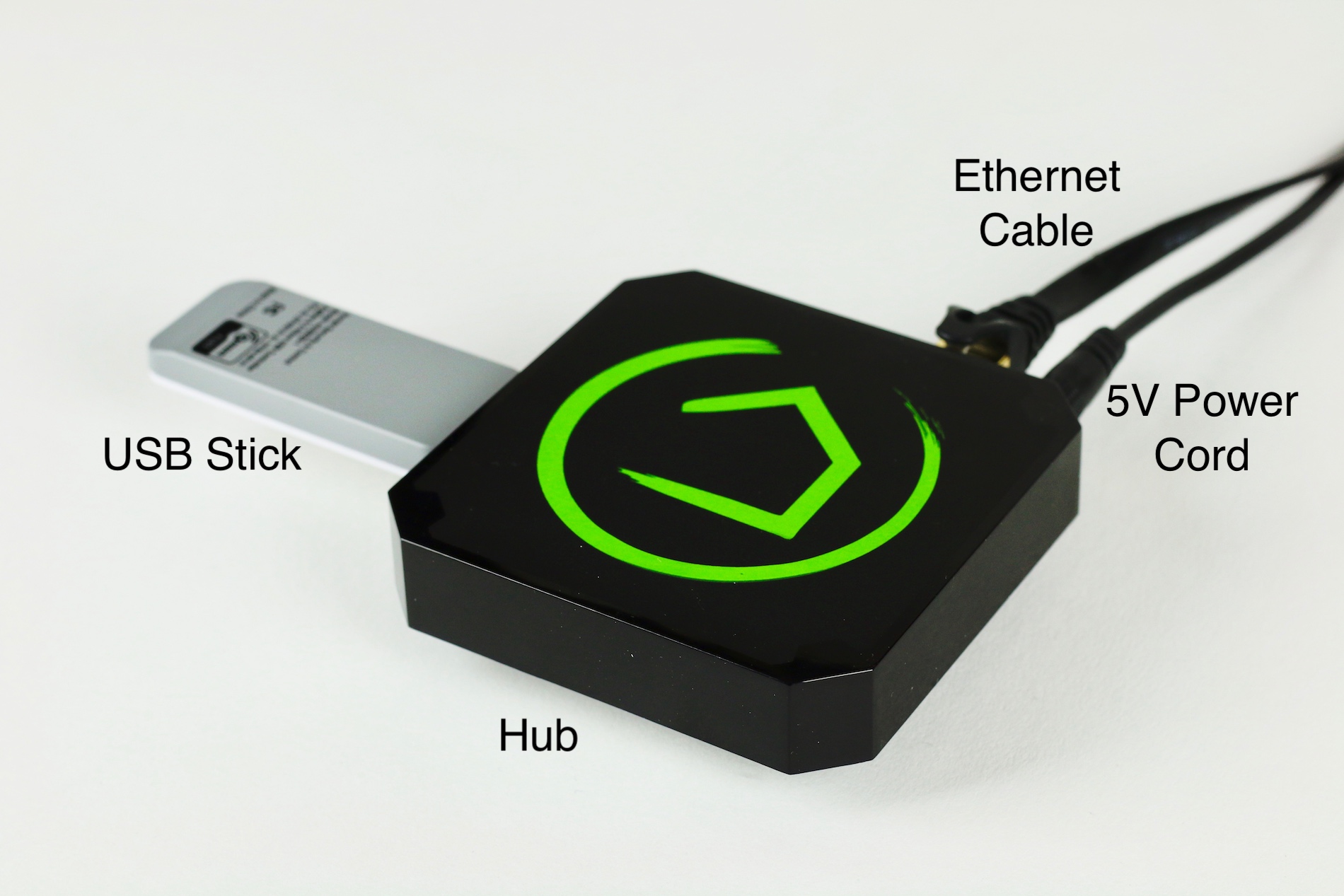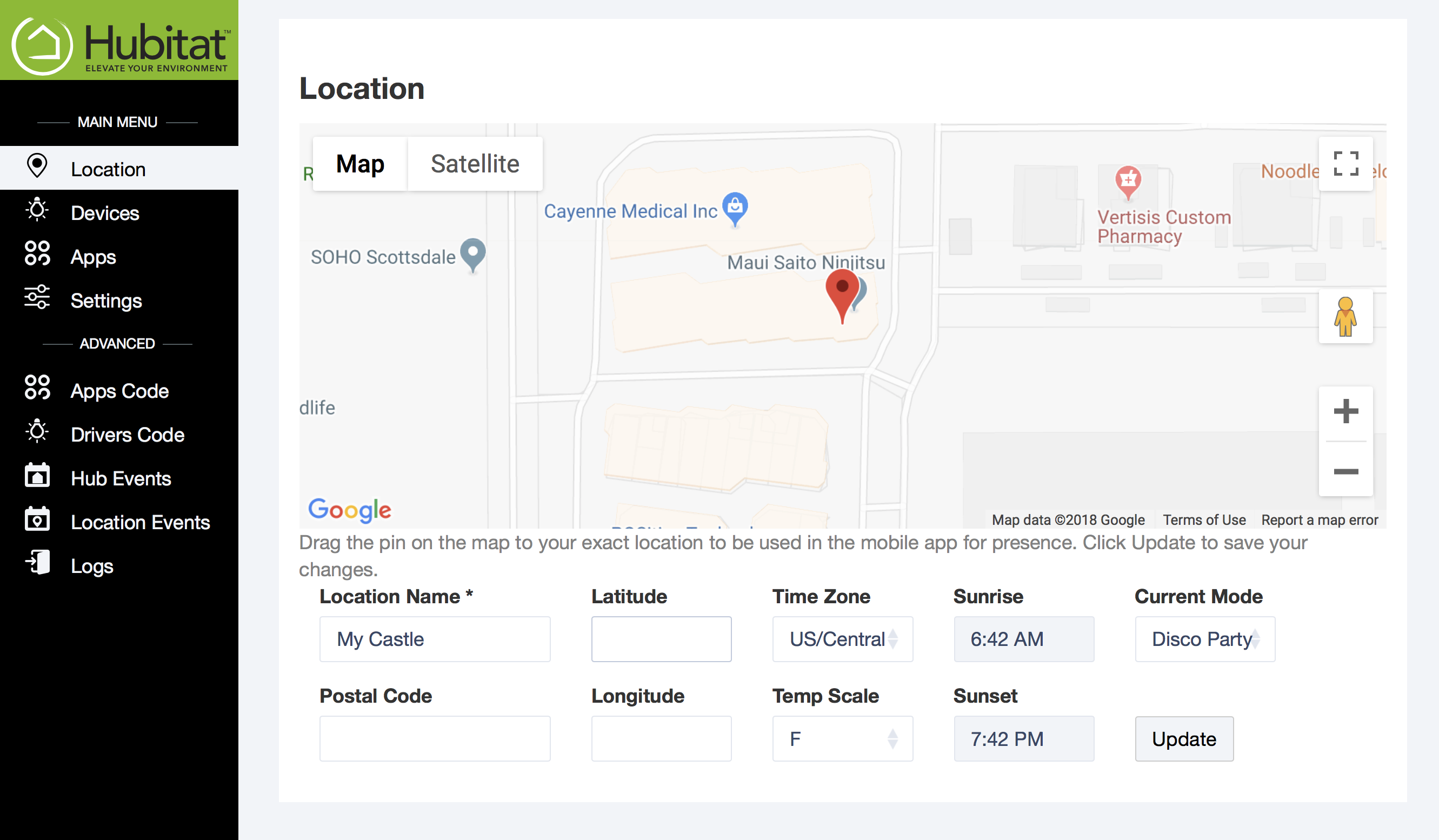Registration and setup
Before you can begin automating your hub, you must complete the setup and registration process.
Connect Your Hub
- Insert the USB stick (grey side up) into either USB slot.
- Connect your Hub to your network using the included Ethernet cable.
- Plug in your Hub using the included 5V power supply. There is no power switch; once you plug in your up it is powered up and you are ready to register your hub.
Note: you can improve the performance of your hub by placing it in a central location, free from metal obstructions.
Register Your Hub
- Visit portal.hubitat.com* and Login.
- Your new Hub should appear in the Hubitat Elevation list.
- Click the Register Hub button to link your Hub to your account.
- Wait for registration to complete. You will then be taken to the Location page your Hubitat Elevation Web Interface.
- Set up your location by naming your Hub and entering your zip code. The rest of your location data will populate automatically. After your registration is complete you can come back into the Location settings and move the location pin to your precise location.
- Click Save. You will now be taken to the main menu of your Web Interface. Now that your hub is registered, you can begin adding devices, setting modes and building rules in our various included apps.
* Your computer must be on the same Local Area Network as your hub in order to register and access the Web Interface.