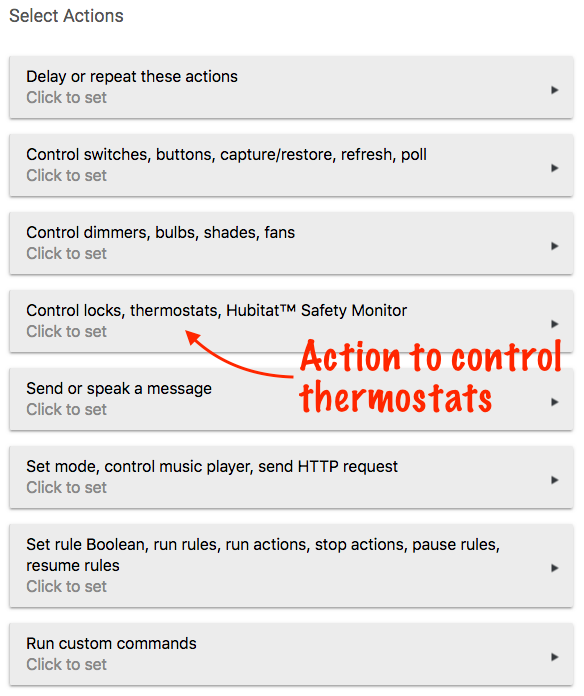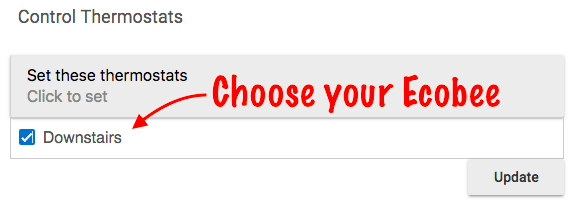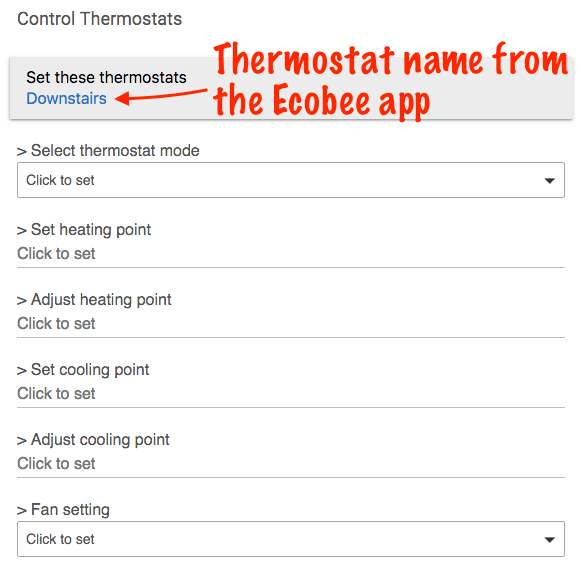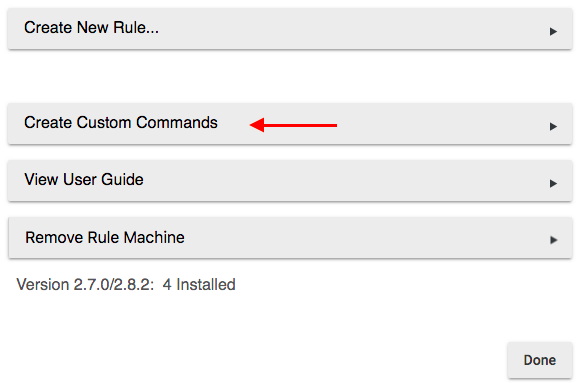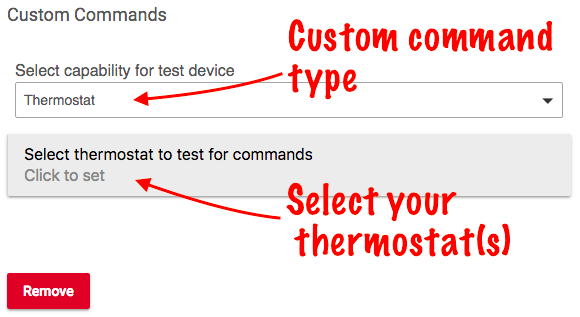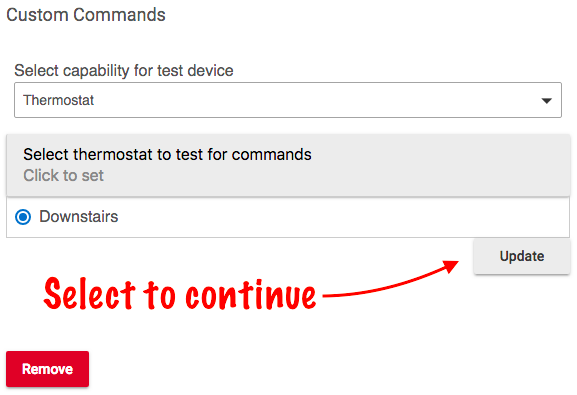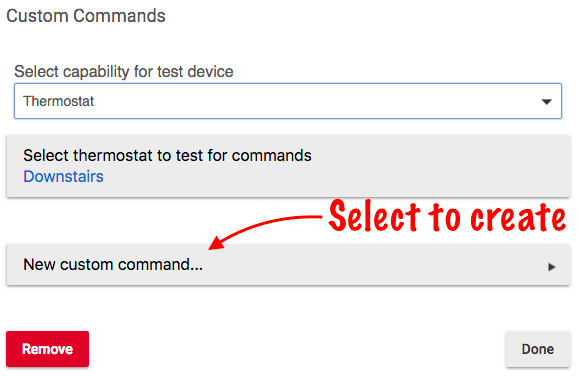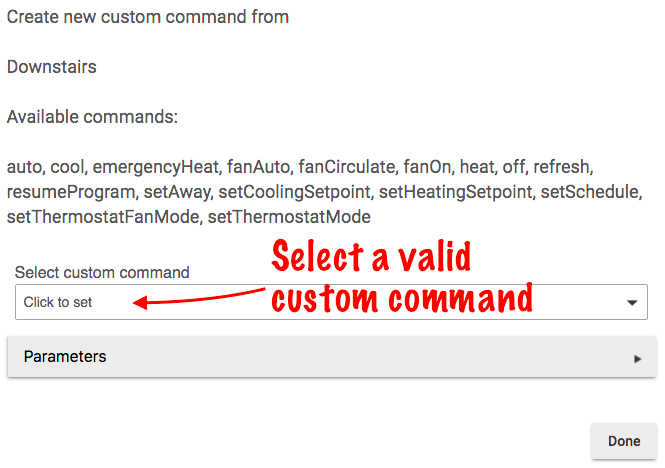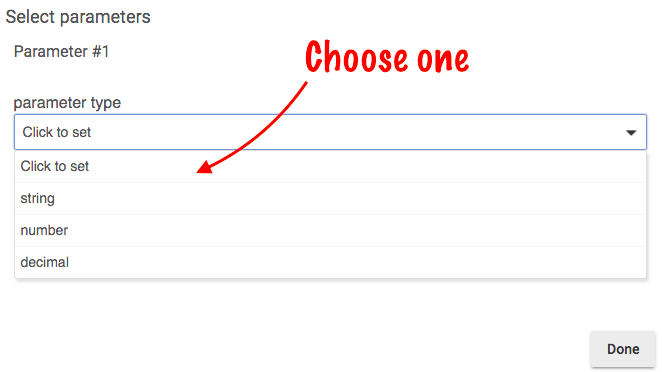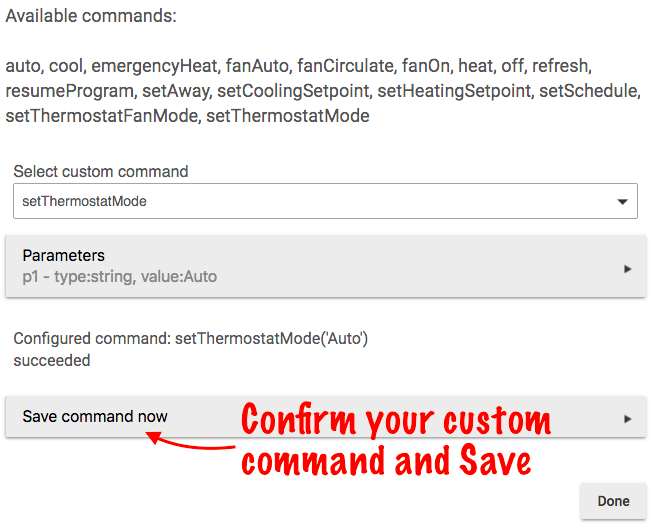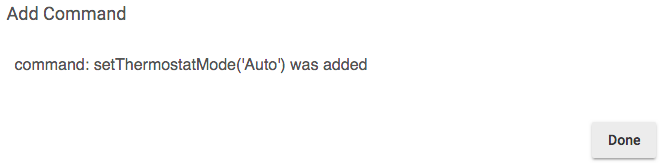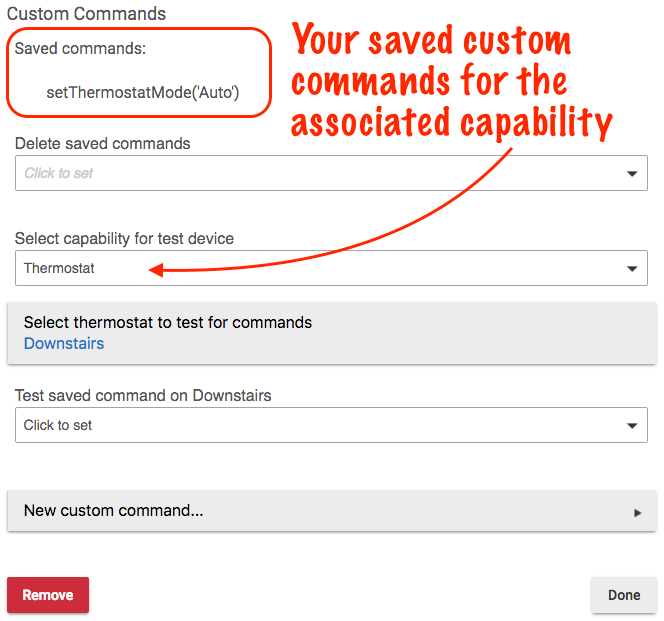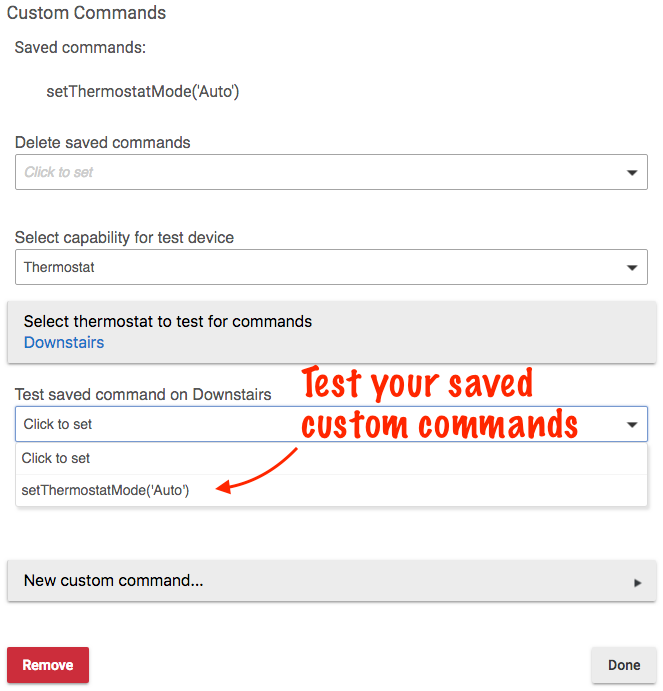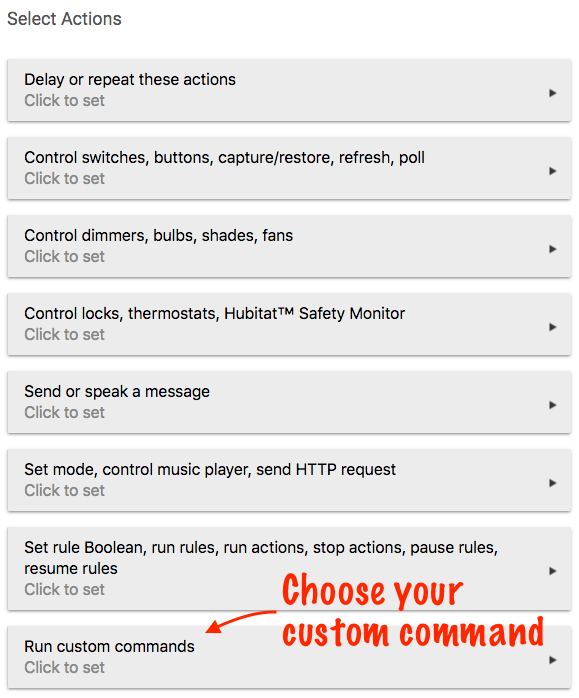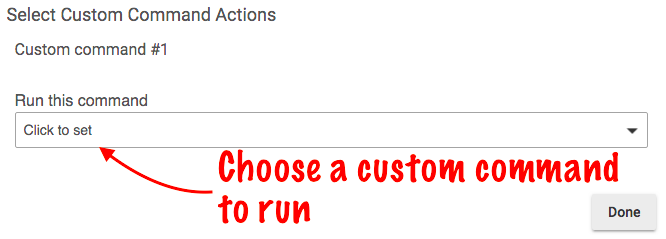Difference between revisions of "Ecobee Integration 2"
m (Content added) (Tag: Visual edit) |
m (Tag: Visual edit) |
||
| Line 5: | Line 5: | ||
''Available Rule Machine actions include:'' | ''Available Rule Machine actions include:'' | ||
| − | '''Thermostat mode:''' Auto, Heat, Cool, Off and Emergency Heat (for heat pump systems). | + | * '''Thermostat mode:''' Auto, Heat, Cool, Off and Emergency Heat (for heat pump systems). |
| − | + | * '''Set heating point''': Your desired heating temperature. | |
| − | '''Set heating point''': Your desired heating temperature. | + | * '''Adjust heating point''': The temperature difference from the heating set point where the system will call for heat. |
| − | + | * '''Set cooling point''': Your desired cooling temperature. | |
| − | '''Adjust heating point''': The temperature difference from the heating set point where the system will call for heat. | + | * '''Adjust cooling point''': The temperature difference from the cooling set point where the system will call for cooling |
| − | + | * '''Fan setting''': On or Auto. | |
| − | '''Set cooling point''': Your desired cooling temperature. | ||
| − | |||
| − | '''Adjust cooling point''': The temperature difference from the cooling set point where the system will call for cooling | ||
| − | |||
| − | '''Fan setting''': On or Auto. | ||
Ecobee Driver settings supported for your Ecobee 3 or later thermostat may be adjusted from Hubitat™ Dashboard or via Rule Machine Custom Commands. | Ecobee Driver settings supported for your Ecobee 3 or later thermostat may be adjusted from Hubitat™ Dashboard or via Rule Machine Custom Commands. | ||
| Line 39: | Line 34: | ||
#Once you have selected the thermostat(s), choose "Update" to continue creating custom commands[[File:Continue RM Custom Commands.png|none|thumb]] | #Once you have selected the thermostat(s), choose "Update" to continue creating custom commands[[File:Continue RM Custom Commands.png|none|thumb]] | ||
#Select "New custom command..." to start creating[[File:Create new custom command.png|none|thumb]] | #Select "New custom command..." to start creating[[File:Create new custom command.png|none|thumb]] | ||
| − | #Choose an available custom command for your Ecobee 3 or later thermostat.[[File:Select an Ecobee Custom Command 2.0.png|none|thumb]]''Valid custom commands for Ecobee'': | + | #Choose an available custom command for your Ecobee 3 or later thermostat.[[File:Select an Ecobee Custom Command 2.0.png|none|thumb]] |
| − | + | ||
| + | ''Valid custom commands for Ecobee'': | ||
| + | |||
| + | '''auto, cool, emergencyHeat, fanAuto, fanOn, heat, off, refresh, resumeProgram, setAway, setCoolingSetpoint, setHeatingSetpoint, setThermostatFanMode, setThermostatMode''' | ||
| + | |||
| + | ''Note: Certain custom commands are available for other thermostats, but are not valid for Ecobee. These include '''fanCirculate''' and '''setSchedule''''' | ||
| + | |||
# | # | ||
| − | # Some custom commands with require an associated '''parameter type''' to make them valid. For example, the custom command '''setThermostatMode''' will not be valid with specifying the mode, which in this case would be a ''String'' parameter.[[File:Choose Custom Command parameter.png|none|thumb]]''Valid strings for Ecobee custom commands:'' | + | #Some custom commands with require an associated '''parameter type''' to make them valid. For example, the custom command '''setThermostatMode''' will not be valid with specifying the mode, which in this case would be a ''String'' parameter.[[File:Choose Custom Command parameter.png|none|thumb]]''Valid strings for Ecobee custom commands:'' |
| − | ## | + | ##'''setThermostatFanMode (On and Auto) and setThermostatMode''' '''(Off, Auto, Heat or Cool)''' |
#Save your custom command[[File:Save custom command with parameters 2.0.png|none|thumb]][[File:Custom command was added 2.0.png|none|thumb]] | #Save your custom command[[File:Save custom command with parameters 2.0.png|none|thumb]][[File:Custom command was added 2.0.png|none|thumb]] | ||
#Saved custom commands are listed above the custom command capability[[File:List of saved custom commands 2.0.png|none|thumb]] | #Saved custom commands are listed above the custom command capability[[File:List of saved custom commands 2.0.png|none|thumb]] | ||
| − | # You may test your custom command (recommended) to ensure they function as expected before building a Rule Machine rule with them.[[File:Choose custom command to test 2.0.png|none|thumb]] | + | #You may test your custom command (recommended) to ensure they function as expected before building a Rule Machine rule with them.[[File:Choose custom command to test 2.0.png|none|thumb]] |
| − | === How to use custom commands in a Rule Machine rule === | + | ===How to use custom commands in a Rule Machine rule=== |
| + | Once created, you may use your custom commands in as many rules as you wish, but they must first be selected as an Action in Rule Machine | ||
| − | # In the ''Actions'' of your rule, choose '''custom command'''[[File:Choose custom command in RM 2.0.png|none|thumb]] | + | #In the ''Actions'' of your rule, choose '''custom command'''[[File:Choose custom command in RM 2.0.png|none|thumb]] |
| − | # Select one your available saved custom commands for the rule Action[[File:Run custom command in RM 2.0.png|none|thumb]] | + | #Select one your available saved custom commands for the rule Action[[File:Run custom command in RM 2.0.png|none|thumb]] |
Revision as of 02:32, 9 November 2018
The Ecobee Integration app allow you to control your Ecobee 3 or Ecobee 4 smart thermostat from Hubitat™ Dashboard or use the thermostat measurements and presence detection to create automations with Rule Machine.
To get started, you'll first need to register your thermostat with the Ecobee app or web portal before you can add it the Hubitat Ecobee Integration app.
Available Rule Machine actions include:
- Thermostat mode: Auto, Heat, Cool, Off and Emergency Heat (for heat pump systems).
- Set heating point: Your desired heating temperature.
- Adjust heating point: The temperature difference from the heating set point where the system will call for heat.
- Set cooling point: Your desired cooling temperature.
- Adjust cooling point: The temperature difference from the cooling set point where the system will call for cooling
- Fan setting: On or Auto.
Ecobee Driver settings supported for your Ecobee 3 or later thermostat may be adjusted from Hubitat™ Dashboard or via Rule Machine Custom Commands.
Note: Hubitat™ Elevation thermostat drivers may show certain options that do not apply to all thermostats.
The following Ecobee driver settings are supported:
Auto, Cool, Heat, Emgency Heat (for heat pumps), Fan Auto, Fan On, Off (System Off), Refresh (Poll the parent Ecobee app, Resume Program, Set Away, Set Cooling Setpoint, Set Heating Setpoint, Set Thermostat Fan Mode (On and Auto), Set Thermostat Mode (Off, Auto, Heat or Cool).
Creating a Rule Machine Action for your Ecobee 3 or later thermostat
- Choose your Rule Machine Action to control thermostat
- Select your thermostat(s)
- Choose the thermostat settings you want to adjust with your Rule Machine Action
Creating and using Rule Machine custom commands with your thermostat
You can activate and change supported driver settings for your Ecobee 3 or later thermostat by using Rule Machine custom commands. These allow you to create automations for features beyond what is available in the Rule Machine Actions for thermostats.
- In the Hubitat™ Elevation Rule Machine app, select Create Custom Commands
- Select a capability to see a list of available custom commands for thermostats, then select your thermostat(s) from the list
- Once you have selected the thermostat(s), choose "Update" to continue creating custom commands
- Select "New custom command..." to start creating
- Choose an available custom command for your Ecobee 3 or later thermostat.
Valid custom commands for Ecobee:
auto, cool, emergencyHeat, fanAuto, fanOn, heat, off, refresh, resumeProgram, setAway, setCoolingSetpoint, setHeatingSetpoint, setThermostatFanMode, setThermostatMode
Note: Certain custom commands are available for other thermostats, but are not valid for Ecobee. These include fanCirculate and setSchedule
- Some custom commands with require an associated parameter type to make them valid. For example, the custom command setThermostatMode will not be valid with specifying the mode, which in this case would be a String parameter.Valid strings for Ecobee custom commands:
- setThermostatFanMode (On and Auto) and setThermostatMode (Off, Auto, Heat or Cool)
- Save your custom command
- Saved custom commands are listed above the custom command capability
- You may test your custom command (recommended) to ensure they function as expected before building a Rule Machine rule with them.
How to use custom commands in a Rule Machine rule
Once created, you may use your custom commands in as many rules as you wish, but they must first be selected as an Action in Rule Machine
- In the Actions of your rule, choose custom command
- Select one your available saved custom commands for the rule Action