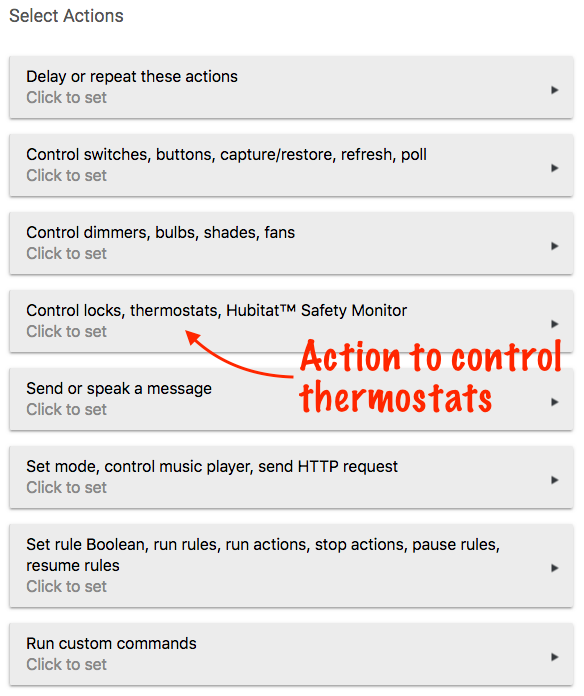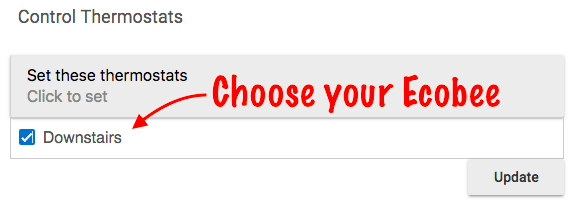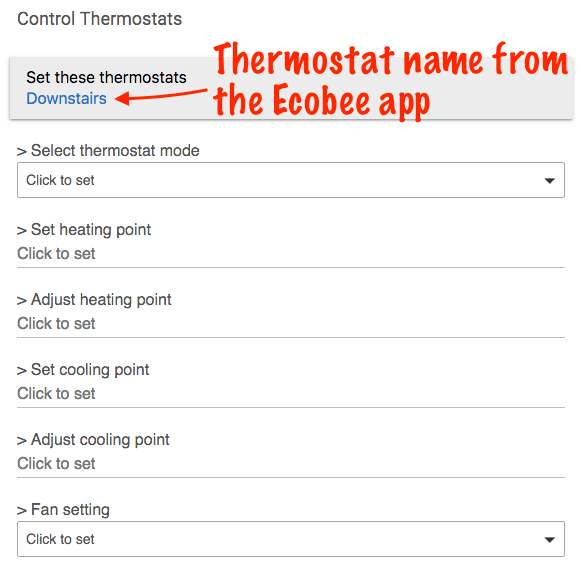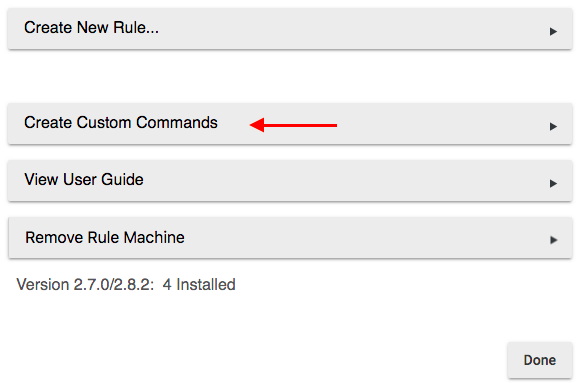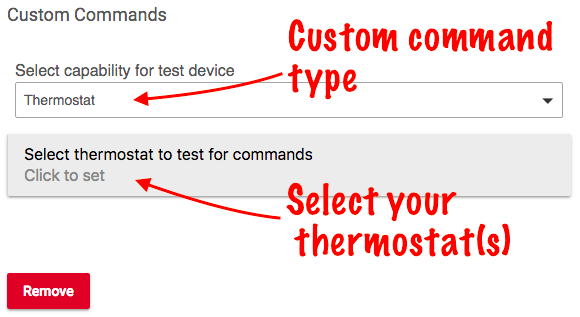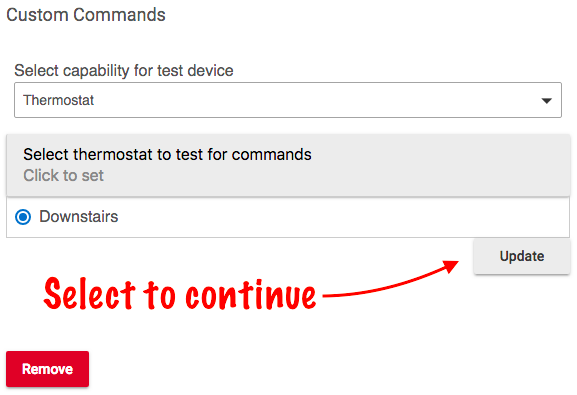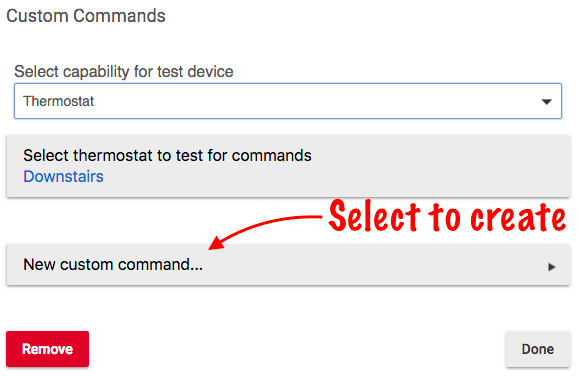Ecobee Integration 2
The Ecobee Integration app allow you to control your Ecobee 3 or Ecobee 4 smart thermostat from Hubitat™ Dashboard or use the thermostat measurements and presence detection to create automations with Rule Machine.
To get started, you'll first need to register your thermostat with the Ecobee app or web portal before you can add it the Hubitat Ecobee Integration app.
Available Rule Machine actions include:
Thermostat mode: Auto, Heat, Cool, Off and Emergency Heat (for heat pump systems).
Set heating point: Your desired heating temperature.
Adjust heating point: The temperature difference from the heating set point where the system will call for heat.
Set cooling point: Your desired cooling temperature.
Adjust cooling point: The temperature difference from the cooling set point where the system will call for cooling
Fan setting: On or Auto.
Ecobee Driver settings supported for your Ecobee 3 or later thermostat may be adjusted from Hubitat™ Dashboard or via Rule Machine Custom Commands. Note: Hubitat™ Elevation thermostat drivers may show certain options that do not apply to all thermostats.
The following Ecobee driver settings are supported:
Auto, Cool, Heat, Emgency Heat (for heat pumps), Fan Auto, Fan On, Off (System Off), Refresh (Poll the parent Ecobee app, Resume Program, Set Away, Set Cooling Setpoint, Set Heating Setpoint, Set Thermostat Mode (Off, Auto, Heat or Cool).
Creating a Rule Machine Action for your Ecobee 3 or later thermostat
- Choose your Rule Machine Action to control thermostat
- Select your thermostat(s)
- Choose the thermostat settings you want to adjust with your Rule Machine Action
Creating and using Rule Machine Custom Commands with your thermostat
You can activate and change supported driver settings for your Ecobee 3 or later thermostat by using Rule Machine Custom Commands. These allow you to create automations for features beyond what is available in the Rule Machine Actions for thermostats.
- In the Hubitat™ Elevation Rule Machine app, select Custom Commands
- Select a capability to see a list of available custom commands for thermostats, then select your thermostat(s) from the list
- Once you have selected the thermostat(s), choose "Update" to continue creating Custom Commands
- Select "New custom command..." to start creating
auto, cool, emergencyHeat, fanAuto, fanCirculate, fanOn, heat, off, refresh, resumeProgram, setAway, setCoolingSetpoint, setHeatingSetpoint, setSchedule, setThermostatFanMode, setThermostatMode