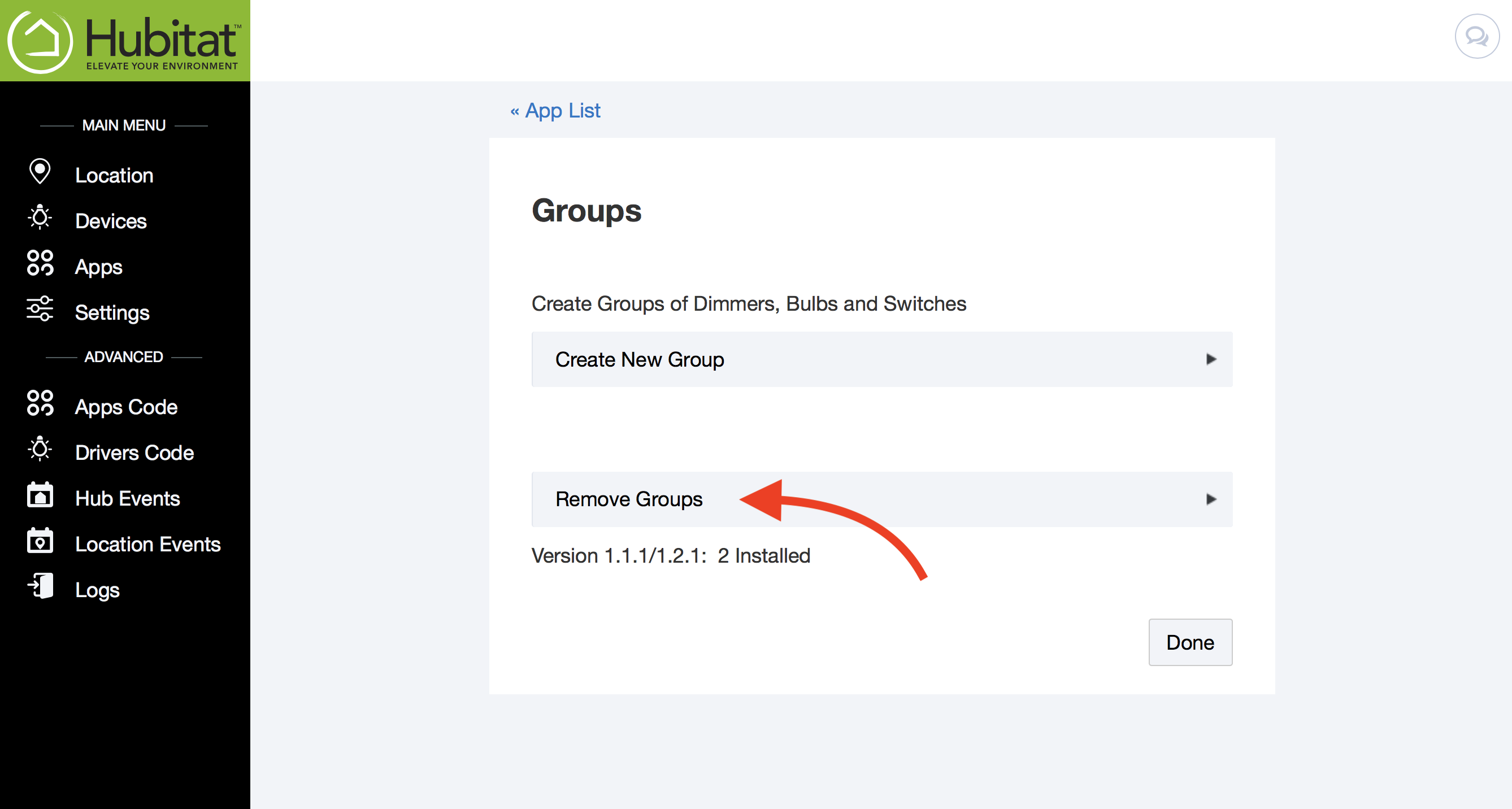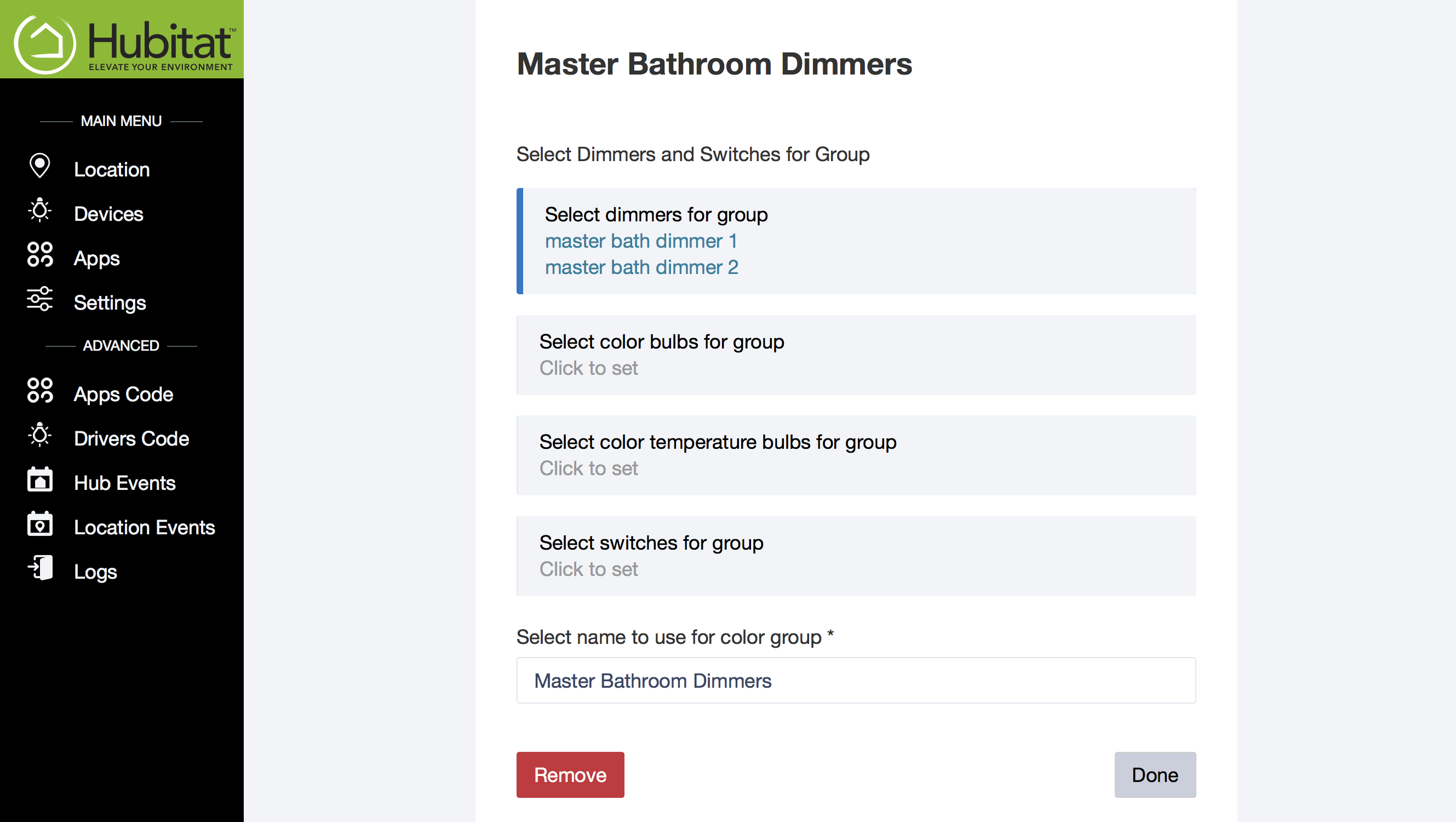Groups v1
If you have devices you typical always control as a unit, such as all of the light bulbs in your living room or dungeon, putting them in groups can save you time and frustration when automating them in Rule Machine and other apps. Each group you create will be treated as one device when you select it in a rule-building app.
How to Create a Group:
- Open the Groups app in your Hubitat Web Interface
- Select create new group.
- Select the devices you would like to include in your group. You can select dimmers, color bulbs, color temperature bulbs and/or switches
- Give your group a name. Make it easy to understand if you would like to control this group with your voice using Alexa.
- Click done
You group is now saved. You can now select this group as a device in our rule building apps to control all of the included devices as a single entity. They can be found under the device type “groups”.
How to Edit or Remove a Group
- Go to the Apps page in you Hubitat Web Interface.
- Scroll to your Groups app. You will see all of your groups listed. Click on the group you would like to remove.
- When you are in the group, you can add or remove any devices from this group and click done. If you wish to remove this group all together, click done.
NOTE If you are in the parent Groups app and select Remove Groups, this will remove the Groups app and all groups you have created.