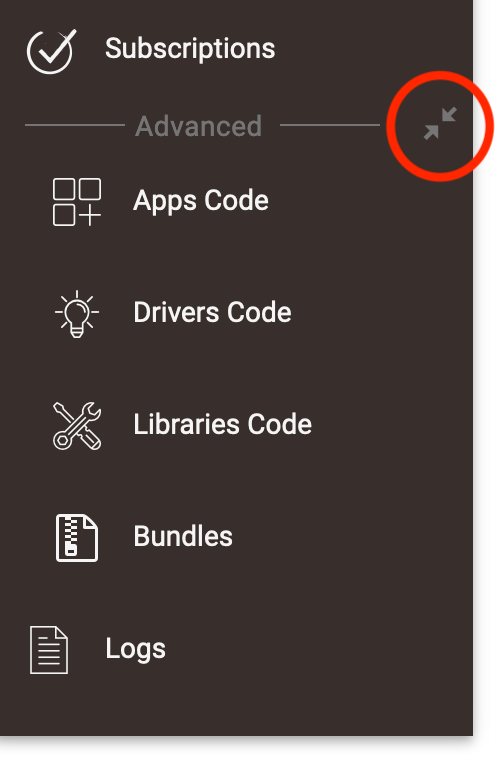Home
Your Home page is where you will land if you type your hub IP address into your browser
- NOTE: You must be on the same network as the hub to access it on your local network.
- It is a good idea to bookmark your hub Home page for quick access.
Main Menu Links (A)
- Rooms - Create rooms to organize and sort devices for use in the web interface and the mobile app
- Devices - View and edit details of installed devices or add new devices
- Apps - Load and access apps to build rules, integrate certain devices, and extend functionality
- Settings - Adjust Z-Wave and Zigbee settings, update, backup/restore, and safely shut down or reboot your hub
- Subscriptions - Manage optional hub subscriptions to Hub Protect or Remote Admin
Advanced Links (B)
These links can be used to monitor hub, app, or device behavior as well as access developer features.
- Apps Code - Load and edit user-created app cod (see note below if you do not see "Apps Code" or the other code links in the sidebar)e
- Drivers Code - Load and edit user-created device driver code
- Libraries Code - Load and edit user-created library code that may be shared among apps or drivers
- Bundles - Load and edit user-created "bundles" that may include app, driver, and/or library code in a single ZIP file
- Logs - Open live or past logs of app, device, and hub activity, or access other informational utilities.
NOTE: To show/hide "Apps Code" and "Drivers Code," select the arrows icon:
Common Links
In the upper righthand corner you will see a dialogue balloon for System Messages (C). When there is a red number in that icon, it indicates that there is an issue with your hub cloud connectivity, wireless Zigbee or Z-Wave network, or there is a new platform update available to download and install. We hold a firm belief in customer privacy, and therefore we do not push updates to your hub.
Just to the right of the dialogue balloon (D) is a kabob menu with direct links to Settings, Zigbee Details, Z-Wave Details, Device Discovery and Help

![Hubbitat Elevation Home Page. This includes persistent links in the sidebar on the left for main menu items [A], links to advanced items in the sidebar [B], System messages at the top right of the hub user interface [C], and just to the right of the system messages, there is a kuhbob menu for shortcuts to frequently used item [D]](/images/7/7d/Hubitat_Elevation_Home_v2.png)