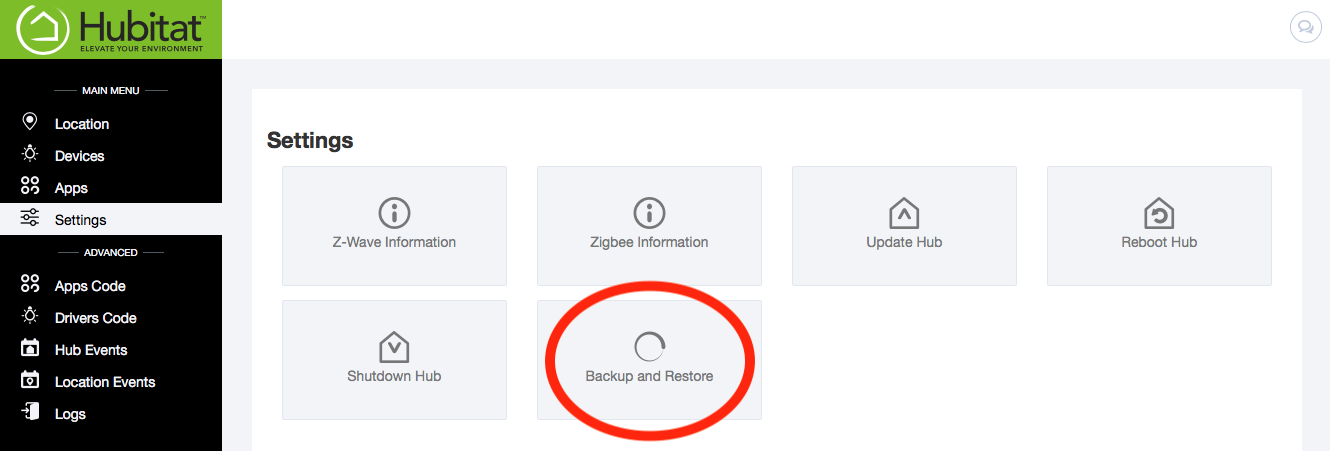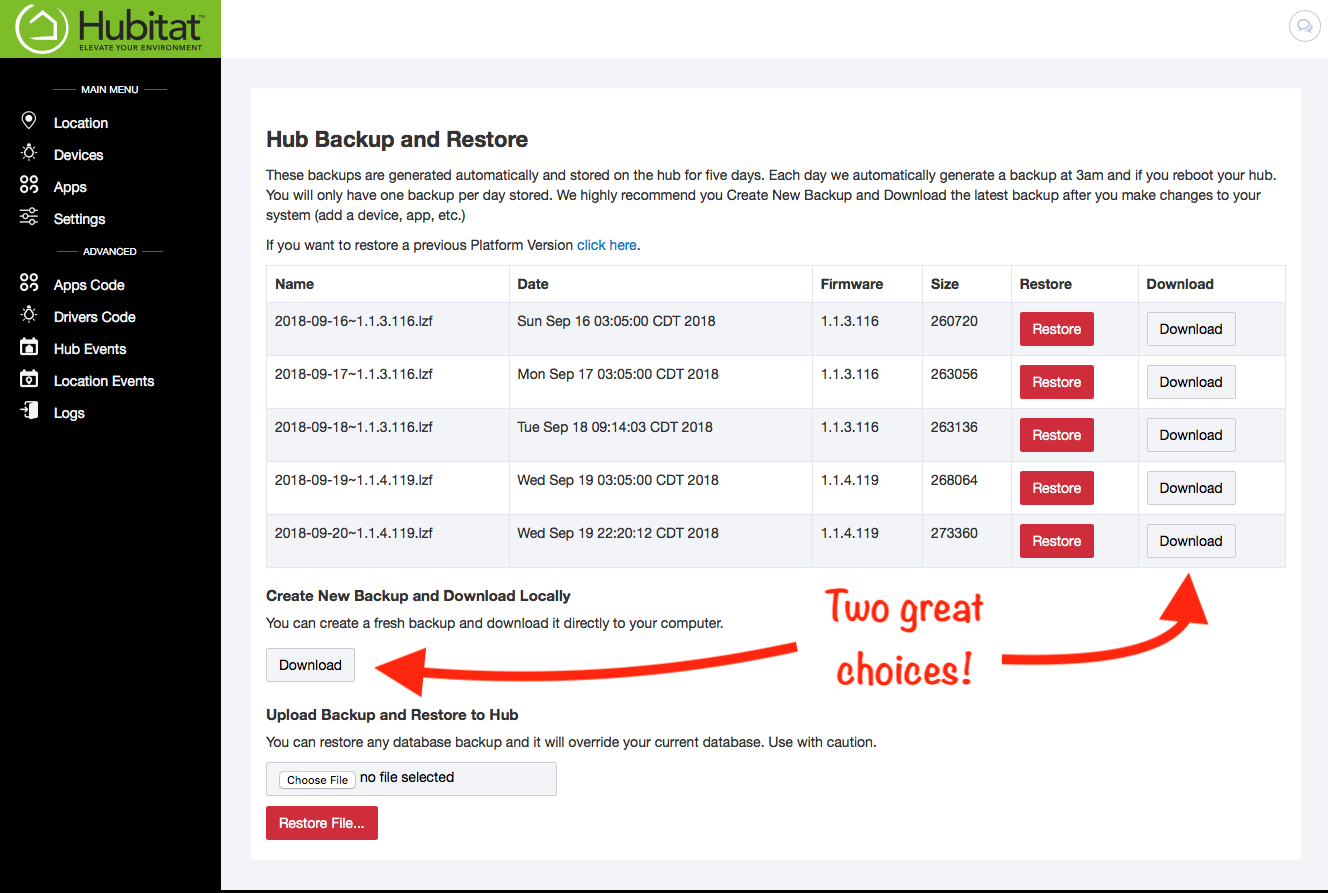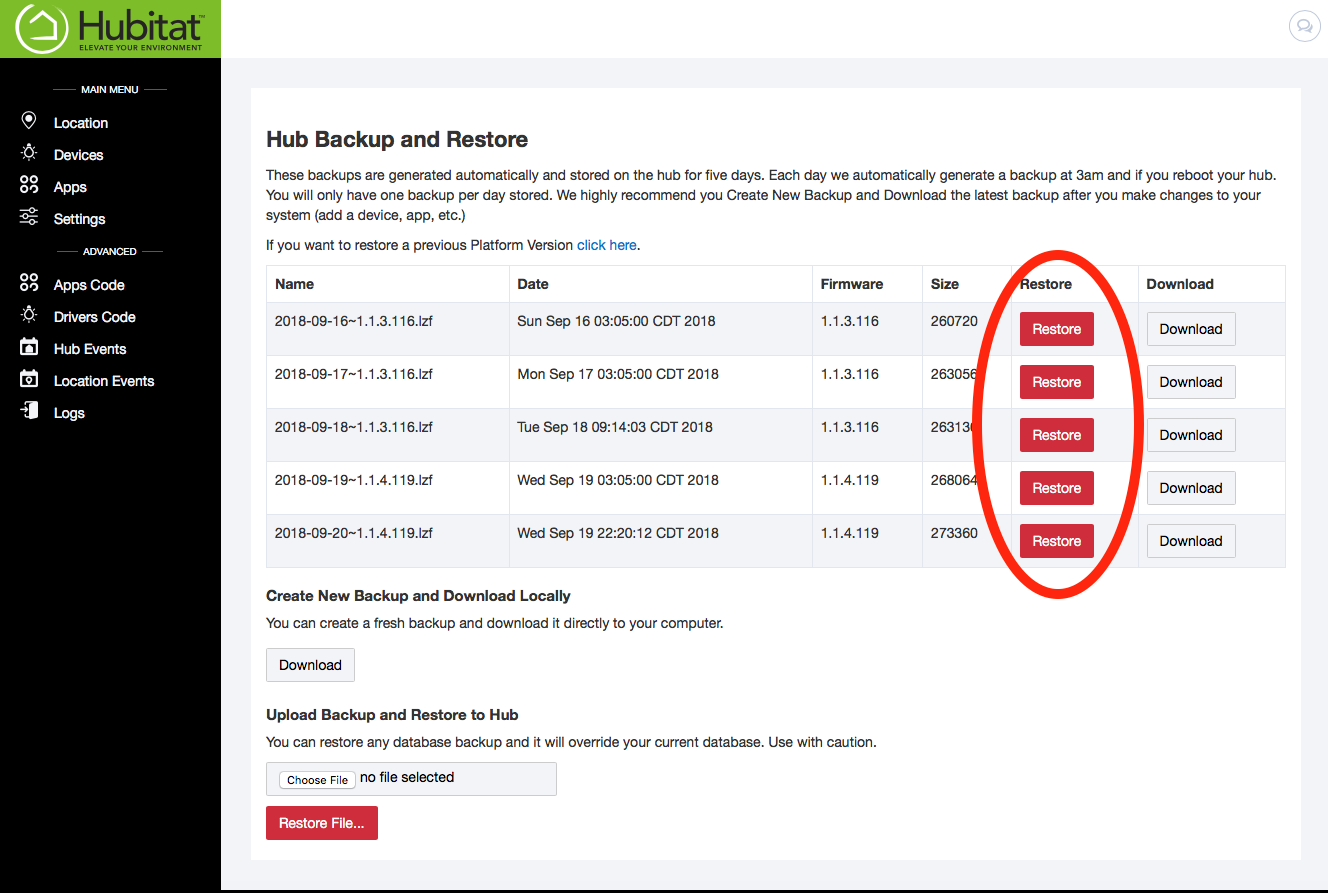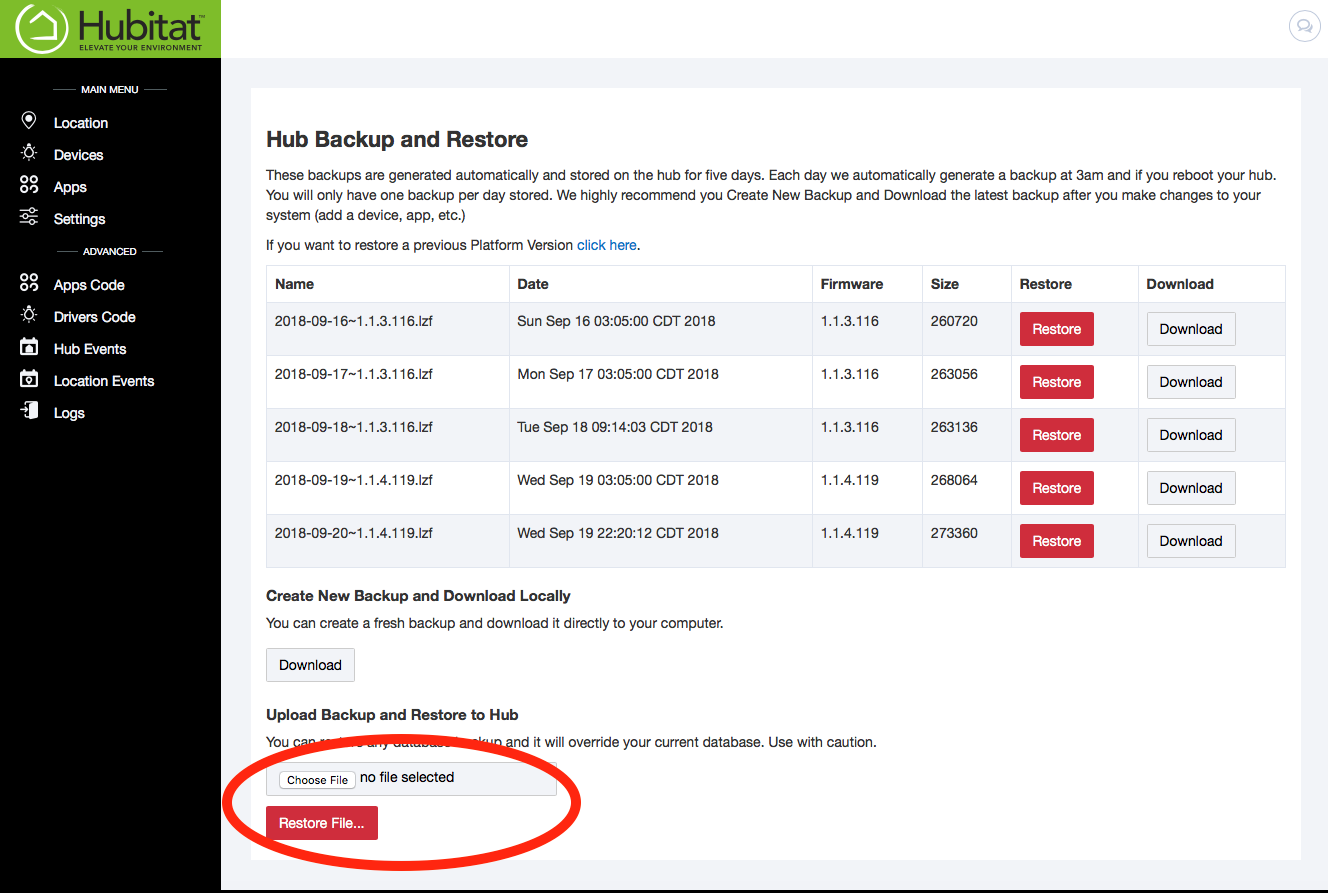How to backup your hub v1
Your Hubitat Elevation™ automatically generates a backup every day at 3:00am. These backups are stored on the hub for five days. After making changes to your hub (adding devices, automations, etc.), it is a good idea to do a manual backup and download it to your computer or storage device.
- Go to the Settings page in your Hubitat User Interface.
- Click the Backup and restore icon.
- Click the Download button under the Create New Backup and Download Manually section (you can also download any of the automatic backups that have been stored). The backup will be saved on your computer, which can be uploaded later to restore your hub to its current state if you desire.
How to Restore an Old Backup If you have made changes to your hub and want to go back to a previous saved backup, Hubitat Elevation™ makes it easy.
- Go to the Settings page in your Hubitat User Interface.
- Click the Backup and restore icon.
- If you want to restore to one of the Automatic backups stored on your hub, click the Restore button next to the backup file.
- If you want to restore to a file saved on your computer, click the choose file button and select the file you want to use.
- Confirm the restore selection and your Hubitat Elevation™ will reset with those settings.