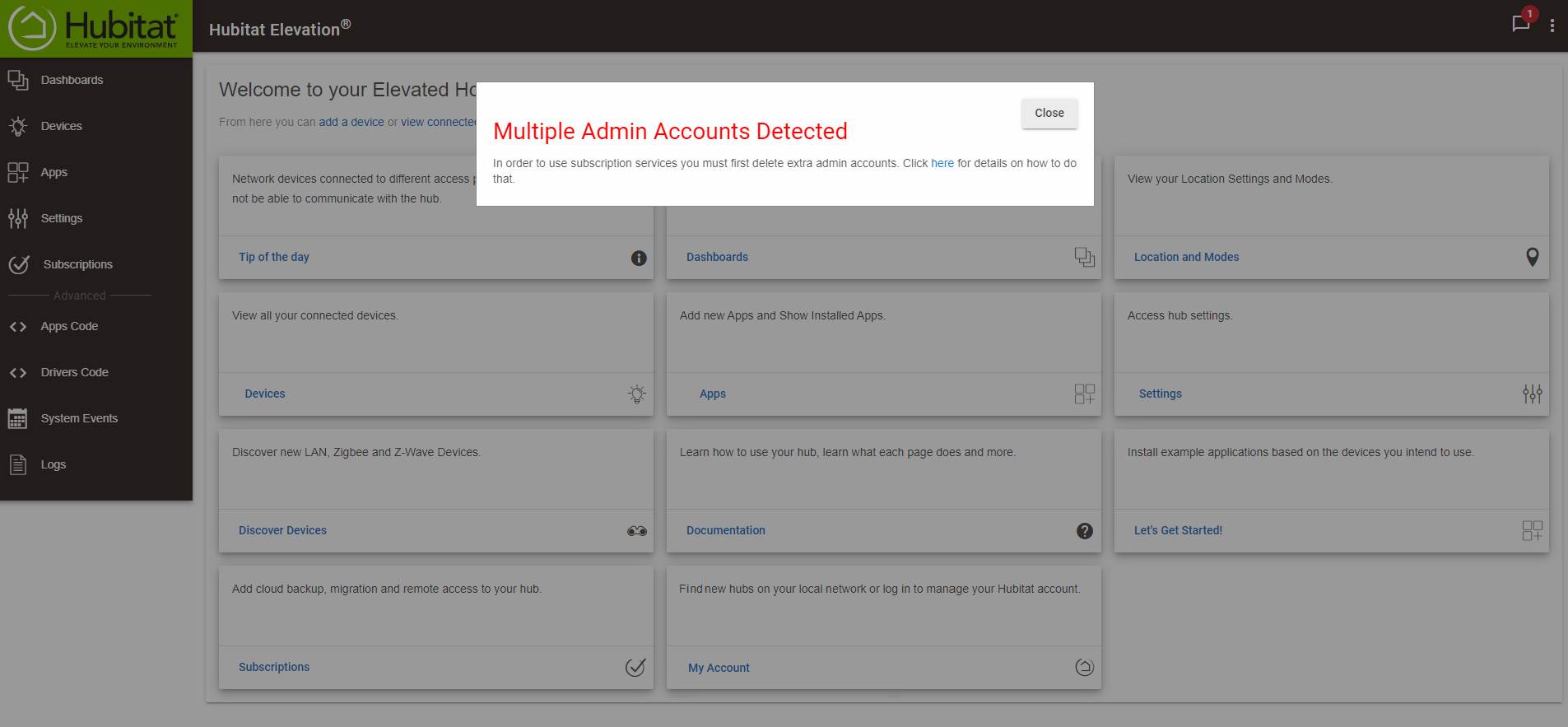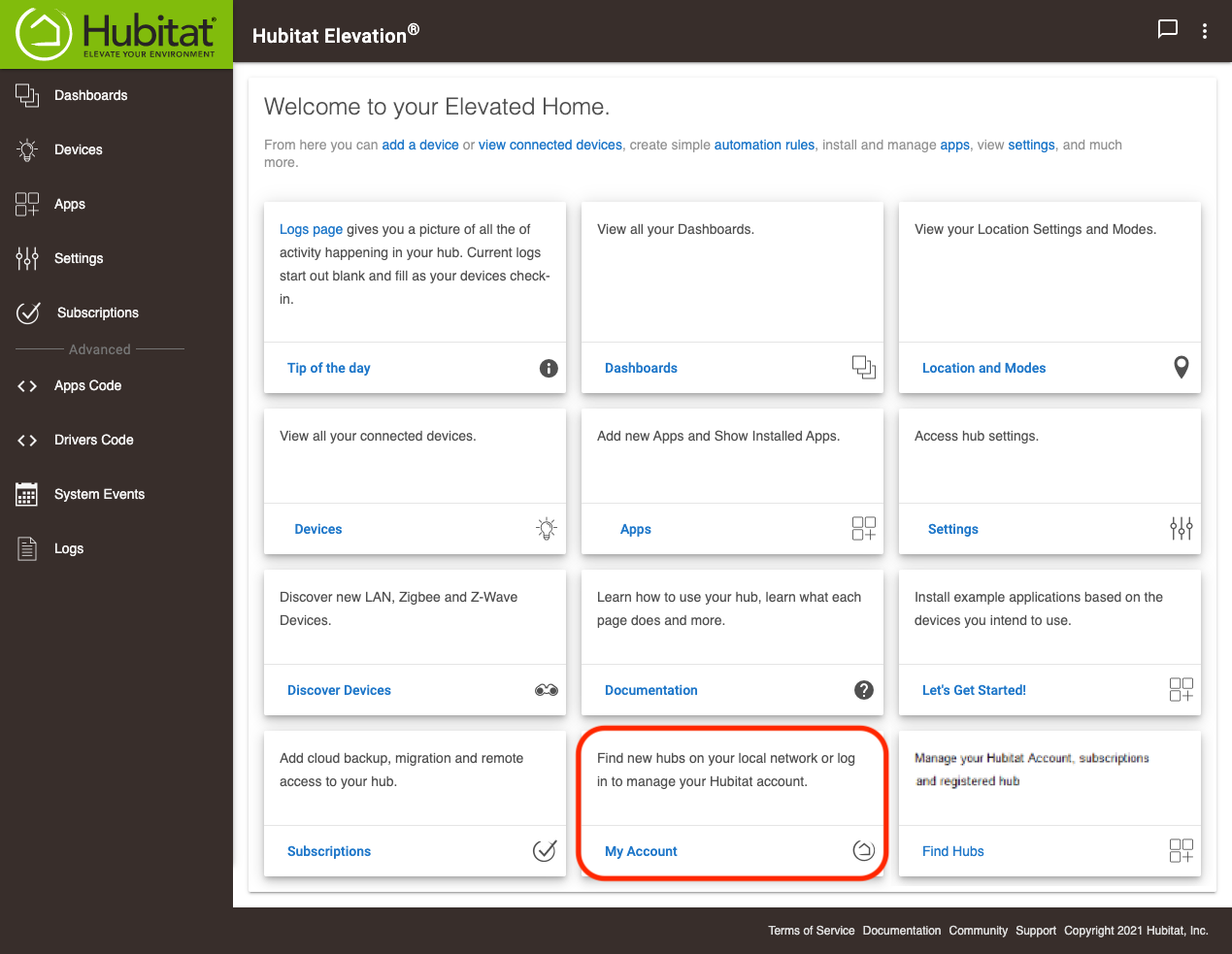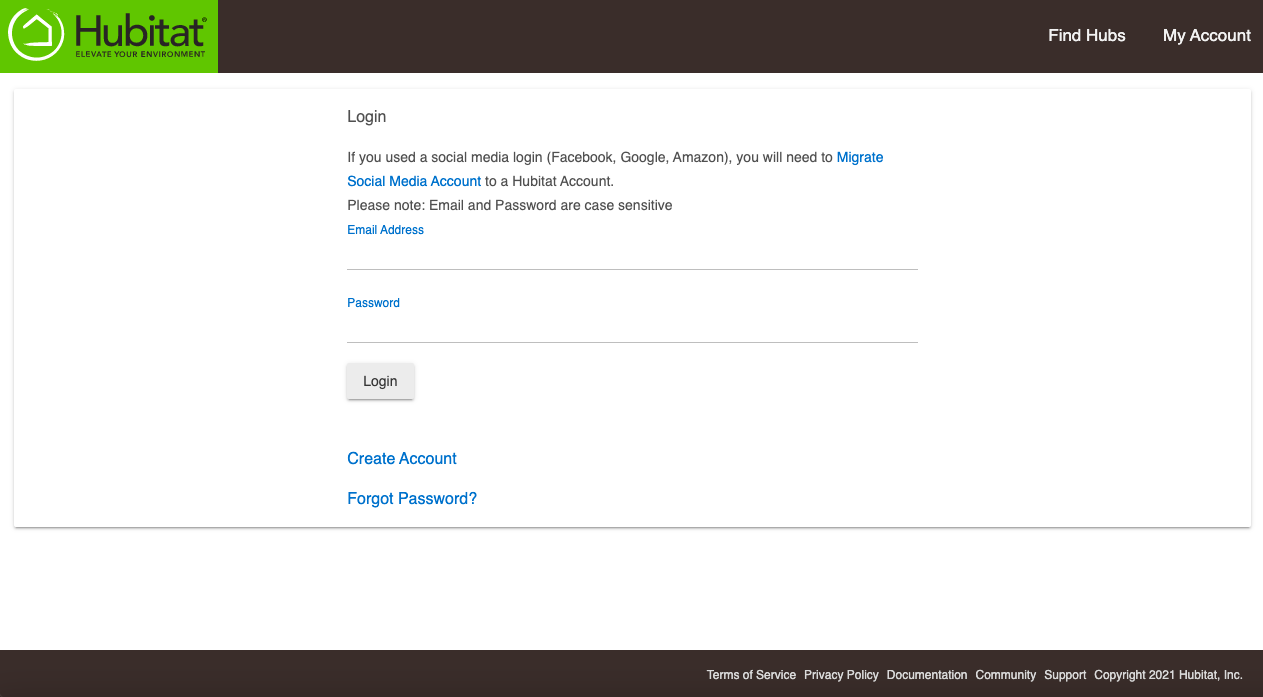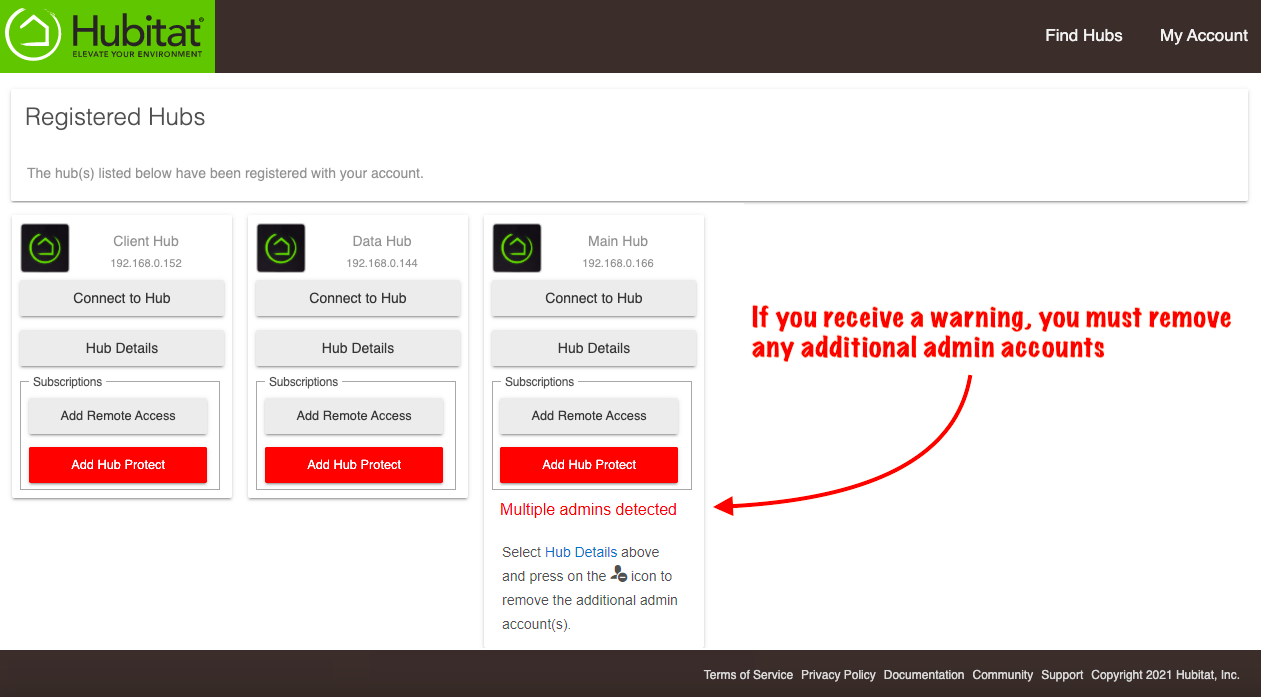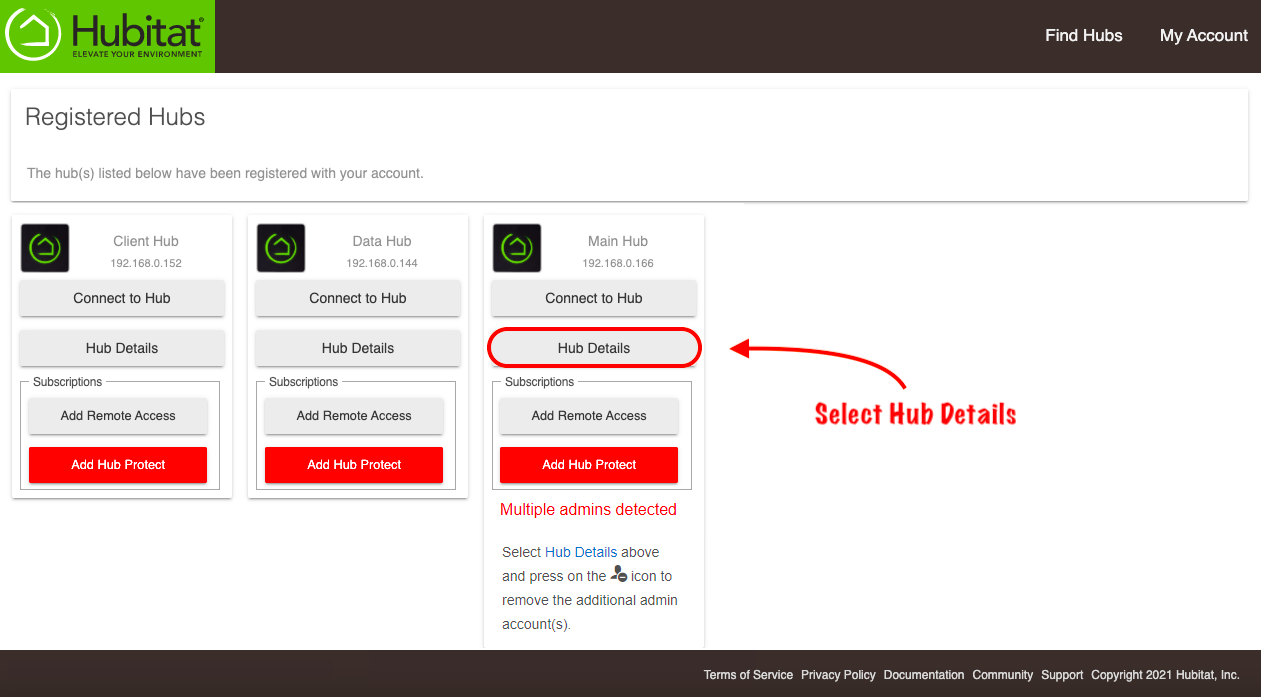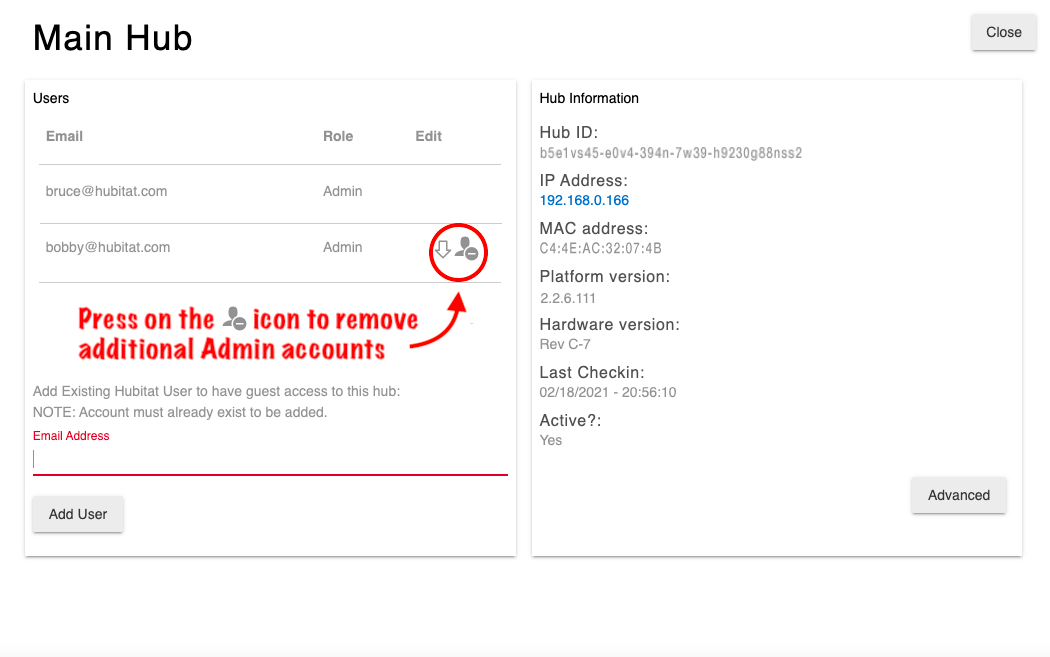Difference between revisions of "How to correct a Multi Admin error"
(Updated images for multiple user admin detected) (Tag: Visual edit) |
m (Tag: Visual edit) |
||
| Line 4: | Line 4: | ||
===Remove additional Admin accounts=== | ===Remove additional Admin accounts=== | ||
| − | #If you receive a warning that your hub has multiple Admin accounts linked to it, you need to remove the additional accounts.[[File:Multi Admin warning banner.png|none|thumb|600x600px]] | + | #If you receive a warning that your hub has multiple '''Admin''' accounts linked to it, you need to remove the additional accounts.[[File:Multi Admin warning banner.png|none|thumb|600x600px]] |
#Select the '''My Account''' card. This will take you to <nowiki>https://my.hubitat.com/</nowiki>[[File:Navigate to My Account from web UI v2.png|none|thumb|600x600px|link=https://docs.hubitat.com/File:Navigate_to_My_Account_from_web_UI_v2.png]] | #Select the '''My Account''' card. This will take you to <nowiki>https://my.hubitat.com/</nowiki>[[File:Navigate to My Account from web UI v2.png|none|thumb|600x600px|link=https://docs.hubitat.com/File:Navigate_to_My_Account_from_web_UI_v2.png]] | ||
#Login to your account.[[File:Login to my hubitat.png|none|thumb|600x600px|link=https://docs.hubitat.com/File:Login_to_my_hubitat.png]] | #Login to your account.[[File:Login to my hubitat.png|none|thumb|600x600px|link=https://docs.hubitat.com/File:Login_to_my_hubitat.png]] | ||
#Look for the hub(s) with the warning message.[[File:Multi admin account remove warning.png|none|thumb|600x600px]] | #Look for the hub(s) with the warning message.[[File:Multi admin account remove warning.png|none|thumb|600x600px]] | ||
| − | #Select the Hub Details button[[File:Multiple admin accounts detected v3.png|none|thumb|600x600px]] | + | #Select the '''Hub Details''' button.[[File:Multiple admin accounts detected v3.png|none|thumb|600x600px]] |
#Press the icon shown to remove the additional admin account.[[File:Remove additional admin accounts v2.png|link=https://docs.hubitat.com/File:Remove%20additional%20admin%20accounts%20v2.png|none|thumb|600x600px]] | #Press the icon shown to remove the additional admin account.[[File:Remove additional admin accounts v2.png|link=https://docs.hubitat.com/File:Remove%20additional%20admin%20accounts%20v2.png|none|thumb|600x600px]] | ||
| − | #Repeat '''Step 4''' until you have only one Admin account for each of your hubs. | + | #Repeat '''Step 4''' until you have only one '''Admin''' account for each of your hubs. |
Revision as of 18:15, 25 February 2021
Follow these steps to change your Hubitat Elevation® to a single linked administrator account.
Remove additional Admin accounts
- If you receive a warning that your hub has multiple Admin accounts linked to it, you need to remove the additional accounts.
- Select the My Account card. This will take you to https://my.hubitat.com/
- Login to your account.
- Look for the hub(s) with the warning message.
- Select the Hub Details button.
- Press the icon shown to remove the additional admin account.
- Repeat Step 4 until you have only one Admin account for each of your hubs.