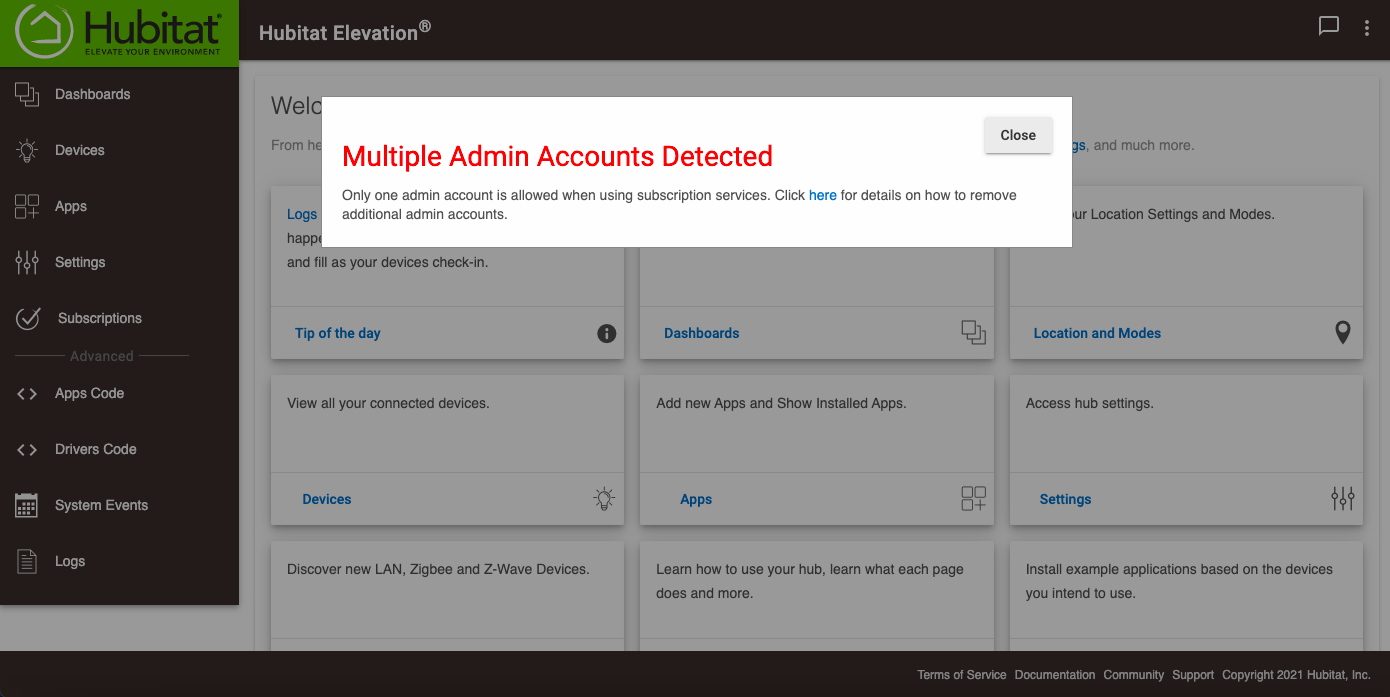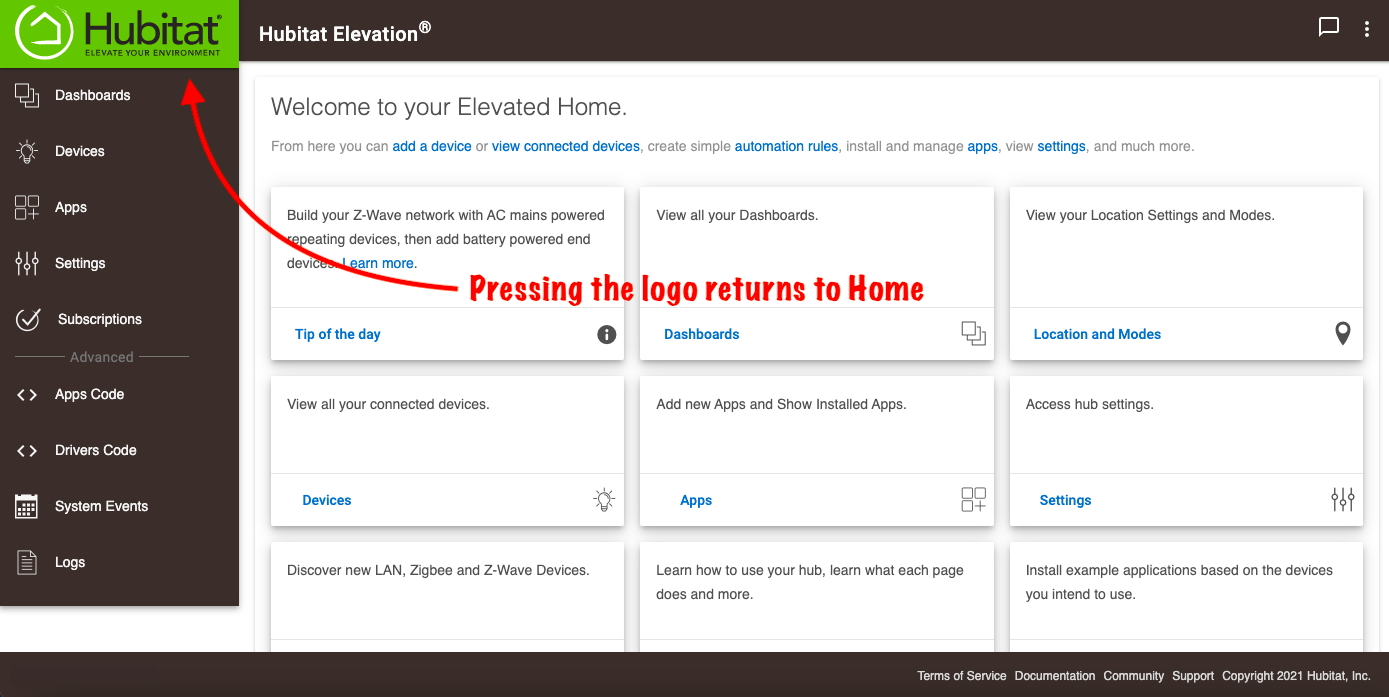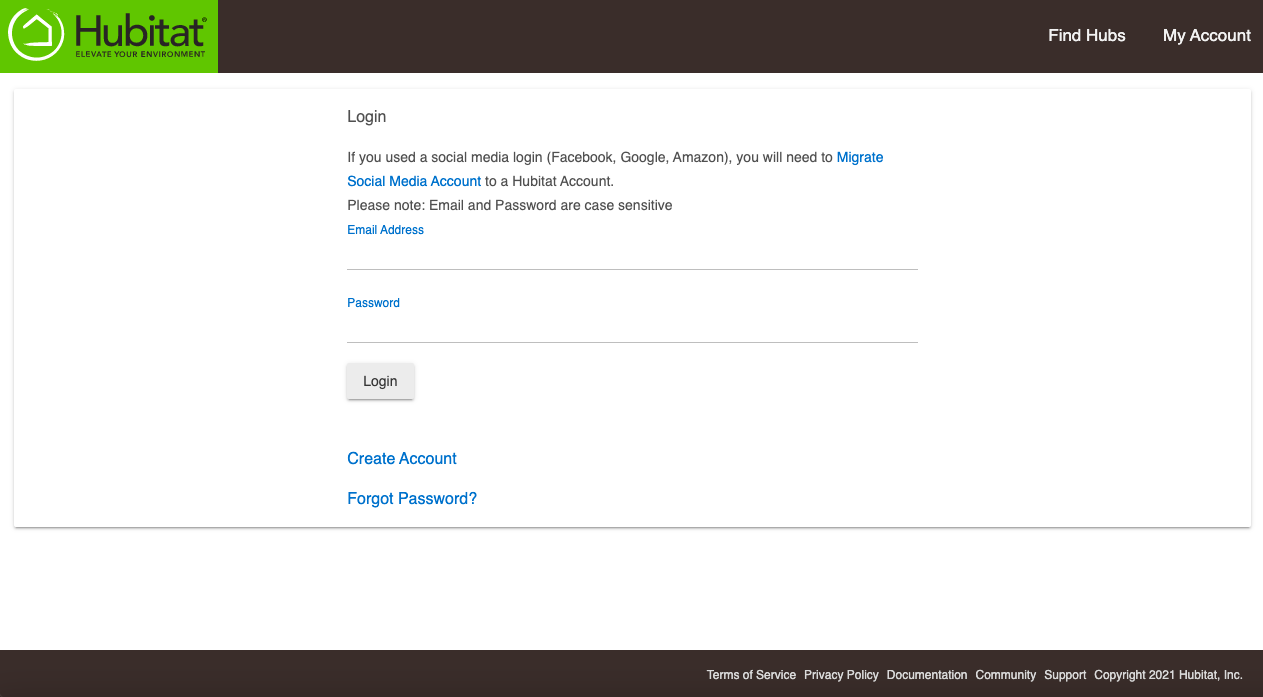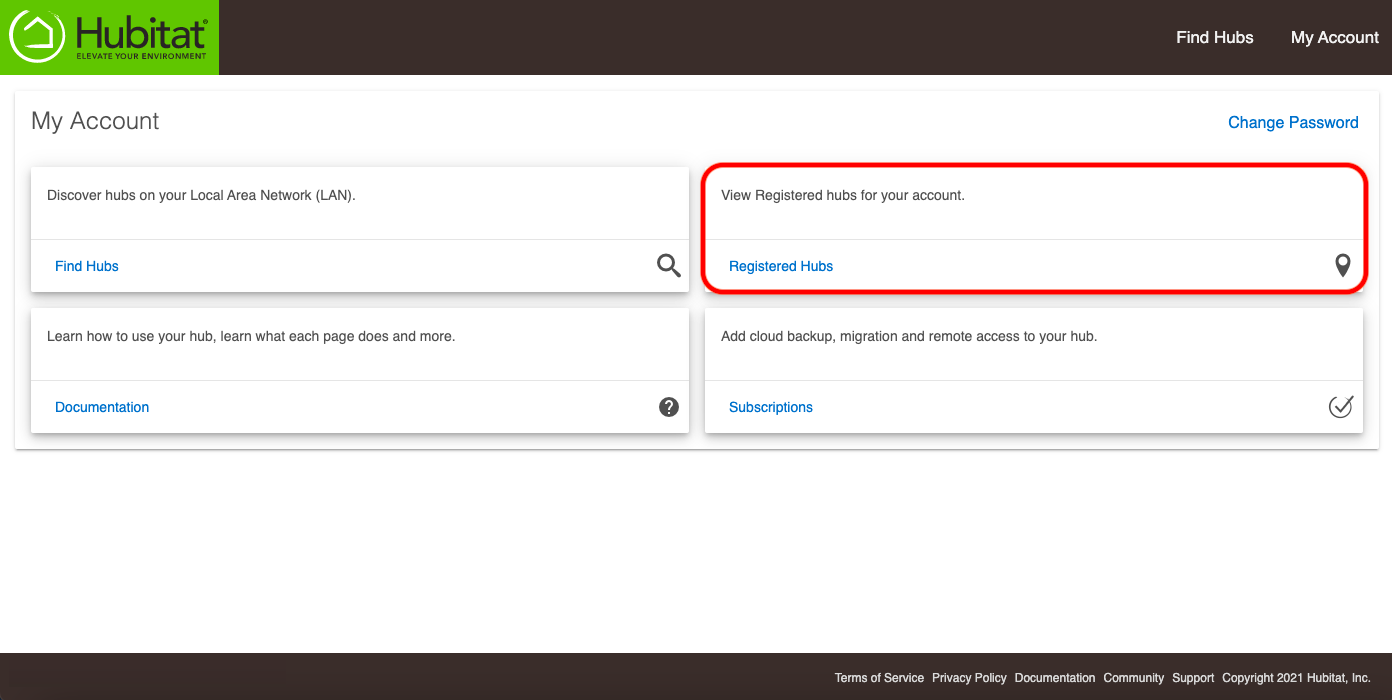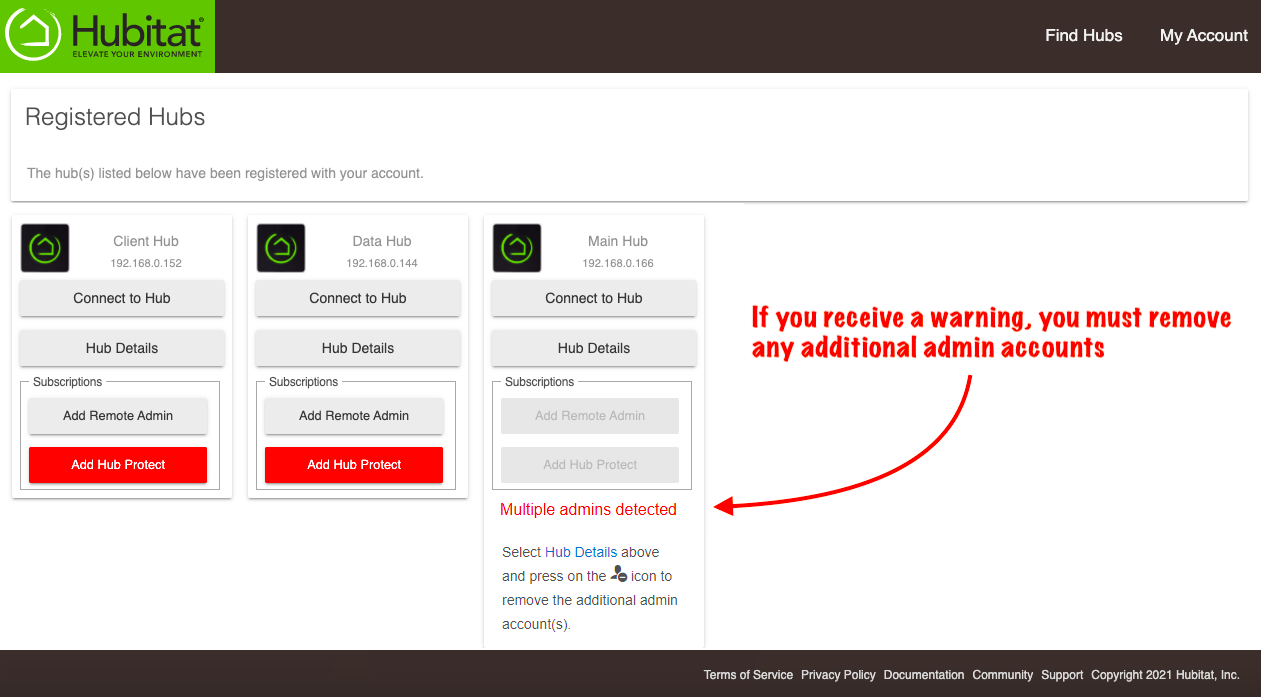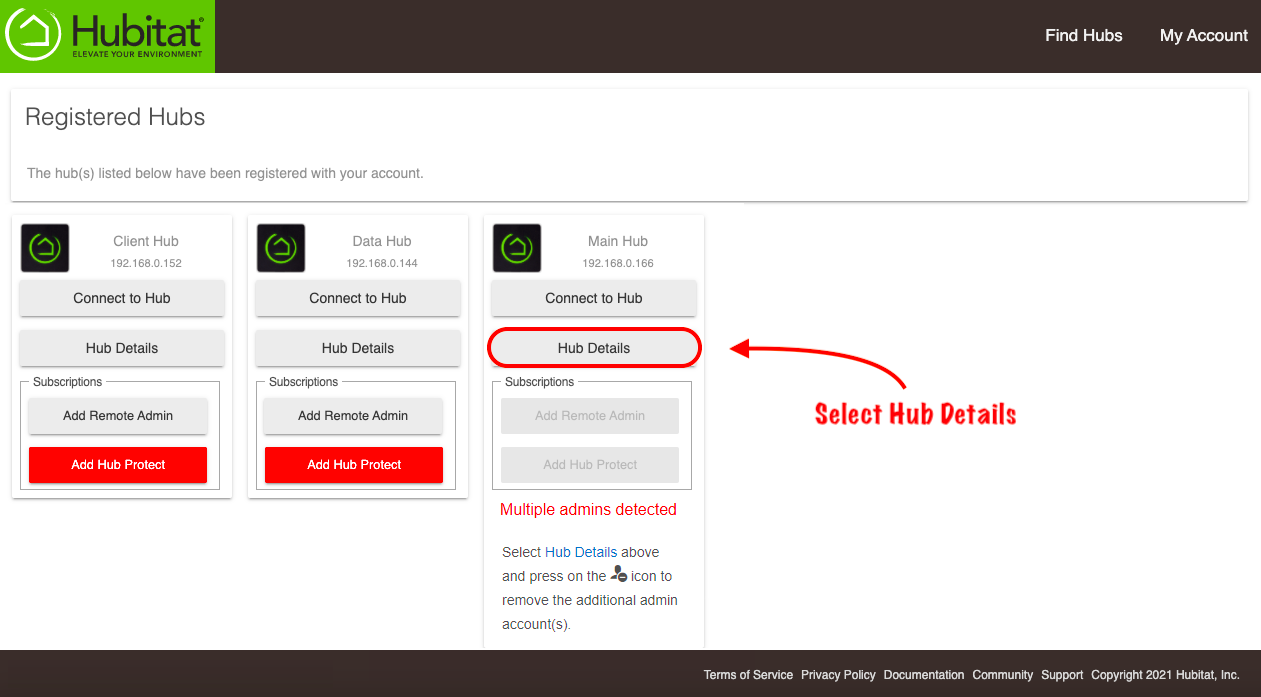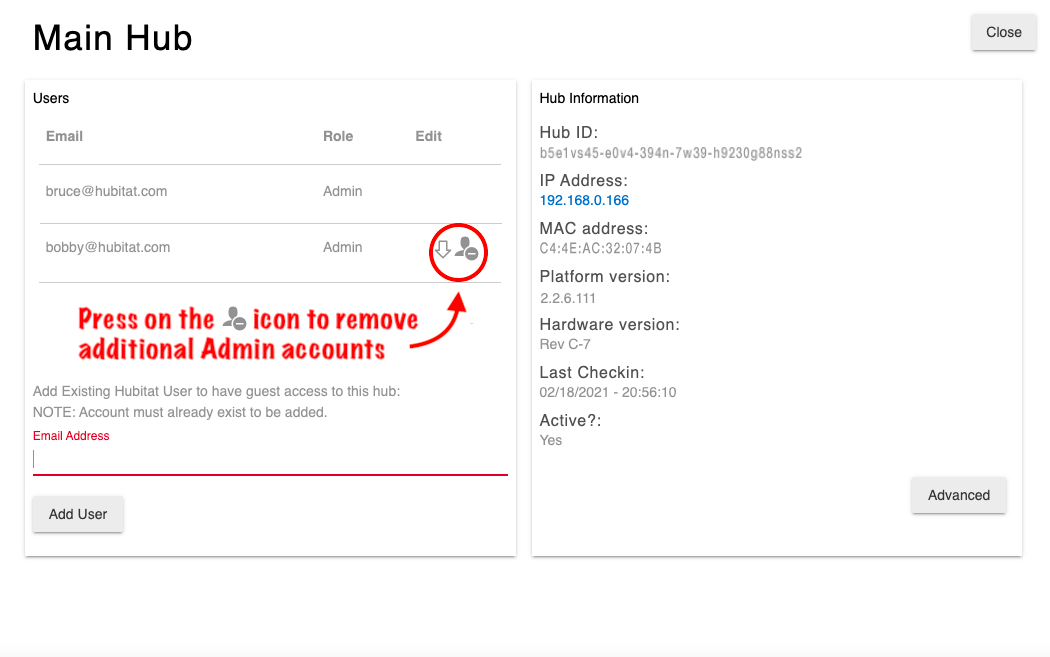Difference between revisions of "How to correct a Multi Admin error"
(Updated images) (Tag: Visual edit) |
m (Tag: Visual edit) |
||
| Line 1: | Line 1: | ||
| − | Follow these steps to change your Hubitat Elevation | + | <big>Follow these steps to change your Hubitat Elevation to a single linked administrator account.</big> |
| − | ===Remove additional Admin accounts=== | + | ===<big>Remove additional Admin accounts</big>=== |
| − | #If you receive a warning that your hub has multiple '''Admin''' accounts linked to it, you need to remove the additional accounts.[[File:Multi Admin Warning Banner v2.png|none|thumb|600x600px]] | + | #<big>If you receive a warning that your hub has multiple '''Admin''' accounts linked to it, you need to remove the additional accounts.</big>[[File:Multi Admin Warning Banner v2.png|none|thumb|600x600px]] |
| − | #Press the Hubitat Elevation | + | #<big>Press the Hubitat Elevation logo to navigate to the home screen.</big>[[File:Web Interface Nav 1 v2.png|none|thumb|600x600px]] |
| − | #Select the '''My Account''' card. This will take you to <nowiki>https://my.hubitat.com/</nowiki>[[File:Navigate to My Account from web UI v3.png|none|thumb|600x600px]] | + | #<big>Select the '''My Account''' card. This will take you to <nowiki>https://my.hubitat.com/</nowiki></big>[[File:Navigate to My Account from web UI v3.png|none|thumb|600x600px]] |
| − | #Login to your account.[[File:Login to my hubitat.png|none|thumb|600x600px]] | + | #<big>Login to your account.</big>[[File:Login to my hubitat.png|none|thumb|600x600px]] |
| − | #Select the '''Registered Hubs''' card.[[File:Select Registered Hubs card.png|none|thumb|600x600px]] | + | #<big>Select the '''Registered Hubs''' card.</big>[[File:Select Registered Hubs card.png|none|thumb|600x600px]] |
| − | #Look for the hub(s) with the warning message.[[File:Multi admin account remove warning v3.png|none|thumb|600x600px]] | + | #<big>Look for the hub(s) with the warning message.</big>[[File:Multi admin account remove warning v3.png|none|thumb|600x600px]] |
| − | #Select the '''Hub Details''' button.[[File:Multiple admin accounts detected v5.png|none|thumb|600x600px]] | + | #<big>Select the '''Hub Details''' button.</big>[[File:Multiple admin accounts detected v5.png|none|thumb|600x600px]] |
| − | #Press the icon shown to remove the additional admin account.[[File:Remove additional admin accounts v2.png|none|thumb|600x600px]] | + | #<big>Press the icon shown to remove the additional admin account.</big>[[File:Remove additional admin accounts v2.png|none|thumb|600x600px]] |
| − | #Repeat '''Step 6''' until you have only one '''Admin''' account for each of your hubs. | + | #<big>Repeat '''Step 6''' until you have only one '''Admin''' account for each of your hubs.</big> |
Revision as of 21:06, 18 March 2021
Follow these steps to change your Hubitat Elevation to a single linked administrator account.
Remove additional Admin accounts
- If you receive a warning that your hub has multiple Admin accounts linked to it, you need to remove the additional accounts.
- Press the Hubitat Elevation logo to navigate to the home screen.
- Select the My Account card. This will take you to https://my.hubitat.com/
- Login to your account.
- Select the Registered Hubs card.
- Look for the hub(s) with the warning message.
- Select the Hub Details button.
- Press the icon shown to remove the additional admin account.
- Repeat Step 6 until you have only one Admin account for each of your hubs.