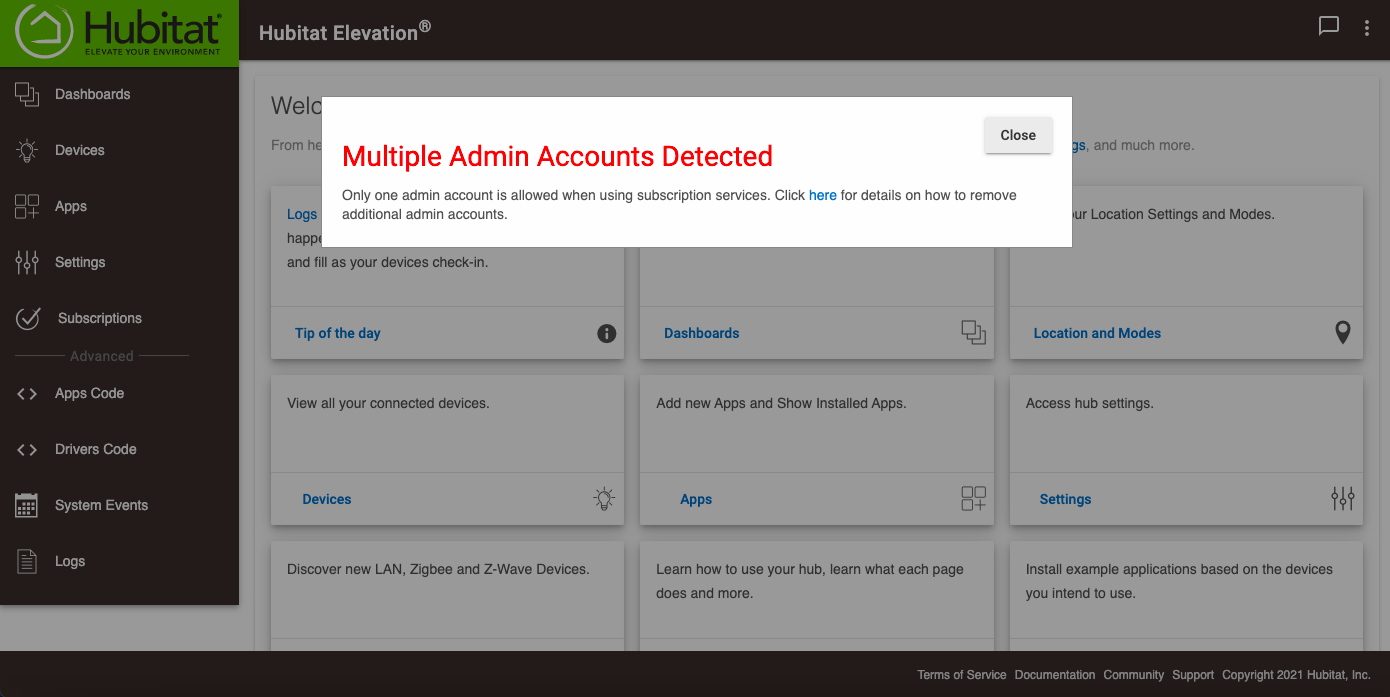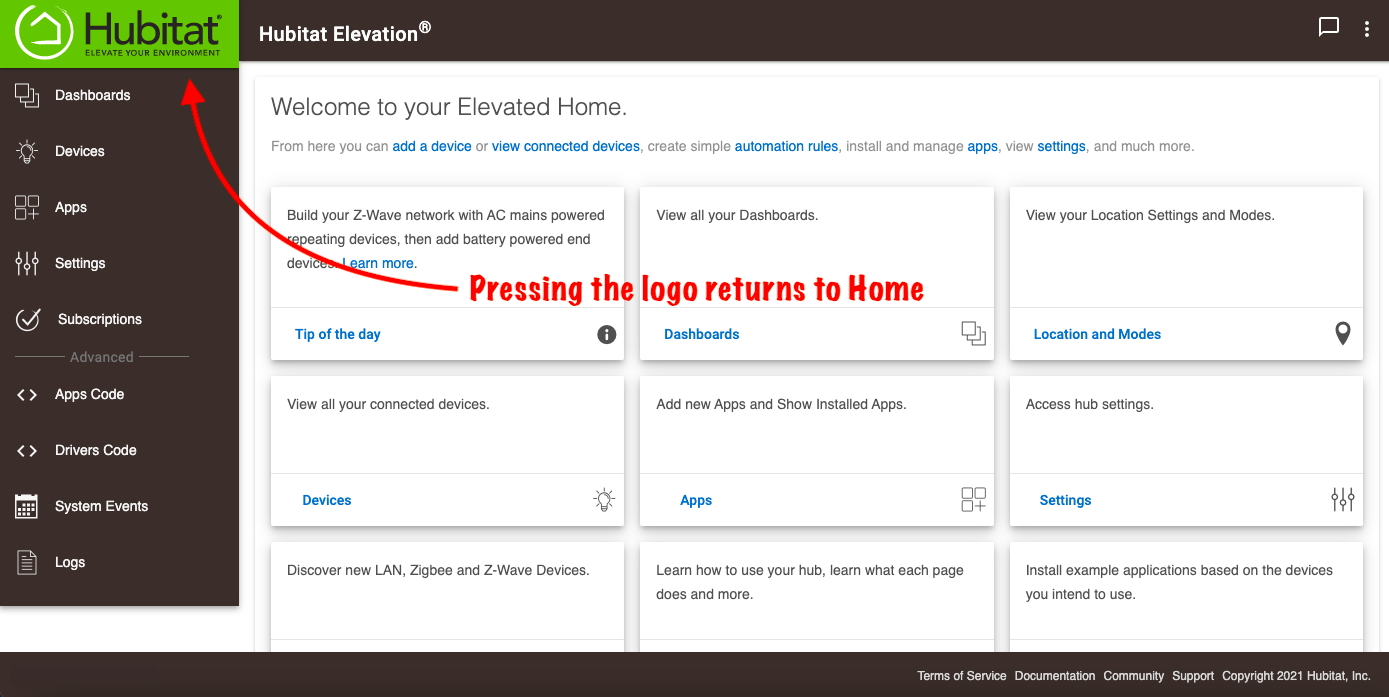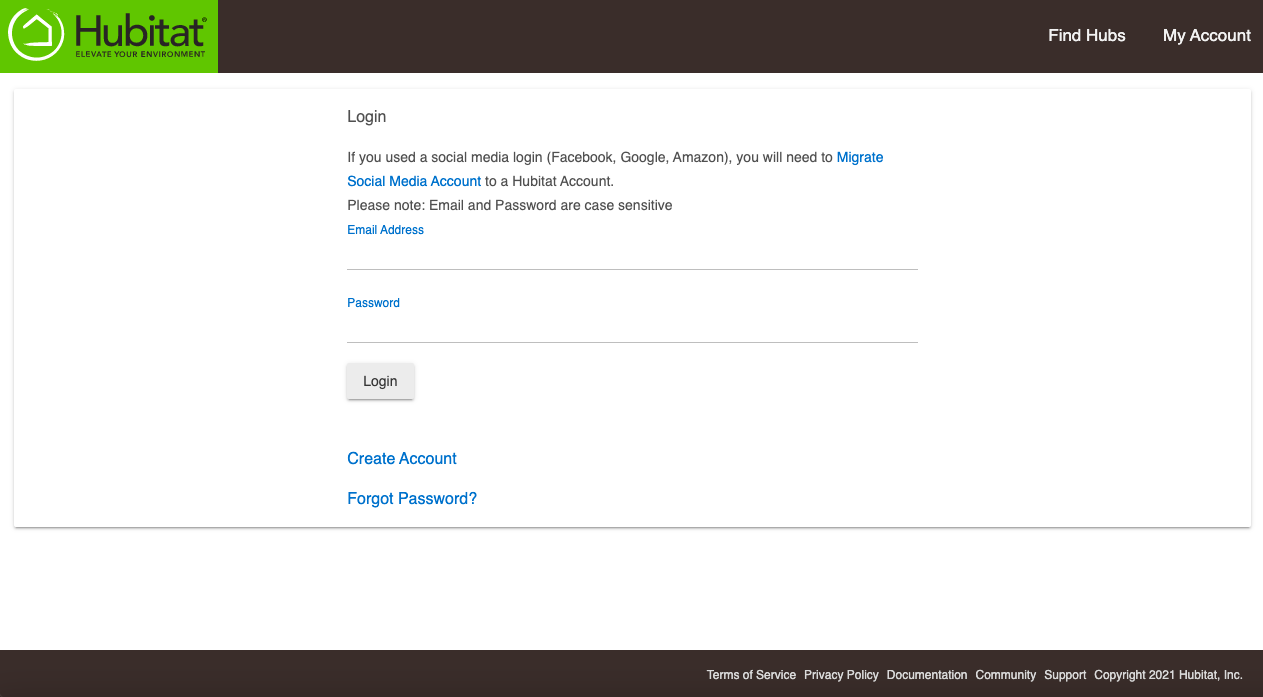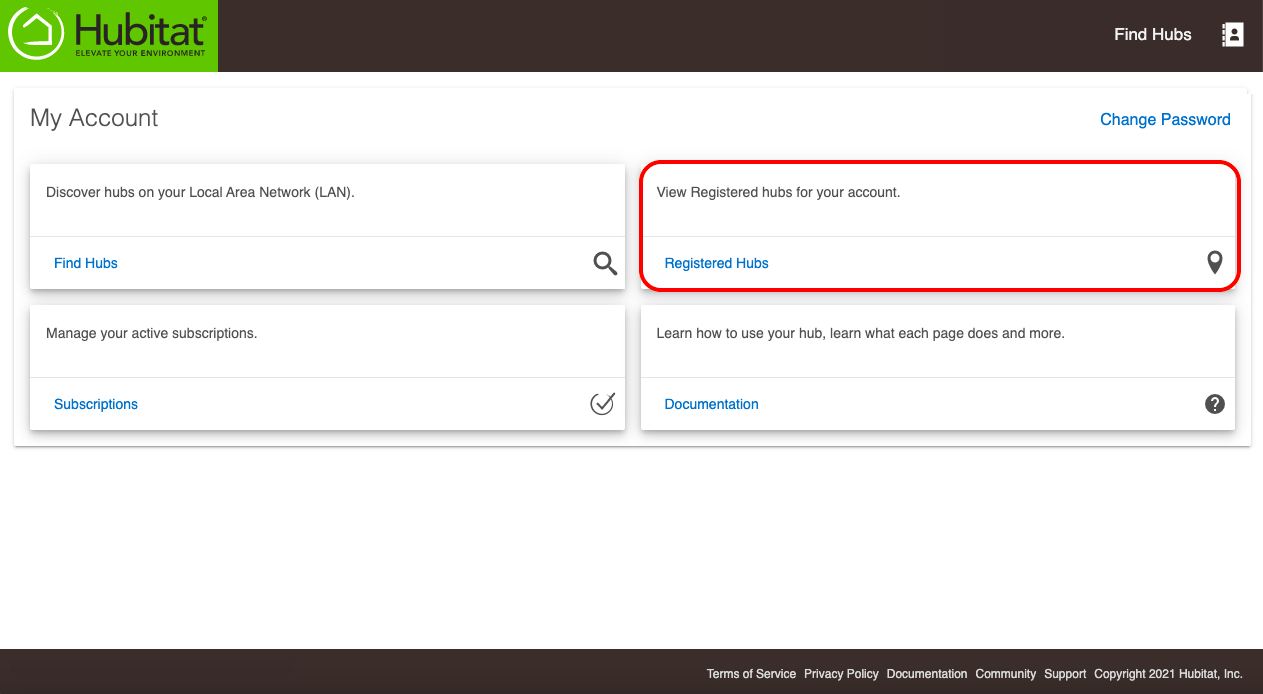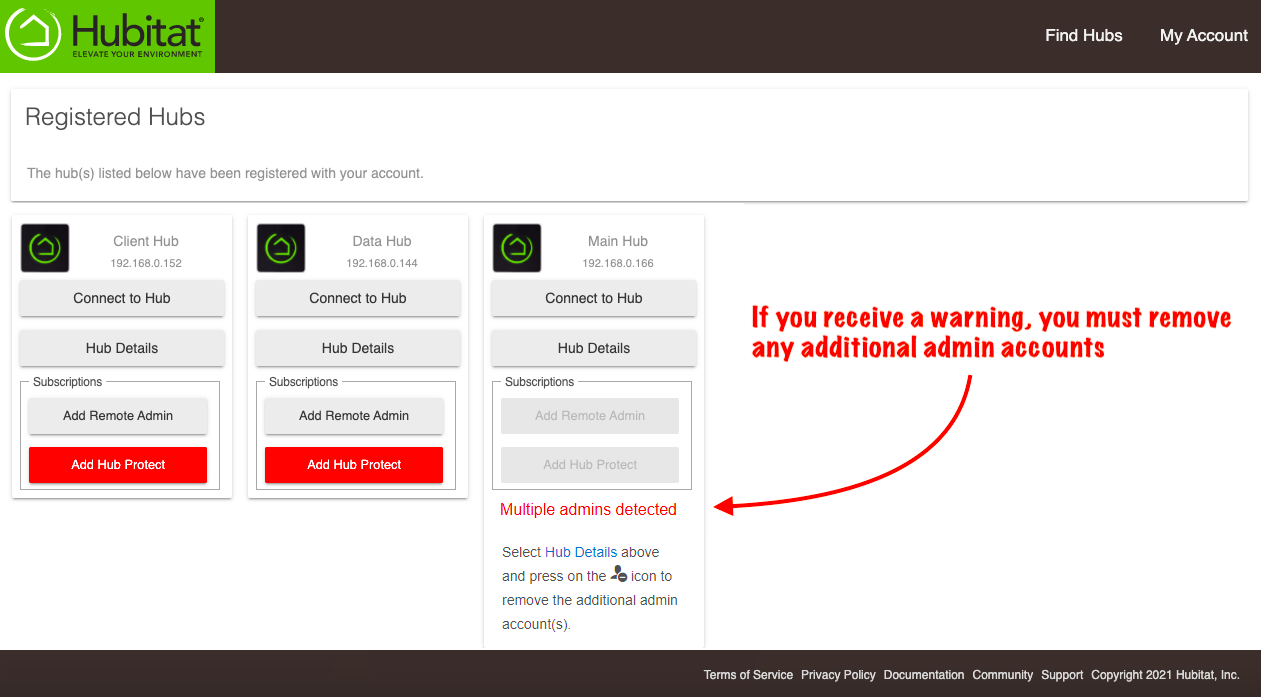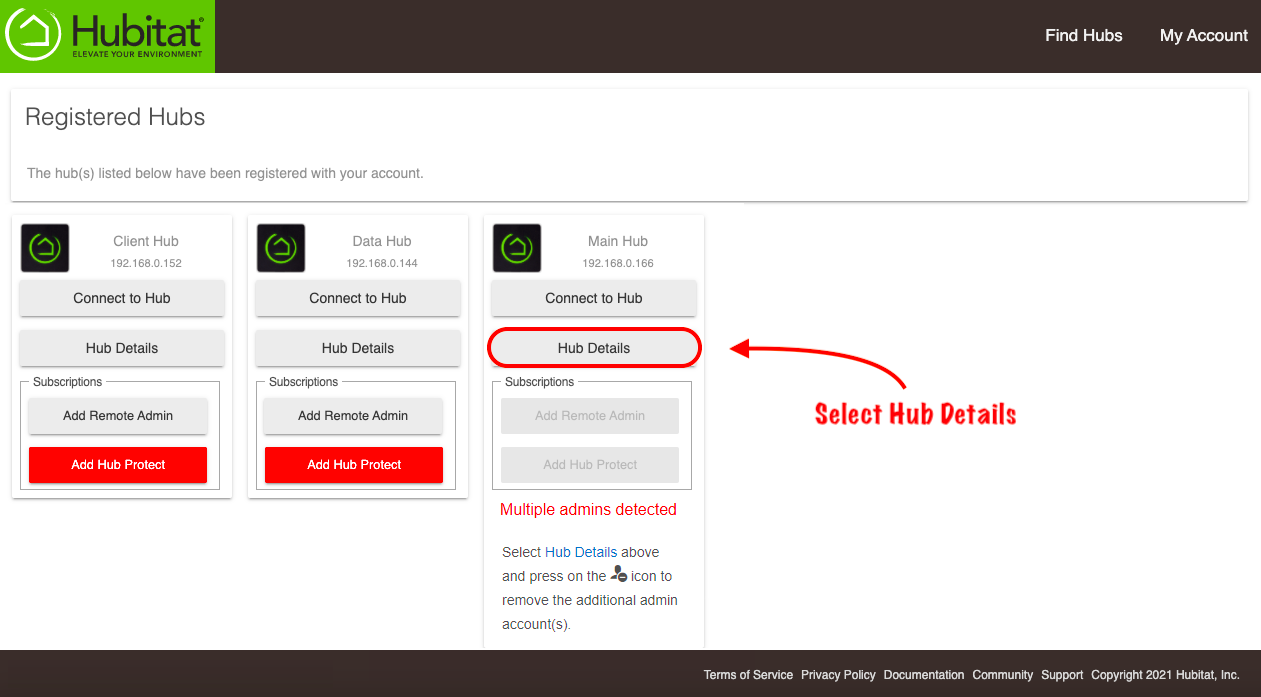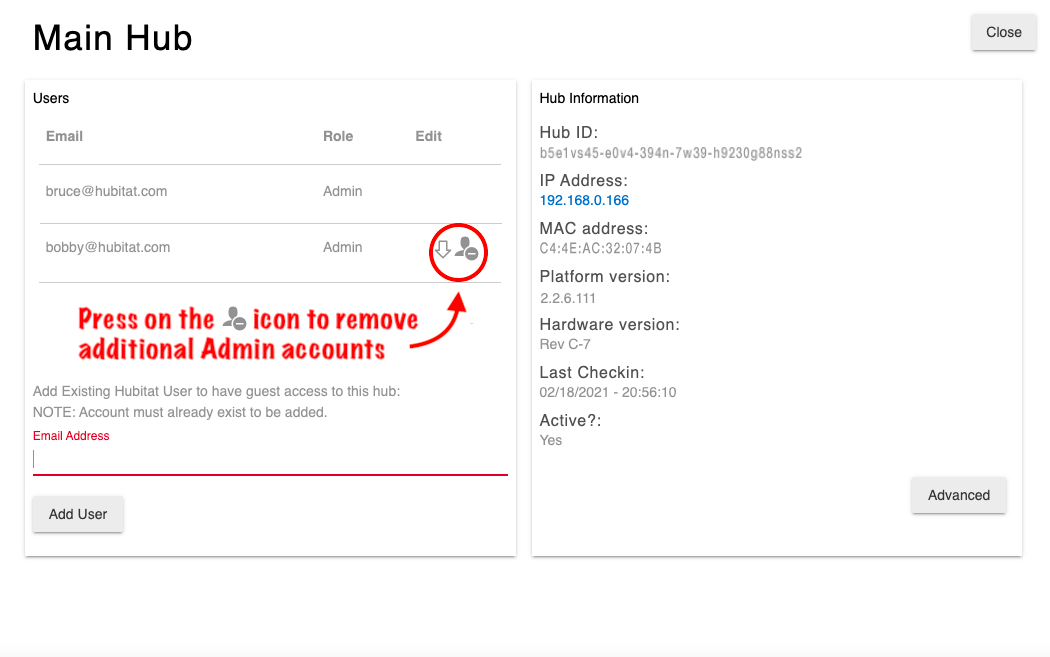Difference between revisions of "How to correct a Multi Admin error"
(Add ALT text) (Tag: Visual edit) |
|||
| Line 5: | Line 5: | ||
===<big>Remove additional Admin accounts</big>=== | ===<big>Remove additional Admin accounts</big>=== | ||
| − | #<big>If you receive a warning that your hub has multiple '''Admin''' accounts linked to it, you need to remove the additional accounts.</big>[[File:Multi Admin Warning Banner v2.png|none|thumb|600x600px|link=https://docs.hubitat.com/images/f/f5/Multi_Admin_Warning_Banner_v2.png | + | #<big>If you receive a warning that your hub has multiple '''Admin''' accounts linked to it, you need to remove the additional accounts.</big>[[File:Multi Admin Warning Banner v2.png|none|thumb|600x600px|link=https://docs.hubitat.com/images/f/f5/Multi_Admin_Warning_Banner_v2.png |alt=Screenshot: "Multiple Admin Accounts Detected" error in web interface]] |
| − | ]] | + | #<big>Press the Hubitat Elevation logo to navigate to the home screen.</big>[[File:Web Interface Nav 1 v2.png|none|thumb|600x600px|link=https://docs.hubitat.com/images/a/af/Web_Interface_Nav_1_v2.png |alt=Screenshot: "Hubitat" log in upper left (select to return to home page/Main Menu)]] |
| − | #<big>Press the Hubitat Elevation logo to navigate to the home screen.</big>[[File:Web Interface Nav 1 v2.png|none|thumb|600x600px|link=https://docs.hubitat.com/images/a/af/Web_Interface_Nav_1_v2.png | + | #<big>Select the '''My Account''' card. This will take you to <nowiki>https://my.hubitat.com/</nowiki></big>[[File:Navigate to My Account from web UI v3.png|none|thumb|600x600px|link=https://docs.hubitat.com/images/4/4d/Navigate_to_My_Account_from_web_UI_v3.png |alt=Screenshot of "My Account" card in Main Menu]] |
| − | ]] | + | #<big>Login to your account.</big>[[File:Login to my hubitat.png|none|thumb|600x600px|link=https://docs.hubitat.com/images/4/48/Login_to_my_hubitat.png |alt=Screenshot of My Hubitat login page]] |
| − | #<big>Select the '''My Account''' card. This will take you to <nowiki>https://my.hubitat.com/</nowiki></big>[[File:Navigate to My Account from web UI v3.png|none|thumb|600x600px|link=https://docs.hubitat.com/images/4/4d/Navigate_to_My_Account_from_web_UI_v3.png | + | #<big>Select the '''Registered Hubs''' card.</big>[[File:View Registered hubs v4.png|none|thumb|600x600px|link=https://docs.hubitat.com/images/f/fd/View_Registered_hubs_v4.png |alt=Screenshot of "Registered Hubs" card in My Hubitat site]] |
| − | ]] | + | #<big>Look for the hub(s) with the warning message.</big>[[File:Multi admin account remove warning v3.png|none|thumb|600x600px|link=https://docs.hubitat.com/images/5/50/Multi_admin_account_remove_warning_v3.png |alt=Screenshot of "Multiple Admins Detected" message in My Hubitat hub list]] |
| − | #<big>Login to your account.</big>[[File:Login to my hubitat.png|none|thumb|600x600px|link=https://docs.hubitat.com/images/4/48/Login_to_my_hubitat.png | + | #<big>Select the '''Hub Details''' button.</big>[[File:Multiple admin accounts detected v5.png|none|thumb|600x600px|link=https://docs.hubitat.com/images/1/19/Multiple_admin_accounts_detected_v5.png |alt=Screenshot of "Hub Details" button in ]] |
| − | ]] | + | #<big>Press the icon shown to remove the additional admin account.</big>[[File:Remove additional admin accounts v2.png|none|thumb|600x600px|link=https://docs.hubitat.com/images/b/b6/Remove_additional_admin_accounts_v2.png |alt=Screenshot of icon to remove user (to the right of user in list) in Hub Details page in My Hubitat]] |
| − | #<big>Select the '''Registered Hubs''' card.</big>[[File:View Registered hubs v4.png|none|thumb|600x600px|link=https://docs.hubitat.com/images/f/fd/View_Registered_hubs_v4.png | ||
| − | ]] | ||
| − | #<big>Look for the hub(s) with the warning message.</big>[[File:Multi admin account remove warning v3.png|none|thumb|600x600px|link=https://docs.hubitat.com/images/5/50/Multi_admin_account_remove_warning_v3.png | ||
| − | ]] | ||
| − | #<big>Select the '''Hub Details''' button.</big>[[File:Multiple admin accounts detected v5.png|none|thumb|600x600px|link=https://docs.hubitat.com/images/1/19/Multiple_admin_accounts_detected_v5.png | ||
| − | ]] | ||
| − | #<big>Press the icon shown to remove the additional admin account.</big>[[File:Remove additional admin accounts v2.png|none|thumb|600x600px|link=https://docs.hubitat.com/images/b/b6/Remove_additional_admin_accounts_v2.png | ||
| − | ]] | ||
#<big>Repeat '''Step 6''' until you have only one '''Admin''' account for each of your hubs.</big> | #<big>Repeat '''Step 6''' until you have only one '''Admin''' account for each of your hubs.</big> | ||
Revision as of 03:20, 18 July 2022
Follow these steps to change your Hubitat Elevation to a single linked administrator account.
Remove additional Admin accounts
- If you receive a warning that your hub has multiple Admin accounts linked to it, you need to remove the additional accounts.
- Press the Hubitat Elevation logo to navigate to the home screen.
- Select the My Account card. This will take you to https://my.hubitat.com/
- Login to your account.
- Select the Registered Hubs card.
- Look for the hub(s) with the warning message.
- Select the Hub Details button.
- Press the icon shown to remove the additional admin account.
- Repeat Step 6 until you have only one Admin account for each of your hubs.