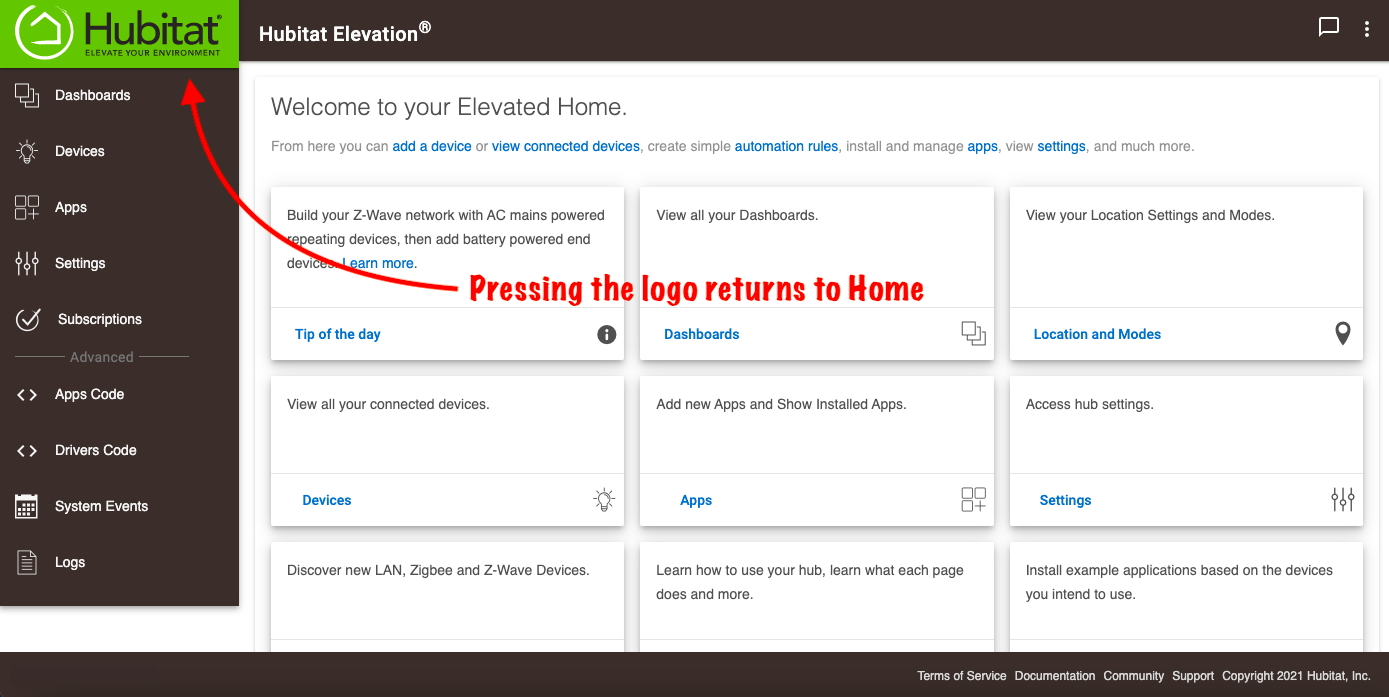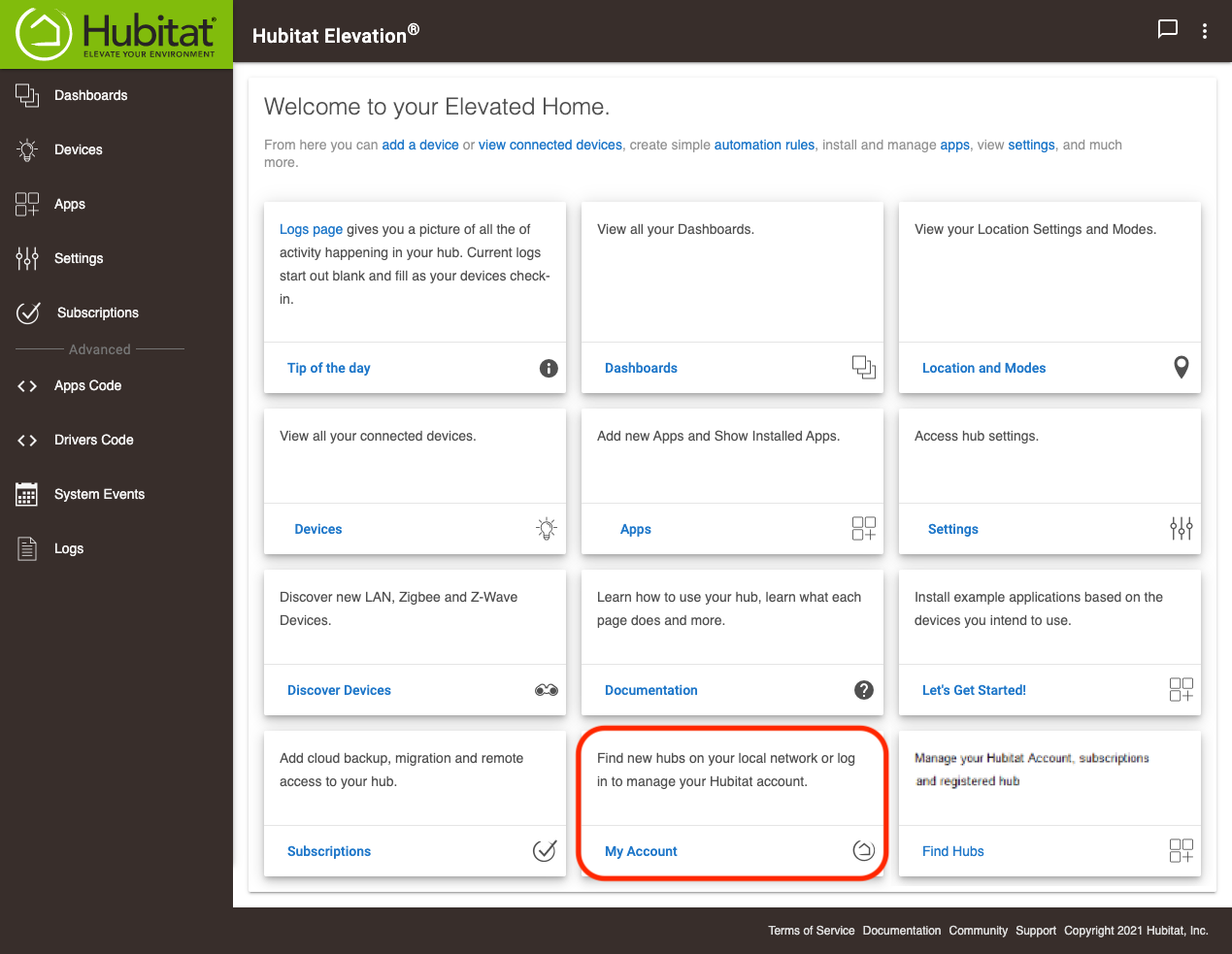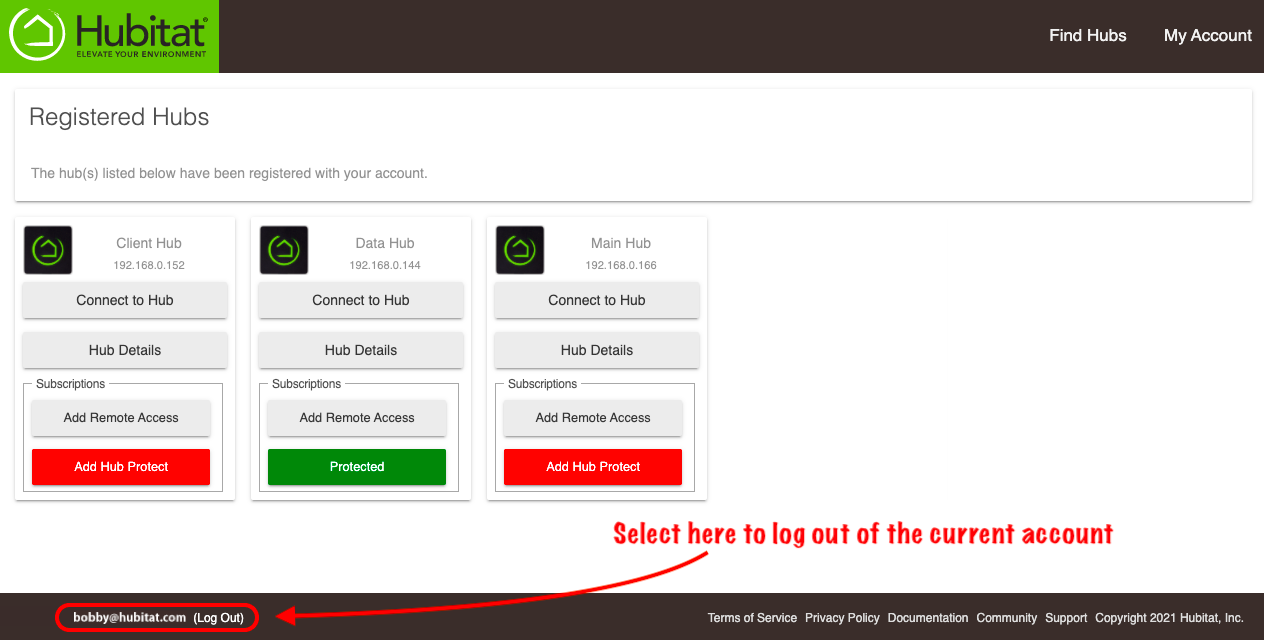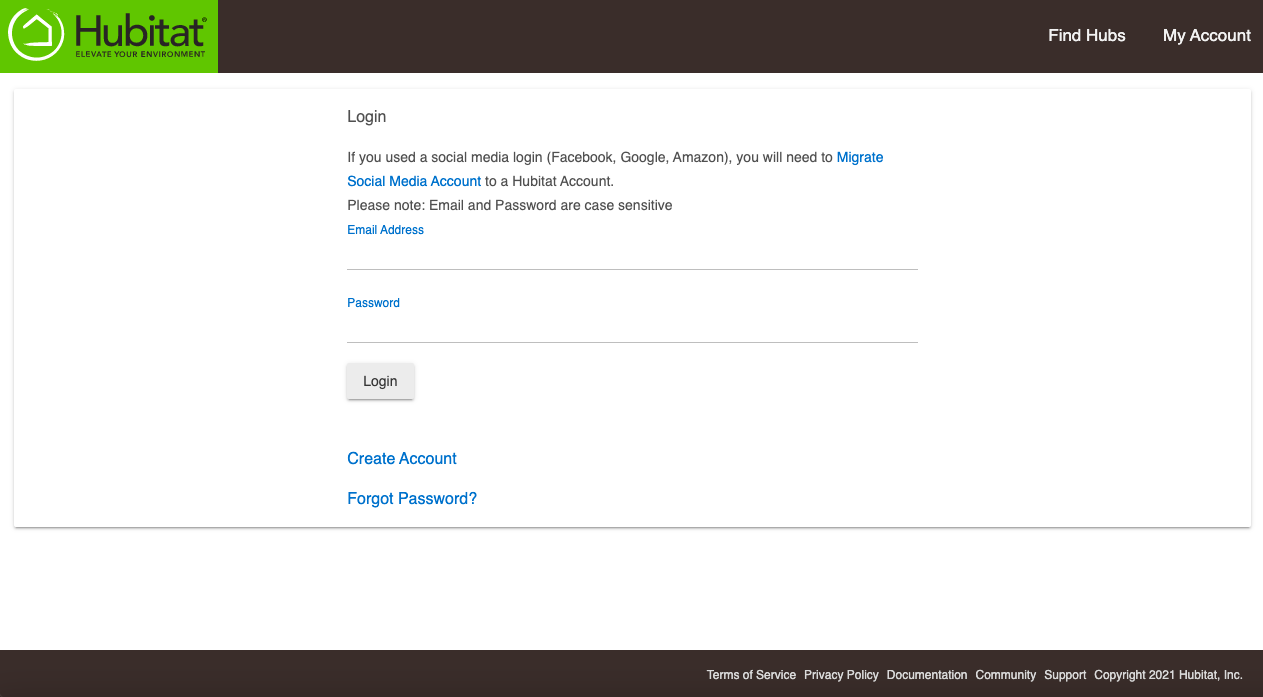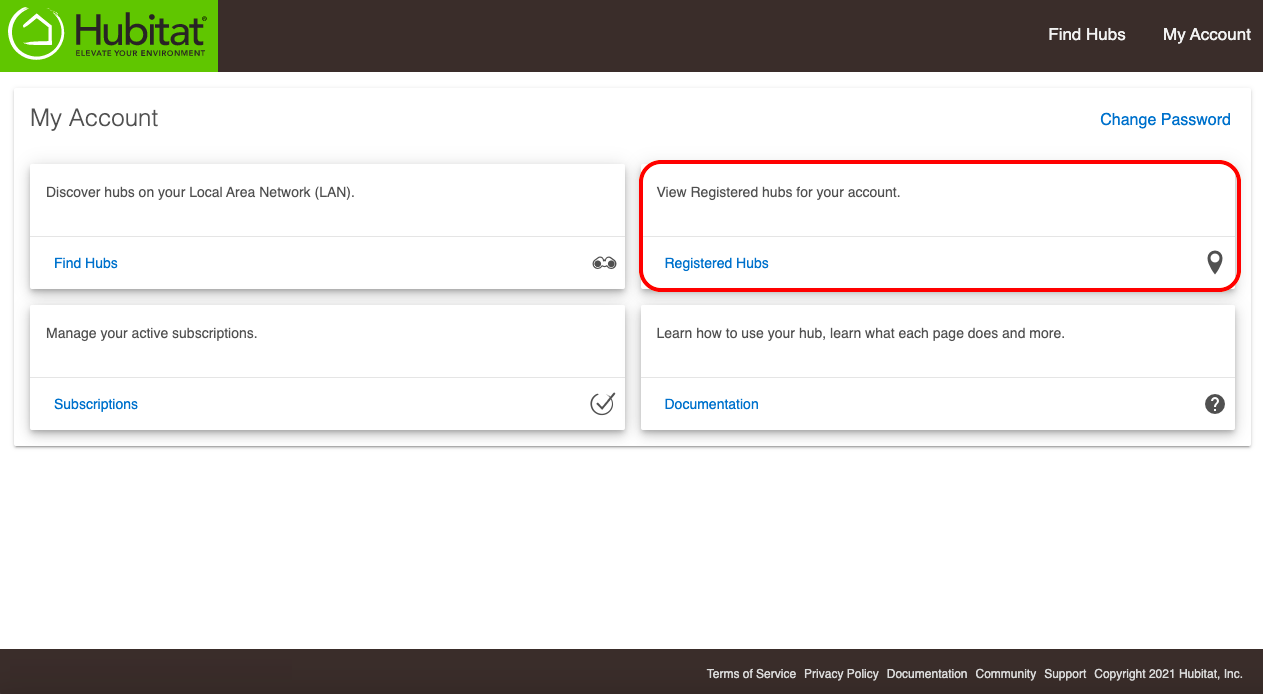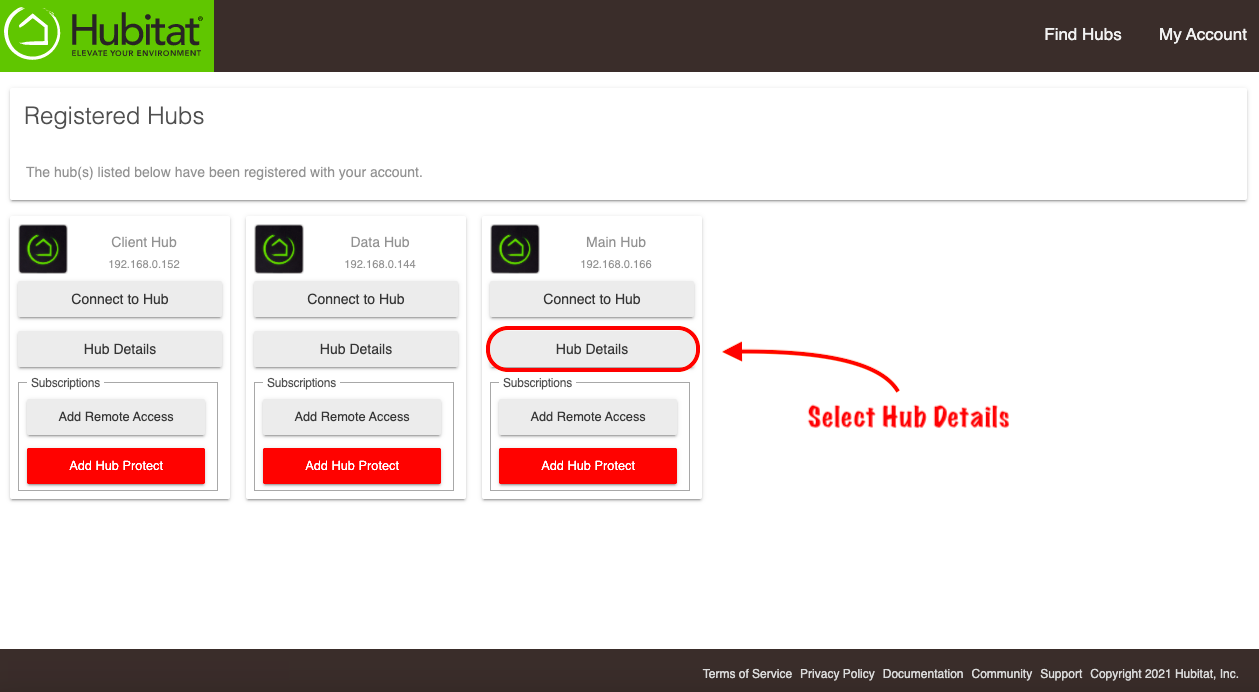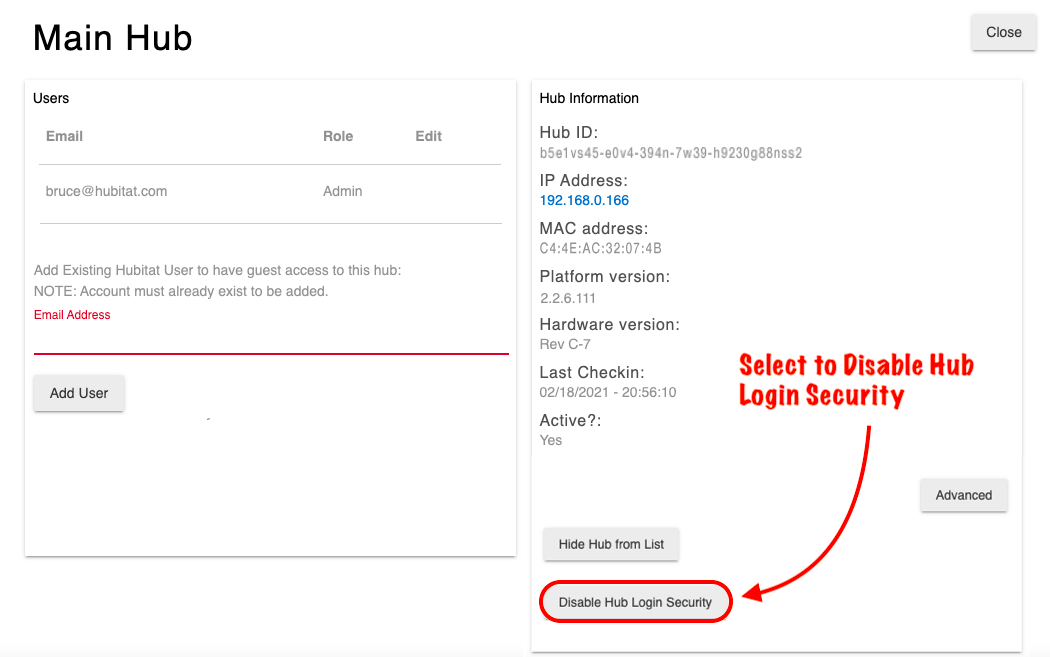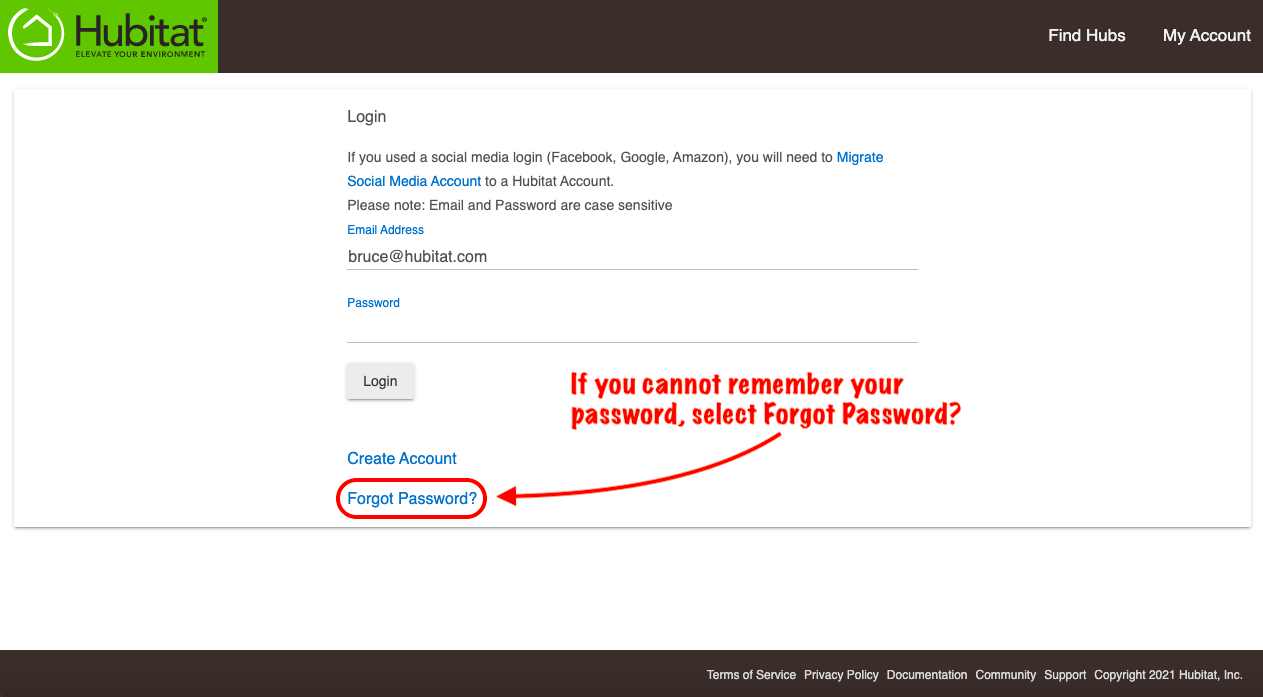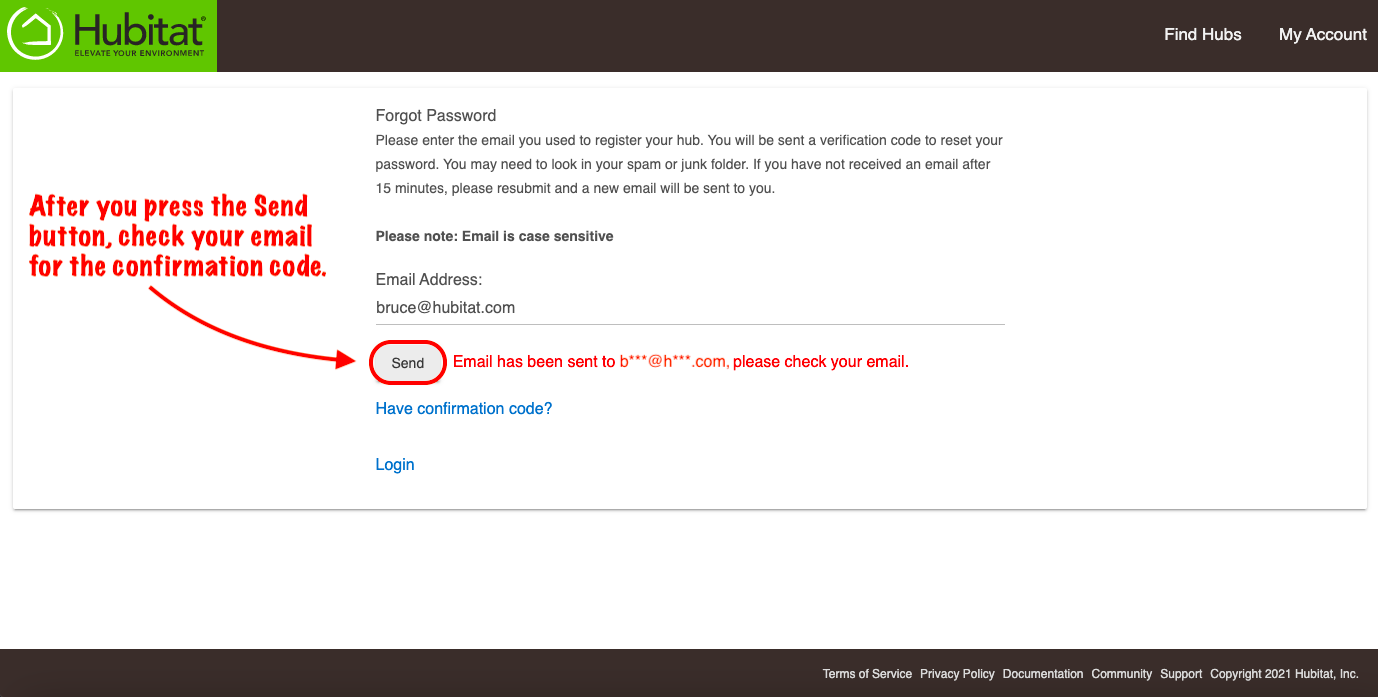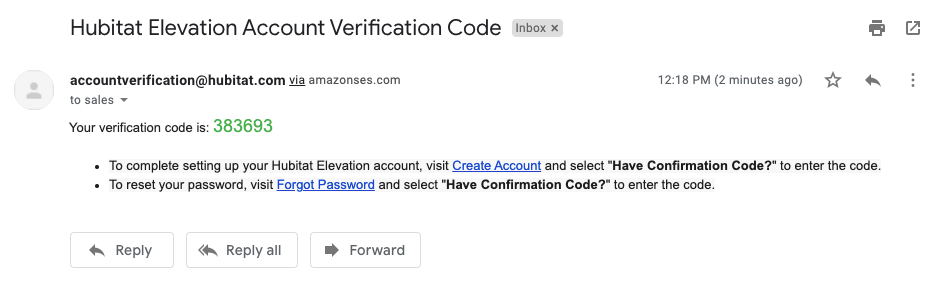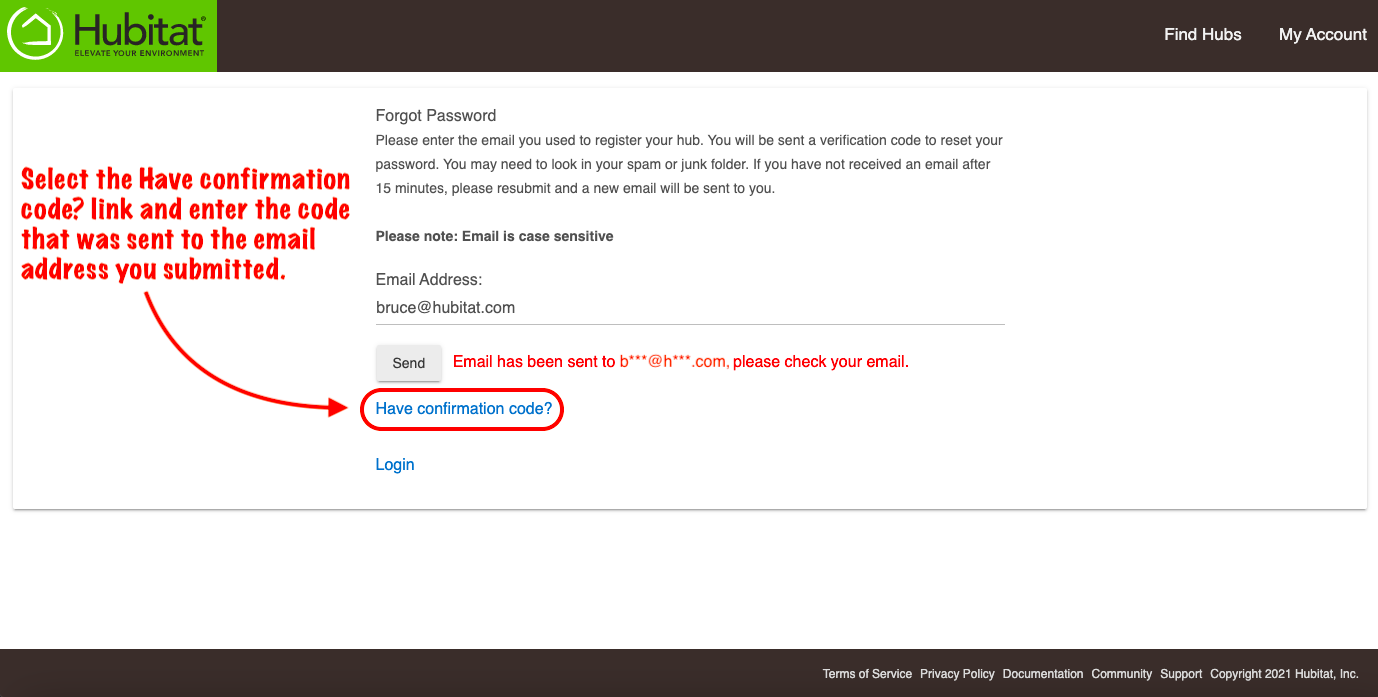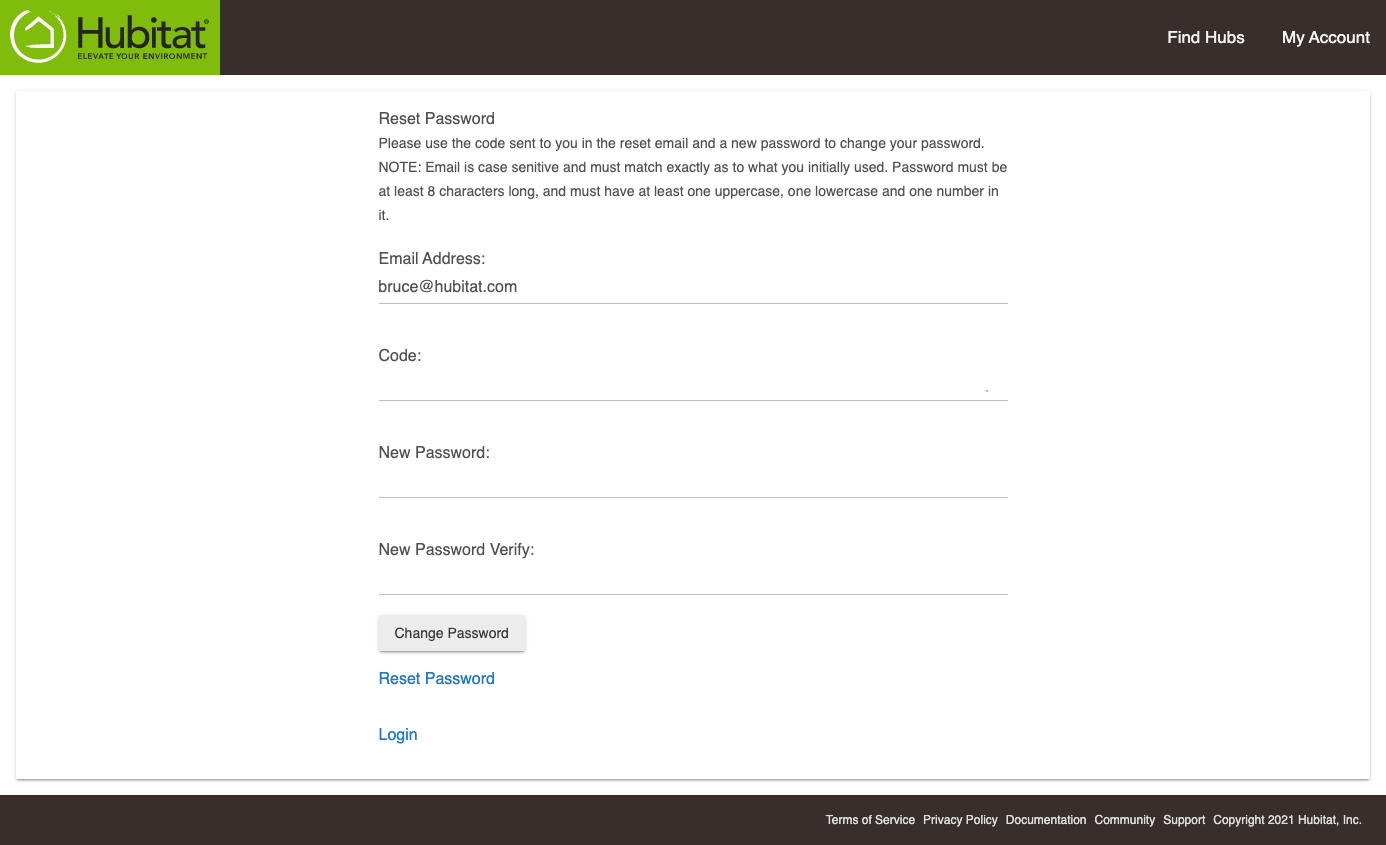Difference between revisions of "How to disable Hub Login Security to recover access"
m (Tag: Visual edit) |
(Tag: Visual edit) |
||
| Line 6: | Line 6: | ||
===Disable Hub Login Security=== | ===Disable Hub Login Security=== | ||
| − | #From the hub Web Interface, press the Hubitat Elevation<sup>®</sup> logo to navigate to the home screen.[[File:Web Interface Nav 1.png|none|thumb|600x600px | + | #From the hub Web Interface, press the Hubitat Elevation<sup>®</sup> logo to navigate to the home screen.[[File:Web Interface Nav 1 v2.png|none|thumb|600x600px]] |
#Select the '''My Account''' card. This will take you to <nowiki>https://my.hubitat.com/</nowiki>[[File:Navigate to My Account from web UI v2.png|none|thumb|600x600px|link=https://docs.hubitat.com/File:Navigate_to_My_Account_from_web_UI_v2.png]] | #Select the '''My Account''' card. This will take you to <nowiki>https://my.hubitat.com/</nowiki>[[File:Navigate to My Account from web UI v2.png|none|thumb|600x600px|link=https://docs.hubitat.com/File:Navigate_to_My_Account_from_web_UI_v2.png]] | ||
#If you are not logged in with the '''Admin''' account belonging to the hub from which you want to remove '''Hub Login Security''', press the link shown to logout.[[File:Log out of portal account.png|none|thumb|600x600px|link=https://docs.hubitat.com/File:Log_out_of_portal_account.png]] | #If you are not logged in with the '''Admin''' account belonging to the hub from which you want to remove '''Hub Login Security''', press the link shown to logout.[[File:Log out of portal account.png|none|thumb|600x600px|link=https://docs.hubitat.com/File:Log_out_of_portal_account.png]] | ||
Revision as of 20:46, 3 March 2021
If you accidentally lock yourself out of access to the hub Web Interface, you can disable it by accessing the Advanced settings of hubs registered to you.
NOTE: Credentials for Hub Login Security are saved locally and Hubitat support staff cannot retrieve them for you.
Disable Hub Login Security
- From the hub Web Interface, press the Hubitat Elevation® logo to navigate to the home screen.
- Select the My Account card. This will take you to https://my.hubitat.com/
- If you are not logged in with the Admin account belonging to the hub from which you want to remove Hub Login Security, press the link shown to logout.
- Enter an email address and a secure password for the Admin account belonging to the hub from which you want to remove Hub Login Security.
- NOTE: If forgot your password, please see the Reset Forgotten Password section below.
- Select the Registered Hubs card to show a list of your hubs that are registered.
- Select Hub Details.
- Press the Advanced button to show the option to Disable Hub Login Security.
- Select the Disable Hub Login Security button.
Reset a Forgotten Account Password
Follow these step to reset an account password you have forgotten.
- Select the Forgot Password? link.
- Press the Send button and then check your email account for a confirmation code.
- The email sender is accountverification@hubitat.com.
- NOTE: Check your email SPAM or JUNK folders if you cannot find the email in your inbox.
- Select the Have confirmation code? link.
- Enter the confirmation code that was sent to the email account you submitted in Step 2, then enter your new password and press Change Password.