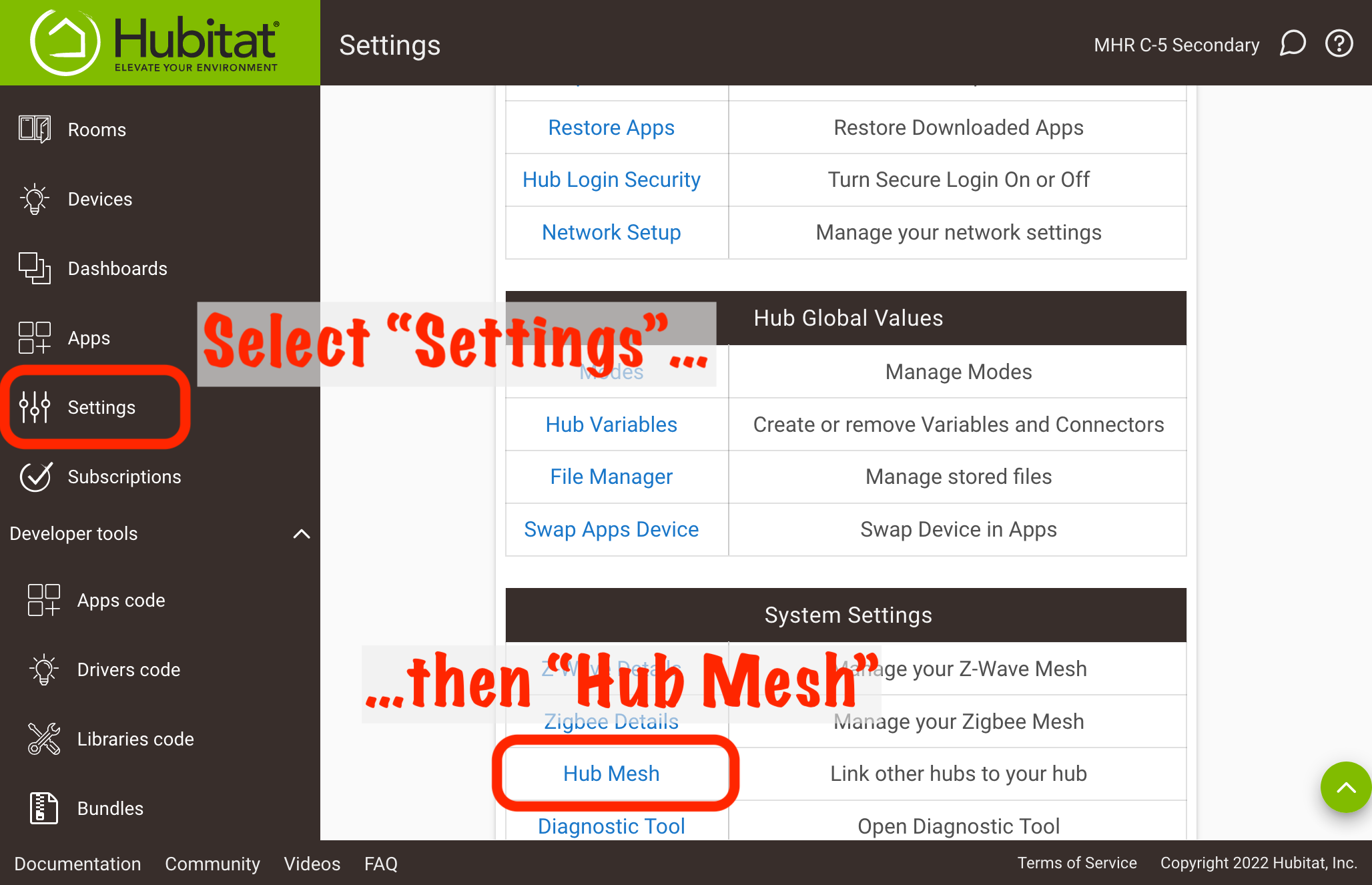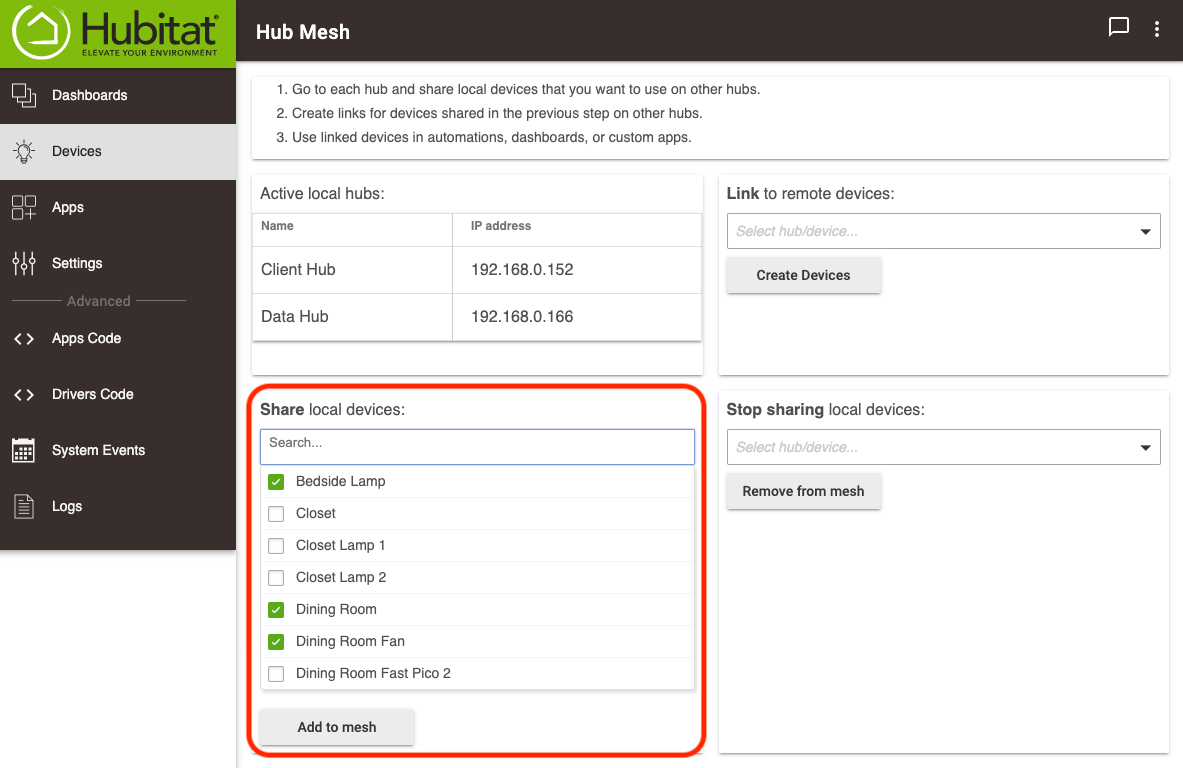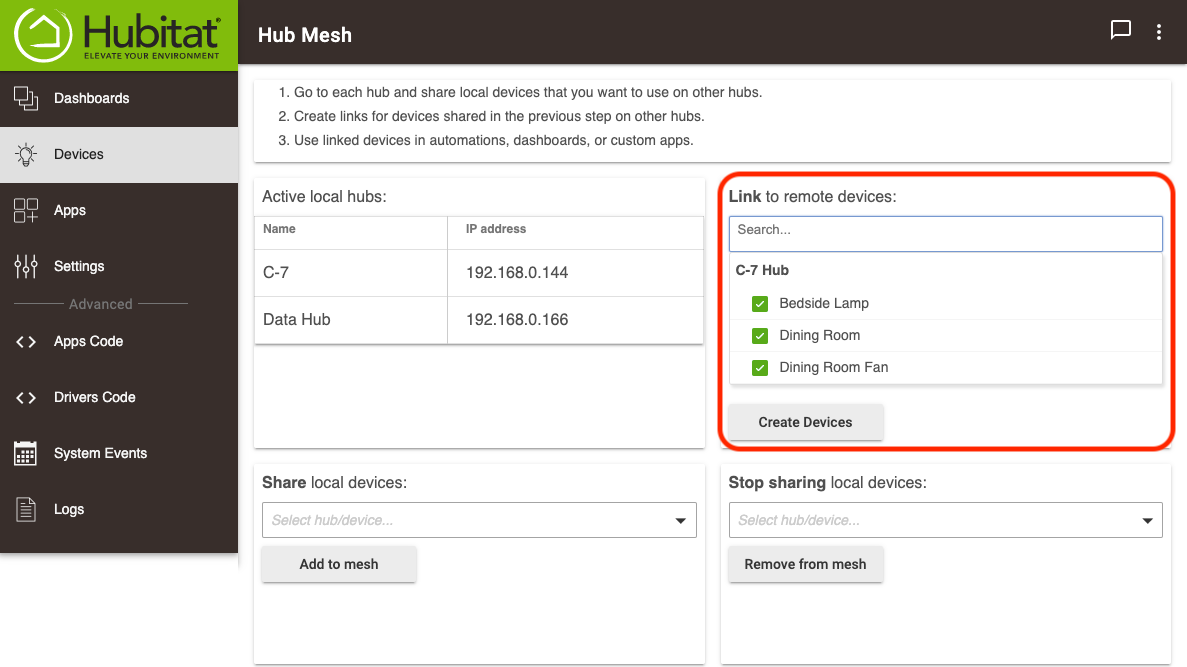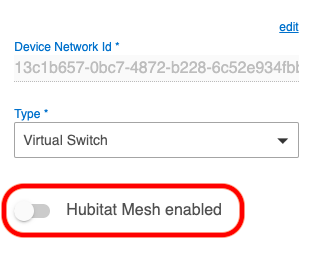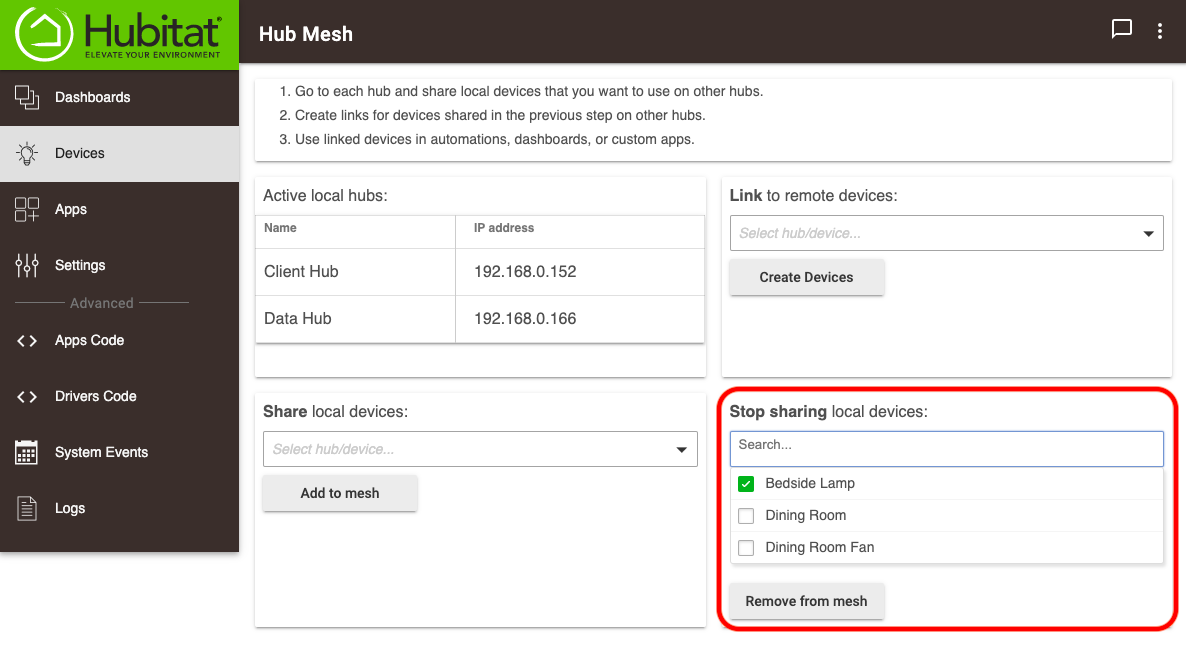Hub Mesh v1
When two Hubitat Elevation® hubs run on the same local network, you can seamlessly share and use devices in automations between two or more hubs with Hub Mesh. Using the simple share and link setup, all participating Hubitat Elevation® hubs are able to effortlessly control and stay in sync with local devices.
Configuring Hubitat® Hub Mesh
- From the Hubitat Web Interface select Devices and press the Hub Mesh button.
- Using the Share local devices drop-down list, select the devices you want to share with other Hubitat Elevation® hubs and press the Add to mesh button.
- NOTE: Hub Mesh is available starting from hub platform version 2.2.4.x and is only compatible with other Hubitat Elevation® hubs running 2.2.4.x or later.
- On another hub where you would like to Link to devices shared in the Hub Mesh, select them from the Link to remote devices drop-down list and press the Create Devices button.
- NOTE: Device Preferences and Information changes will update on linked device after 1 minute, but they cannot be changed from the linked device.
- Links from shared Hub Mesh devices will be created in the devices list of the hub linking to them. Multiple hubs can link to devices shared through Hub Mesh.
- You may also add a single device to Hub Mesh by simply turning on the Hub Mesh Enabled option in the settings of the device you wish to share with other Hubitat Elevation® hubs.
- NOTE: To link to the shared device, you will use the Link to remote devices drop-down list on the hub where you want the linked device to be available as described above in Step 3.
- To remove devices from Hub Mesh, select them from the Stop sharing local devices drop-down list and press the Remove from mesh button.
- Devices which were linked to other hubs will not be deleted when they are removed or unavailable to Hub Mesh, but will instead switch to a Disabled state. If you add them to the mesh again or the hub which was sharing the comes online again, the linked devices will be automatically re-enabled.
- NOTE: If you no longer want a Hub Mesh Linked Device in your device list, it must be manually removed.