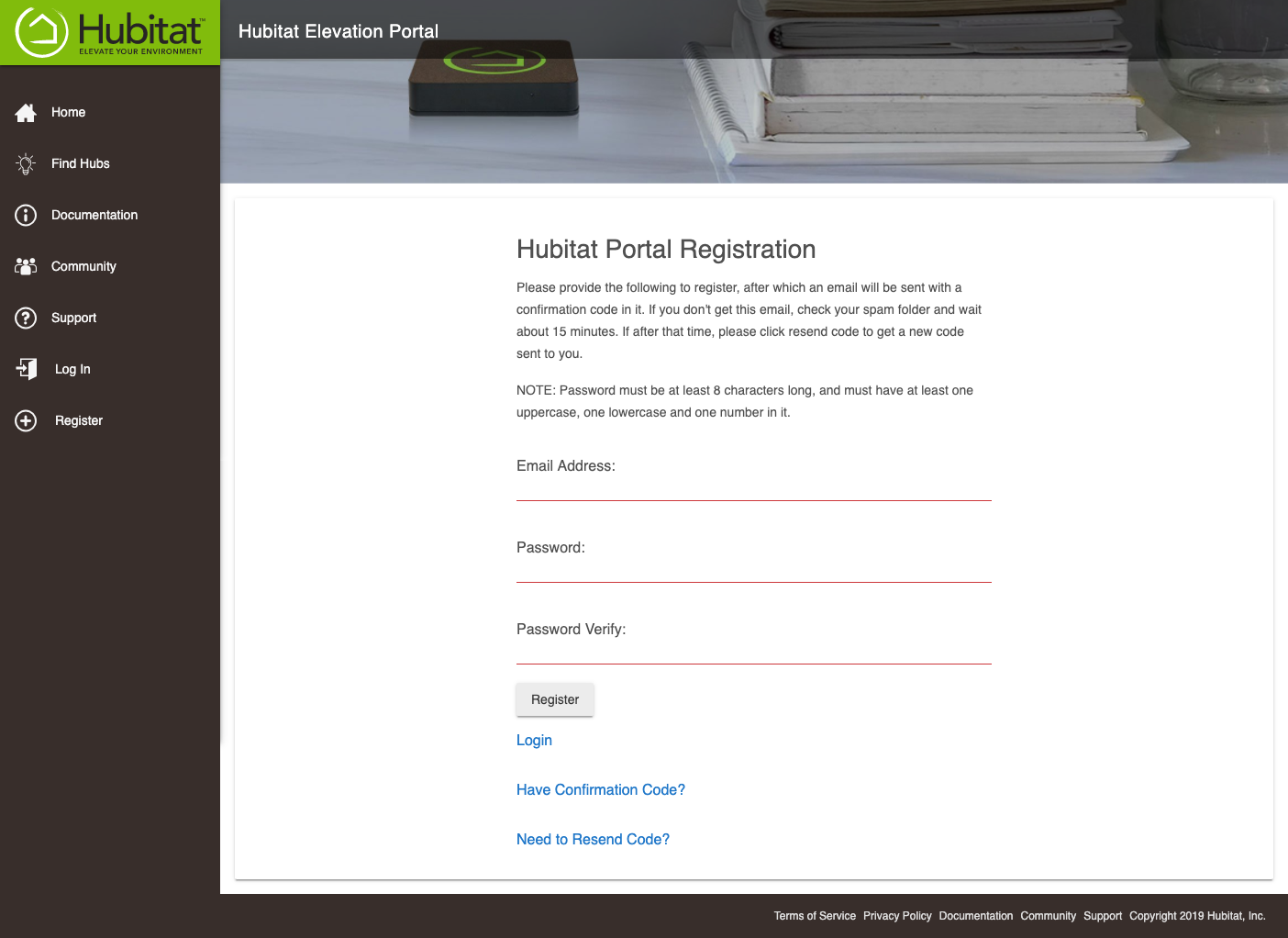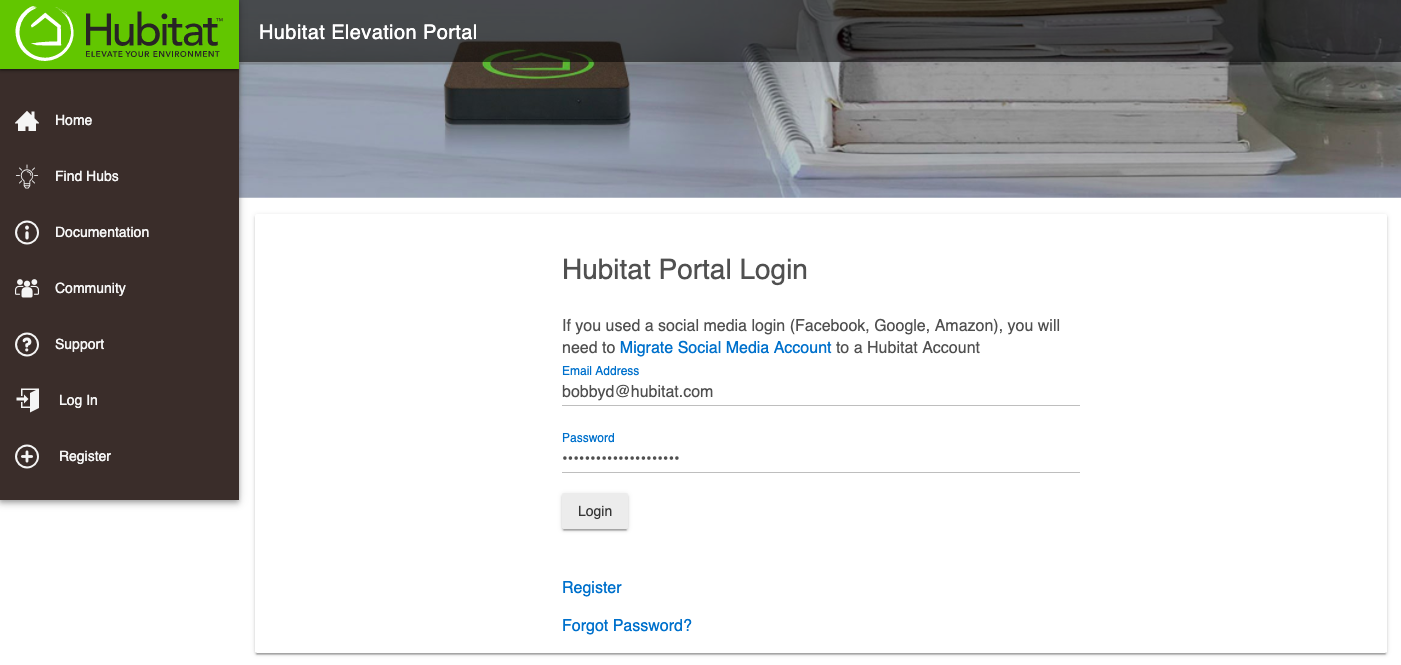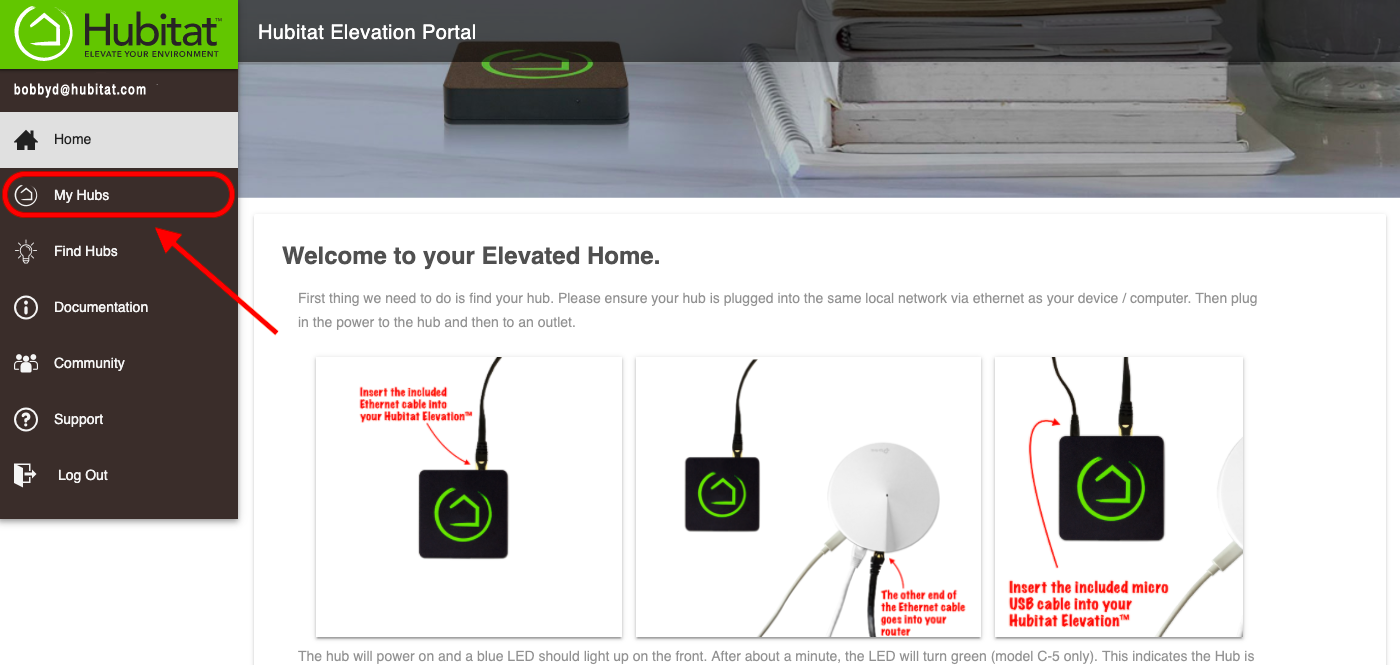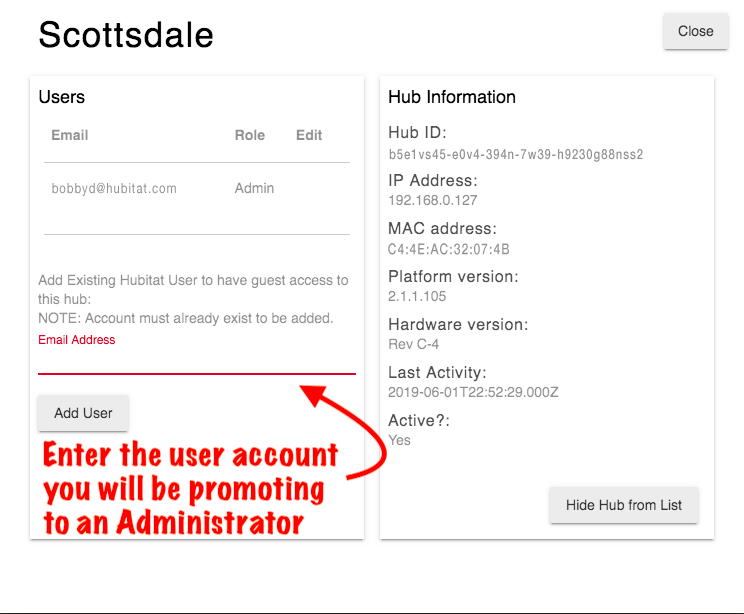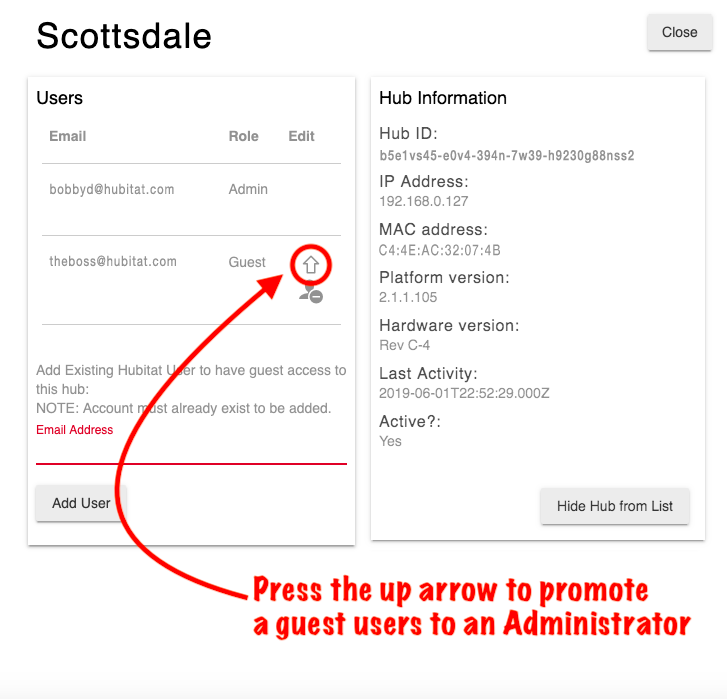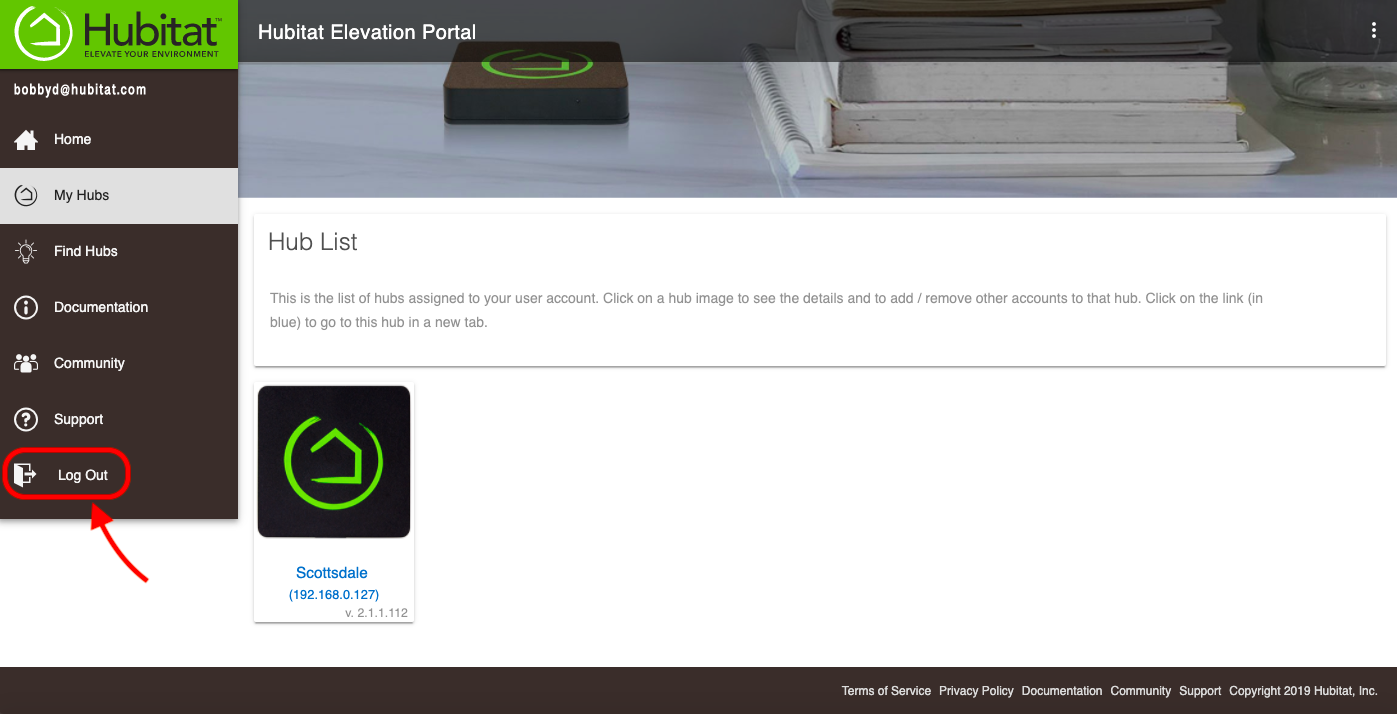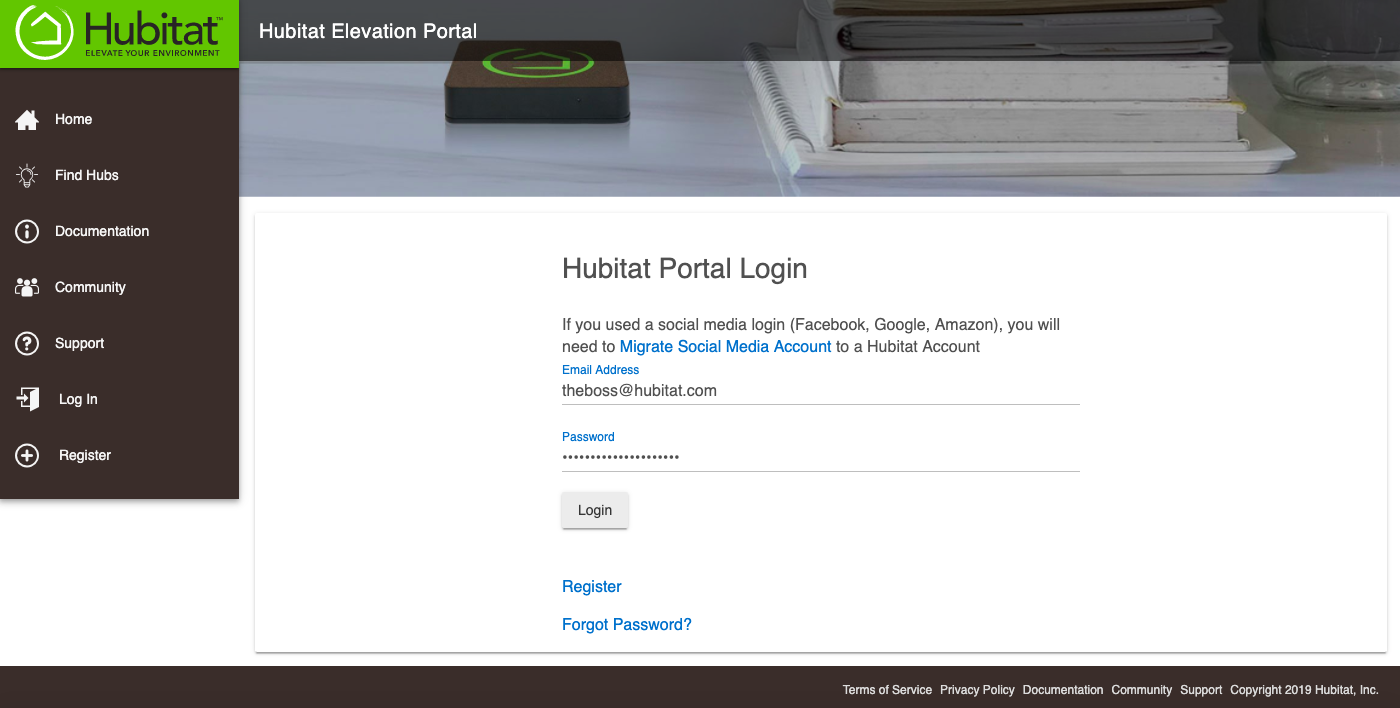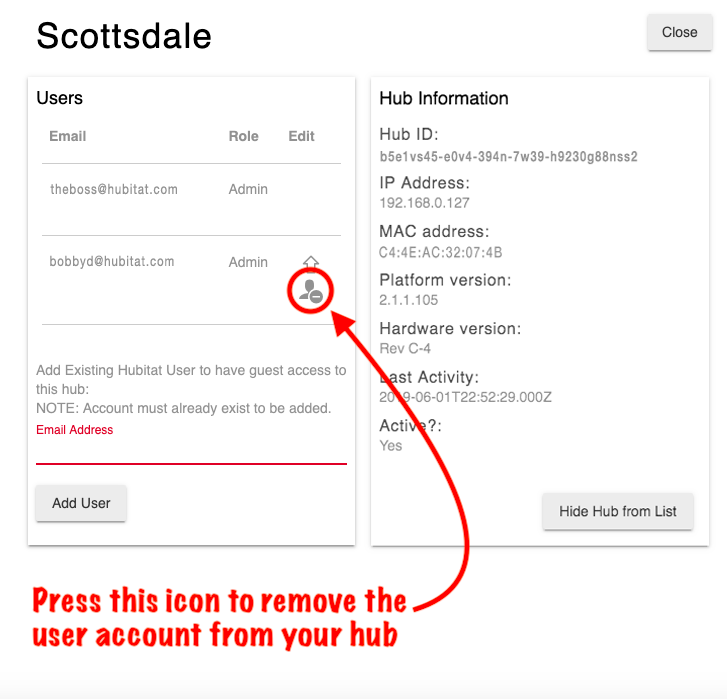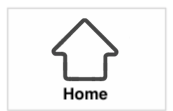Difference between revisions of "Portal login v2"
(Tag: Visual edit) |
m (Tag: Visual edit) |
||
| Line 6: | Line 6: | ||
#Create a login account for a new email address at: [https://portal.hubitat.com/register Hubitat Portal][[File:Registration Portal add new user.png|none|thumb|600x600px]] | #Create a login account for a new email address at: [https://portal.hubitat.com/register Hubitat Portal][[File:Registration Portal add new user.png|none|thumb|600x600px]] | ||
| − | === Promoting a Guest account to Admin === | + | ===Promoting a Guest account to Admin=== |
#Log into the portal.hubitat.com with your existing admin account[[File:Login to new portal.png|none|thumb|600x600px]] | #Log into the portal.hubitat.com with your existing admin account[[File:Login to new portal.png|none|thumb|600x600px]] | ||
| Line 15: | Line 15: | ||
#Select Log Out in the side bar[[File:Log out from new portal.png|none|thumb|600x600px]] | #Select Log Out in the side bar[[File:Log out from new portal.png|none|thumb|600x600px]] | ||
| − | === Remove existing users === | + | ===Remove existing users=== |
#Log in with an account that has admin privileges | #Log in with an account that has admin privileges | ||
| Line 21: | Line 21: | ||
#Select '''My Hubs''' in the side bar[[File:Select My Hubs from new portal.png|none|thumb|600x600px]] | #Select '''My Hubs''' in the side bar[[File:Select My Hubs from new portal.png|none|thumb|600x600px]] | ||
#Press on the picture of your hub (not the blue text)[[File:Access Hub User List.png|none|thumb|600x600px]] | #Press on the picture of your hub (not the blue text)[[File:Access Hub User List.png|none|thumb|600x600px]] | ||
| − | #Remove the user account you no longer wish to have access to your hub[[File:Remove a user from new portal.png|none|thumb|600x600px]] | + | #Remove the user account you no longer wish to have access to your hub[[File:Remove a user from new portal.png|none|thumb|600x600px]][[File:Go to Home.png|frameless]] |
Revision as of 03:23, 19 March 2021
Contents
Changing Linked Accounts
Follow these steps to change the administrator account linked to your Hubitat Elevation™, create guest accounts, or remove linked accounts.
Creating new login accounts
- Create a login account for a new email address at: Hubitat Portal
Promoting a Guest account to Admin
- Log into the portal.hubitat.com with your existing admin account
- Select My Hubs in the side bar
- Press on the picture of your hub (not the blue text)
- Add your new user account to the hub
- Promote the new user account to Admin by pressing the up arrow next to the email address
- Select Log Out in the side bar