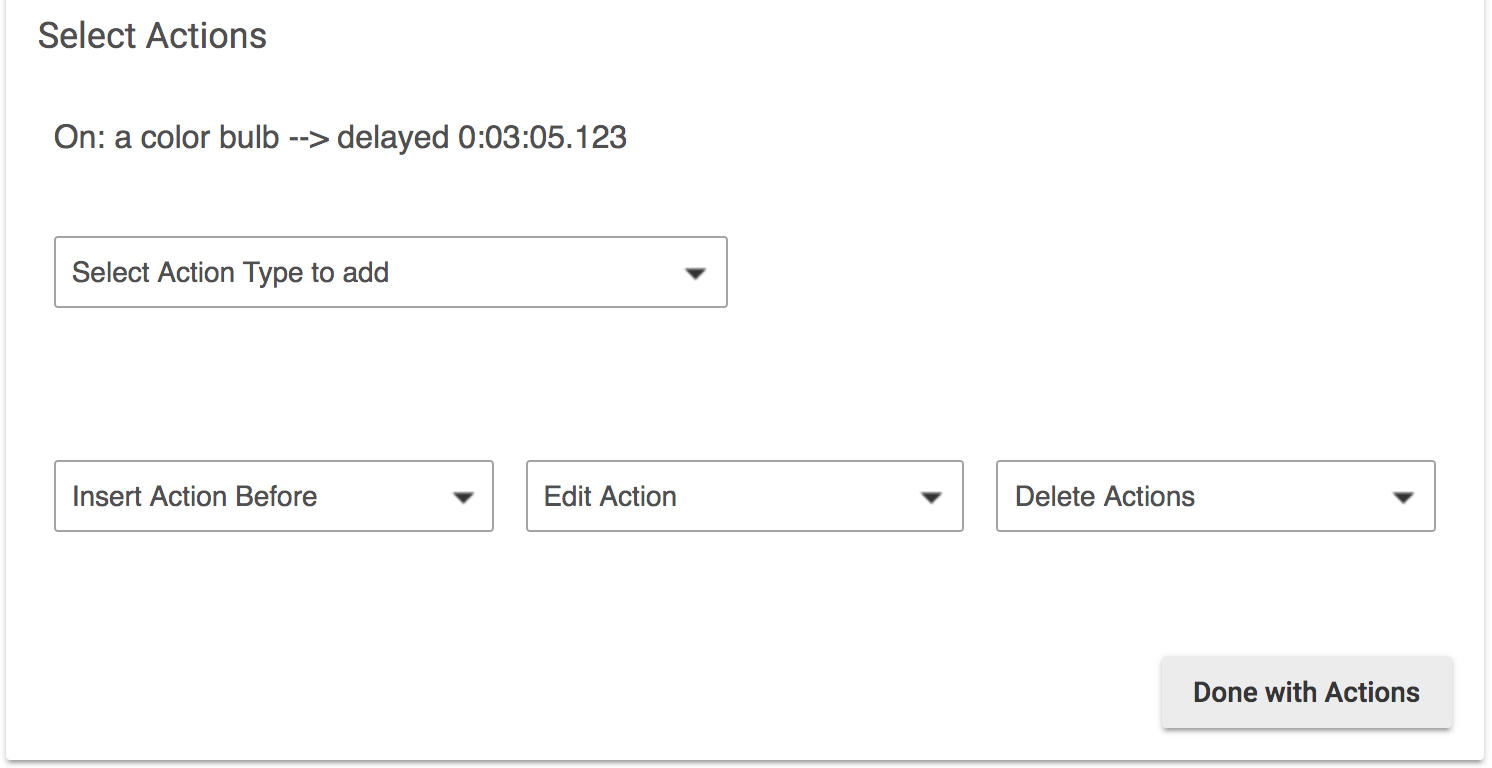Difference between revisions of "Rule-5.0"
(Changes to formatting and removal of some depreciated RM 3.0 references) (Tag: Visual edit) |
(Formatting updates) (Tag: Visual edit) |
||
| Line 1: | Line 1: | ||
| − | <h1>Rule Machine<sup>®</sup> 4.0</h1> | + | <h1>Rule Machine<sup>®</sup> 4.0</h1>Rule-4.0 is the culmination of a journey in the transformation of the Rule Machine<sup>®</sup> app. All at once, it simplifies and adds power, resulting in a fully generalized automation engine. The prior top-level organization of Rule Machine has been replaced with an optimized interface. The changes described below, explain how prior rules were created versus how it is accomplished with Rule-4.0. The former structure of Rules, Triggers, Triggered Rules, Actions and Schedules are now replaced with the definition of what causes a rule to run, and the resulting action. The former Button Controller app is now incorporated into Rule Machine, but with increased power and flexibility. New conditional logic capabilities are provided, allowing the most subtle or complex automations to be created. You simply define what causes the a rule to run, and then that you want it to do. |
| − | + | ==='''What Became of Rule, Trigger, Triggered Rule, Action and Schedule?'''=== | |
| − | Rule-4.0 is the culmination of a journey in the transformation of the Rule Machine<sup>®</sup> app. All at once, it simplifies and adds power, resulting in a fully generalized automation engine. The prior top-level organization of Rule Machine has been replaced with an optimized interface. The changes described below, explain how prior rules were created versus how it is accomplished with Rule-4.0. The former structure of Rules, Triggers, Triggered Rules, Actions and Schedules are now replaced with the definition of what causes a rule to run, and the resulting action. The former Button Controller app is now incorporated into Rule Machine, but with increased power and flexibility. New conditional logic capabilities are provided, allowing the most subtle or complex automations to be created. You simply define what causes the a rule to run, and then that you want it to do. | ||
| − | |||
| − | === '''What Became of Rule, Trigger, Triggered Rule, Action and Schedule?''' === | ||
To explain the former Rule Machine 3.0 and earlier concepts of Rule, Trigger, Triggered Rule, Actions and Schedule versus how rule automation is now accomplished, as well as how Button Controller is now incorporated, we need to first address the primary differences. | To explain the former Rule Machine 3.0 and earlier concepts of Rule, Trigger, Triggered Rule, Actions and Schedule versus how rule automation is now accomplished, as well as how Button Controller is now incorporated, we need to first address the primary differences. | ||
| − | # What was a '''Trigger''' is now the basic format for all rules. | + | #What was a '''Trigger''' is now the basic format for all rules. |
| − | #* The user selects '''Trigger Events''' and define actions. | + | #*The user selects '''Trigger Events''' and define actions. |
| − | # Formerly, an '''Action''' always required a Trigger Event, but it is now possible to omit a Trigger Events and only define actions. However, such a rule '''must''' to be run by some other rule or from the Rule Machine API. | + | #Formerly, an '''Action''' always required a Trigger Event, but it is now possible to omit a Trigger Events and only define actions. However, such a rule '''must''' to be run by some other rule or from the Rule Machine API. |
| − | # The previous Schedule event, is now available as a new type of Trigger Event named '''Days of Week Schedule'''. | + | #The previous Schedule event, is now available as a new type of Trigger Event named '''Days of Week Schedule'''. |
| − | # The previous '''Button Controller''' app is fully incorporated as a new type of Trigger Event named '''Button Device'''. Once a Button Device is selected, the same user interface of the former Button Controller 3.0 is presented to define actions for any of the buttons available on the selected device. However, unlike the previous Button Controller app, these actions have full access to conditional logic and global variables. | + | #The previous '''Button Controller''' app is fully incorporated as a new type of Trigger Event named '''Button Device'''. Once a Button Device is selected, the same user interface of the former Button Controller 3.0 is presented to define actions for any of the buttons available on the selected device. However, unlike the previous Button Controller app, these actions have full access to conditional logic and global variables. |
| − | === '''Change in logic for Rule-4.0''' rule === | + | ==='''Change in logic for Rule-4.0''' rule=== |
| − | In any Rule, the rule itself can be thought of as an overarching '''IF-THEN-ELSE''', where if the condition was '''True''' for the '''IF''' part or the rule, then '''Actions for True''' are run, and if they are '''False''', then '''Actions for False''' are run. In '''Rule-4.0''', this same logic can now simply be done with the '''Conditional Actions''' of '''IF-THEN and ELSE''' in the '''Actions''' section of a rule. As described in the next section, '''IF-THEN''' now has the same full logical expression capability previously available, with the addition of '''AND, OR, XOR, NOT''' logical operators, and nested parenthetical sub-expressions. | + | In any Rule, the rule itself can be thought of as an overarching '''IF-THEN-ELSE''', where if the condition was '''True''' for the '''IF''' part or the rule, then '''Actions for True''' are run, and if they are '''False''', then '''Actions for False''' are run. In '''Rule-4.0''', this same logic can now simply be done with the '''Conditional Actions''' of '''IF-THEN and ELSE''' in the '''Actions''' section of a rule. As described in the next section, '''IF-THEN''' now has the same full logical expression capability previously available, with the addition of '''AND, OR, XOR, NOT''' logical operators, and nested parenthetical sub-expressions. |
| − | * '''Example:''' Using a Trigger Event such as a contact sensor '''Front Door *changed*''' to illustrate the difference, the previous Rule Machine version used this to interpret the '''Condition of Front Door *open*.''' The rule was evaluated whenever '''any''' event happened for the Front Door. In Rule-4.0, this is explicit, whereas in previous versions the rule was '''Front Door *open*''', we now make that event the Condition of an '''IF-THEN''' action. What were formerly '''Actions for True''', now become the Actions following '''IF-THEN''', and the former '''Actions for False''' become the actions following '''ELSE'''. Most Rules will now follow this basic format. | + | *'''Example:''' Using a Trigger Event such as a contact sensor '''Front Door *changed*''' to illustrate the difference, the previous Rule Machine version used this to interpret the '''Condition of Front Door *open*.''' The rule was evaluated whenever '''any''' event happened for the Front Door. In Rule-4.0, this is explicit, whereas in previous versions the rule was '''Front Door *open*''', we now make that event the Condition of an '''IF-THEN''' action. What were formerly '''Actions for True''', now become the Actions following '''IF-THEN''', and the former '''Actions for False''' become the actions following '''ELSE'''. Most Rules will now follow this basic format. |
| − | === '''Former Rule Truth and Cancel on Truth Change''' === | + | ==='''Former Rule Truth and Cancel on Truth Change'''=== |
There are two subtle differences of Rule-3.0 that have now changed in Rule-4.0. The concept of a Rule Truth is gone in Rule 4.0 and is instead now explicit in the way you write the '''Actions''' for a rule. If you don't want the Actions of a Rule-4.0 rule to run unless there has been a change, which previously would have been the same as a change in Rule Truth of a 3.0 Rule, you can do that explicitly using a Private Boolean. | There are two subtle differences of Rule-3.0 that have now changed in Rule-4.0. The concept of a Rule Truth is gone in Rule 4.0 and is instead now explicit in the way you write the '''Actions''' for a rule. If you don't want the Actions of a Rule-4.0 rule to run unless there has been a change, which previously would have been the same as a change in Rule Truth of a 3.0 Rule, you can do that explicitly using a Private Boolean. | ||
For example, If a motion sensor becomes active, a Private Boolean can be also set to '''False''', with a delay before returning to '''True'''. The can be built so the lights will not be turned on again until the full delay timer has run its course and the lights have been turned off. When that happens, Private Boolean is set to '''True''', and the whole cycle can repeat. | For example, If a motion sensor becomes active, a Private Boolean can be also set to '''False''', with a delay before returning to '''True'''. The can be built so the lights will not be turned on again until the full delay timer has run its course and the lights have been turned off. When that happens, Private Boolean is set to '''True''', and the whole cycle can repeat. | ||
| − | + | ==='''What about Triggered Rules?'''=== | |
| − | === '''What about Triggered Rules?''' === | ||
All "Rules" in Rule-4.0 are in effect '''Triggered Rules'''. They each have a '''Trigger Event''', and then '''Conditional Actions'''. Instead of a rule with '''Actions for True''' and '''Actions for False''', they simply use conditional logic in the actions to create an equivalent '''IF-THEN-ELSE''' structure. | All "Rules" in Rule-4.0 are in effect '''Triggered Rules'''. They each have a '''Trigger Event''', and then '''Conditional Actions'''. Instead of a rule with '''Actions for True''' and '''Actions for False''', they simply use conditional logic in the actions to create an equivalent '''IF-THEN-ELSE''' structure. | ||
| − | |||
===Events=== | ===Events=== | ||
| − | + | Each rule has one or more '''Trigger Events''' that when triggered, cause the rule's actions to run.<p>Events are created by the devices or conditions in your system. Each device creates events appropriate to the type of device. A '''Trigger Event''' listens for specific events and when a trigger receives a selected event, it causes the defined '''Actions''' to run.</p><p>Rule Machine allows the following events in a Hubitat Elevation<sup>®</sup> system to be acted upon. Each event results in a single test and the supported events and states that can be tested are listed below. For each event that refers to a device, one or more devices can be selected, and then the device state required for the '''Condition''' to be met can be selected. When multiple devices are selected, the Condition/Event may apply for '''ANY''' (default) or '''ALL''' of the devices.</p><pre>Acceleration: active / inactive | |
| − | Each rule has one or more '''Trigger Events''' that when triggered, cause the rule's actions to run. | ||
| − | |||
| − | <p>Events are created by the devices or conditions in your system. Each device creates events appropriate to the type of device. A '''Trigger Event''' listens for specific events and when a trigger receives a selected event, it causes the defined '''Actions''' to run.</p> | ||
| − | |||
| − | <p>Rule Machine allows the following events in a Hubitat Elevation<sup>®</sup> system to be acted upon. Each event results in a single test and the supported events and states that can be tested are listed below. For each event that refers to a device, one or more devices can be selected, and then the device state required for the '''Condition''' to be met can be selected. When multiple devices are selected, the Condition/Event may apply for '''ANY''' (default) or '''ALL''' of the devices.</p> | ||
| − | |||
| − | <pre>Acceleration: active / inactive | ||
Battery: value | Battery: value | ||
Button: pressed / held / doubleTapped / released | Button: pressed / held / doubleTapped / released | ||
| Line 72: | Line 60: | ||
Note: value means compare current value to a number, to another device with an offset, or to a variable with an offset, or changed, increased, decreased</pre> | Note: value means compare current value to a number, to another device with an offset, or to a variable with an offset, or changed, increased, decreased</pre> | ||
| − | |||
===Actions=== | ===Actions=== | ||
| − | |||
Actions are the portion of a rule that defines what the rule does when it is triggered to run. | Actions are the portion of a rule that defines what the rule does when it is triggered to run. | ||
| − | + | ===='''Actions as ordered script'''==== | |
| − | ==== '''Actions as ordered script''' ==== | ||
As you define actions, you are creating a script of actions to perform when the rule runs. Instead of only being able to have a single action for turning on switches as in the former Rule Machine<sup>®</sup> versions, you can now have as many actions as you want for each '''Action''' type and they can be run in whatever order you want. There is no predefined order of execution for Rule Machine<sup>®</sup> actions, so you may arrange the order of actions any way you want. You can insert a new action anywhere in the list of actions, or at the end of the list. | As you define actions, you are creating a script of actions to perform when the rule runs. Instead of only being able to have a single action for turning on switches as in the former Rule Machine<sup>®</sup> versions, you can now have as many actions as you want for each '''Action''' type and they can be run in whatever order you want. There is no predefined order of execution for Rule Machine<sup>®</sup> actions, so you may arrange the order of actions any way you want. You can insert a new action anywhere in the list of actions, or at the end of the list. | ||
| − | + | ===='''Actions can be edited'''==== | |
| − | ==== '''Actions can be edited''' ==== | ||
The Rule-4.0 user interface provides the ability to '''Edit''' or '''Delete''' any action you have defined, giving you complete control over your list of actions. | The Rule-4.0 user interface provides the ability to '''Edit''' or '''Delete''' any action you have defined, giving you complete control over your list of actions. | ||
| + | [[File:RM 4 edit and delete actions.png|link=https://docs.hubitat.com/File:RM%204%20edit%20and%20delete%20actions.png|none|thumb|600x600px]] | ||
| − | '''Delay per action and Delay (Pause) all actions''' | + | ==== '''Delay per action and Delay (Pause) all actions''' ==== |
| + | There were three types of delays first introduced starting with Rule-3.0 | ||
| − | + | # Each individual '''Action''' can have its own delay, which may also include a '''Cancel on Truth Change''' option. | |
| − | + | # All actions can be delayed, effectively pausing the action execution for a specified amount of time. | |
| − | + | # All actions can also be delayed for a period of time that is dependent on the current '''Mode''' (i.e. '''Delay Actions Per Mode'''). | |
| − | |||
| − | |||
| − | |||
''Delay per action'' | ''Delay per action'' | ||
| − | Each action you define can have an optional delay. These delays can be defined with hours, minutes, and seconds. Seconds can have decimal fractions, allowing millisecond resolution. In a | + | Each action you define can have an optional delay. These delays can be defined with hours, minutes, and seconds. Seconds can have decimal fractions, allowing millisecond resolution. In a rule, delays can have the option to be cancelled in the event of a change of rule truth. It is important to realize that the delay assigned to an individual action affects only that action, and not subsequent actions. Any subsequent action is executed immediately after the delayed action starts its delay timer, and does not wait for that delay timer to run. When the delay timer expires, the delayed action is executed (unless the delay was cancelled). |
''Delay all actions'' | ''Delay all actions'' | ||
| − | It is also possible to delay all actions (also with optional cancel). | + | It is also possible to delay all actions (also with optional cancel). The script of actions runs sequentially when the rule runs, with each action happening in order. Actions with delays start their timer, which can vary for each action, and '''<u>the next action in order</u>''' runs. By using '''Delay Actions''', the entire script can be ''paused'' by a delay. This feature can also be specified on a per mode basis, so that the time the script is paused varies according to the current mode. |
| − | As a consequence of these new features, some of the actions | + | As a consequence of these new features, some of the actions from Rule 2.5 and earlier were not included in Rule-3.0 and Rule-4.0. Specifically, those actions which incorporated a delay, or a delay with cancel, are no longer included, since in Rule-3.0 and Rule-4.0, every '''Action''' may incorporate a delay. |
| + | ===Rule-4.0 Conditional Actions and Logical Expressions=== | ||
| + | Starting with Rule-4.0, '''IF-THEN-ELSE-ENDIF''' conditional blocks can be nested. The user interface utilizes textual indentation to help guide you in keeping track of which '''IF-THEN-ELSE-ENDIF''' block you are currently adding actions to. The user is responsible for completing each level of nested '''IF-THEN''' blocks. | ||
| − | + | The condition of an '''IF-THEN''' or '''ELSE-IF''' Action can be a full logical expression built-up from individual conditions, and the logical operators '''AND''', '''OR''', '''XOR''', and '''NOT'''. Parenthesized sub-expressions are also possible. This is the same user interface of the former rule portion found in Rule or Triggered Rule from Rule-3.0. An individual '''Condition''' can be created ''on the fly'' while defining a logical expression. Every such '''Condition''' is kept in the list of available Conditions. This list of available conditions is present in the '''Define Actions''' page. The user interface then allows Creating, Editing and Deleting conditions. If a condition is edited, those changes will be reflected where it is used in an '''IF-THEN''' or '''ELSE-IF''' conditional action. | |
| − | + | This combination of nested '''IF-THEN''' blocks and full logical expression for each '''IF-THEN''' and '''ELSE-IF''', allows creativity for rules in Rule-4.0 that is limited only by your imagination. To help you with complex logic structures, new actions are available. | |
| − | + | # Exit Rule - With Exit Rule the execution of '''Actions''' for that rule will stop, irrespective of what order in the rule it exists. | |
| + | # Pending Delays are not cancelled, and current Repetitions are not stopped by Exit Rule, but these can be managed separately if needed with '''Stop Repeating Actions''', '''Stop Rule Actions''', and '''Cancel Delayed Actions''', where appropriate. | ||
| − | + | ==== '''Automatic Condition Creation''' ==== | |
| + | When '''Event Triggers''' are defined, corresponding conditions are created for most types. Some conditions, like '''Button''', '''Certain Time''', etc, do not have a ''state'' and so have no corresponding condition. These created conditions are available in the '''Define Actions''' page for use in '''Conditional Actions''', are available for use in other Actions, and can be edited. | ||
| − | + | ==== '''IF-THEN-ELSE''' ==== | |
| − | + | You can introduce conditional execution of actions using the following method. | |
| − | |||
| − | |||
| − | |||
| − | |||
| − | '''IF-THEN-ELSE''' | ||
| − | |||
| − | You can introduce conditional execution of actions using | ||
IF (condition) THEN | IF (condition) THEN | ||
some actions... | some actions... | ||
| Line 126: | Line 106: | ||
some actions... | some actions... | ||
END-IF | END-IF | ||
| − | + | '''IF-THEN''' and '''ELSE-IF''' both accept a logical expression as described above and '''IF-THEN-ELSE''' may also be nested. If the expression on the '''IF''' portion is True, then those actions following '''IF''' and before any '''ELSE-IF''' or '''ELSE''' statements will be carried out. If the expression is False, then those actions are skipped, and the '''ELSE''' portion or '''ELSE-IF''' are carried out. In the case of '''ELSE-IF''', its expression will be tested, and the following Actions that follow it will either run or will not run, depending on the result of the evaluation. There can be as many '''ELSE-IF''' sections as you need, and the '''ELSE-IF''' and '''ELSE''' portions are both are optional. '''END-IF''' is also optional, and if omitted means all remaining actions are part of the preceding '''IF-THEN''', '''ELSE-IF''' or '''ELSE'''. However, for good rule structure, just a sentence should have a period at the end, it is strongly recommended that you use END-IF to complete an '''IF-THEN-ELSE''' as a regular practice. | |
| − | IF-THEN and ELSE-IF both accept a logical expression as described above | + | ===Repeat Actions=== |
| − | + | Portions of, or all of the script of an '''Action''' can be repeated periodically, but you must specify the time interval for the repetition. Be careful not to make this interval too short, as you can consume your hub CPU resources by repeating too quickly. You can select any number of iterations if desired, but some method to stop the repetition is required. When a '''Repeat Actions''' is introduced to the script, any action before '''END-REP''' will be repeated. Only the Actions between '''Repeat Actions''' and '''END-REP''' will be repeated. Actions following '''END-REP''' will run only once the repetition has stopped. There is an optional '''Stop for a Repeat Action''' choice and if selected, then '''Stop Repeating Actions''' will stop this repetition. Using '''Stop Rule Actions''' from either the current rule or another rule, will stop '''<u>all Repeat Actions</u>''', irrespective of which Stop selection is used. | |
| − | ==Repeat Actions== | ||
| − | |||
| − | Portions, or all of | ||
| − | |||
Repeat Actions | Repeat Actions | ||
some actions... | some actions... | ||
END-REP | END-REP | ||
| + | A '''Repeat Actions''', like any action, can have a condition specified. If the condition is False, the '''Repeat Actions''' block will not be executed. If the condition becomes False during repetition, the repetition will be stopped (with the exception of when '''Repeat N Times''' is selected). This provides three features well known to computer programmers. | ||
| − | + | # While-loop - The '''while-loop''' runs only if the condition is true, and stops if it is false. | |
| + | # For-loop - A '''for-loop''' runs for a fixed number of times, but if a condition exists, it will only start that iteration if the condition is true; The condition is not retested during iteration. | ||
| + | # Repeat-until loop - A repeat-until loop runs until a condition becomes true, running at least once. | ||
| − | ''While loop - repeat while the condition is | + | '''Examples:''' |
| + | |||
| + | ''While loop - repeat while the condition is True:'' | ||
IF (condition) Repeat Actions | IF (condition) Repeat Actions | ||
some actions... | some actions... | ||
END-REP | END-REP | ||
| − | |||
''For loop (repeat n times):'' | ''For loop (repeat n times):'' | ||
Repeat Actions n times | Repeat Actions n times | ||
some actions... | some actions... | ||
END-REP | END-REP | ||
| − | + | ''Conditional For loop (repeat n times if condition is True):'' | |
| − | ''Conditional For loop (repeat n times if condition is | ||
IF (condition) Repeat Actions n times | IF (condition) Repeat Actions n times | ||
some actions... | some actions... | ||
END-REP | END-REP | ||
| − | |||
''Repeat-Until loop:'' | ''Repeat-Until loop:'' | ||
Repeat Actions with Stop selected | Repeat Actions with Stop selected | ||
| Line 159: | Line 137: | ||
IF (condition) Stop Repeating Actions | IF (condition) Stop Repeating Actions | ||
END-REP | END-REP | ||
| + | '''Repeat Actions''' cannot be nested. '''END-REP''' is optional, and if omitted, all actions after '''Repeat Actions''' will be repeated. | ||
| − | + | * '''Note''': The '''END-REP''' does not have anything to do with the when a '''Repeated Action''' will stop repeating, it merely marks the end of the list of actions to be repeated. If you use '''Repeat These Actions''' without specifying '''N Times''' (for loop), and without a '''Condition''' (while loop), and also without a '''Conditional Stop''' or a '''Stop on Truth Change''' (for rules only), that means it should repeat <u>forever</u>, and that is probably not what you want to have happen. In that case, some other rule would need to cause the repetition to stop. | |
| − | |||
| − | |||
| − | |||
| − | |||
| − | |||
| − | |||
| − | |||
| − | |||
| − | |||
| − | |||
| − | |||
| − | |||
| − | |||
| − | |||
| − | |||
| − | |||
| − | |||
| − | |||
| − | |||
| − | |||
| − | |||
| − | |||
| − | |||
| − | |||
| − | |||
| − | |||
| − | + | ===Wait for Events and Wait for Condition=== | |
| + | '''Wait for Events''' pauses rule execution until some specified event occurs. Multiple events can be defined to cause the wait to end. In effect, this introduces another trigger-like capability into the Actions. There is also an event type specifically for '''Wait for Events''' named '''Elapsed Time'''. When the '''Elapsed Time''' expires, the wait will be over, irrespective of other events it may be waiting for. | ||
| − | ''Global Variables | + | '''Wait for Condition''' is similar to '''Wait for Events''', but instead a '''Condition''' is evaluated. If the condition is true, no wait occurs, otherwise the rule execution is paused until the condition is met. '''Wait for Events''' and '''Wait for Condition''' may both be used in a '''Simple Conditional Action'''. Additionally, both pending '''Wait for Events''' and '''Wait for Condition''' will be cancelled each time a rule is triggered, and can be also cancelled by another rule with '''Stop Rule Actions''', or by a '''Cancel Wait''' action (which presumably would have been part of a Delayed Action). |
| + | ===Custom Actions=== | ||
| + | '''Custom Commands''' formerly available in Rule 3.0 are now replaced with '''Custom Actions'''. A Custom Action allows you to select a device, and send any of the commands that device supports along with parameters it may take. While the former Custom Commands need to be pre-defined and were available to all rules, a '''Custom Action''' is created within your actions and is specific to the rule where it is created. | ||
| + | ===Global Variables=== | ||
| + | '''Global Variables''' are now displayed on the Rule Machine main page. When creating a Global Variable, it must first be initialized. Global Variable values can also be changed in Rule Machine. | ||
| − | + | * '''NOTE''': Manage your global variables with some care to avoid problems. When a Global Variable is deleted, a warning is given if the variable is in use, and if deleted anyway, they will be removed from the rule for which they were in use and this removal may leave a rule with missing portions. | |
| + | ** '''Conditions''' based on variables will also be removed, which in turn may erase the rule definition. | ||
| + | ** '''Actions''' that set variables will be removed and Actions with dimmers/bulbs set by variables will have missing settings. | ||
| + | ** '''Global Variables''' used for comparisons will leave the comparison missing what is to be compared against. | ||
| − | == | + | ==== Global Variables may be used for Level/Color ==== |
| + | Global Variables can be used in actions that set dimmer or bulb levels, color temperature, or hue/saturation values. To use a variable in this way, include it with '''%global-variable-name%'''. In each case only a '''Number''' Global Variable is allowed, and it is not range checked | ||
| − | + | ==== Global Variables can be set by endpoint ==== | |
| + | A string Global Variable can be set by an endpoint trigger. This is an addition to the [https://community.hubitat.com/t/rule-machine-api/7104 Rule Machine API] | ||
| − | + | ==== ''Global Variables can be used with parameters for Custom Actions'' ==== | |
| + | A Global Variable can be used with parameters by using '''%global-variable-name%'''. | ||
| − | == | + | ==== Global Variables in messages ==== |
| + | To include the value of a Global Variable in a message string (or HTTP request URL or body), you would use '''%global-variable-name%'''. | ||
| + | ===Run Actions from the Rule-4.0 User Interface=== | ||
| + | When you first create a new rule, you are creating a child app of the parent Rule Machine app, and therefor you must select '''Done''' on the main page to install the Rule-4.0 rule. If you re-open the rule, its actions can be run by hitting '''Run Actions''' button. If you change the '''Trigger Events''' in any way, you must either select '''Done''' or the '''Update Rule''' button. | ||
| + | === Rule Logging === | ||
| + | You can select which types of logging you want to see in [https://docs.hubitat.com/index.php?title=Logs Logs]. This is a very good way to determine exactly what a rule is doing. | ||
| + | ===List of Actions=== | ||
<pre> Conditional Actions | <pre> Conditional Actions | ||
IF (conditions) THEN | IF (conditions) THEN | ||
| Line 289: | Line 259: | ||
Wait for Condition | Wait for Condition | ||
Cancel Wait | Cancel Wait | ||
| − | Exit Rule</pre> | + | Exit Rule</pre><h1>Exit Rule</h1> |
Revision as of 22:27, 14 March 2020
Contents
- 1 Rule Machine® 4.0
- 1.1 What Became of Rule, Trigger, Triggered Rule, Action and Schedule?
- 1.2 Change in logic for Rule-4.0 rule
- 1.3 Former Rule Truth and Cancel on Truth Change
- 1.4 What about Triggered Rules?
- 1.5 Events
- 1.6 Actions
- 1.7 Rule-4.0 Conditional Actions and Logical Expressions
- 1.8 Repeat Actions
- 1.9 Wait for Events and Wait for Condition
- 1.10 Custom Actions
- 1.11 Global Variables
- 1.12 Run Actions from the Rule-4.0 User Interface
- 1.13 Rule Logging
- 1.14 List of Actions
- 2 Exit Rule
Rule Machine® 4.0
Rule-4.0 is the culmination of a journey in the transformation of the Rule Machine® app. All at once, it simplifies and adds power, resulting in a fully generalized automation engine. The prior top-level organization of Rule Machine has been replaced with an optimized interface. The changes described below, explain how prior rules were created versus how it is accomplished with Rule-4.0. The former structure of Rules, Triggers, Triggered Rules, Actions and Schedules are now replaced with the definition of what causes a rule to run, and the resulting action. The former Button Controller app is now incorporated into Rule Machine, but with increased power and flexibility. New conditional logic capabilities are provided, allowing the most subtle or complex automations to be created. You simply define what causes the a rule to run, and then that you want it to do.
What Became of Rule, Trigger, Triggered Rule, Action and Schedule?
To explain the former Rule Machine 3.0 and earlier concepts of Rule, Trigger, Triggered Rule, Actions and Schedule versus how rule automation is now accomplished, as well as how Button Controller is now incorporated, we need to first address the primary differences.
- What was a Trigger is now the basic format for all rules.
- The user selects Trigger Events and define actions.
- Formerly, an Action always required a Trigger Event, but it is now possible to omit a Trigger Events and only define actions. However, such a rule must to be run by some other rule or from the Rule Machine API.
- The previous Schedule event, is now available as a new type of Trigger Event named Days of Week Schedule.
- The previous Button Controller app is fully incorporated as a new type of Trigger Event named Button Device. Once a Button Device is selected, the same user interface of the former Button Controller 3.0 is presented to define actions for any of the buttons available on the selected device. However, unlike the previous Button Controller app, these actions have full access to conditional logic and global variables.
Change in logic for Rule-4.0 rule
In any Rule, the rule itself can be thought of as an overarching IF-THEN-ELSE, where if the condition was True for the IF part or the rule, then Actions for True are run, and if they are False, then Actions for False are run. In Rule-4.0, this same logic can now simply be done with the Conditional Actions of IF-THEN and ELSE in the Actions section of a rule. As described in the next section, IF-THEN now has the same full logical expression capability previously available, with the addition of AND, OR, XOR, NOT logical operators, and nested parenthetical sub-expressions.
- Example: Using a Trigger Event such as a contact sensor Front Door *changed* to illustrate the difference, the previous Rule Machine version used this to interpret the Condition of Front Door *open*. The rule was evaluated whenever any event happened for the Front Door. In Rule-4.0, this is explicit, whereas in previous versions the rule was Front Door *open*, we now make that event the Condition of an IF-THEN action. What were formerly Actions for True, now become the Actions following IF-THEN, and the former Actions for False become the actions following ELSE. Most Rules will now follow this basic format.
Former Rule Truth and Cancel on Truth Change
There are two subtle differences of Rule-3.0 that have now changed in Rule-4.0. The concept of a Rule Truth is gone in Rule 4.0 and is instead now explicit in the way you write the Actions for a rule. If you don't want the Actions of a Rule-4.0 rule to run unless there has been a change, which previously would have been the same as a change in Rule Truth of a 3.0 Rule, you can do that explicitly using a Private Boolean.
For example, If a motion sensor becomes active, a Private Boolean can be also set to False, with a delay before returning to True. The can be built so the lights will not be turned on again until the full delay timer has run its course and the lights have been turned off. When that happens, Private Boolean is set to True, and the whole cycle can repeat.
What about Triggered Rules?
All "Rules" in Rule-4.0 are in effect Triggered Rules. They each have a Trigger Event, and then Conditional Actions. Instead of a rule with Actions for True and Actions for False, they simply use conditional logic in the actions to create an equivalent IF-THEN-ELSE structure.
Events
Each rule has one or more Trigger Events that when triggered, cause the rule's actions to run.
Events are created by the devices or conditions in your system. Each device creates events appropriate to the type of device. A Trigger Event listens for specific events and when a trigger receives a selected event, it causes the defined Actions to run.
Rule Machine allows the following events in a Hubitat Elevation® system to be acted upon. Each event results in a single test and the supported events and states that can be tested are listed below. For each event that refers to a device, one or more devices can be selected, and then the device state required for the Condition to be met can be selected. When multiple devices are selected, the Condition/Event may apply for ANY (default) or ALL of the devices.
Acceleration: active / inactive
Battery: value
Button: pressed / held / doubleTapped / released
Button Device: select actions for any buttons of a button device
Certain Time: at a certain time, including sunrise / sunset with offset
Cloud End Point: hitting URL fires
Contact: open / closed
Days of Week Schedule: at certain time on certain days of the week
Dimmer level: value
Door: open, closed, opening, closing, unknown
Energy meter: value
Garage door: open, closed, opening, closing, unknown
HSM alert: intrusion, intrusion-delay, intrusion-home, intrusion-home-delay, intrusion-night, cancelRuleAlerts, intrusion-night-delay,
smoke, water, rule, arming, armingHome, armingNight, cancel
HSM status: armed away, armed home, armed night, delayed arming home, delayed arming night, delayed arming away, disarmed, all disarmed
Humidity: value
Illuminance: value
Local End Point: hitting URL fires
Lock: locked / unlocked
Mode: any of your hub's modes
Motion: active / inactive
Music player: playing, paused, stopped
Periodic: allows periodic schedules for minutes, hourly, daily, weekly, monthly or yearly
Physical dimmer level: value
Physical switch: on / off
Power meter: value
Power source: mains / battery
Presence: present / not present or arrives / leaves
Private Boolean: true / false
Rule truth: true / false
Smoke detector: clear, detected, tested
Switch: on / off
Temperature: value
Thermostat mode: heat / cool / auto / off / emergency heat
Thermostat state: heating / cooling / fan only / idle / pending heat / pending cool
Variable: value
Water sensor: dry / wet
Note: value means compare current value to a number, to another device with an offset, or to a variable with an offset, or changed, increased, decreased
Actions
Actions are the portion of a rule that defines what the rule does when it is triggered to run.
Actions as ordered script
As you define actions, you are creating a script of actions to perform when the rule runs. Instead of only being able to have a single action for turning on switches as in the former Rule Machine® versions, you can now have as many actions as you want for each Action type and they can be run in whatever order you want. There is no predefined order of execution for Rule Machine® actions, so you may arrange the order of actions any way you want. You can insert a new action anywhere in the list of actions, or at the end of the list.
Actions can be edited
The Rule-4.0 user interface provides the ability to Edit or Delete any action you have defined, giving you complete control over your list of actions.
Delay per action and Delay (Pause) all actions
There were three types of delays first introduced starting with Rule-3.0
- Each individual Action can have its own delay, which may also include a Cancel on Truth Change option.
- All actions can be delayed, effectively pausing the action execution for a specified amount of time.
- All actions can also be delayed for a period of time that is dependent on the current Mode (i.e. Delay Actions Per Mode).
Delay per action
Each action you define can have an optional delay. These delays can be defined with hours, minutes, and seconds. Seconds can have decimal fractions, allowing millisecond resolution. In a rule, delays can have the option to be cancelled in the event of a change of rule truth. It is important to realize that the delay assigned to an individual action affects only that action, and not subsequent actions. Any subsequent action is executed immediately after the delayed action starts its delay timer, and does not wait for that delay timer to run. When the delay timer expires, the delayed action is executed (unless the delay was cancelled).
Delay all actions
It is also possible to delay all actions (also with optional cancel). The script of actions runs sequentially when the rule runs, with each action happening in order. Actions with delays start their timer, which can vary for each action, and the next action in order runs. By using Delay Actions, the entire script can be paused by a delay. This feature can also be specified on a per mode basis, so that the time the script is paused varies according to the current mode.
As a consequence of these new features, some of the actions from Rule 2.5 and earlier were not included in Rule-3.0 and Rule-4.0. Specifically, those actions which incorporated a delay, or a delay with cancel, are no longer included, since in Rule-3.0 and Rule-4.0, every Action may incorporate a delay.
Rule-4.0 Conditional Actions and Logical Expressions
Starting with Rule-4.0, IF-THEN-ELSE-ENDIF conditional blocks can be nested. The user interface utilizes textual indentation to help guide you in keeping track of which IF-THEN-ELSE-ENDIF block you are currently adding actions to. The user is responsible for completing each level of nested IF-THEN blocks.
The condition of an IF-THEN or ELSE-IF Action can be a full logical expression built-up from individual conditions, and the logical operators AND, OR, XOR, and NOT. Parenthesized sub-expressions are also possible. This is the same user interface of the former rule portion found in Rule or Triggered Rule from Rule-3.0. An individual Condition can be created on the fly while defining a logical expression. Every such Condition is kept in the list of available Conditions. This list of available conditions is present in the Define Actions page. The user interface then allows Creating, Editing and Deleting conditions. If a condition is edited, those changes will be reflected where it is used in an IF-THEN or ELSE-IF conditional action.
This combination of nested IF-THEN blocks and full logical expression for each IF-THEN and ELSE-IF, allows creativity for rules in Rule-4.0 that is limited only by your imagination. To help you with complex logic structures, new actions are available.
- Exit Rule - With Exit Rule the execution of Actions for that rule will stop, irrespective of what order in the rule it exists.
- Pending Delays are not cancelled, and current Repetitions are not stopped by Exit Rule, but these can be managed separately if needed with Stop Repeating Actions, Stop Rule Actions, and Cancel Delayed Actions, where appropriate.
Automatic Condition Creation
When Event Triggers are defined, corresponding conditions are created for most types. Some conditions, like Button, Certain Time, etc, do not have a state and so have no corresponding condition. These created conditions are available in the Define Actions page for use in Conditional Actions, are available for use in other Actions, and can be edited.
IF-THEN-ELSE
You can introduce conditional execution of actions using the following method.
IF (condition) THEN
some actions...
ELSE-IF (condition) THEN
some actions...
ELSE
some actions...
END-IF
IF-THEN and ELSE-IF both accept a logical expression as described above and IF-THEN-ELSE may also be nested. If the expression on the IF portion is True, then those actions following IF and before any ELSE-IF or ELSE statements will be carried out. If the expression is False, then those actions are skipped, and the ELSE portion or ELSE-IF are carried out. In the case of ELSE-IF, its expression will be tested, and the following Actions that follow it will either run or will not run, depending on the result of the evaluation. There can be as many ELSE-IF sections as you need, and the ELSE-IF and ELSE portions are both are optional. END-IF is also optional, and if omitted means all remaining actions are part of the preceding IF-THEN, ELSE-IF or ELSE. However, for good rule structure, just a sentence should have a period at the end, it is strongly recommended that you use END-IF to complete an IF-THEN-ELSE as a regular practice.
Repeat Actions
Portions of, or all of the script of an Action can be repeated periodically, but you must specify the time interval for the repetition. Be careful not to make this interval too short, as you can consume your hub CPU resources by repeating too quickly. You can select any number of iterations if desired, but some method to stop the repetition is required. When a Repeat Actions is introduced to the script, any action before END-REP will be repeated. Only the Actions between Repeat Actions and END-REP will be repeated. Actions following END-REP will run only once the repetition has stopped. There is an optional Stop for a Repeat Action choice and if selected, then Stop Repeating Actions will stop this repetition. Using Stop Rule Actions from either the current rule or another rule, will stop all Repeat Actions, irrespective of which Stop selection is used.
Repeat Actions
some actions...
END-REP
A Repeat Actions, like any action, can have a condition specified. If the condition is False, the Repeat Actions block will not be executed. If the condition becomes False during repetition, the repetition will be stopped (with the exception of when Repeat N Times is selected). This provides three features well known to computer programmers.
- While-loop - The while-loop runs only if the condition is true, and stops if it is false.
- For-loop - A for-loop runs for a fixed number of times, but if a condition exists, it will only start that iteration if the condition is true; The condition is not retested during iteration.
- Repeat-until loop - A repeat-until loop runs until a condition becomes true, running at least once.
Examples:
While loop - repeat while the condition is True:
IF (condition) Repeat Actions
some actions...
END-REP
For loop (repeat n times):
Repeat Actions n times
some actions...
END-REP
Conditional For loop (repeat n times if condition is True):
IF (condition) Repeat Actions n times
some actions...
END-REP
Repeat-Until loop:
Repeat Actions with Stop selected
some actions
IF (condition) Stop Repeating Actions
END-REP
Repeat Actions cannot be nested. END-REP is optional, and if omitted, all actions after Repeat Actions will be repeated.
- Note: The END-REP does not have anything to do with the when a Repeated Action will stop repeating, it merely marks the end of the list of actions to be repeated. If you use Repeat These Actions without specifying N Times (for loop), and without a Condition (while loop), and also without a Conditional Stop or a Stop on Truth Change (for rules only), that means it should repeat forever, and that is probably not what you want to have happen. In that case, some other rule would need to cause the repetition to stop.
Wait for Events and Wait for Condition
Wait for Events pauses rule execution until some specified event occurs. Multiple events can be defined to cause the wait to end. In effect, this introduces another trigger-like capability into the Actions. There is also an event type specifically for Wait for Events named Elapsed Time. When the Elapsed Time expires, the wait will be over, irrespective of other events it may be waiting for.
Wait for Condition is similar to Wait for Events, but instead a Condition is evaluated. If the condition is true, no wait occurs, otherwise the rule execution is paused until the condition is met. Wait for Events and Wait for Condition may both be used in a Simple Conditional Action. Additionally, both pending Wait for Events and Wait for Condition will be cancelled each time a rule is triggered, and can be also cancelled by another rule with Stop Rule Actions, or by a Cancel Wait action (which presumably would have been part of a Delayed Action).
Custom Actions
Custom Commands formerly available in Rule 3.0 are now replaced with Custom Actions. A Custom Action allows you to select a device, and send any of the commands that device supports along with parameters it may take. While the former Custom Commands need to be pre-defined and were available to all rules, a Custom Action is created within your actions and is specific to the rule where it is created.
Global Variables
Global Variables are now displayed on the Rule Machine main page. When creating a Global Variable, it must first be initialized. Global Variable values can also be changed in Rule Machine.
- NOTE: Manage your global variables with some care to avoid problems. When a Global Variable is deleted, a warning is given if the variable is in use, and if deleted anyway, they will be removed from the rule for which they were in use and this removal may leave a rule with missing portions.
- Conditions based on variables will also be removed, which in turn may erase the rule definition.
- Actions that set variables will be removed and Actions with dimmers/bulbs set by variables will have missing settings.
- Global Variables used for comparisons will leave the comparison missing what is to be compared against.
Global Variables may be used for Level/Color
Global Variables can be used in actions that set dimmer or bulb levels, color temperature, or hue/saturation values. To use a variable in this way, include it with %global-variable-name%. In each case only a Number Global Variable is allowed, and it is not range checked
Global Variables can be set by endpoint
A string Global Variable can be set by an endpoint trigger. This is an addition to the Rule Machine API
Global Variables can be used with parameters for Custom Actions
A Global Variable can be used with parameters by using %global-variable-name%.
Global Variables in messages
To include the value of a Global Variable in a message string (or HTTP request URL or body), you would use %global-variable-name%.
Run Actions from the Rule-4.0 User Interface
When you first create a new rule, you are creating a child app of the parent Rule Machine app, and therefor you must select Done on the main page to install the Rule-4.0 rule. If you re-open the rule, its actions can be run by hitting Run Actions button. If you change the Trigger Events in any way, you must either select Done or the Update Rule button.
Rule Logging
You can select which types of logging you want to see in Logs. This is a very good way to determine exactly what a rule is doing.
List of Actions
Conditional Actions
IF (conditions) THEN
ELSE-IF (conditions) THEN
ELSE
END-IF
Simple Conditional Action
Control Switches, Push Buttons
Turn switches on
Turn switches off
Toggle switches
Flash switches
Set switches per mode
Push a button
Push a button per mode
Set Dimmers and Bulbs
Set dimmer level
Toggle dimmer level
Adjust dimmer level
Set dimmer level per mode
Fade dimmer level over time
Start raising dimmer level
Start lowering dimmer level
Stop changing dimmer level
Set color and level
Toggle color and level
Set color and level per mode
Set color temperature and level
Toggle color temperature and level
Set color temperature and level per mode
Activate Scenes, Adjust Shades or Fans
Activate scenes
Activate scenes per mode
Open shades
Close shades
Set shade position
Set fan speed
Cycle fans
Control HSM, Garage Doors, Locks or Valves
Arm/Disarm Hubitat® Safety Monitor
Open garage door
Close garage door
Lock locks
Unlock locks
Open valves
Close valves
Control Thermostats or Thermostat Scheduler
Set thermostats
Set Thermostat Scheduler
Send or Speak a Message, Send HTTP Request
Send or Speak a Message
Send HTTP Get
Send HTTP Post
Control Music Player, Sounds
Control Music Player
Sound Tone
Sound Chime
Control Siren
Set Mode or Global Variables, Run Custom Action
Set Mode
Set Global Variable
Run Custom Action
Set Private Boolean, Run/Stop/Pause Rules
Set Private Booleans True
Set Private Booleans False
Run Rule Actions
Stop Rule Actions
Pause Rules
Resume Rules
Capture/Restore, Device Refresh or Polling
Capture Devices
Restore Devices
Refresh devices
Poll devices
Start Z-Wave poll on switches
Stop Z-Wave poll on switches
Start Z-Wave poll on dimmers
Stop Z-Wave poll on dimmers
Delay or Repeat Actions, Wait
Delay Actions
Delay Actions Per Mode
Cancel Delayed Actions
Repeat Actions
End Repetition
Stop Repeating Actions
Wait for Events
Wait for Condition
Cancel Wait
Exit Rule