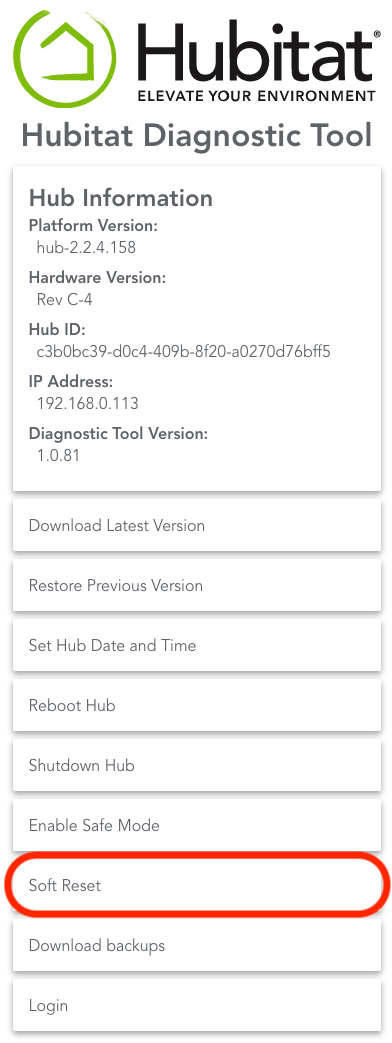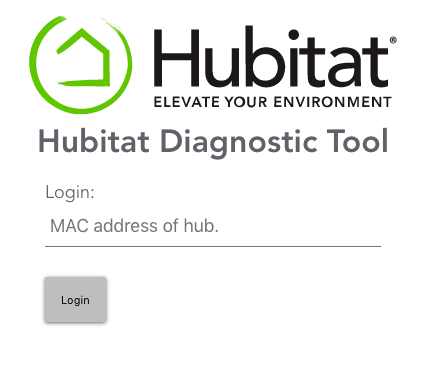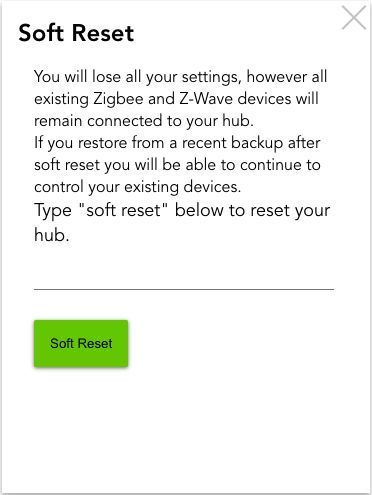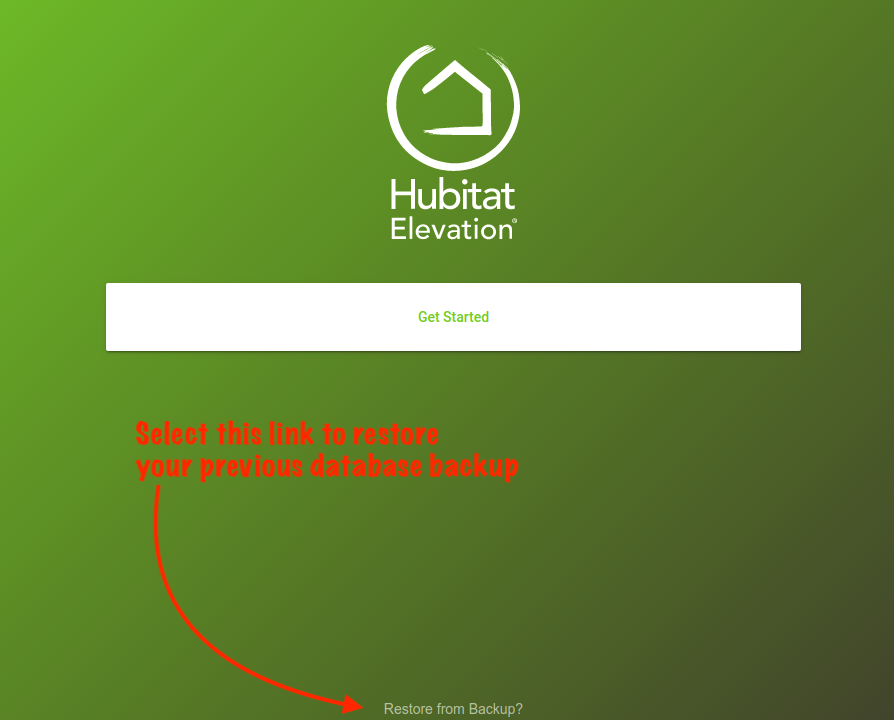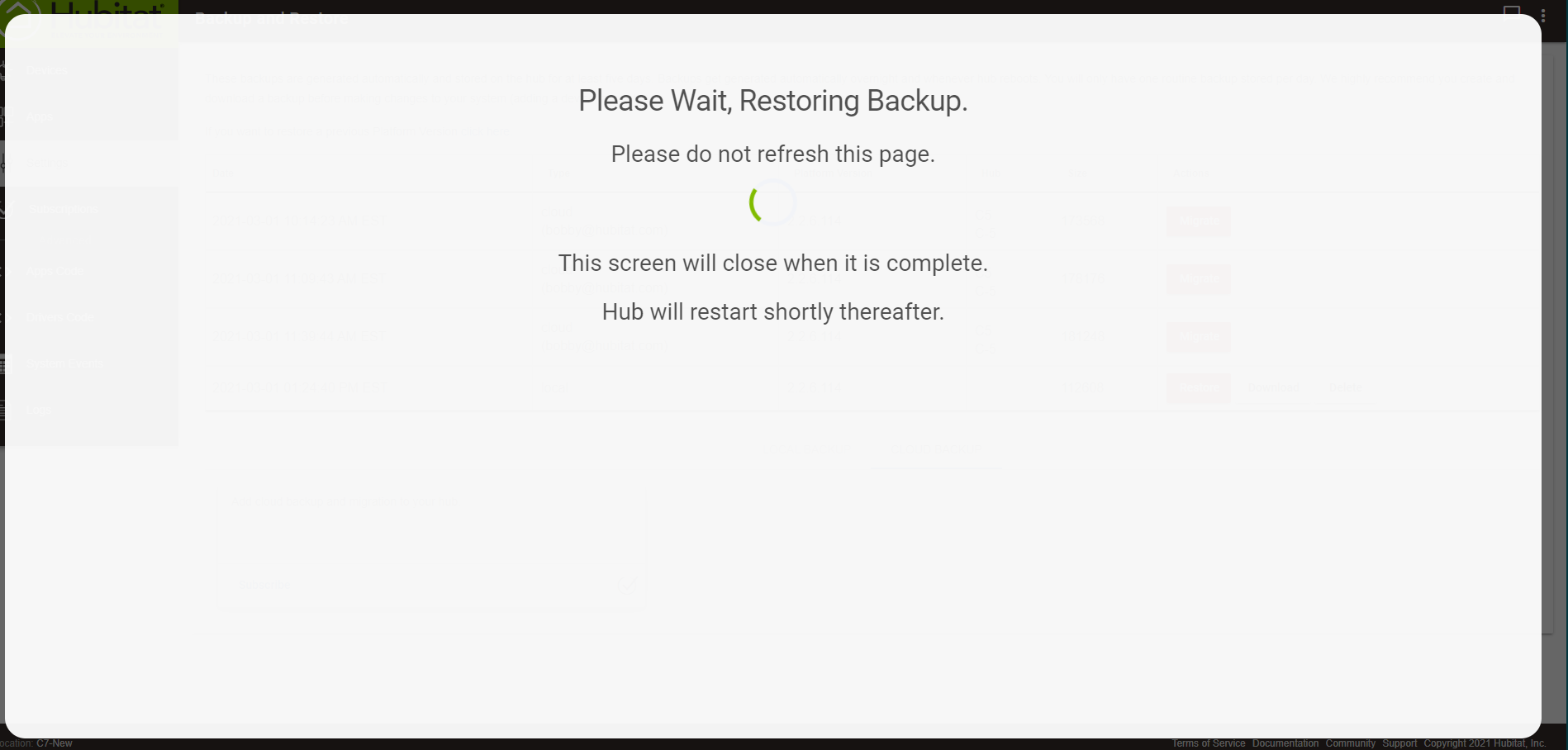Difference between revisions of "Soft Reset"
| Line 1: | Line 1: | ||
{{Top}} | {{Top}} | ||
| − | #<big>Navigate to '''http://[Your Hub IP]:8081/''' and you will see the Hubitat Diagnostic Tool main page.</big> | + | === '''<big>What is a Soft Reset?</big>''' === |
| + | |||
| + | <big>A soft reset erases the database on your hub, which contains your settings, device list, and other configuration. It does ''not'' reset the Z-Wave or Zigbee radios. It is generally a safe procedure to perform, and '''if you download a backup and then restore it afterwards''', your hub should function as before. If you suspect database corruption, a soft reset and restore can be a useful troubleshooting step.</big> | ||
| + | |||
| + | <big>NOTE: For the equivalent of a "full reset," a soft reset, plus re-setting the radios (from '''Settings > Z-Wave Details''' and '''Settings > Zigbee Details''') and un-registering your hub (if registered to a cloud account; check my.hubitat.com) can be performed. These extra steps are not necessary in most cases. Take extreme care if resetting the radios, as devices will need to be re-paired to function with the hub again.</big> | ||
| + | |||
| + | === '''<big>How to Perform a Soft Reset</big>''' === | ||
| + | |||
| + | #<big>Navigate to '''http://[Your Hub IP]:8081/''' and you will see the Hubitat Diagnostic Tool main page. (If your hub is fully functional, you can also access the diagnostic tool from '''Settings > Diagnostic Tool'''.)</big> | ||
#*<big>'''NOTE''': (Replace [Your Hub IP] with the ip address of your hub)</big> | #*<big>'''NOTE''': (Replace [Your Hub IP] with the ip address of your hub)</big> | ||
#<big>Choose '''Soft Reset'''</big>[[File:Hub Diagnostics v1081 Soft Reset.png|none|thumb|1043x1043px|link=https://docs.hubitat.com/images/0/0e/Hub_Diagnostics_v1081_Soft_Reset.png | #<big>Choose '''Soft Reset'''</big>[[File:Hub Diagnostics v1081 Soft Reset.png|none|thumb|1043x1043px|link=https://docs.hubitat.com/images/0/0e/Hub_Diagnostics_v1081_Soft_Reset.png | ||
Revision as of 20:25, 5 June 2022
What is a Soft Reset?
A soft reset erases the database on your hub, which contains your settings, device list, and other configuration. It does not reset the Z-Wave or Zigbee radios. It is generally a safe procedure to perform, and if you download a backup and then restore it afterwards, your hub should function as before. If you suspect database corruption, a soft reset and restore can be a useful troubleshooting step.
NOTE: For the equivalent of a "full reset," a soft reset, plus re-setting the radios (from Settings > Z-Wave Details and Settings > Zigbee Details) and un-registering your hub (if registered to a cloud account; check my.hubitat.com) can be performed. These extra steps are not necessary in most cases. Take extreme care if resetting the radios, as devices will need to be re-paired to function with the hub again.
How to Perform a Soft Reset
- Navigate to http://[Your Hub IP]:8081/ and you will see the Hubitat Diagnostic Tool main page. (If your hub is fully functional, you can also access the diagnostic tool from Settings > Diagnostic Tool.)
- NOTE: (Replace [Your Hub IP] with the ip address of your hub)
- Choose Soft Reset
- If you are not already logged in, you will be prompted to log in. The password is the MAC address which is printed on a sticker on the bottom of your hub, but you may also find it by going to Settings in the sidebar of your hub and choose Hub Details.
- The Soft Reset page will open and you will need to type "soft reset" into the input box and then press the Soft Reset button.
- Once the Soft Reset has completed, the hub will restart and you will automatically be redirected to the setup page.
- NOTE: For your privacy protection, the login is set to time out periodically. If you see Error 401 displayed, please Log Out of the Diagnostic Tool, then close all your browser's windows and log back in using the hub's MAC address. You can find you hub MAC address on the bottom of your hub, or go to Hub Details for information on how to find your hub MAC address from the Hubitat Web Interface.
Restoring a previous database
The following two steps are required if you are restoring previous hub's settings from a backup.
- There will be a link at the bottom of the "Get Started" page that reads, Restore from Backup?
- Choose that link and follow the directions here found under How to restore from backup
- Select Settings page in the sidebar.
- Choose Reboot Hub.