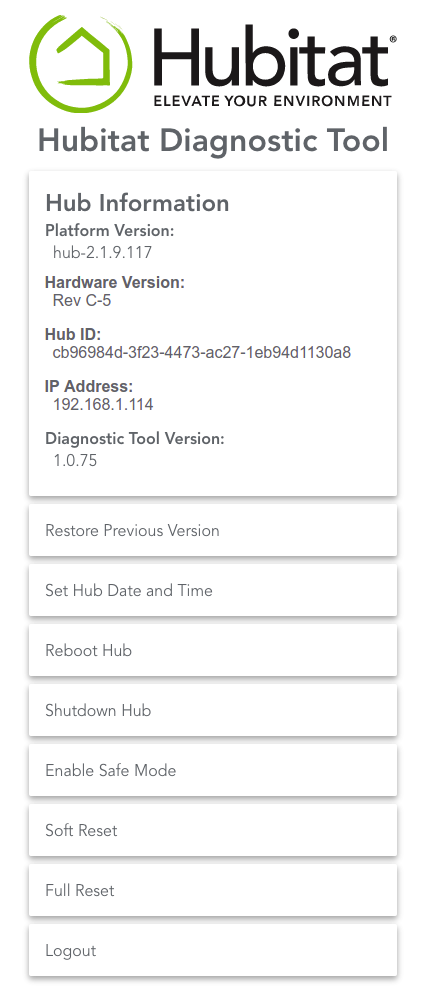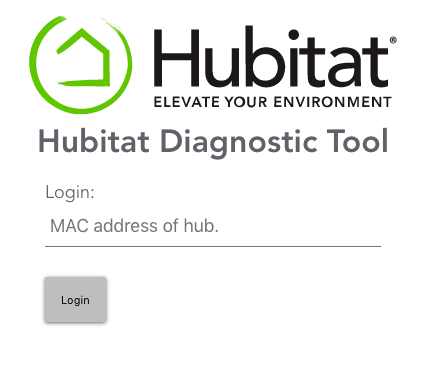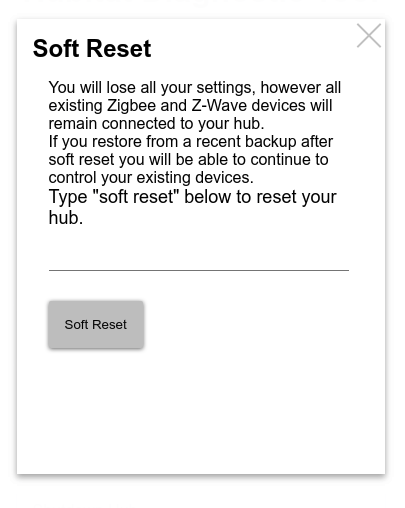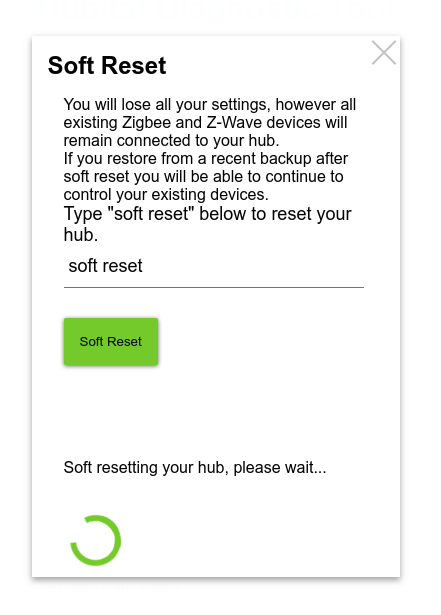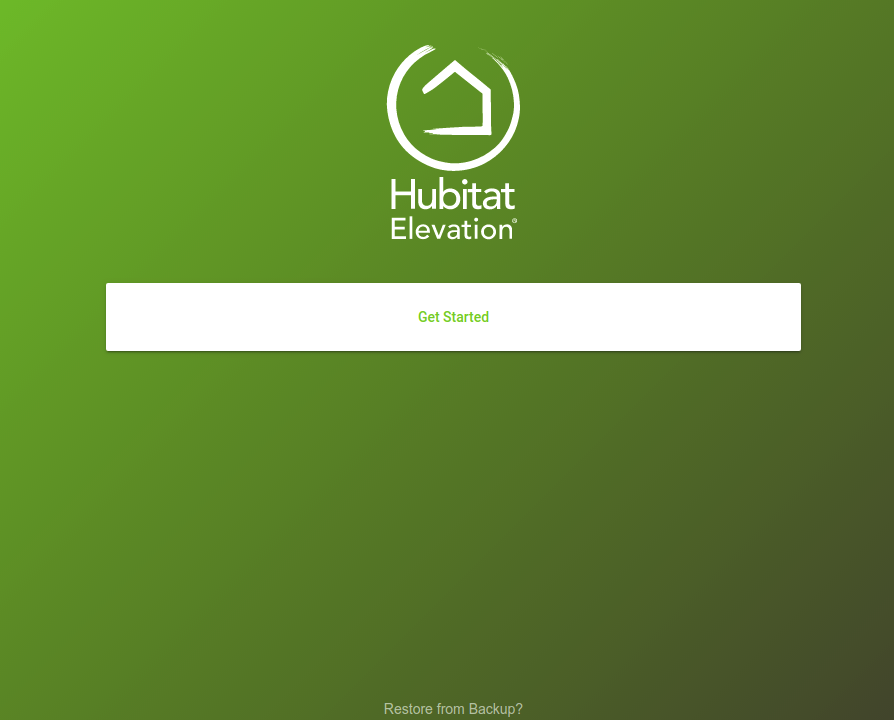Difference between revisions of "Soft Reset"
(Image updates and addition information for better clarity) (Tag: Visual edit) |
|||
| Line 1: | Line 1: | ||
| − | #Navigate to http://[Your Hub IP]:8081/ and you will see the Hubitat Diagnostic Tool main page. (Replace [Your Hub IP] with the ip address of your hub) [[File: | + | #Navigate to '''http://[Your Hub IP]:8081/''' and you will see the Hubitat Diagnostic Tool main page. '''NOTE''': (Replace [Your Hub IP] with the ip address of your hub) |
| − | + | #Choose on ''Soft Reset''[[File:Hub Diagnostics v1075.png|none|thumb|957x957px]] | |
| − | #If you are not already logged in, you will be prompted to log in. The password is the MAC address which is printed on a sticker on the bottom of your hub | + | #If you are not already logged in, you will be prompted to log in. The password is the MAC address which is printed on a sticker on the bottom of your hub, but you may also find it by going to Settings in your Hubitat Web Interface and choose [https://docs.hubitat.com/index.php?title=Hub_Details Hub Details][[File:Hub Diag Tool Login v2.png|none|thumb|403x403px]] |
#The Soft Reset page will open and you will need to type "soft reset" into the input box and then click the "Soft Reset" button[[File:HubitatDiagnosticTool2SoftResetInitialPage.png|none|thumb|600x600px|link=https://docs.hubitat.com/File:HubitatDiagnosticTool2SoftResetInitialPage.png]][[File:HubitatDiagnosticTool2SoftResetInProgress.png|none|thumb|600x600px|link=https://docs.hubitat.com/File:HubitatDiagnosticTool2SoftResetInProgress.png]] | #The Soft Reset page will open and you will need to type "soft reset" into the input box and then click the "Soft Reset" button[[File:HubitatDiagnosticTool2SoftResetInitialPage.png|none|thumb|600x600px|link=https://docs.hubitat.com/File:HubitatDiagnosticTool2SoftResetInitialPage.png]][[File:HubitatDiagnosticTool2SoftResetInProgress.png|none|thumb|600x600px|link=https://docs.hubitat.com/File:HubitatDiagnosticTool2SoftResetInProgress.png]] | ||
#Once the soft reset has completed, the hub will restart and you will automatically be redirected to the setup page. | #Once the soft reset has completed, the hub will restart and you will automatically be redirected to the setup page. | ||
| − | + | ** '''NOTE''': For your privacy protection, the login is set to time out periodically. If you see '''Error 401''' displayed, please '''Log Out''' of the Diagnostic Tool, then close all your browser's windows and log back in using the hub's MAC address. You can find you hub MAC address on the bottom of your hub, or go to [https://docs.hubitat.com/index.php?title=Hub_Details Hub Details] for information on how to find your hub MAC address from the Hubitat Web Interface. | |
| − | '''The following two steps are required if you are restoring previous hub's settings from a backup | + | === '''Restoring a previous database''' === |
| − | + | The following two steps are required if you are restoring previous hub's settings from a backup. | |
| − | #There will be a link at the bottom of the "Get | + | |
| − | #Go to the Settings page | + | #There will be a link at the bottom of the "Get Started" page that reads, '''Restore from Backup?''' |
| + | #Choose that link and follow the directions here found under [https://docs.hubitat.com/index.php?title=Backup_and_Restore#How_to_restore_from_backup How to restore from backup] [[File:HubGettingStartedInitialPage.png|none|thumb|600x600px|link=https://docs.hubitat.com/File:HubGettingStartedInitialPage.png]] | ||
| + | # Go to the ''Settings'' page in your Hubitat Web Interface. | ||
| + | # Choose ''[https://docs.hubitat.com/index.php?title=Care_and_Maintenance#How_to_Reboot_Your_Hub Reboot Hub]''. | ||
| + | ##: | ||
Revision as of 02:22, 11 March 2020
- Navigate to http://[Your Hub IP]:8081/ and you will see the Hubitat Diagnostic Tool main page. NOTE: (Replace [Your Hub IP] with the ip address of your hub)
- Choose on Soft Reset
- If you are not already logged in, you will be prompted to log in. The password is the MAC address which is printed on a sticker on the bottom of your hub, but you may also find it by going to Settings in your Hubitat Web Interface and choose Hub Details
- The Soft Reset page will open and you will need to type "soft reset" into the input box and then click the "Soft Reset" button
- Once the soft reset has completed, the hub will restart and you will automatically be redirected to the setup page.
- NOTE: For your privacy protection, the login is set to time out periodically. If you see Error 401 displayed, please Log Out of the Diagnostic Tool, then close all your browser's windows and log back in using the hub's MAC address. You can find you hub MAC address on the bottom of your hub, or go to Hub Details for information on how to find your hub MAC address from the Hubitat Web Interface.
Restoring a previous database
The following two steps are required if you are restoring previous hub's settings from a backup.
- There will be a link at the bottom of the "Get Started" page that reads, Restore from Backup?
- Choose that link and follow the directions here found under How to restore from backup
- Go to the Settings page in your Hubitat Web Interface.
- Choose Reboot Hub.