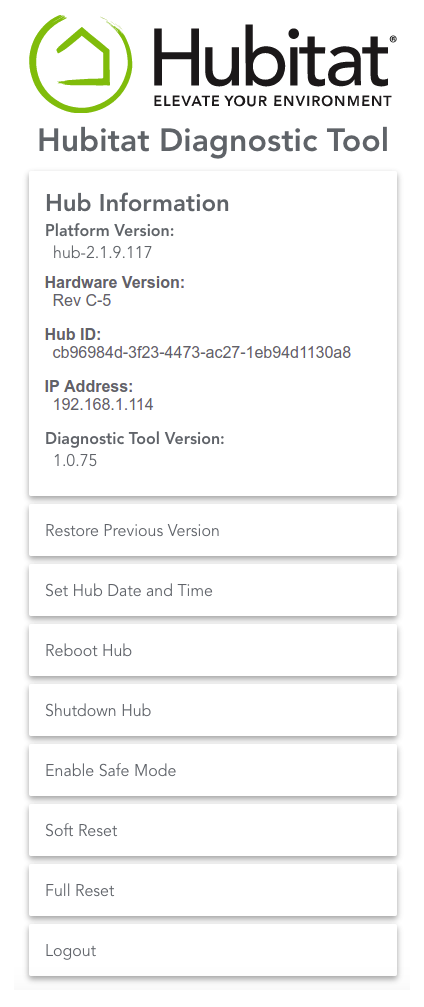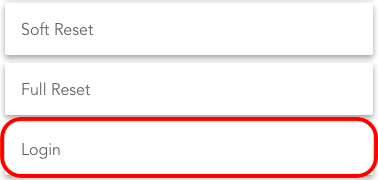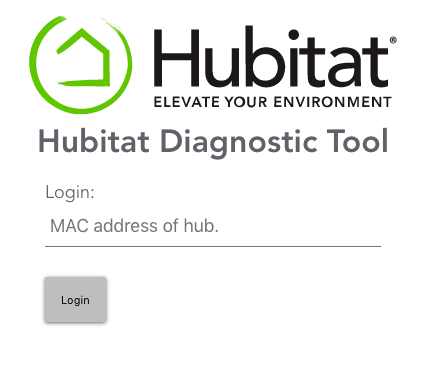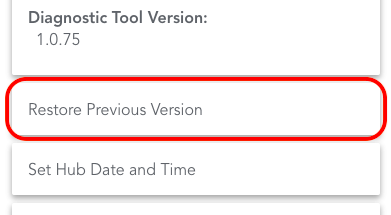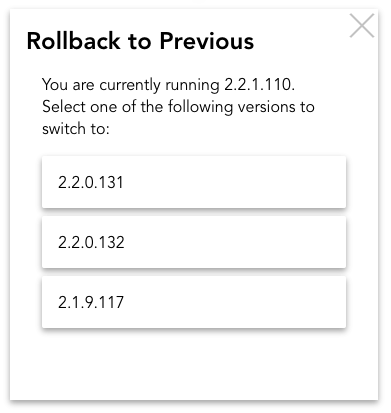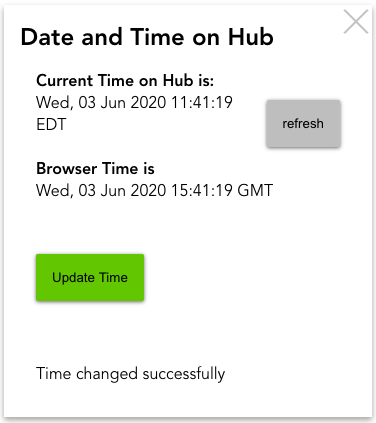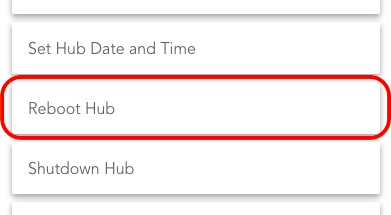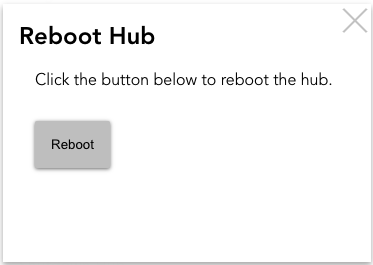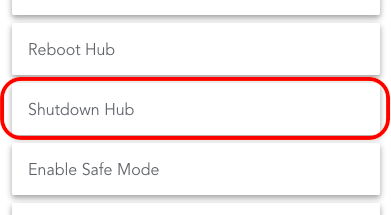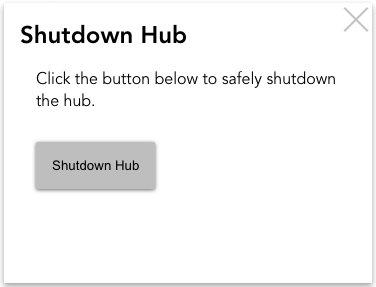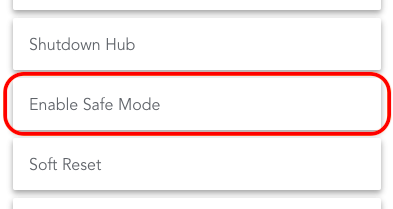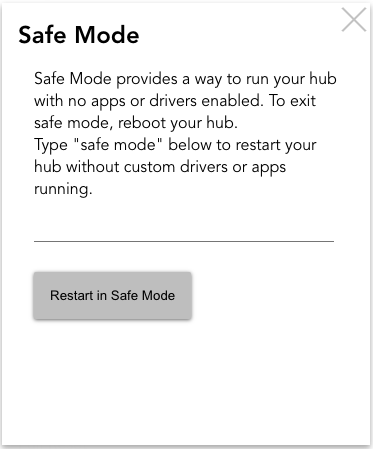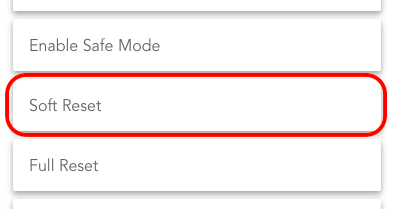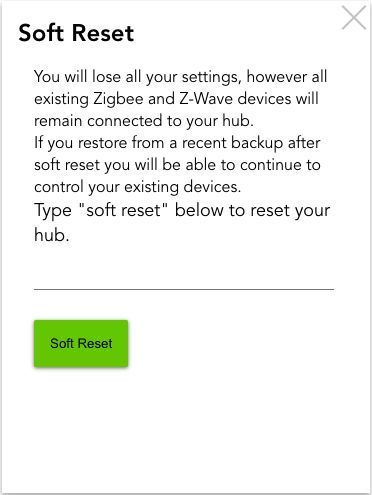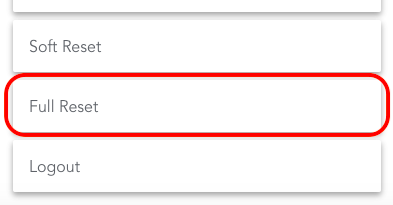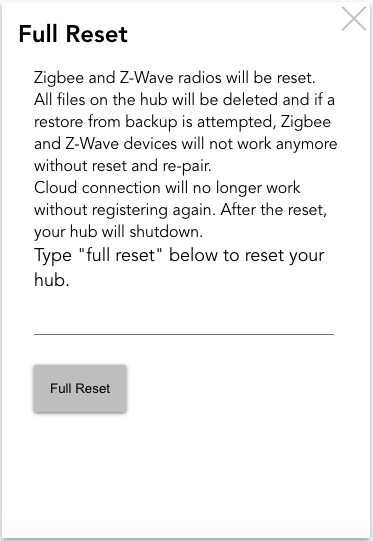Difference between revisions of "Hubitat Diagnostic Tool"
(Final draft) (Tag: Visual edit) |
|||
| Line 41: | Line 41: | ||
=== Full Reset === | === Full Reset === | ||
| − | '''WARNING''': Performing a Full Reset will return the hub to initial settings. Zigbee and Z-Wave radios will be reset, and cloud connections will no longer work without registering again. If your hub is not functioning correctly, consider a [[Soft Reset]] instead and manually reset each radio. See the [[Full Reset|Full Reset documentation]] for more detail. | + | <span style="color: red;;">'''WARNING'''</span>: Performing a Full Reset will return the hub to initial settings. Zigbee and Z-Wave radios will be reset, and cloud connections will no longer work without registering again. If your hub is not functioning correctly, consider a [[Soft Reset]] instead and manually reset each radio. See the [[Full Reset|Full Reset documentation]] for more detail. |
[[File:Diag tool-Full Reset.png|none|thumb|393x393px]] | [[File:Diag tool-Full Reset.png|none|thumb|393x393px]] | ||
[[File:Full reset confirmation.png|none|thumb|541x541px]] | [[File:Full reset confirmation.png|none|thumb|541x541px]] | ||
Revision as of 18:12, 3 June 2020
The Hubitat Diagnostic Tool is a built-in application of every Hubitat Elevation™ hub to assist owner with helpful tools to restore the hub platform, set the date and time, reboot, safely shutdown, temporarily disable apps, drivers or devices that may be causing issues, or to reset the hub. While several of these functions are accessible through the Hubitat Web Interface, they are duplicated here in situations where accessing the Hubitat Web interface isn't possible.
Contents
Accessing the Hubitat Diagnostic Tool
- Navigate to http://[Your Hub IP]:8081/ and you will see the Hubitat Diagnostic Tool* main page.
- NOTE: (Replace [Your Hub IP] with the IP address of your hub)
- Choose the option you require. If you are not already logged in, you will be prompted to log in.
- IMPORTANT: For your privacy protection, the login is set to timeout periodically. If you see Error 401 displayed, please Log Out of the Diagnostic Tool, then close all your browser's windows and log back in using the hub's MAC address. The password is the MAC address which you can find by going to Settings in your Hubitat Web Interface and choosing Hub Details. If you are unable to access your hub from the Hubitat Web Interface, you can find the MAC address printed on a sticker on the bottom of your hub.
Restore Previous Version
Returns the hub platform to the previous version with the existing database intact.
Set Hub Date and Time
If you are unable to update synchronize the hub data and time with your browser from the Hubitat Web Interface, you can do it from the diagnostic tool.
- Press the Update Time button to set your hub time to be in sync with your browser time.
- Select the refresh button to see the change.
Reboot Hub
If the Hubitat Web Interface is unresponsive, you can try rebooting from the diagnostic tool.
Shutdown Hub
If the Hubitat Web Interface is unresponsive, you can shutdown your hub from the diagnostic tool.
Safe Mode
If you find yourself in the situation where an app such as a Rule Machine® rule has been mistakenly been built in a way that creates a loop and cannot be deleted from the Hubitat Web Interface, the hub may be put into Safe Mode. This disables User and Built-In apps and devices, the scheduler is halted, the listener for LAN messages is stopped, Connection to the Hubitat cloud is disabled, the UPnP listener is halted, and all Zigbee and Z-Wave devices are disabled.
Soft Reset
A soft reset will return your hub to a default state, but does not remove any Zigbee or Z-Wave devices from the hub. You should restore from a database backup after performing a soft reset so you can continue to control your existing devices. See the Soft Reset documentation for more detail.
Full Reset
WARNING: Performing a Full Reset will return the hub to initial settings. Zigbee and Z-Wave radios will be reset, and cloud connections will no longer work without registering again. If your hub is not functioning correctly, consider a Soft Reset instead and manually reset each radio. See the Full Reset documentation for more detail.
Missing Diagnostic Tool
The following two steps are required if you you do not have the newest "Hubitat Diagnostic Tool" installed, or otherwise don't see the Full Reset option when accessing it from port 8081.
- Navigate to http://[Your Hub IP]/hub/cloud/installLatestUpdateTool and it will install the latest Hubitat Diagnostic Tool.
- NOTE: Replace [Your Hub IP] with the IP address of your hub.
- Proceed to http://[Your Hub IP]:8081 and then continue following the steps in this document.