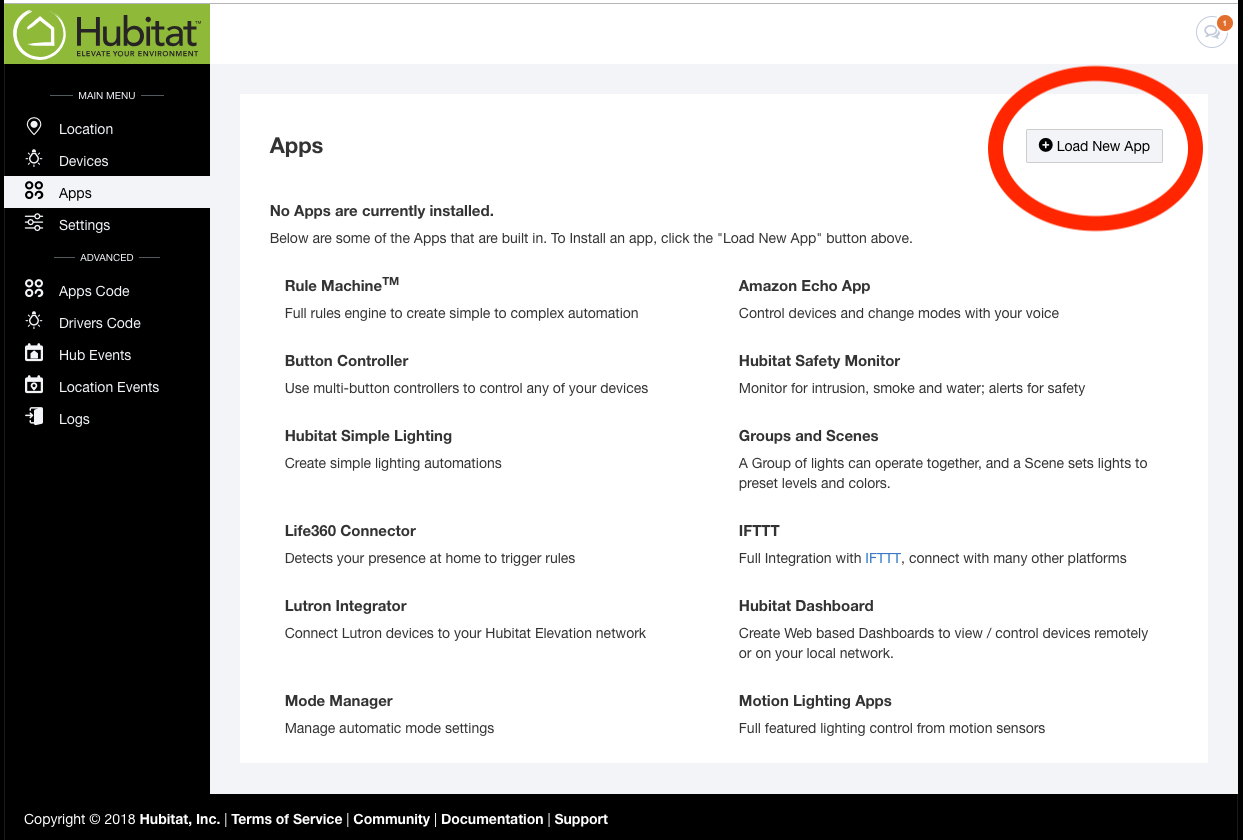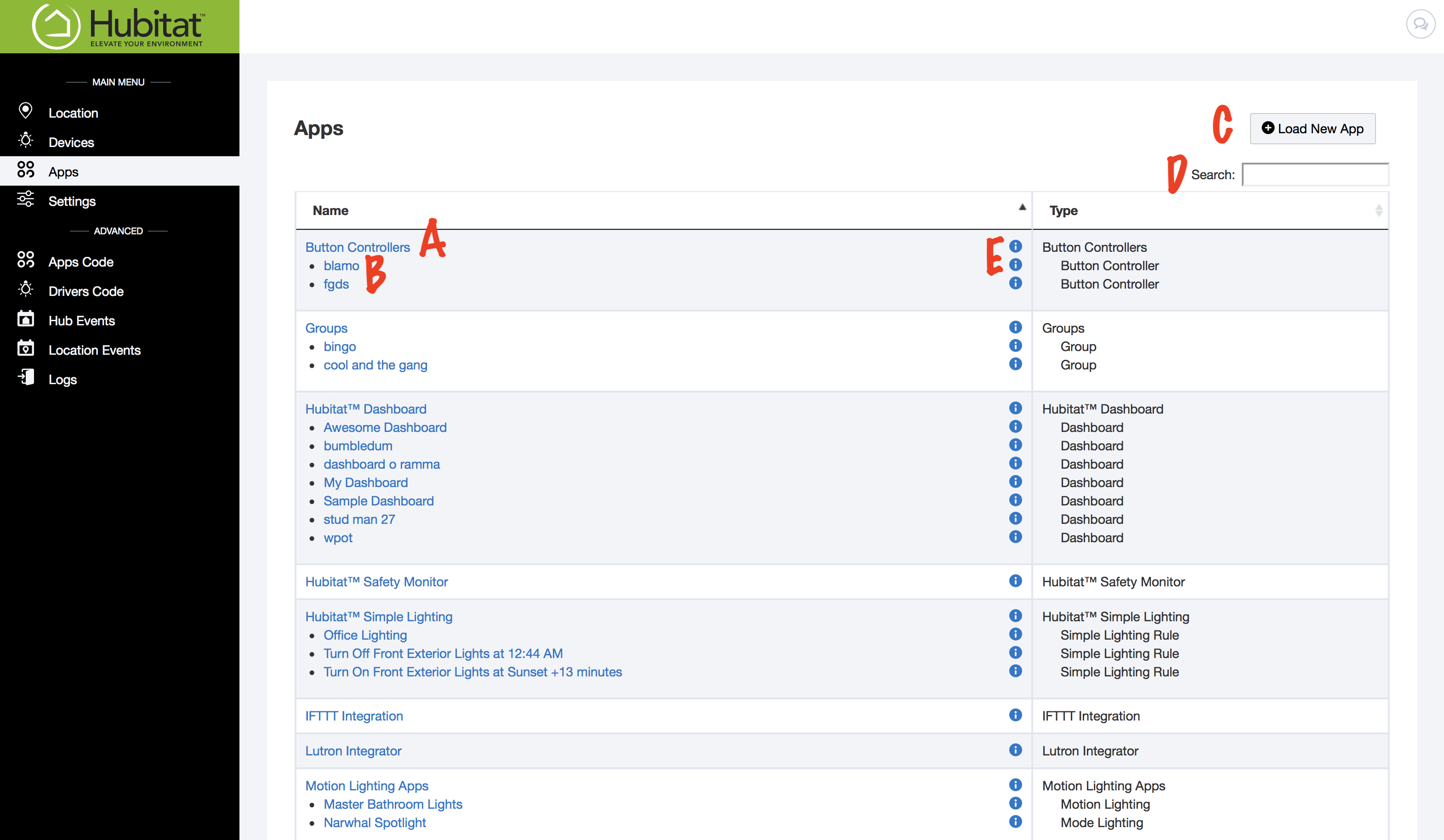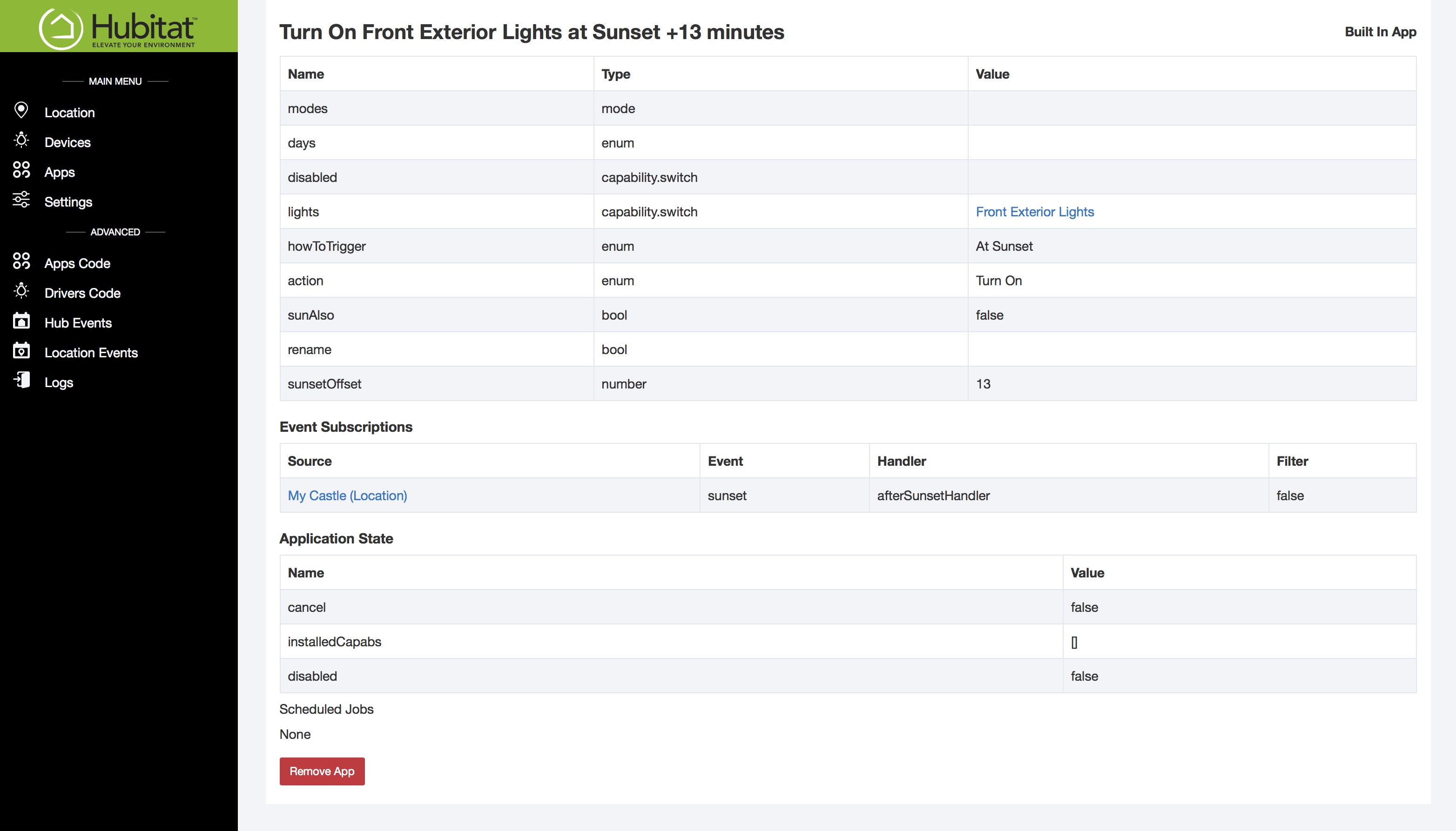Apps
When you first load the Apps page, it will look like the screen below with no apps preloaded. To load an app, click the Load New App button in the upper right hand corner.
Once one or more apps are loaded, the Apps Page lists all of your loaded apps (A) and related child apps (B).
Any user-created apps will be listed at the bottom of the page. Click on any app in the App List to edit its settings. To see a list of available apps and load a new apps, click the Load New App button in the upper righthand corner (C).
Use the Search bar (D) to find a specific app quickly.
For detailed information about the triggers and devices used in the app, as well as the current state of the app, click the i icon (E) to open up the App Status window similar to the one below. The type of information listed will vary by app.