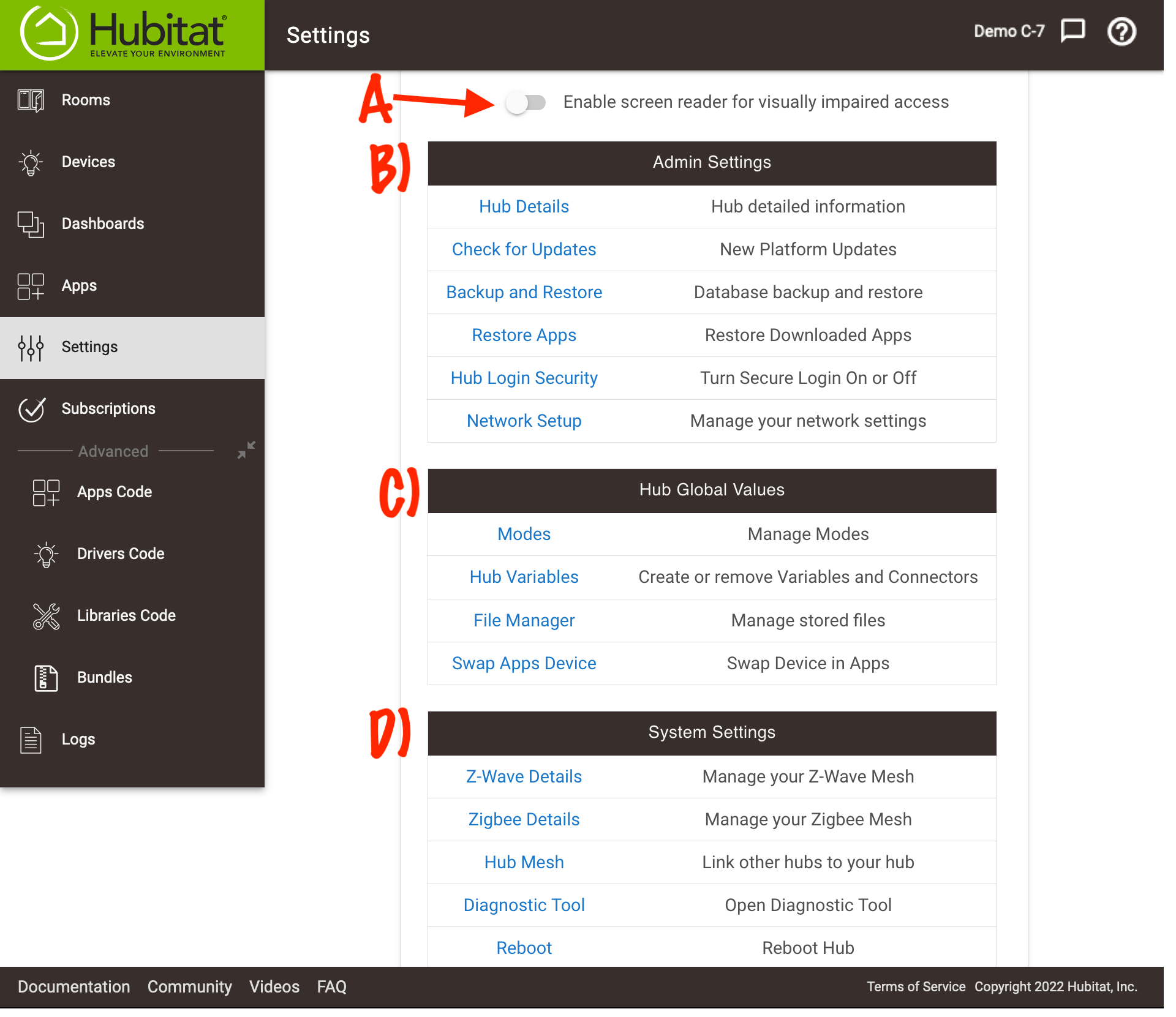Difference between revisions of "Settings"
(Update for revamped Settings page) (Tag: Visual edit) |
(Updates for 2.3.1 and other minor edits) (Tag: Visual edit) |
||
| Line 1: | Line 1: | ||
{{Top}} | {{Top}} | ||
| − | [[File:Settings | + | [[File:Settings-page-screenshot-v231.png|alt=The settings page of your hub has links to various settings, described below.|none|thumb|800x800px]] |
===<big>Overview</big>=== | ===<big>Overview</big>=== | ||
| Line 8: | Line 8: | ||
===<big>Admin Settings (B)</big>=== | ===<big>Admin Settings (B)</big>=== | ||
| − | <big>'''[[Hub Details]]''' - Contains | + | <big>'''[[Hub Details]]''' - Contains detailed information about the current hub firmware/platform version and allows setting your location (longitude/latitude) and time zone</big> |
| − | *<big>''Hubitat Elevation Platform Version'' - shows the current platform version release installed on your hub | + | *<big>''Hubitat Elevation Platform Version'' - shows the current platform version release installed on your hub</big> |
*<big>''IP and MAC Address'' - The IP address assigned to your hub (DHCP by default) and the MAC address of the hub's Ethernet connection</big> | *<big>''IP and MAC Address'' - The IP address assigned to your hub (DHCP by default) and the MAC address of the hub's Ethernet connection</big> | ||
| − | *<big>''Default Text To Speech Voice'' - You can change the default text to speech voice using the dropdown menu | + | *<big>''Default Text To Speech Voice'' - You can change the default text to speech voice using the dropdown menu</big> |
| − | *''<big>Current Hub Time</big>'' <big>- The hub automatically synchronizes its clock with every refresh. You may manually | + | *''<big>Current Hub Time</big>'' <big>- The hub automatically synchronizes its clock with every refresh. You may manually synchronize the clock with '''Update Time From Browser Time''' button</big> |
| − | *''<big>Emails Linked to This Hub</big>'' <big>- A list of accounts (by e-mail address) and their role (admin or guest) on this hub; this can be changed at https://my.hubitat.com/hubs | + | *''<big>Emails Linked to This Hub</big>'' <big>- A list of accounts (by e-mail address) and their role (admin or guest) on this hub; this can be changed at https://my.hubitat.com/hubs</big> |
| − | <big>'''[[Check For Updates|Check for Updates]]''' - Check for, download and install platform updates</big> | + | <big>'''[[Check For Updates|Check for Updates]]''' - Check for, download, and install platform updates</big> |
| − | <big>'''[[Backup and Restore]]''' - Restore or archive the automated daily hub backups, manually download a full backup of the current hub settings and database, or upload a backup to restore your hub to a previous state | + | <big>'''[[Backup and Restore]]''' - Restore or archive the automated daily hub backups, manually download a full backup of the current hub settings and database, or upload a backup to restore your hub to a previous state</big> |
<big>'''Restore Apps''' - Restore or import apps previously exported from the app's App Status page</big> | <big>'''Restore Apps''' - Restore or import apps previously exported from the app's App Status page</big> | ||
| − | <big>'''[[Hub Login Security]]''' - Setup and configure an account for the local admin UI | + | <big>'''[[Hub Login Security]]''' - Setup and configure an account for the local admin UI</big> |
| − | '''<big>[[Network Setup]]</big>''' <big>- Configure static IP, DNS, Wi-Fi dongles (beta), and other network settings (not available on model C-5 or earlier). '''NOTE:''' WiFi dongles are '''not included''' with Hubitat Elevation<sup>®</sup> | + | '''<big>[[Network Setup]]</big>''' <big>- Configure static IP, DNS, Wi-Fi dongles (beta), and other network settings (not available on model C-5 or earlier). '''NOTE:''' WiFi dongles are '''not included''' with Hubitat Elevation<sup>®</sup></big> |
===<big>Hub Global Values (C)</big>=== | ===<big>Hub Global Values (C)</big>=== | ||
| − | '''<big>[[Location and Modes|Localization]]</big>''' <big>- is where you will set your geographic location, time zone, temperature scale, etc.</big> | + | '''<big>[[Location and Modes|Localization]]</big>''' <big>- is where you will set your geographic location, time zone, temperature scale, etc. (version 2.3.0 and prior only; see Hub Details for 2.3.1 and newer)</big> |
'''<big>[[Location and Modes|Modes]]</big>''' <big>- Create or remove location modes</big> | '''<big>[[Location and Modes|Modes]]</big>''' <big>- Create or remove location modes</big> | ||
| − | <big>'''Hub Variables''' - Create or remove hub variables and connectors</big> | + | <big>'''[[Hub Variables]]''' - Create or remove hub variables and connectors</big> |
| − | '''<big>[[File Manager]]</big>''' <big>- Allows you to upload local files for use with apps on your hub | + | '''<big>[[File Manager]]</big>''' <big>- Allows you to upload local files for use with apps on your hub</big> |
| + | |||
| + | <big>'''Swap Apps Device''' - Replace one device with another in all apps (note that some devices do not support this feature and will not appear in the list)</big> | ||
===<big>System Settings (D)</big>=== | ===<big>System Settings (D)</big>=== | ||
| Line 41: | Line 43: | ||
<big>'''[[Zigbee Details]]''' - See a list of Zigbee devices, enable/disable the Zigbee radio, change Zigbee channel, or reset radio</big> | <big>'''[[Zigbee Details]]''' - See a list of Zigbee devices, enable/disable the Zigbee radio, change Zigbee channel, or reset radio</big> | ||
| − | '''<big>[[Hub Mesh]]</big>''' <big>- When two or more Hubitat Elevation hubs run on the same local network, you can seamlessly share and use devices in automations between multiple hubs.</big> | + | '''<big>[[Hub Mesh]]</big>''' <big>- When two or more Hubitat Elevation hubs run on the same local network, you can seamlessly share and use devices in automations between multiple hubs</big> |
| + | |||
| + | <big>'''[[Hubitat Diagnostic Tool|Diagnostic Tool]]''' - Easy access to the Diagnostic Tool (soft reset, downgrade platform version, etc.)</big> | ||
<big>'''Reboot Hub''' - Select to ''safely'' reboot your hub</big> | <big>'''Reboot Hub''' - Select to ''safely'' reboot your hub</big> | ||
<big>'''Shutdown Hub''' - Select to ''safely'' shut down your hub</big> | <big>'''Shutdown Hub''' - Select to ''safely'' shut down your hub</big> | ||
Revision as of 02:58, 27 March 2022
Overview
The Settings page contains useful hub information, links to change settings, and ways to safely reboot or shut down your hub. This document contains a list and description of all the options.
Enable screen reader for visually impaired access - Enabling this option improves the use of the UI with screen-reading software like JAWS. Do not enable this option unless you are using such software. (This option is labeled (A) in the screenshot above.)
Admin Settings (B)
Hub Details - Contains detailed information about the current hub firmware/platform version and allows setting your location (longitude/latitude) and time zone
- Hubitat Elevation Platform Version - shows the current platform version release installed on your hub
- IP and MAC Address - The IP address assigned to your hub (DHCP by default) and the MAC address of the hub's Ethernet connection
- Default Text To Speech Voice - You can change the default text to speech voice using the dropdown menu
- Current Hub Time - The hub automatically synchronizes its clock with every refresh. You may manually synchronize the clock with Update Time From Browser Time button
- Emails Linked to This Hub - A list of accounts (by e-mail address) and their role (admin or guest) on this hub; this can be changed at https://my.hubitat.com/hubs
Check for Updates - Check for, download, and install platform updates
Backup and Restore - Restore or archive the automated daily hub backups, manually download a full backup of the current hub settings and database, or upload a backup to restore your hub to a previous state
Restore Apps - Restore or import apps previously exported from the app's App Status page
Hub Login Security - Setup and configure an account for the local admin UI
Network Setup - Configure static IP, DNS, Wi-Fi dongles (beta), and other network settings (not available on model C-5 or earlier). NOTE: WiFi dongles are not included with Hubitat Elevation®
Hub Global Values (C)
Localization - is where you will set your geographic location, time zone, temperature scale, etc. (version 2.3.0 and prior only; see Hub Details for 2.3.1 and newer)
Modes - Create or remove location modes
Hub Variables - Create or remove hub variables and connectors
File Manager - Allows you to upload local files for use with apps on your hub
Swap Apps Device - Replace one device with another in all apps (note that some devices do not support this feature and will not appear in the list)
System Settings (D)
Z-Wave Details - See a list of Z-Wave devices, perform a general Z-Wave exclusion, run Z-Wave repair and other tasks, enable/disable the Z-Wave radio, change Z-Wave region/frequency, or reset radio
Zigbee Details - See a list of Zigbee devices, enable/disable the Zigbee radio, change Zigbee channel, or reset radio
Hub Mesh - When two or more Hubitat Elevation hubs run on the same local network, you can seamlessly share and use devices in automations between multiple hubs
Diagnostic Tool - Easy access to the Diagnostic Tool (soft reset, downgrade platform version, etc.)
Reboot Hub - Select to safely reboot your hub
Shutdown Hub - Select to safely shut down your hub